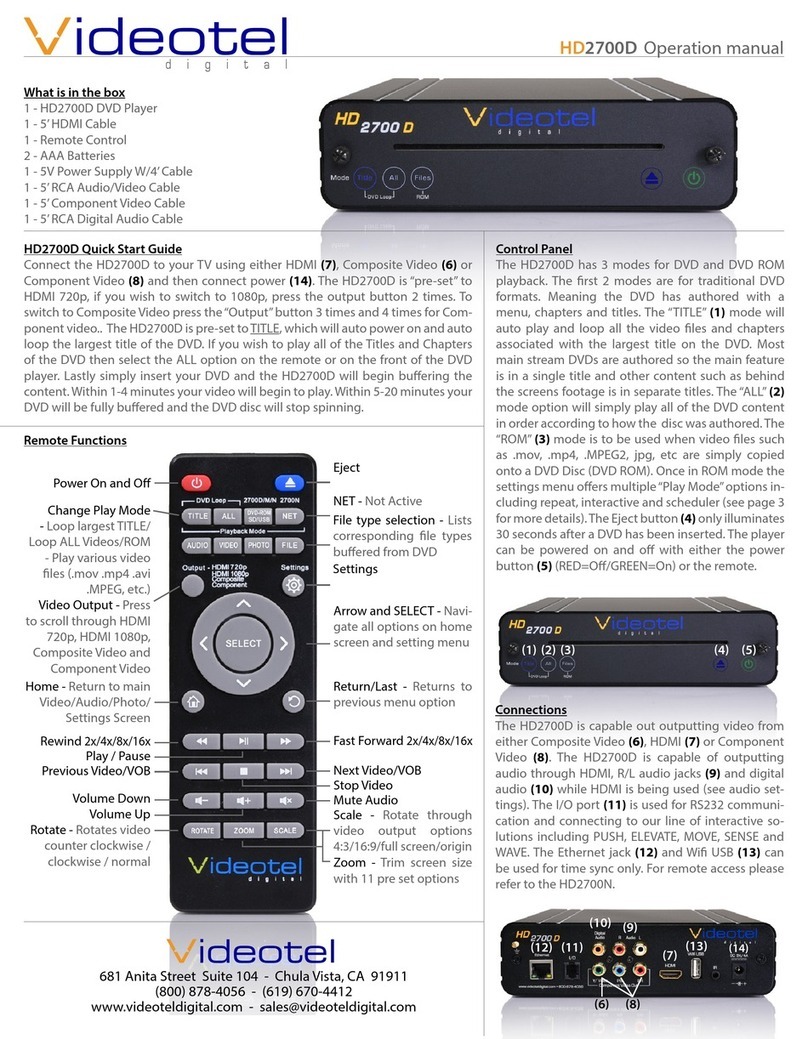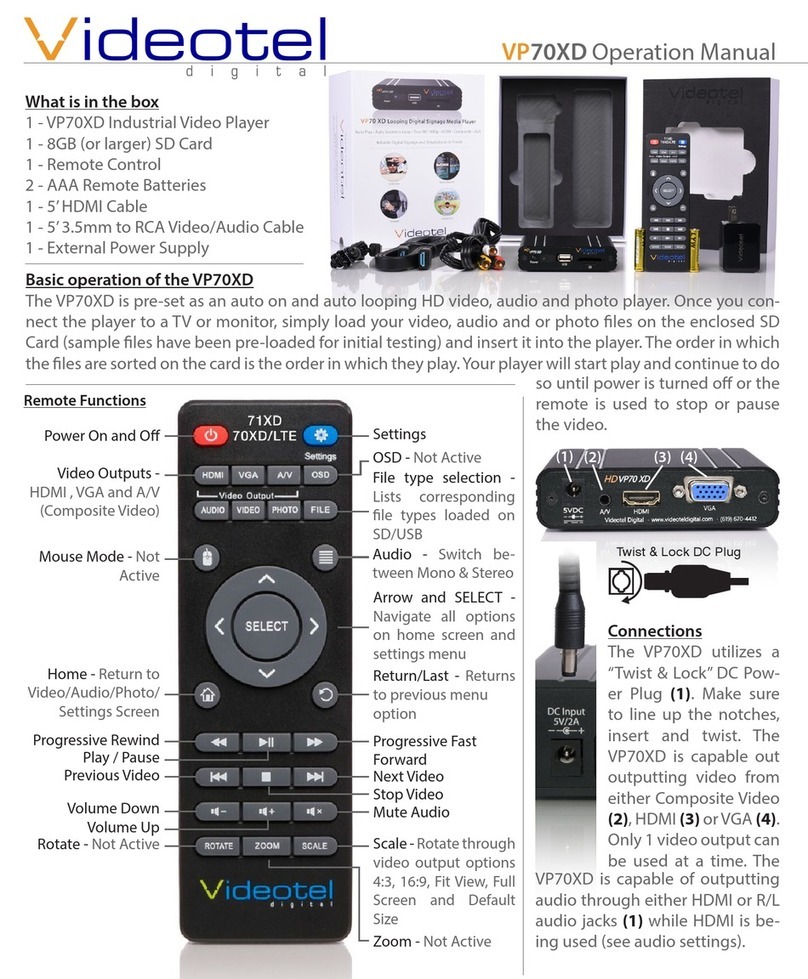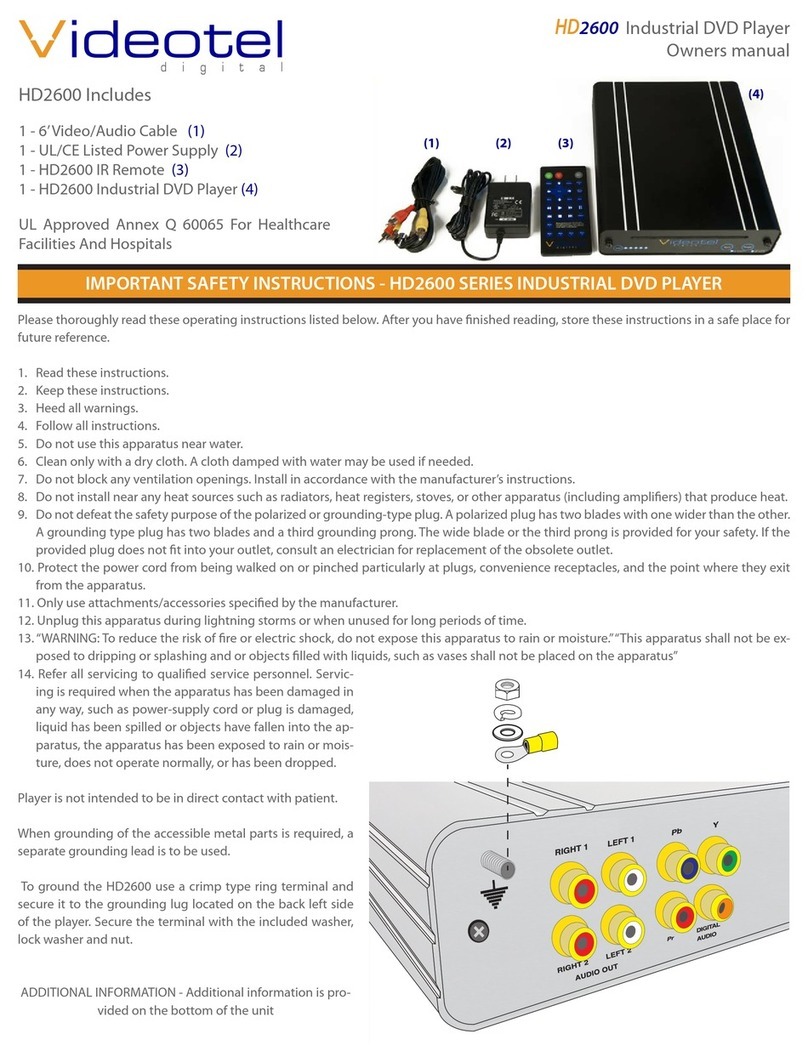Page 2
Playback Modes (In Order, Random, Schedule and Interactive)
Below is a brief description of what each File Playback Mode does. All 5 modes can be used when playing from USB or SD.
In Order: (36) All the content loaded either on an SD or USB will be played in alpha numeric order. In the example below (37) the rst le to
be played would be “Adams.mpeg”, then “Break Dancer.mov” and lastly, “Costa Rica.mov”. Once the last le has played, the VP71XD 4K will
automatically begin playing the rst le and continue looping all loaded les endlessly.
Random: (38) This mode functions the same as “In Order” except all the les loaded on the SD or USB will loop randomly.
Note: Both of these modes can be used with any combination of videos, photos and/or audio les. If you desire to mix photos with videos and
use transitions, the transitions only work on photos
and not videos. Also, make sure ONLY your desired
les are loaded on the SD/USB. The VP71XD 4K will
play all content on the device/folder the regardless
if there are les in sub-folders.
(36) (38)
(37)
(40) (41)(39)
Playback Modes (Interactive-Instant/Delayed)
These modes would be used if you have an appli-
cation that requires interactive video triggering us-
ing one of our solutions (45) (PUSH, MOVE, WAVE,
SENSE, RFID, RF PUSH and ELEVATE). For example:
Lets say your application requires a looping video
and 3 mechanical buttons that each play a specic
video (photo or audio) le when pressed. First you
would load 4 videos on your SD/USB (46). These
les would need to be labeled 000.mov (mov, mp4,
jpg, mp3, etc..), 001.mov, 002.mov and 003.mov
(47). The video le 000.mov represents the video
that will loop endlessly until either button 1 (001.
mov will play), 2 (002.mov will play) or 3 (003.mov
will play) is pressed.
Push Move Wave Elevate Sense
• Instant mode (40) will trigger a dierent video even if the rst video has not nished play-
ing. For example: If 3 buttons are available and button 2 is pressed, video 002.mov will
begin playing. If button 3 is pressed, then video 002.mov will stop and video 003.mov will
instantly play.
• Delayed mode (41) will ignore any additional button or sensor triggers until the 1st video
is nished playing. For example: If 3 buttons are available and button 2 is pressed, video
002.mov will begin playing, play once and then loop the 000.mov video again. If button 3
is pressed during video 002.mov, the VP90 will ignore all requests for a new video until the
1st selected video is done playing.
Note: The le names MUST start with 3 numbers but you can add additional verbiage after the
rst 3. For example:
000 - Main Looping Video.mp4
001 - Learn More About Our Museum.mov
002.mpeg
003 - The Music Of The Wascanegi People.mp3
Playback Modes (Scheduling) (39)
This mode would be used if you wish to play specic videos at dierent times of the day and/or
week. The VP71XD 4K will read a text le (48) that is loaded on your USB/SD that you create and
can edit at any time. The text le must be placed on the same USB/SB that contains the video,
photo and/or audio les.
For example if you wanted to play a breakfast menu from 9am to 11am, a lunch menu from
11am to 3pm and a dinner menu from 3pm to 11pm you would use this scheduling mode. Once
scheduling mode is selected you simply need to create a text le (48) with start and stop times
and load it on the same SD/USB as your video/audio/photo les (49). A sample play list can be
downloaded from our web site or can be manually typed from the example on the right (48).
(45)
(46)
(47)
(48)
(50)
(51)
(52)