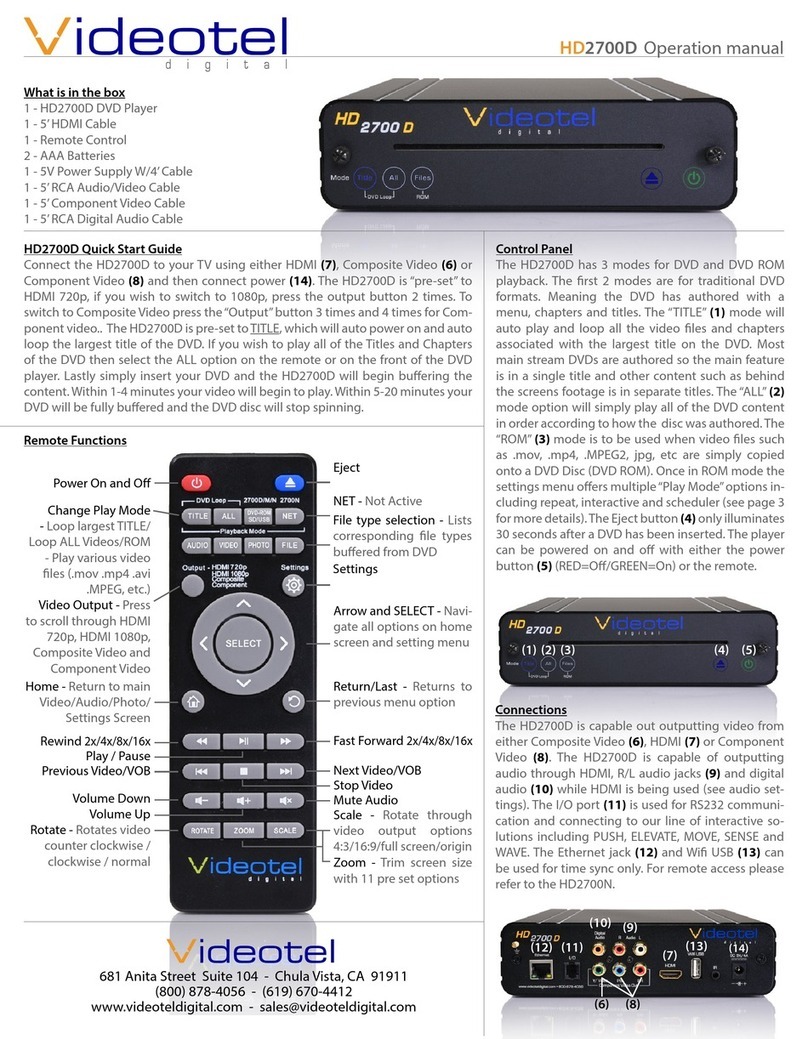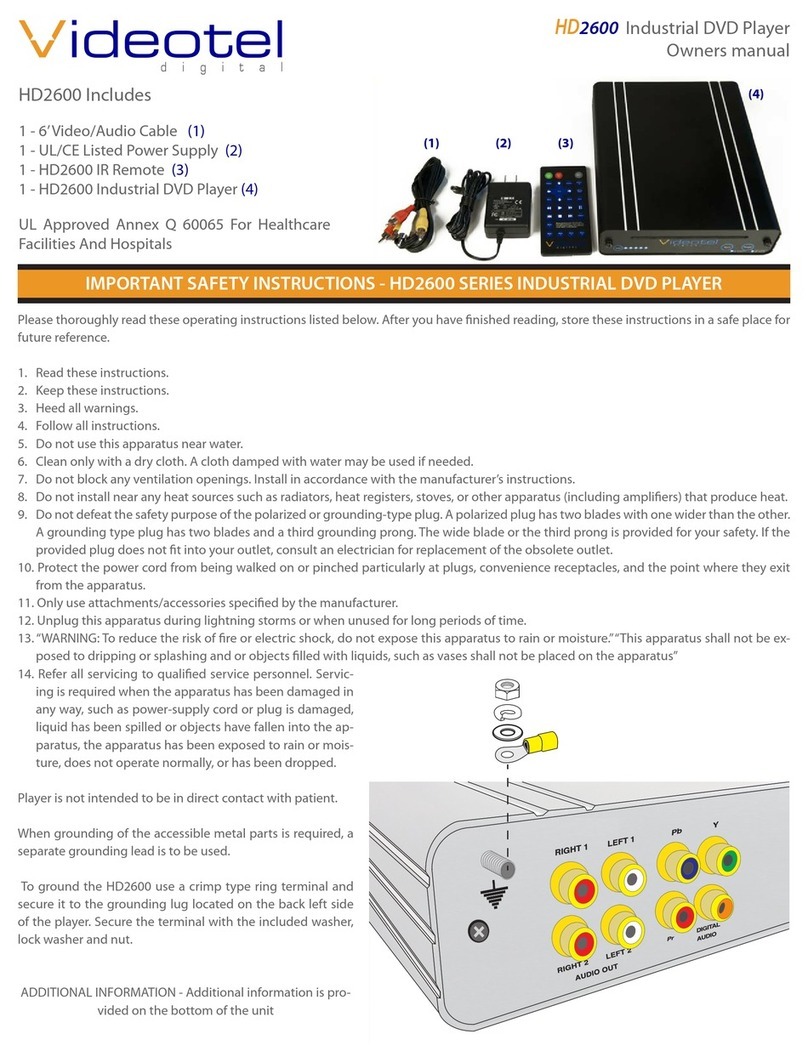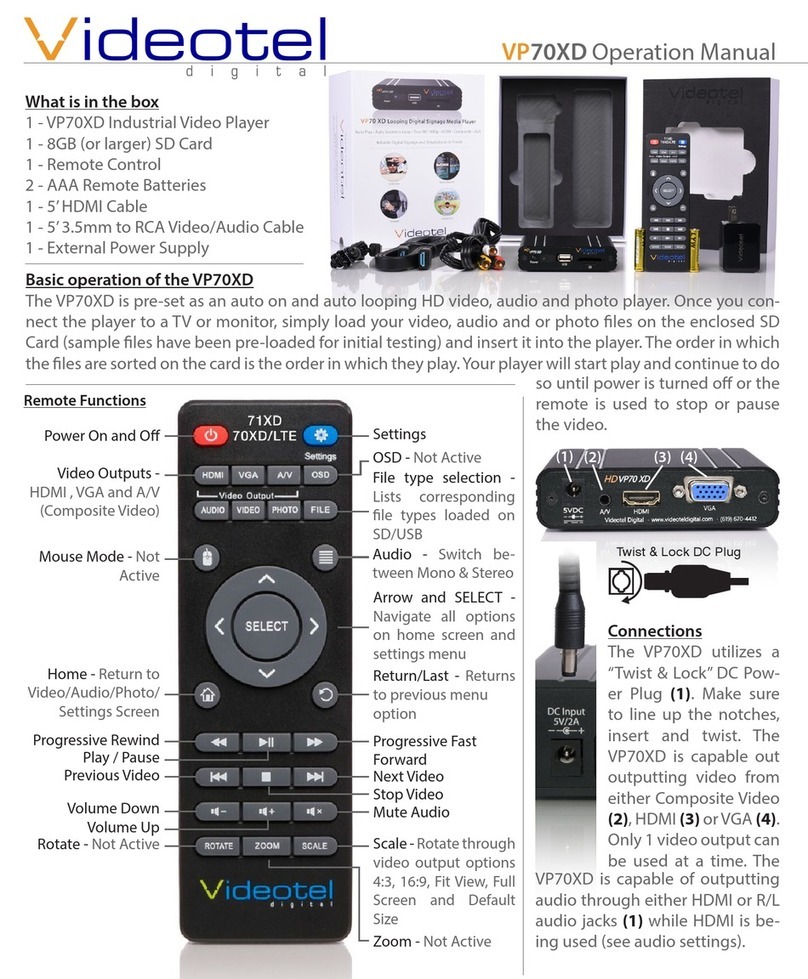Content Playback Options
The VP92 has 2 main catagories for
playing content. The 1st allows you to
play content from SD, USB, LAN, FTP or
a URL. With these options you can loop
content, schedule content and con-
nect any of our interactive device. You
can also control the player through
RS232 or TTL using the I/O port. The
2nd allows you to update content us-
ing our Cloud Service. To switch be-
tween the 2 catagories, press the Set-
tings button on the remote and then
select the “Content Playback Mode”
option (10).
Once the Playback Mode options are
listed, select an option. To play from
USB, SD, FTP, LAN or URL select the
“USD/SD/LAN/FTP” option (11), then
press the “Return/Last” button 2 times.
(10)
(11)
(12)
Access the USB/SD/FTP/LAN/ URL
Settings
To access the various content playback
options (random, schedule or interac-
tive) simply select the USB/SD/LAN/
FTB option from the settings button
and then press the HOME button on
the remote, or remove the SD/USB.
The screen below will appear and you
will then just press the SELECT button (14)
To play from Studio Pro or Stu-
dio Web Cloud Services, select
on the remote and the screen above will appear. Once your content
is playing you can access the settings again by removing the SD/
USB or by clicking the SETTINGS ICON in the upper right corner of
the screen when using a mouse or “mouse mode” on the remote.
Note: If the “Settings Guidelines” (14) is checked an animated on
screen display will show settings access instructions each time the
settings are saved.
the “Studio Pro Cloud Service” option
(12) (if the option does not auto load,
press the “Return/Last” button).
VP92 4K Media Player
Networked • 4K UHD @ 60fps • Industrial
Auto Loop • Seamless • Interactive
Dual HDMI Outputs • HDMI Input
Settings
www.videoteldigital.com