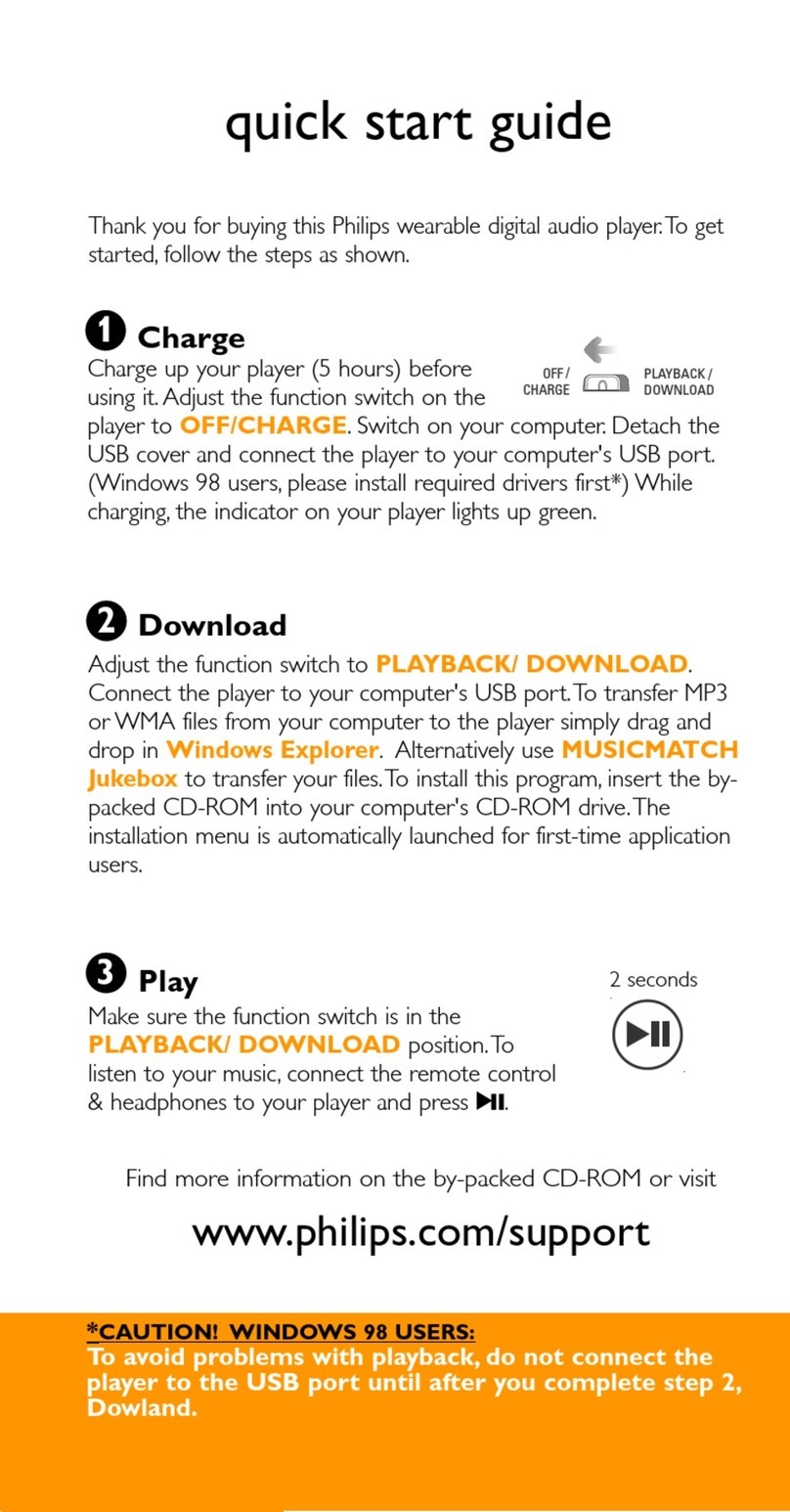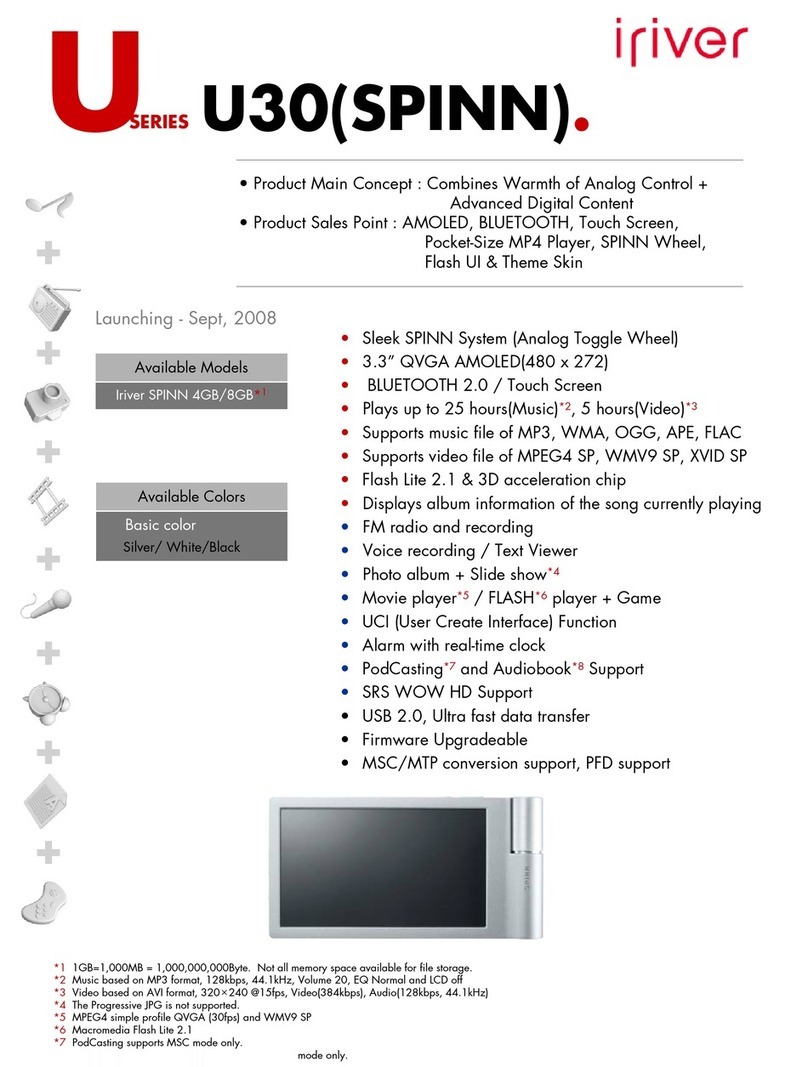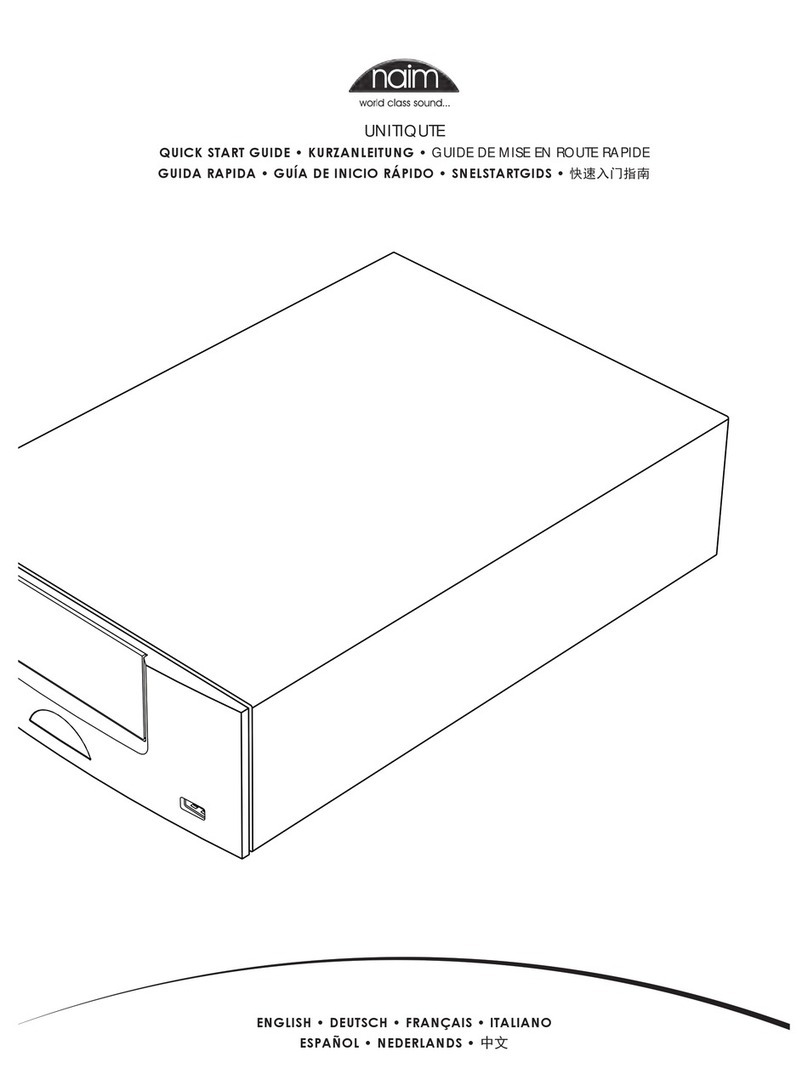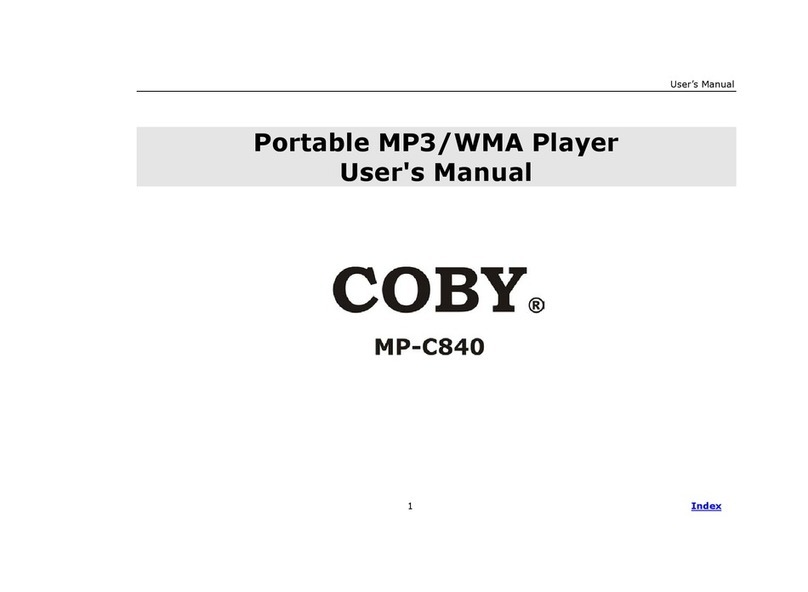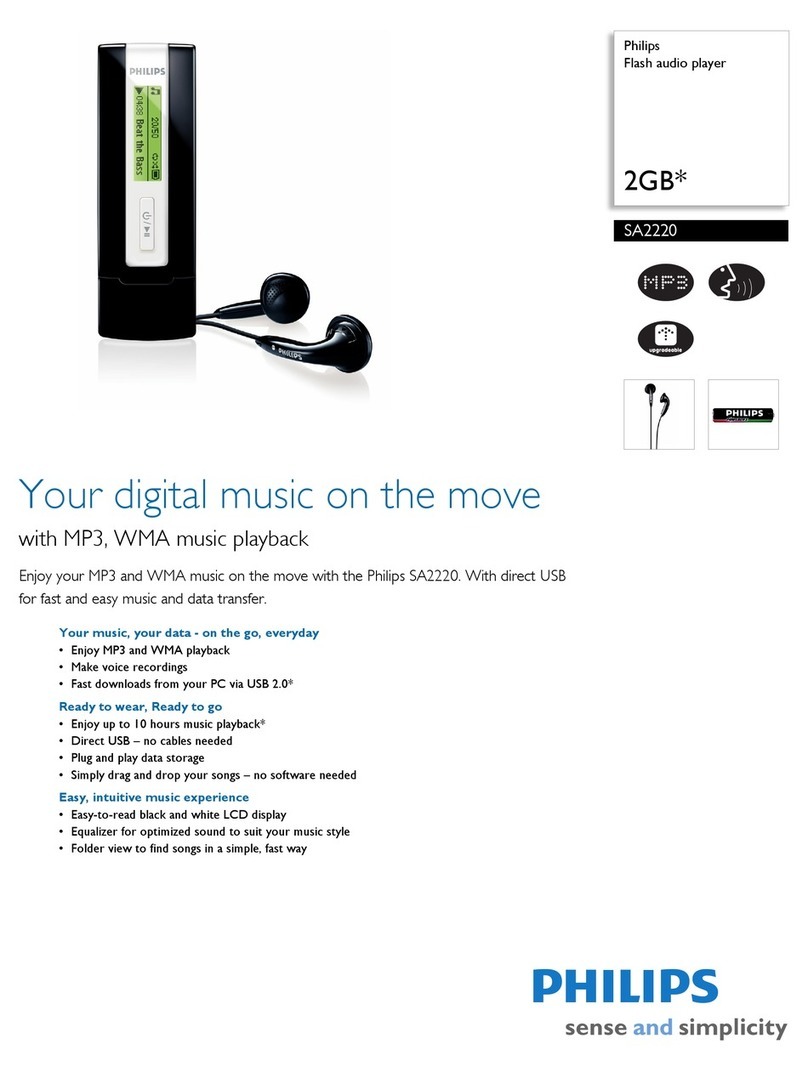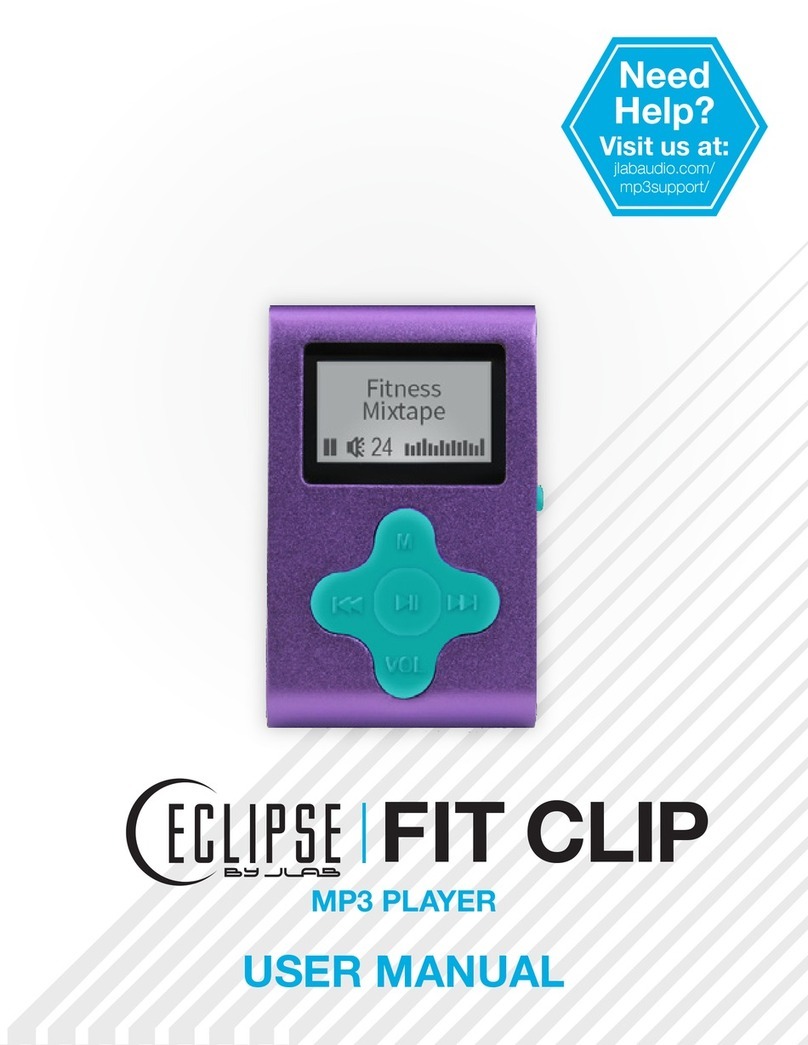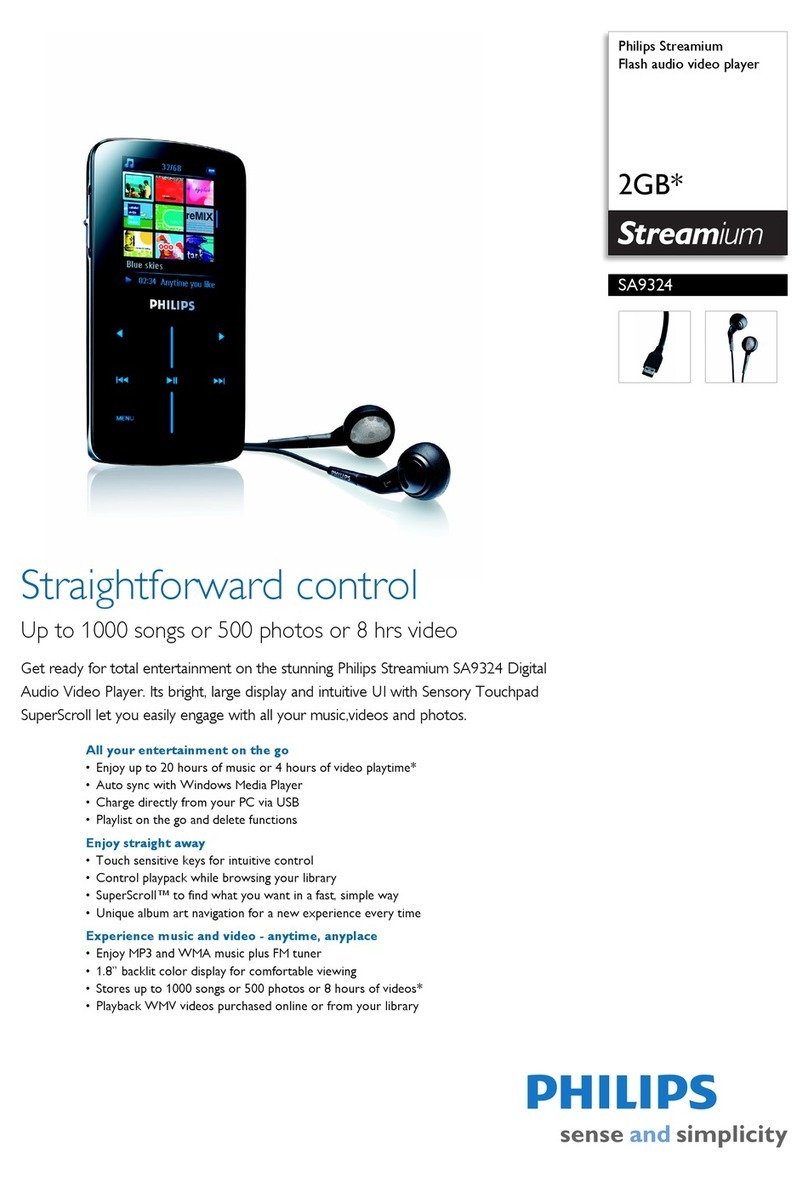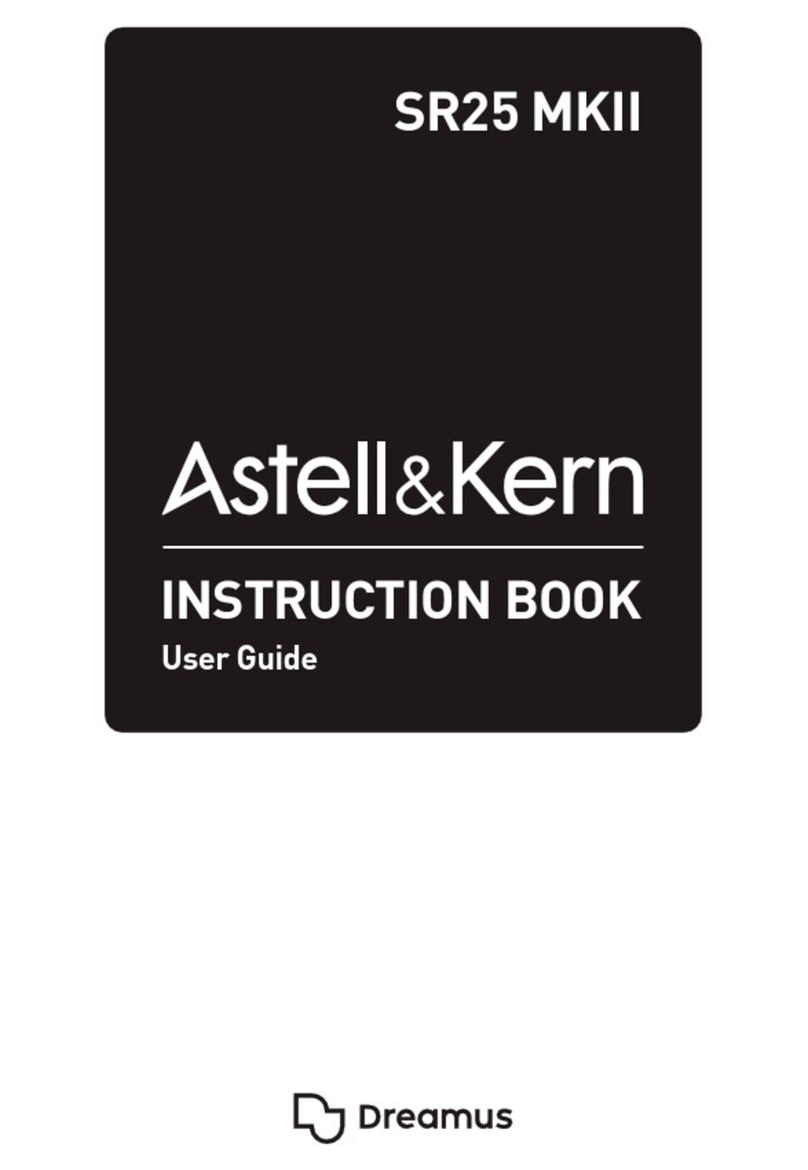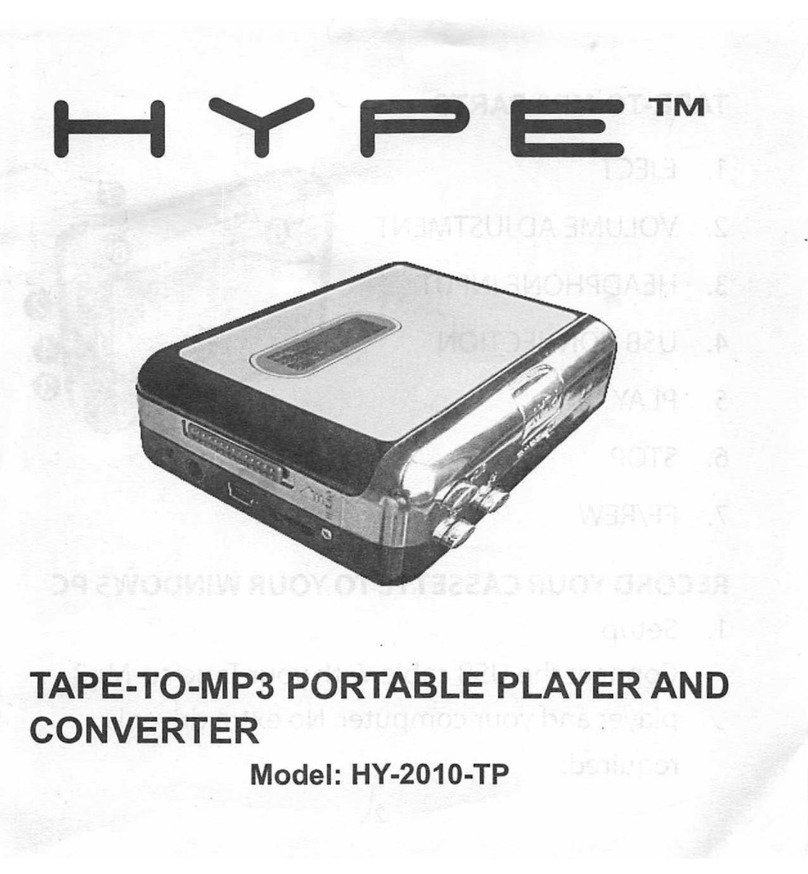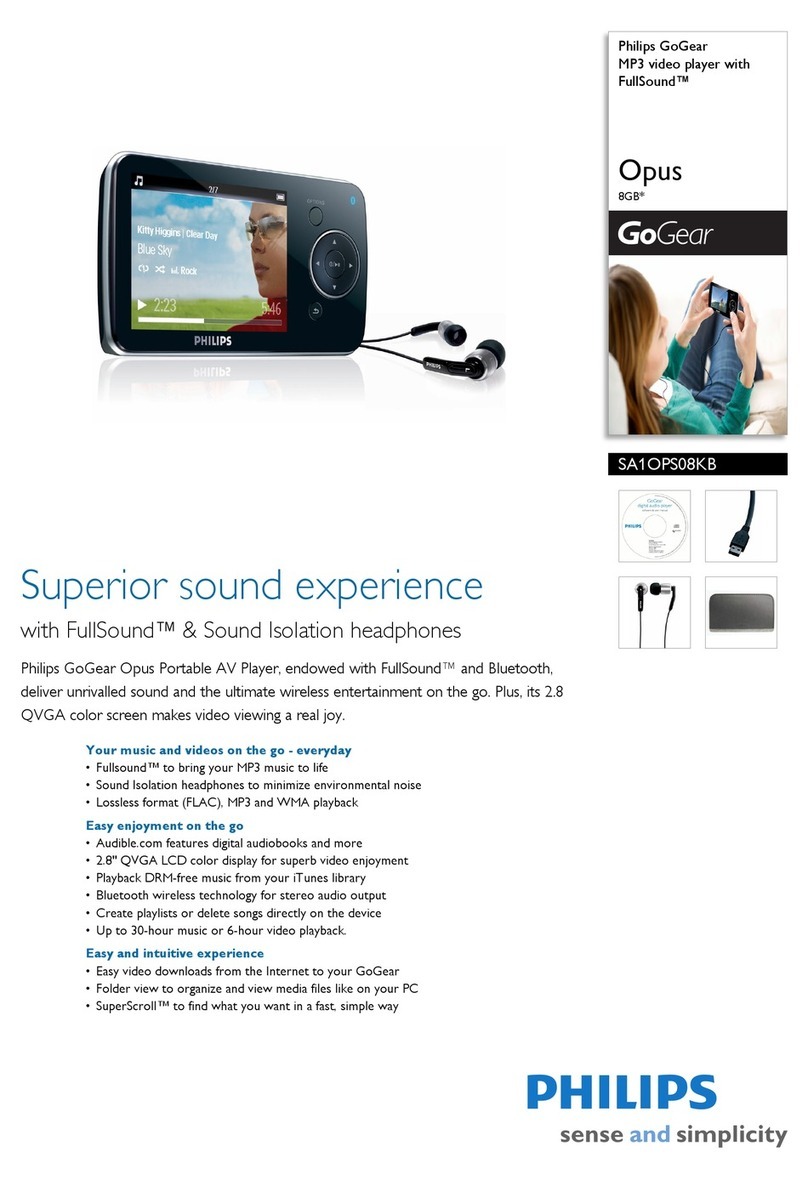VIETA MP1 User manual

USER MANUAL
ENG
MP1
Portable Hi-Res Audio Player
Have a problem with your product?
Contact us at:
Email: [email protected]
Phone: 952 179 479
Let Me Repair
Spain
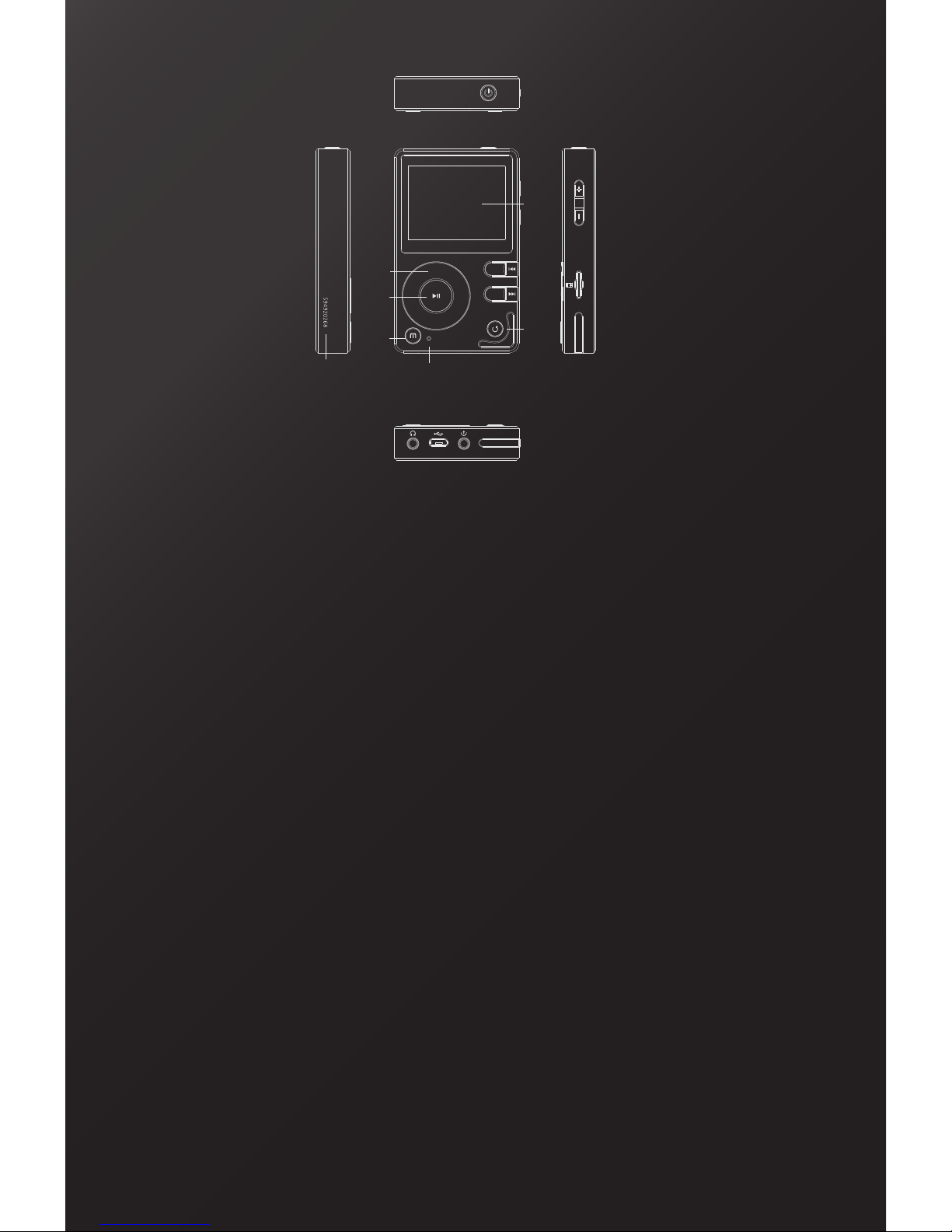
1. Power
2. Volume +
3. Volume -
4. TF card slot
5. Hang rope hole
6. Display
7. Previous
8. Next
9. Back
10. Line out
11. USB/DAC
12. Light
13. Earphone
14. Menu
15. S/N
16. OK
17.Turntable
1. Turn On/Turn O:
Long press Power button for 3 seconds, the device will be
turned on, long press Power button for 3 seconds to shut it down.
2. Lock Screen:
Short press the “Power” button to lock the screen. In the lock
screen mode, all the buttons are locked except the volume plus and minus buttons.
Press the Power button again, all the buttons restore.
3. Plug TF Card:
The TF card is inserted to the slot, when you plug the TF card in the
end, TF card automatically pop up, you can remove the card. Suggestions: use CLASS
10 and above high-speed TF card.
4. Blue light:
The LED will light up after power on, and will be o after power o.
5. System reset:
System is no response for some reason, or other abnormal circums-
tances, the system can be restarted by long pressing the power button for 8 seconds
6. Charge:
Do remember to check about the remaining battery power. If the power is
low, please charging to ensure can be using. The device will be automatically shut
down when power was very low;
7. Category:
Turn the Turntable or short press “Previous” and “Next” buttons can
select items (including Songs, My favorite, Play list, Recent played songs, Artist,
Album, Genre.)
8. Explorer:
Turn the Turntable or short press “Previous” and “Next” buttons can select
“TF card” or “OTG”.
13
14 9
8
7
16
17
15
11 10
12
6
2
3
4
5

9. Music setting: Turn the Turntable or short press “Previous” and “Next” buttons can
select (Music scan, Equalizer, Play mode, Gain, Balance, Album cover, Wallpaper,
Lyric, Gapless, Memory play, Volume set, Custom volume).
10. Music player interface: Short press “Previous”and“Next”buttons to switch music.
Press “Menu” first, turn the turntable or short press “Previous”and“Next” button to
select (collection, play mode, EQ, gain, wallpaper).
a. Collection: When play the music, Short press “Menu” button first, short
press again to add into my favorite.
b. Play mode:
c. EQ: When play the music, Short press “Menu” button first, turn the
turntable or short press “Previous”“Down “button to select EQ(Rock,
Classic, Jazz,
Pop, Dance, Vocal, Blues, Heavy metal, Custom).
d. Gain: short press “Menu”button to select Low (L)/High(H)
e. Wallpaper: short press “Menu”button to select ON (show)/OFF(blank)
11. How customizable wallpapers:You need to have a jpg/png format picture
whose
size is 260*150,named “wall“,put into a folder named“wall“,then put the folder into
TF card and select ON in “wallpapers”
12. Lyric display: The player support LRC format lyrics, keep the same name for
music and lyrics, it will display the lyrics when play music.
13. Gapless playback: The player support Gapless playback, this keeps the songs
switching very fast.
14. Memory playback: You can select “last song” and “last position” here.
15. Volume:
Default: default volume is 30.
Memory: the volume you turn o the player last time.
Setting: Select the volume you have customized set.
Custom volume set: After you select “Custom” in “Volume set”, you can adjust the
custom volume.
list_play random_play single_cycle single_playlist cycle

9. Music setting: Turn the Turntable or short press “Previous” and “Next” buttons can
select (Music scan, Equalizer, Play mode, Gain, Balance, Album cover, Wallpaper,
Lyric, Gapless, Memory play, Volume set, Custom volume).
10. Music player interface: Short press “Previous”and“Next”buttons to switch music.
Press “Menu” first, turn the turntable or short press “Previous”and“Next” button to
select (collection, play mode, EQ, gain, wallpaper).
a. Collection: When play the music, Short press “Menu” button first, short
press again to add into my favorite.
b. Play mode:
c. EQ: When play the music, Short press “Menu” button first, turn the
turntable or short press “Previous”“Down “button to select EQ(Rock,
Classic, Jazz,
Pop, Dance, Vocal, Blues, Heavy metal, Custom).
d. Gain: short press “Menu”button to select Low (L)/High(H)
e. Wallpaper: short press “Menu”button to select ON (show)/OFF(blank)
11. How customizable wallpapers:You need to have a jpg/png format picture
whose
size is 260*150,named “wall“,put into a folder named“wall“,then put the folder into
TF card and select ON in “wallpapers”
12. Lyric display: The player support LRC format lyrics, keep the same name for
music and lyrics, it will display the lyrics when play music.
13. Gapless playback: The player support Gapless playback, this keeps the songs
switching very fast.
14. Memory playback: You can select “last song” and “last position” here.
15. Volume:
Default: default volume is 30.
Memory: the volume you turn o the player last time.
Setting: Select the volume you have customized set.
Custom volume set: After you select “Custom” in “Volume set”, you can adjust the
custom volume.
16. Lenguage: The player support 4 kinds of language: English, Spanish, Japanise,
Chinese, Traditional Chinese.
17. Theme: The player support 3 kinds of Theme: A、B、C
18. Display setting:
a. Back-Lighting time: Default time is 1 minute; you can set the back light time
here
after no operation. Press “Power” button to recover.
b. Back-brightness: Default is 50%.
c. You can set the shutdown time after no operation, Default time is 5 minutes.
d. You can set to shutdown on preset time, Default set is o.
19. USB mode: Select USB Mode to activate the DAC or CHARGE mode. The DAC
mode allows you to decode in high quality musical files
from your computer, allowing you to access in the
highest level of detail to the headphone output
and/or the line output. If you select the DAC
mode, this screen will appear to connect the
device to your computer via USB.
You need to install the driver software (on TF card).
Please download de Drivers Software from this link:
http://www.vieta.es/zip/MP1_DAC_Windowsdriver.rar
For MAC OS computers, You must set the MP-1 player
as the Audio output device. System Preferences > Audio > Output
20. System reset:
Select “format TF card” or “restore factory” to confirm System Reset.
Tips: format TF card will delete all the files in TF card.
Restore factory is just restoring the system setting.
21. Firmware update: Put update file in TF card then Select “YES” in Firmware
update.
22. About the player:
Memory: scan the TF card space.
Version: scan the firmware version.
About: player Brand and model and company and company web.
23. Line out: The player support audio output;
Use 3.5mm cable, connect with the output device and this player (from LIME OUT
button), play music, the output device will be played.
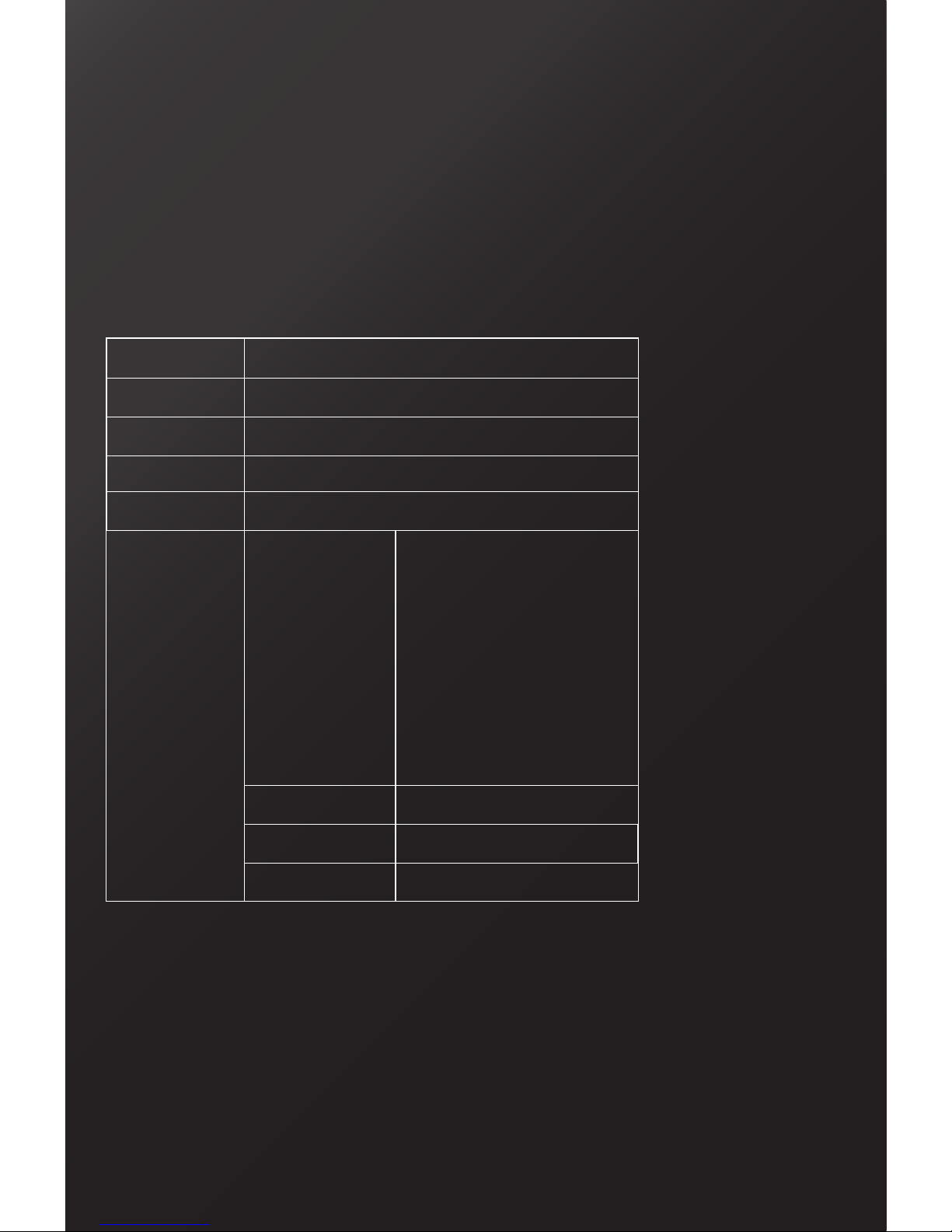
24. Bluetooth: Bluetooth mode allows you to listen to this device in external
Blue-
tooth headphones or speakers. You can set Bluetooth mode ON or OFF during
playback. Turn the turntable or short press “Previous”“Down” button to select
Bluetooth, short press again to select ON/ OFF. Default is o.
You can pair the desired Bluetooth: System Settings > Bluetooth Settings
25. Specification:
Name
Size
Weight
Screen
Battery
Audio
VIETA MP-1 Hi-Res Player
90*55*15 mm
152 g
2.9 inch 320*240 TFT
1300mA/3.7 V Li-Po
Support audio
APE (192KHZ/24 bit)
WAV (192KHZ/32bit)
WMA (96KHZ/24bit)
WMA Lossless (96KHZ/24bit)
FLAC(192KHZ/24bit)
DSD(2.8MHZ/ 1bit)
DFF(2.8MHZ/ 1bit)
Ai、M4A、AAC、OGG
MP2 /MP3
THD <0.008%
SNR 103dB@1KHz,±2dB
Frequency response 20Hz-20KHz

www.vieta.es
Table of contents
Other VIETA MP3 Player manuals