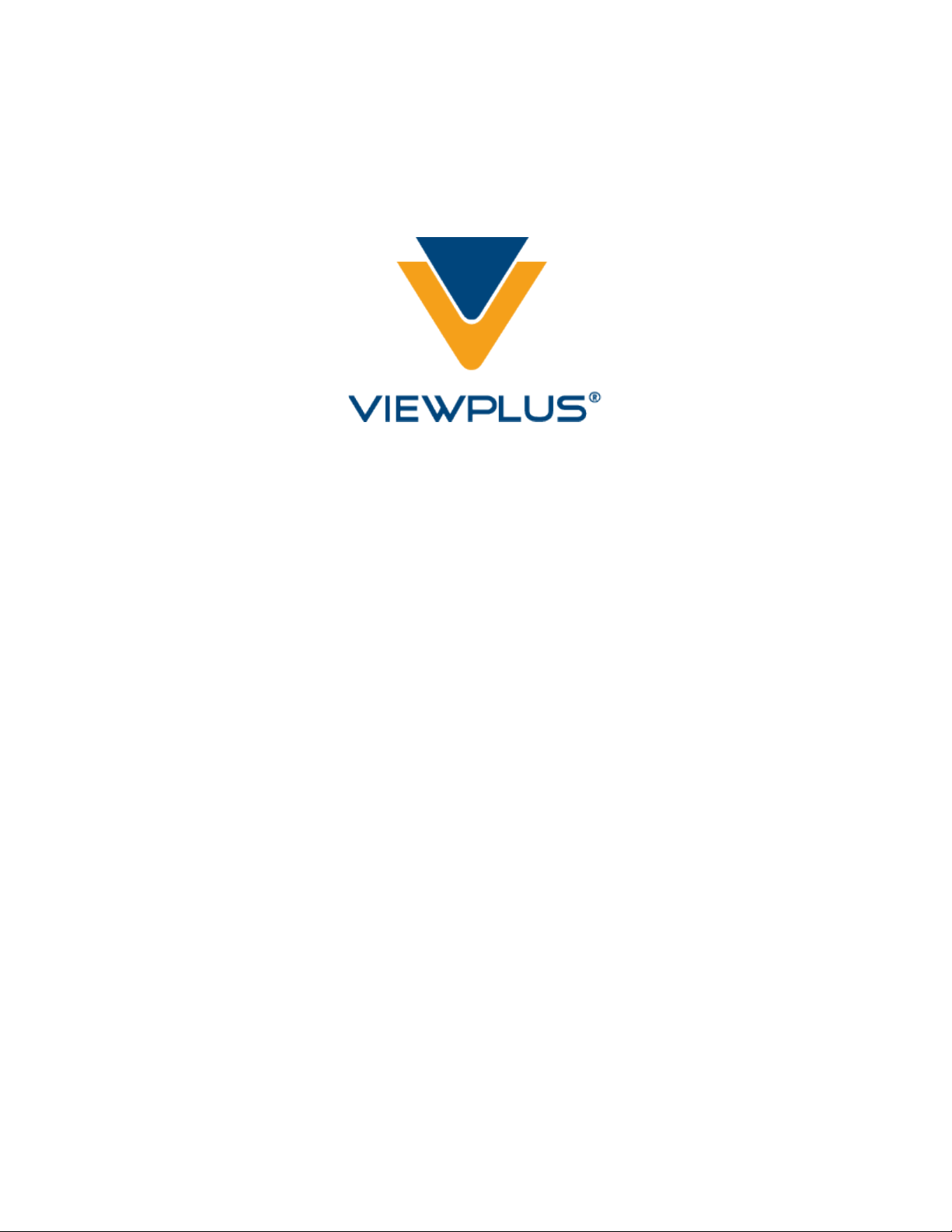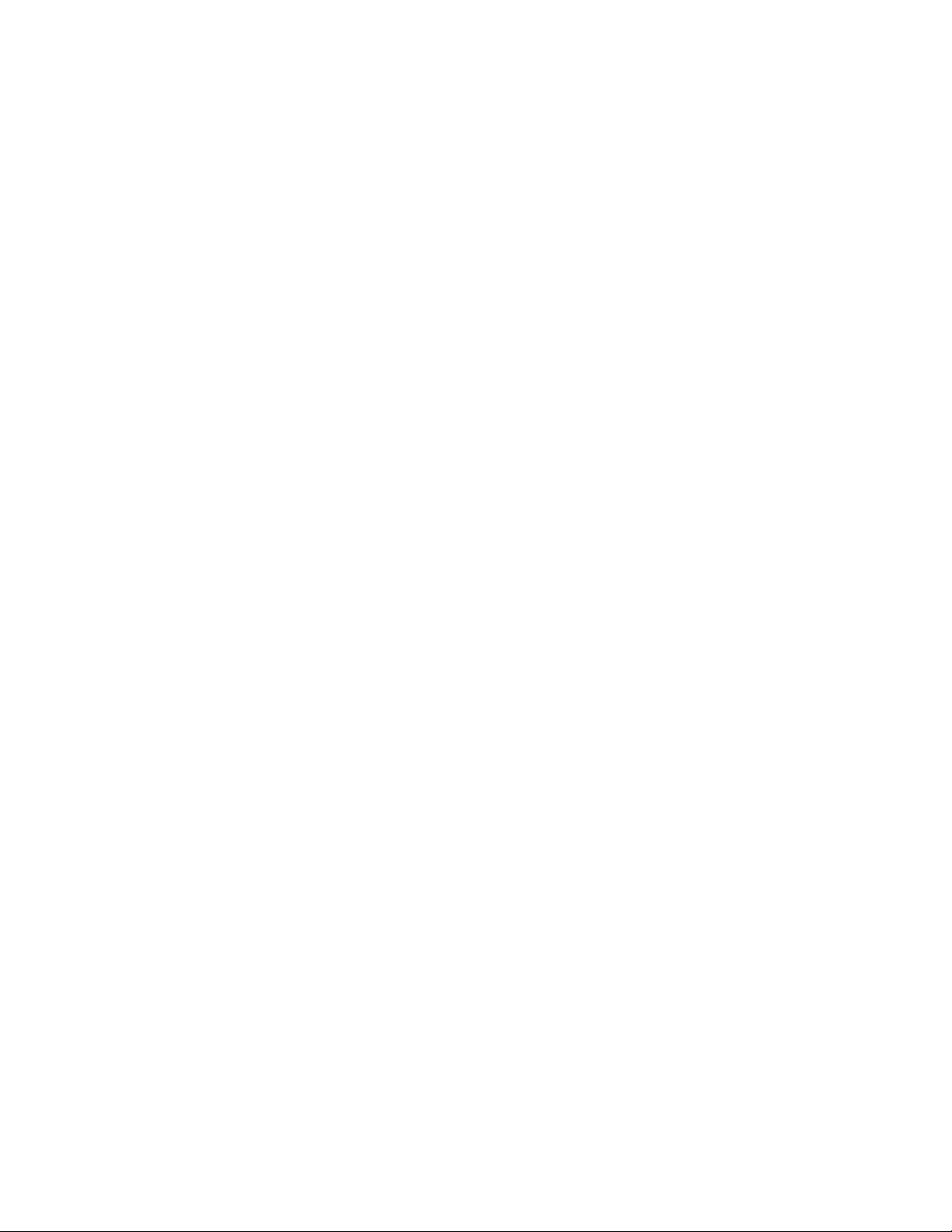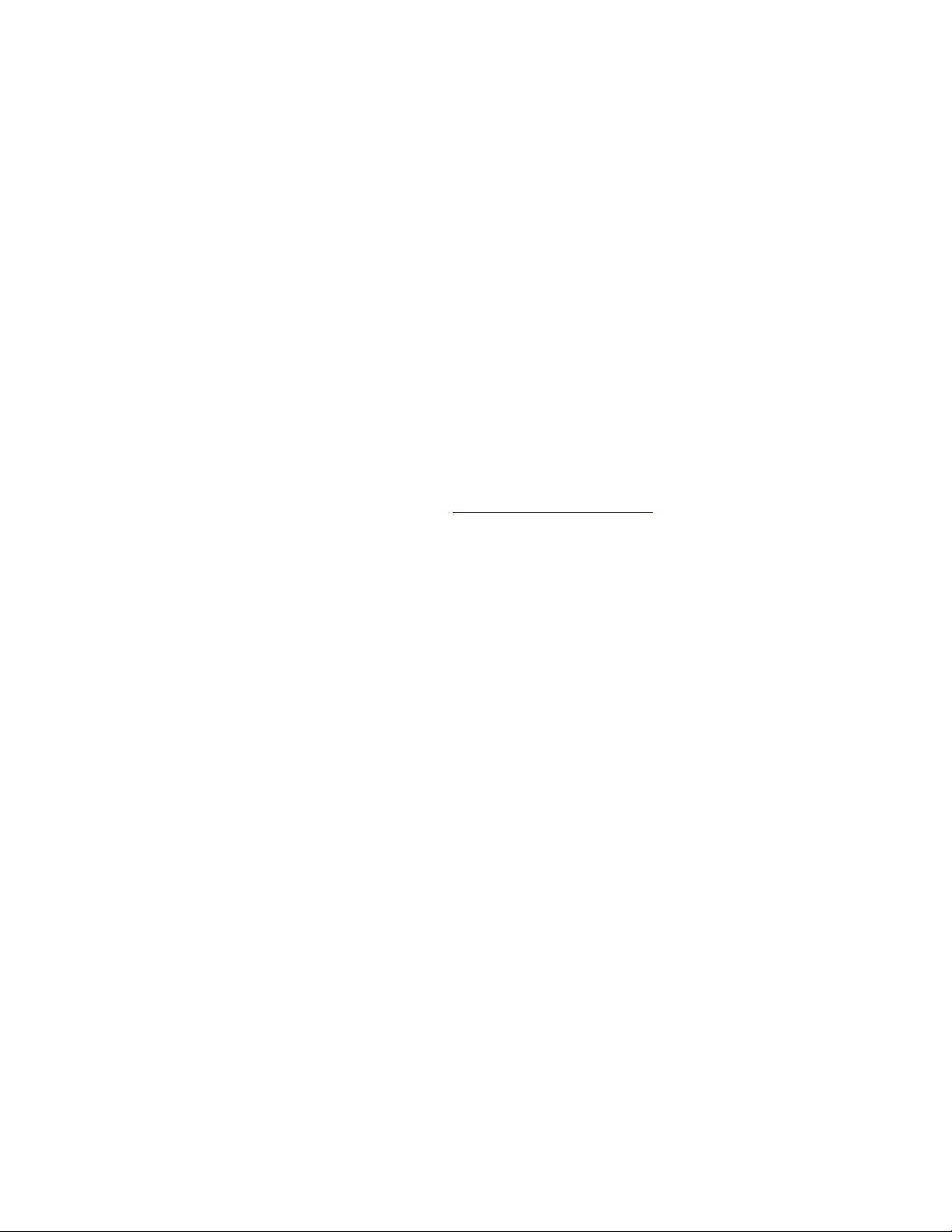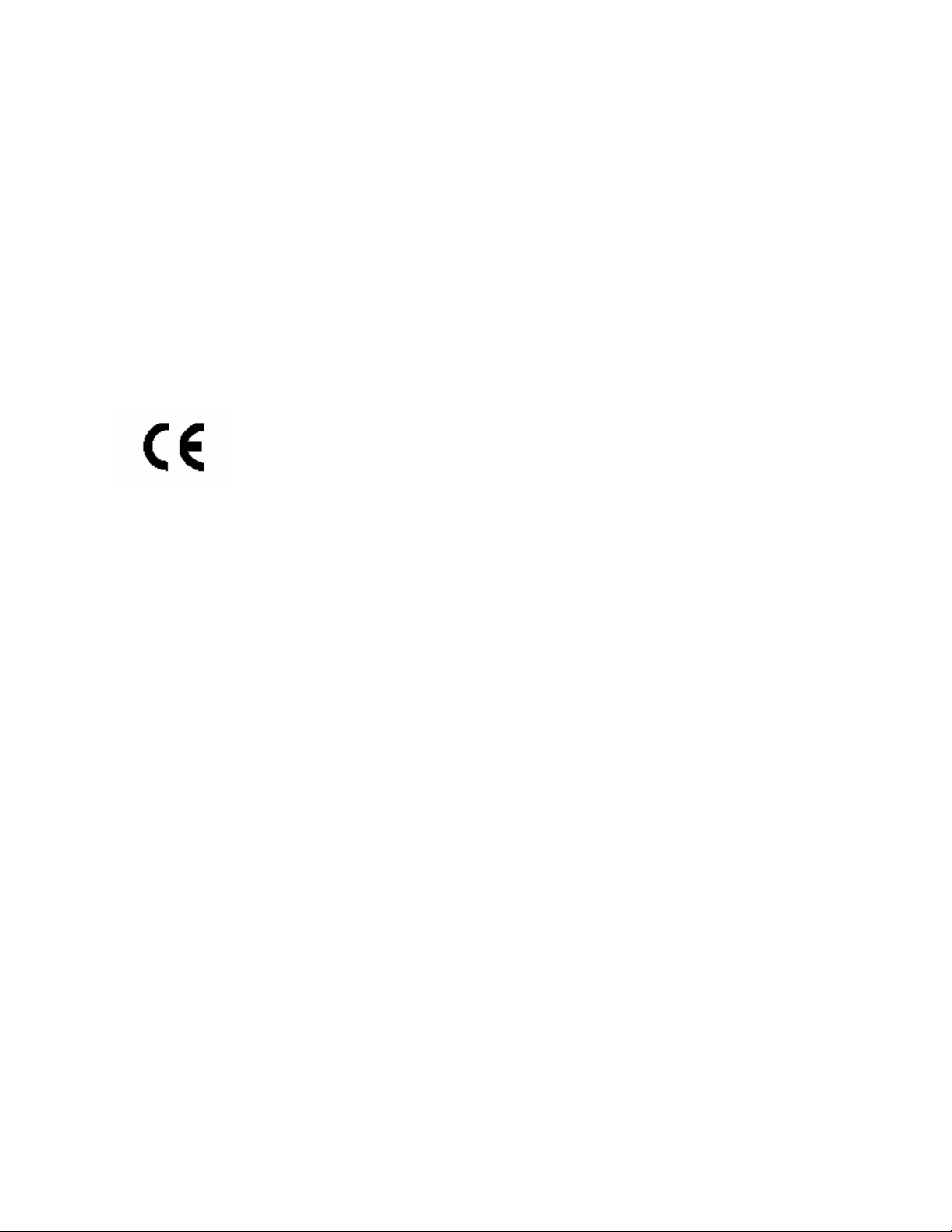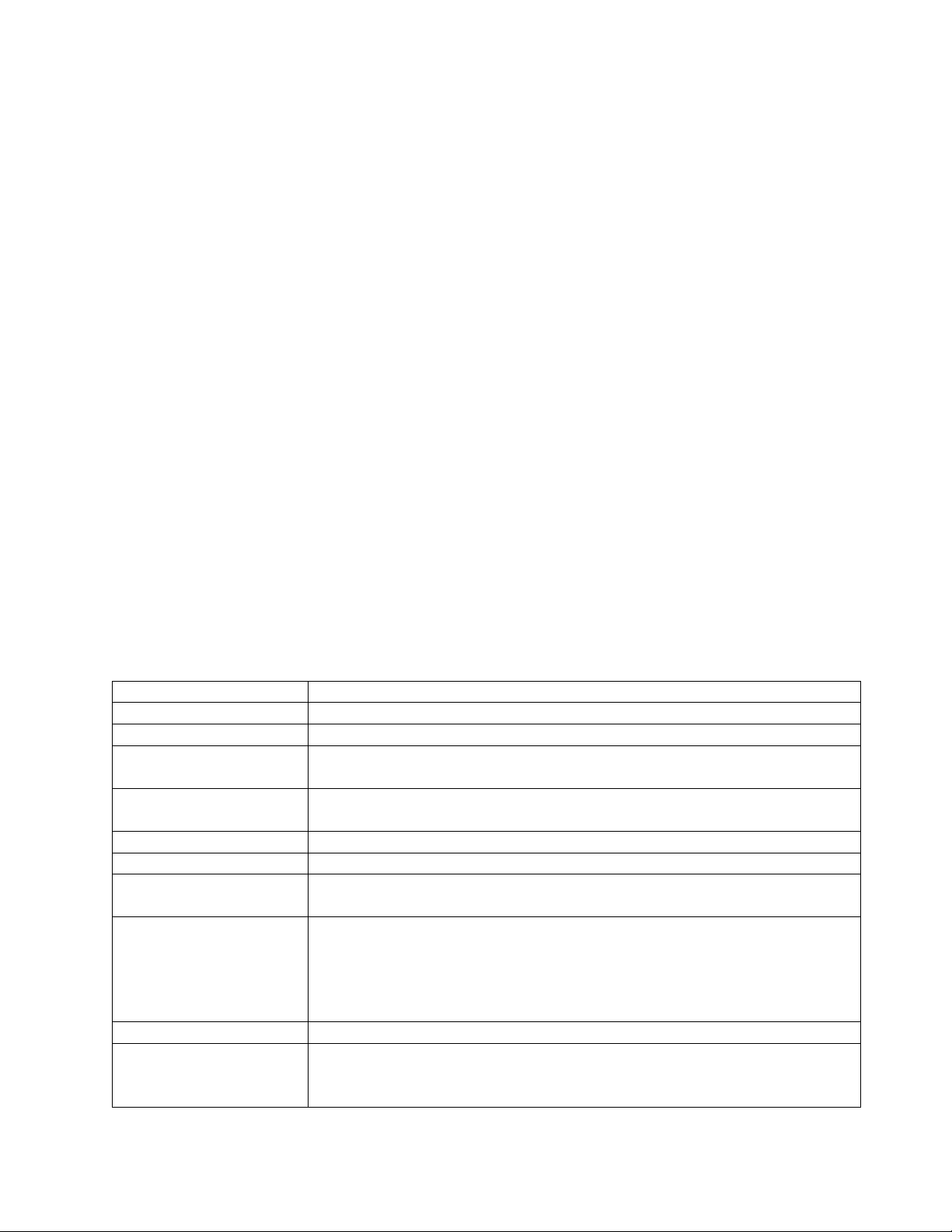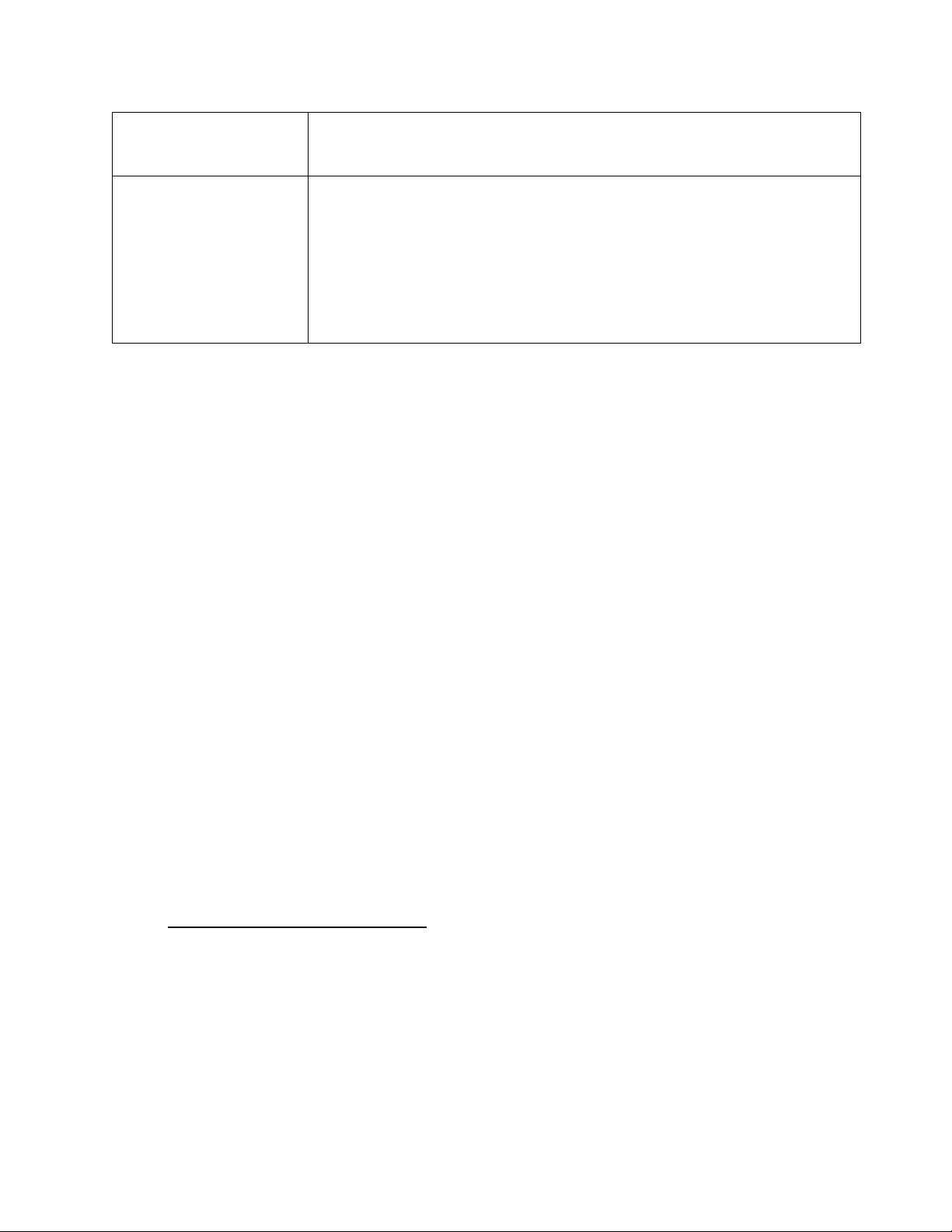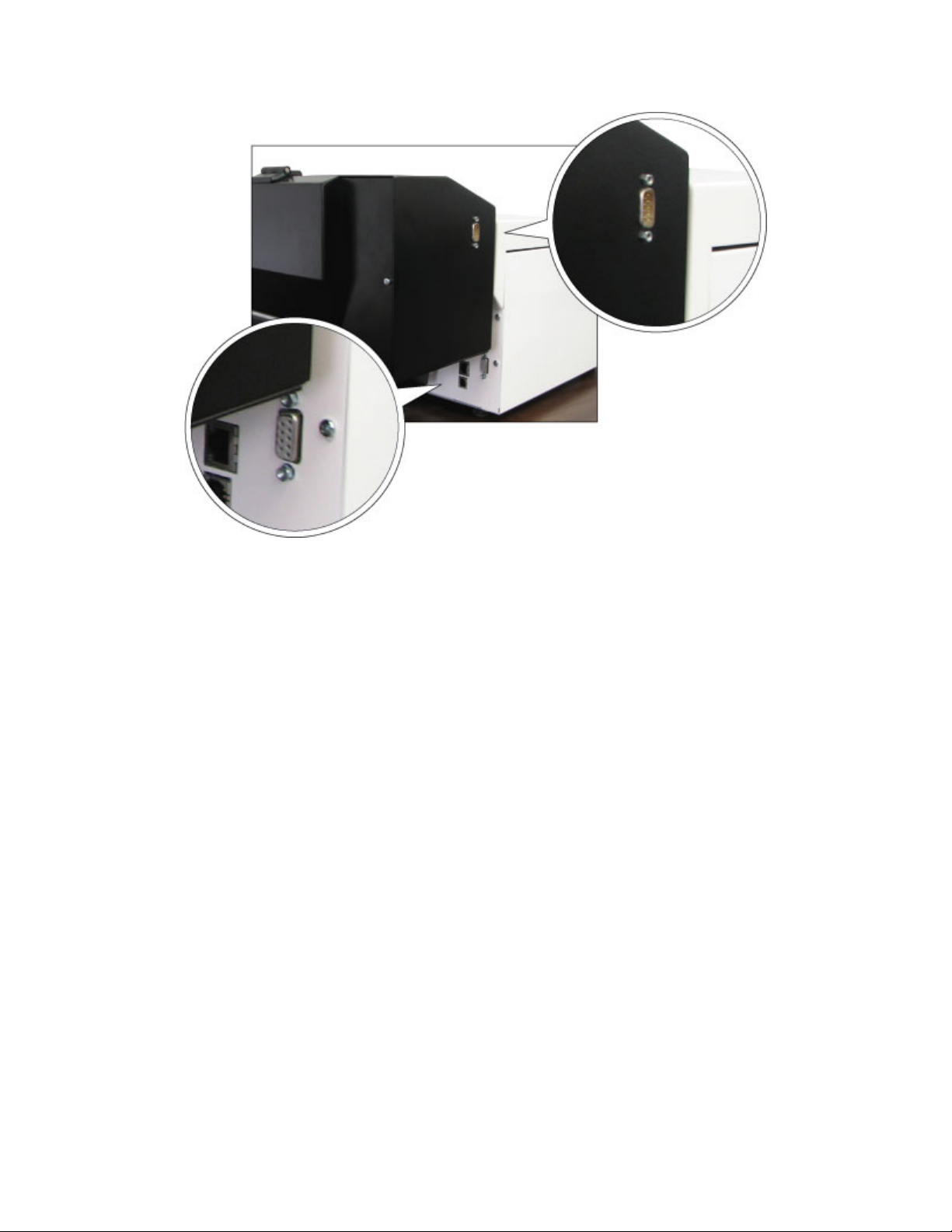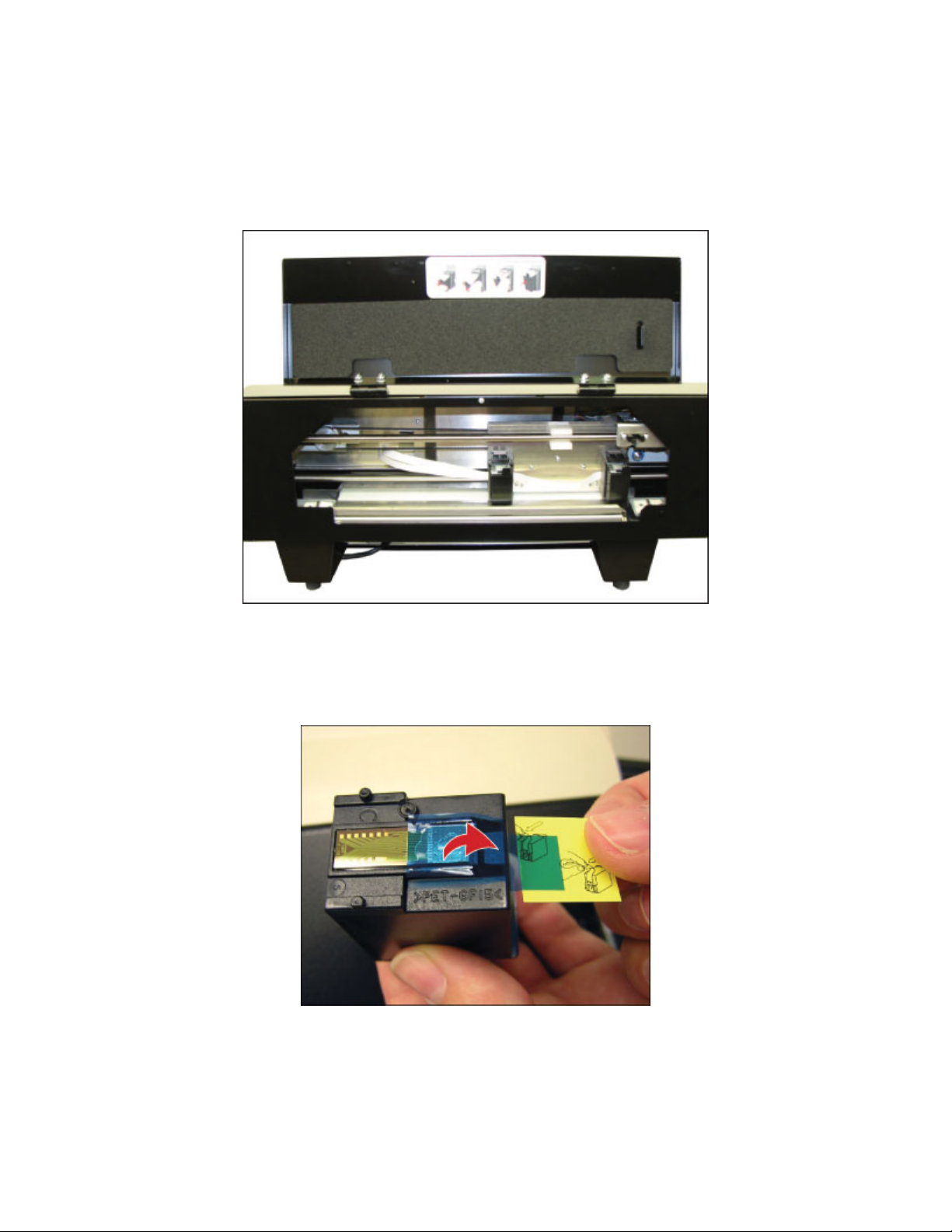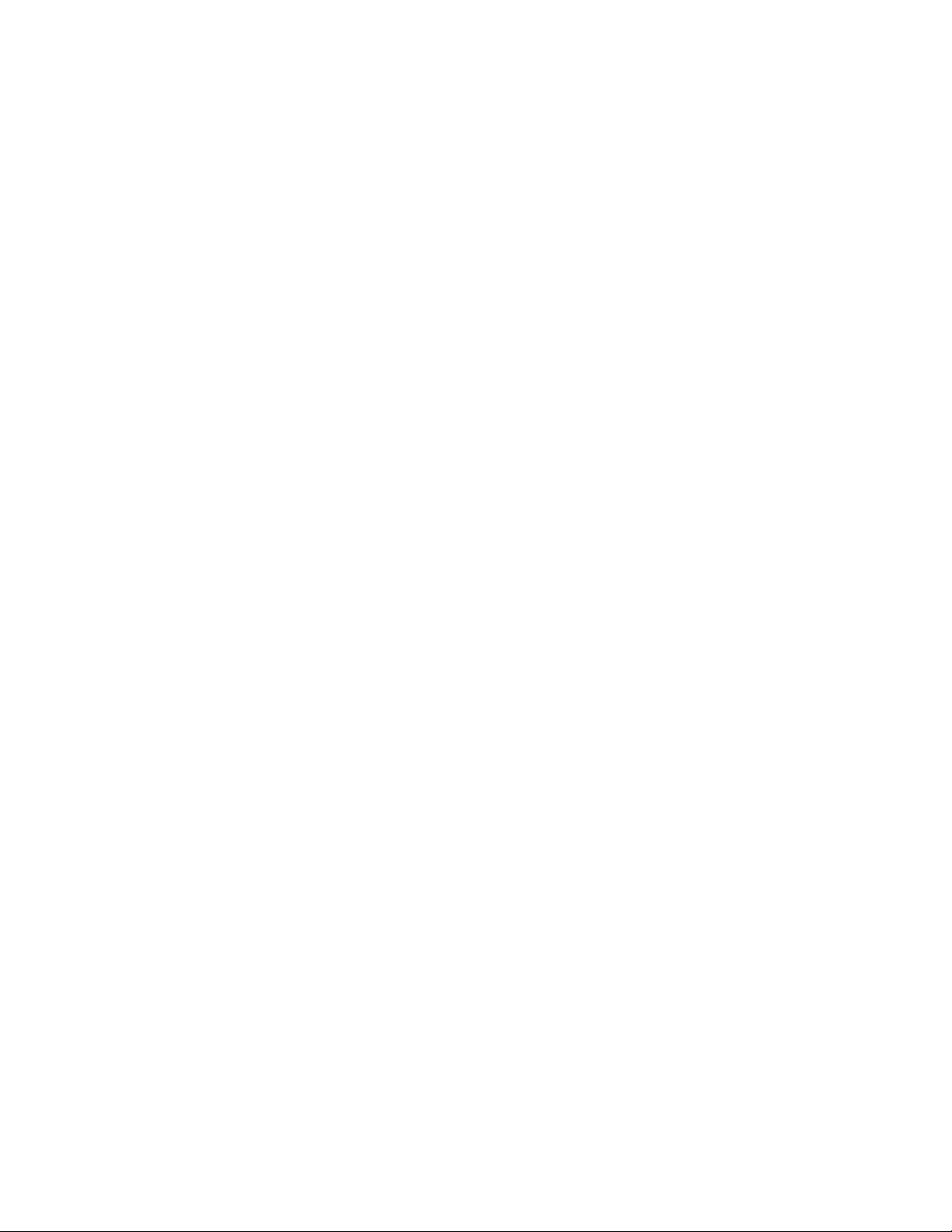
1
Table of Contents
I. Introduction ............................................................................................................................................... 2
A. Preface ................................................................................................................................................ 2
B. FCC Compliance Statement................................................................................................................. 2
C. Safety Instructions .............................................................................................................................. 3
D. Specifications ...................................................................................................................................... 4
II. Installation ................................................................................................................................................ 5
A. Items in the Box .................................................................................................................................. 5
B. Unpacking............................................................................................................................................ 5
C. Hardware Attachment ........................................................................................................................ 6
D. Software Installation........................................................................................................................... 7
E. Ink Cartridge Installation ..................................................................................................................... 8
III. Set Defaults for the Printer ...................................................................................................................... 9
A. Windows Printer Defaults................................................................................................................... 9
B. Legacy Printer Defaults ..................................................................................................................... 12
C. Service Settings ................................................................................................................................. 13
IV. Braille, Translation and Printing ............................................................................................................ 15
A. ViewPlus Tiger Software Suite .......................................................................................................... 15
B. Fonts.................................................................................................................................................. 15
C. Math and Braille................................................................................................................................ 15
D. Printing.............................................................................................................................................. 16
V. Support, Maintenance and Warranty..................................................................................................... 16
A. Training and Support Packages......................................................................................................... 16
B. Maintenance ..................................................................................................................................... 16
C. Warranty ........................................................................................................................................... 17