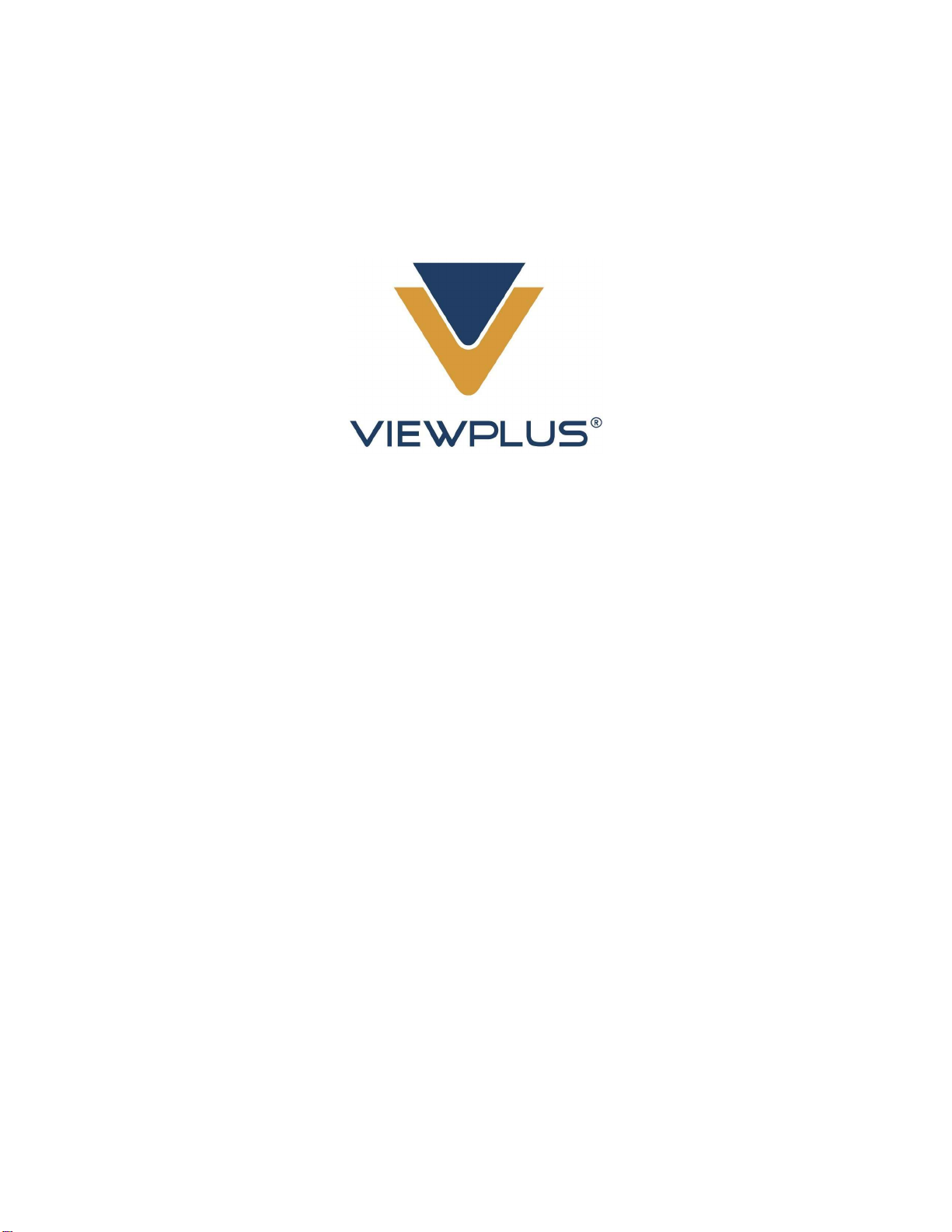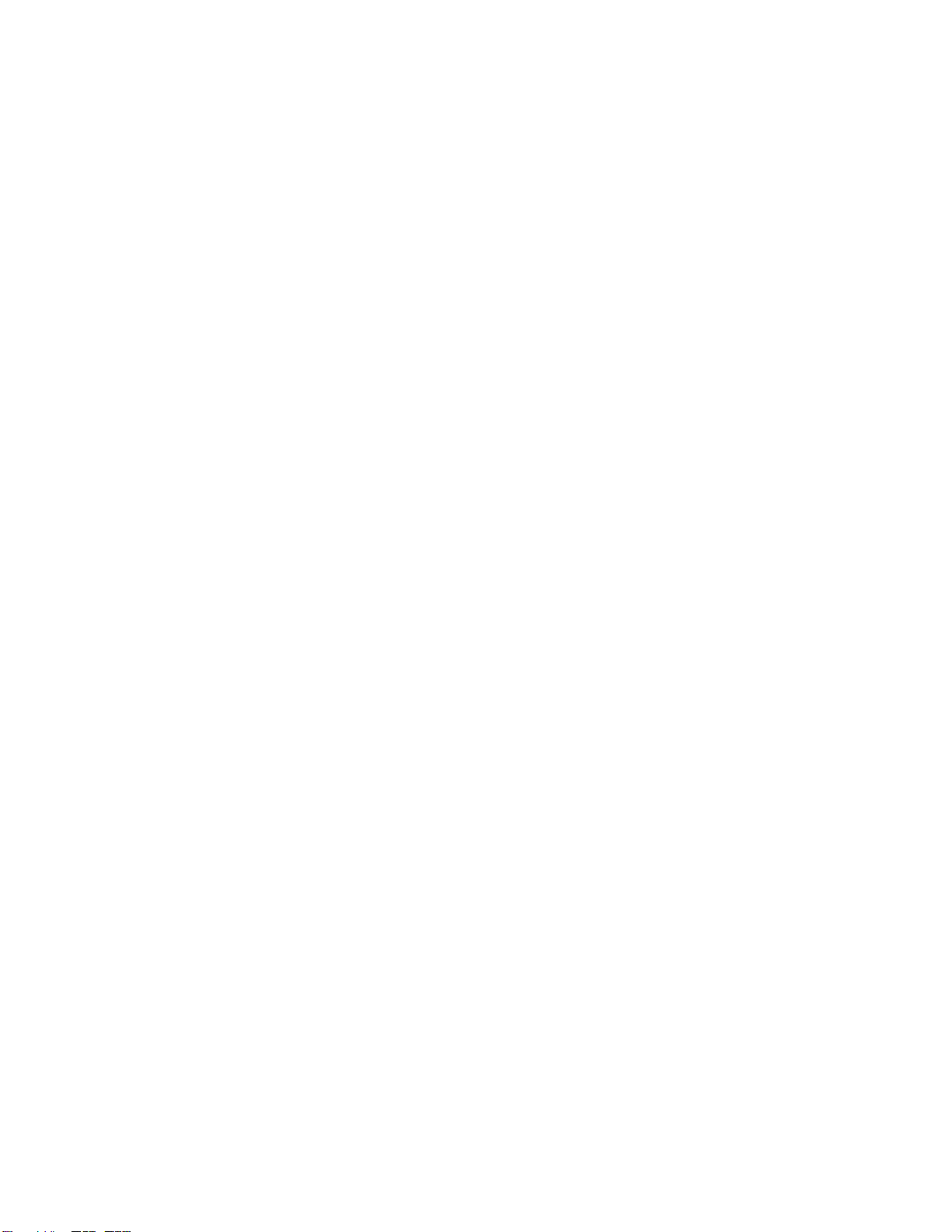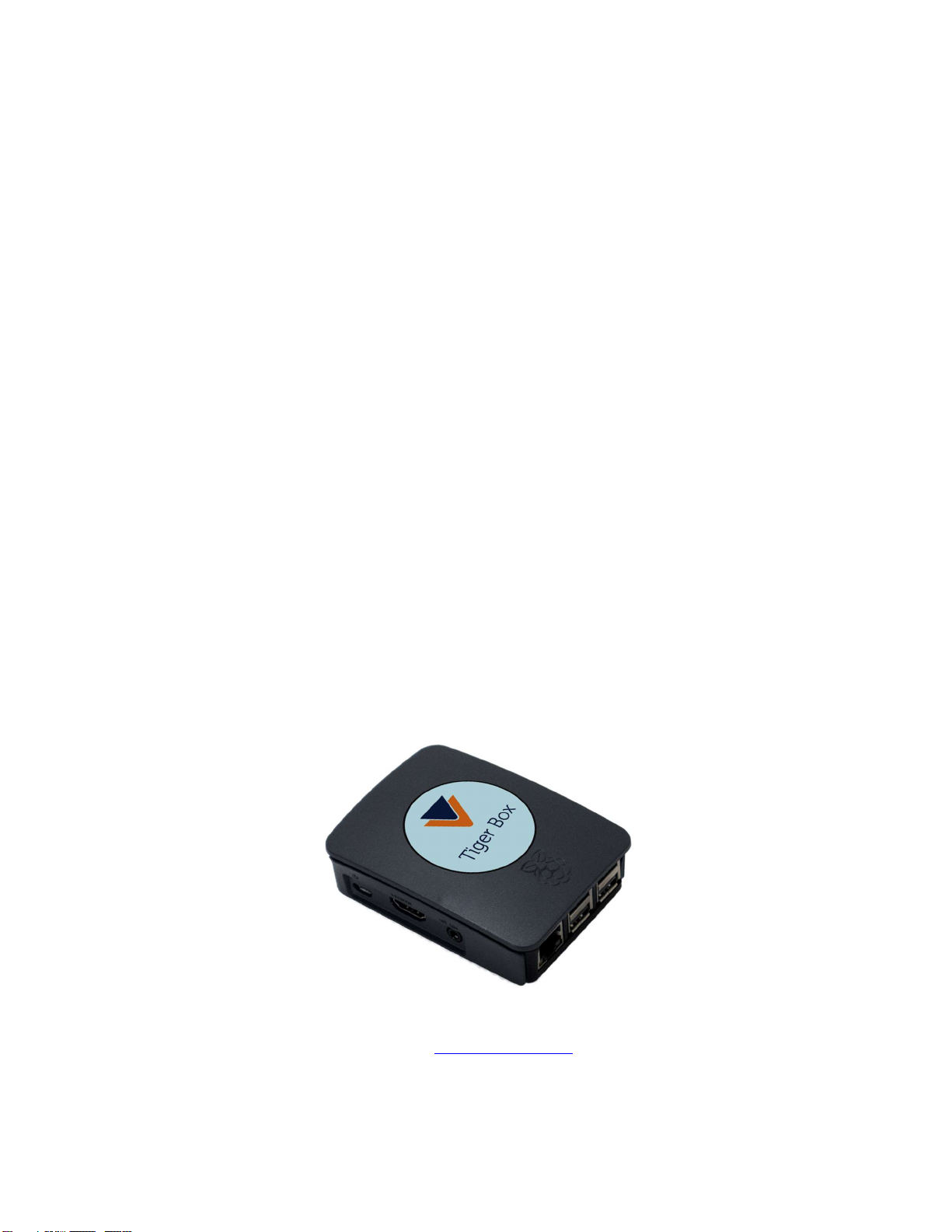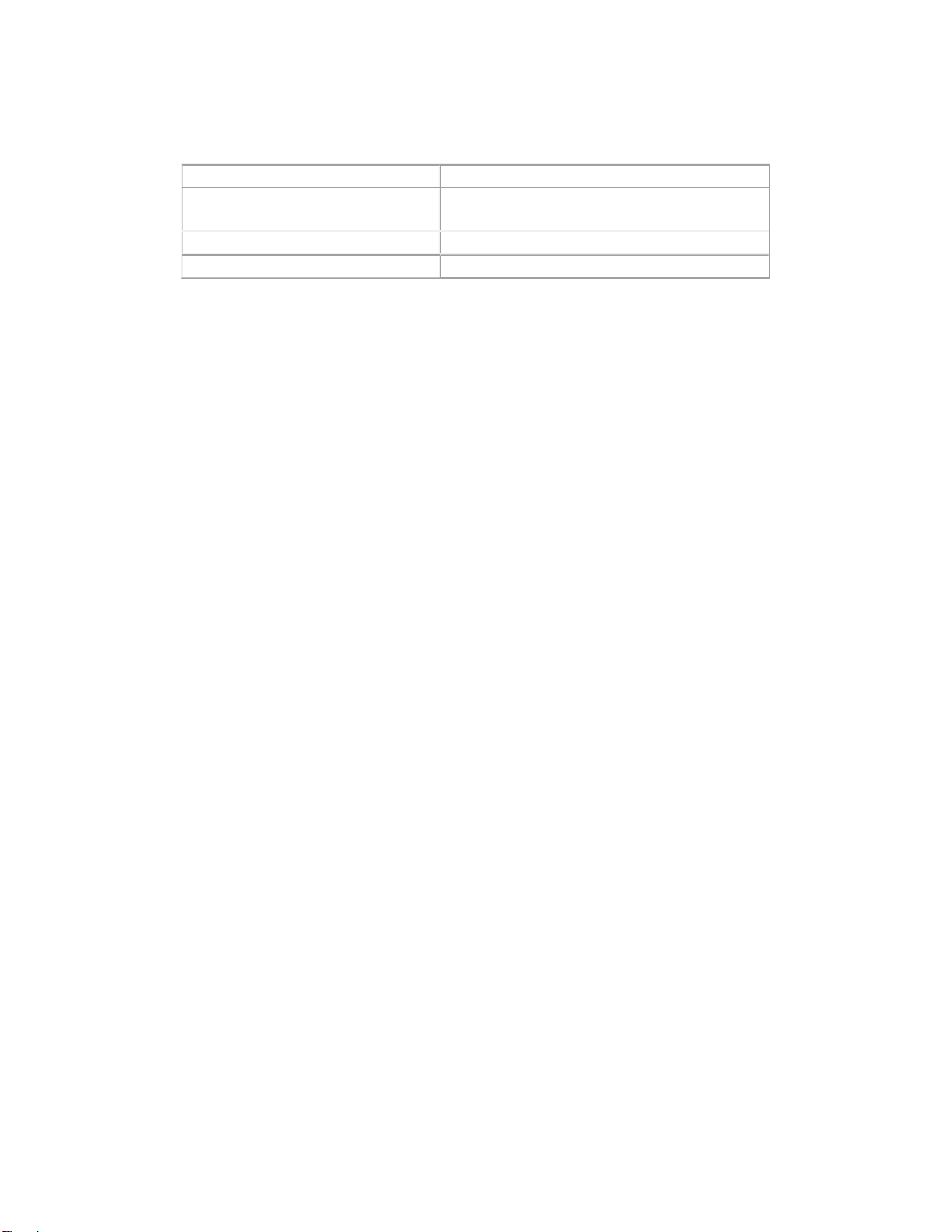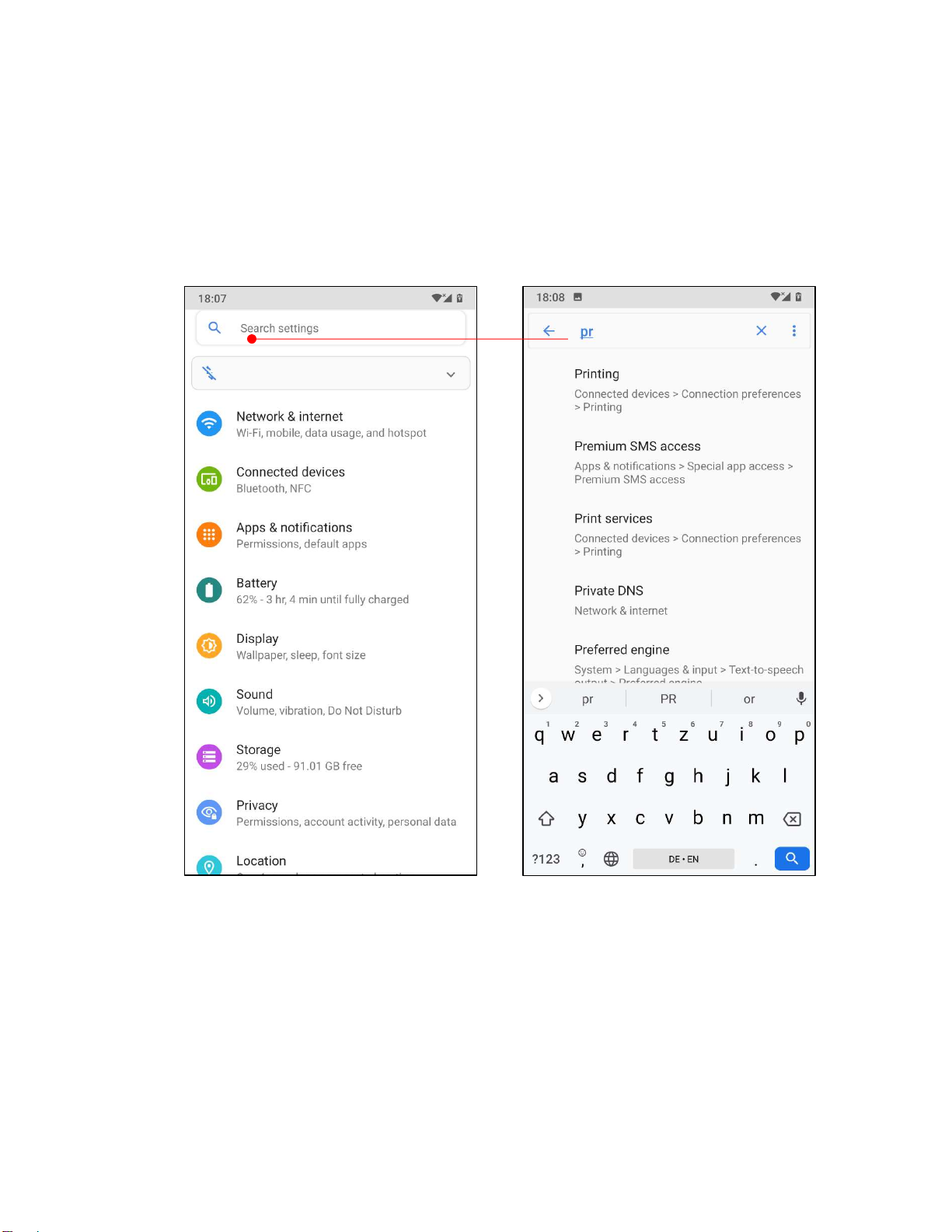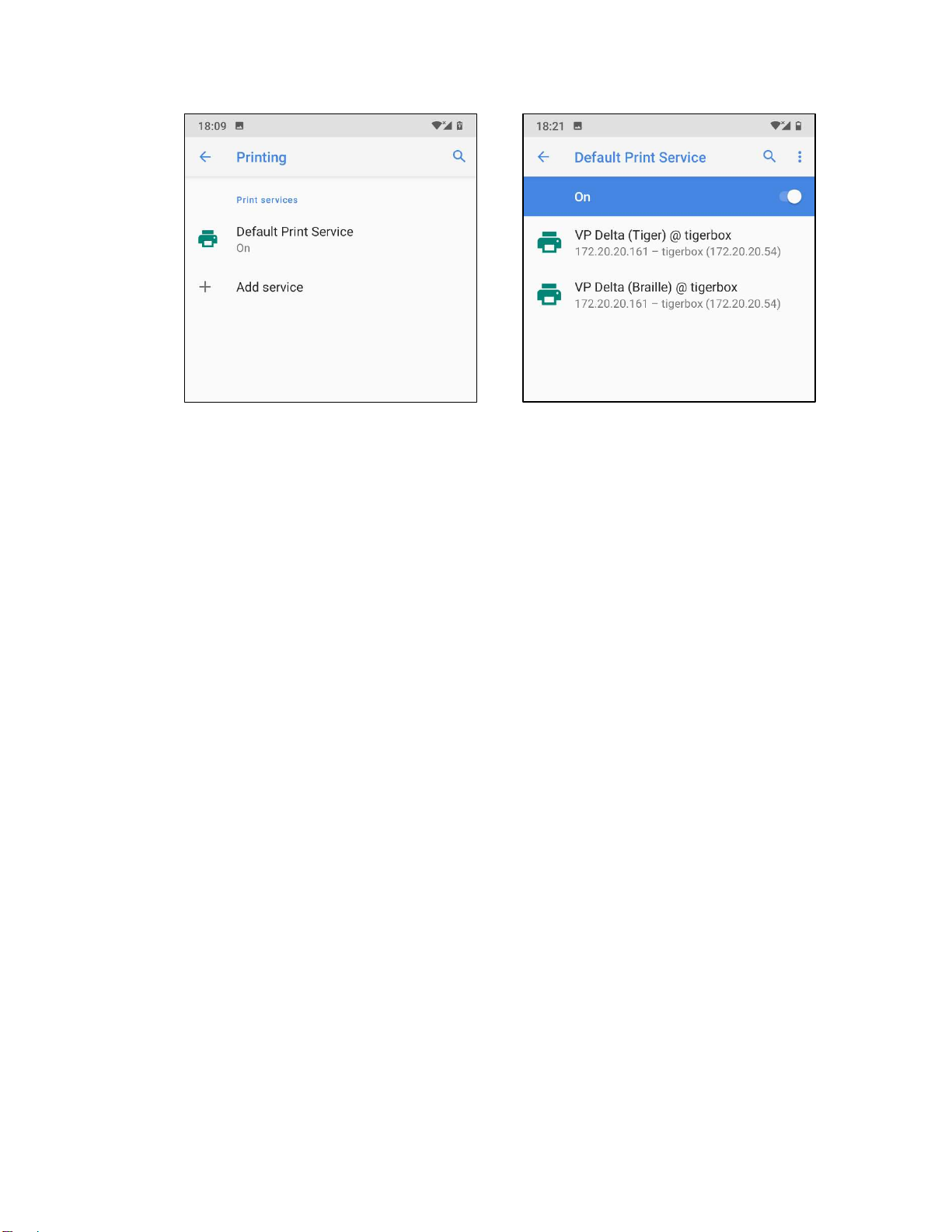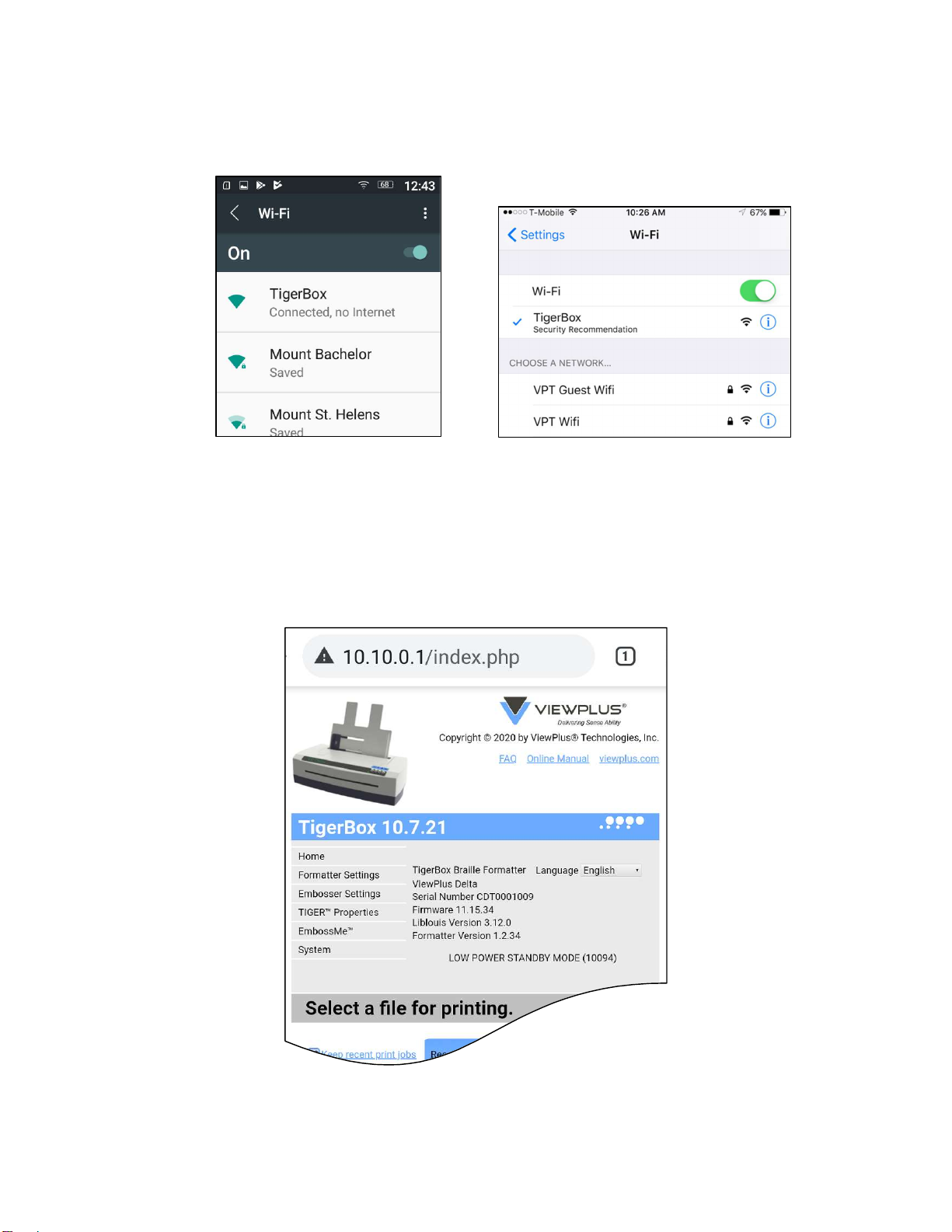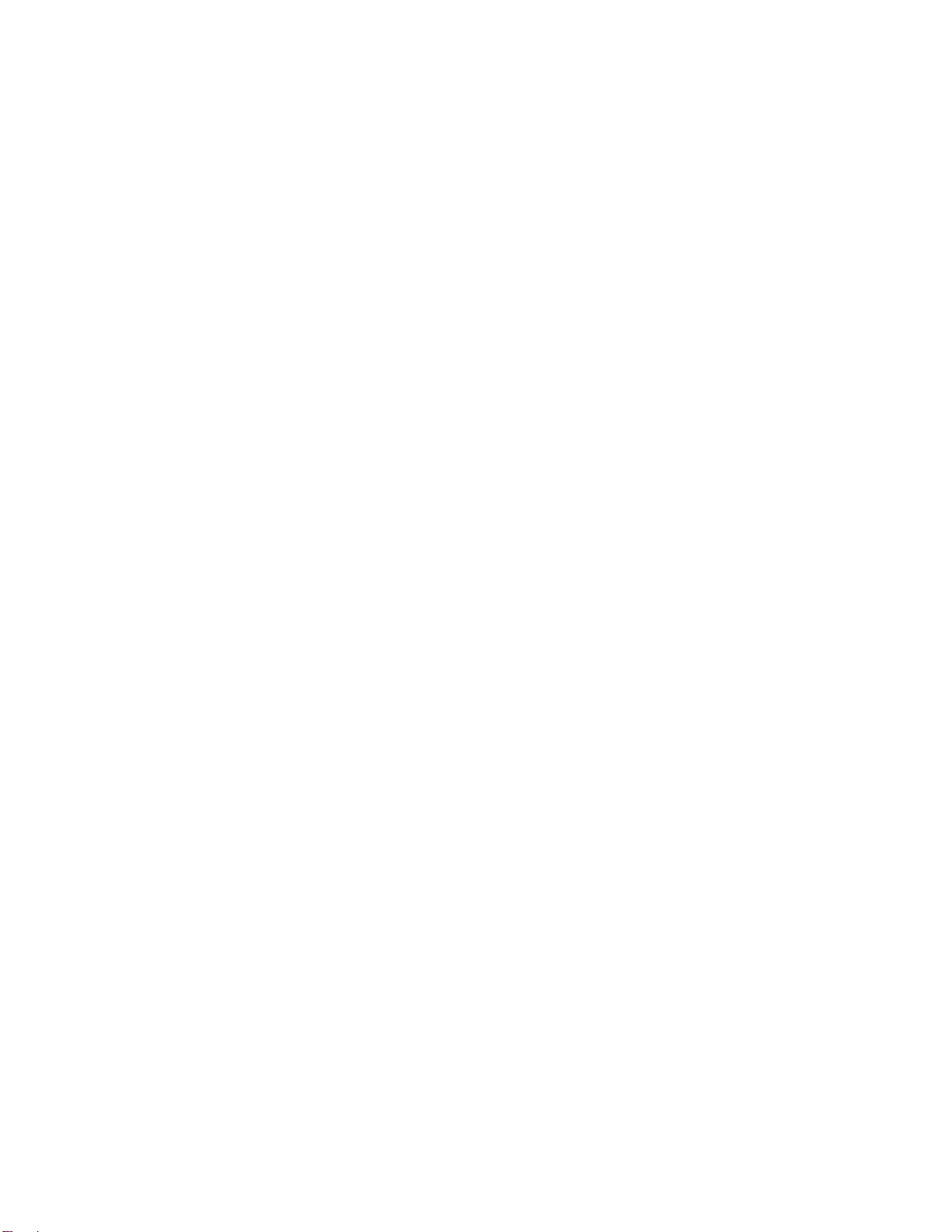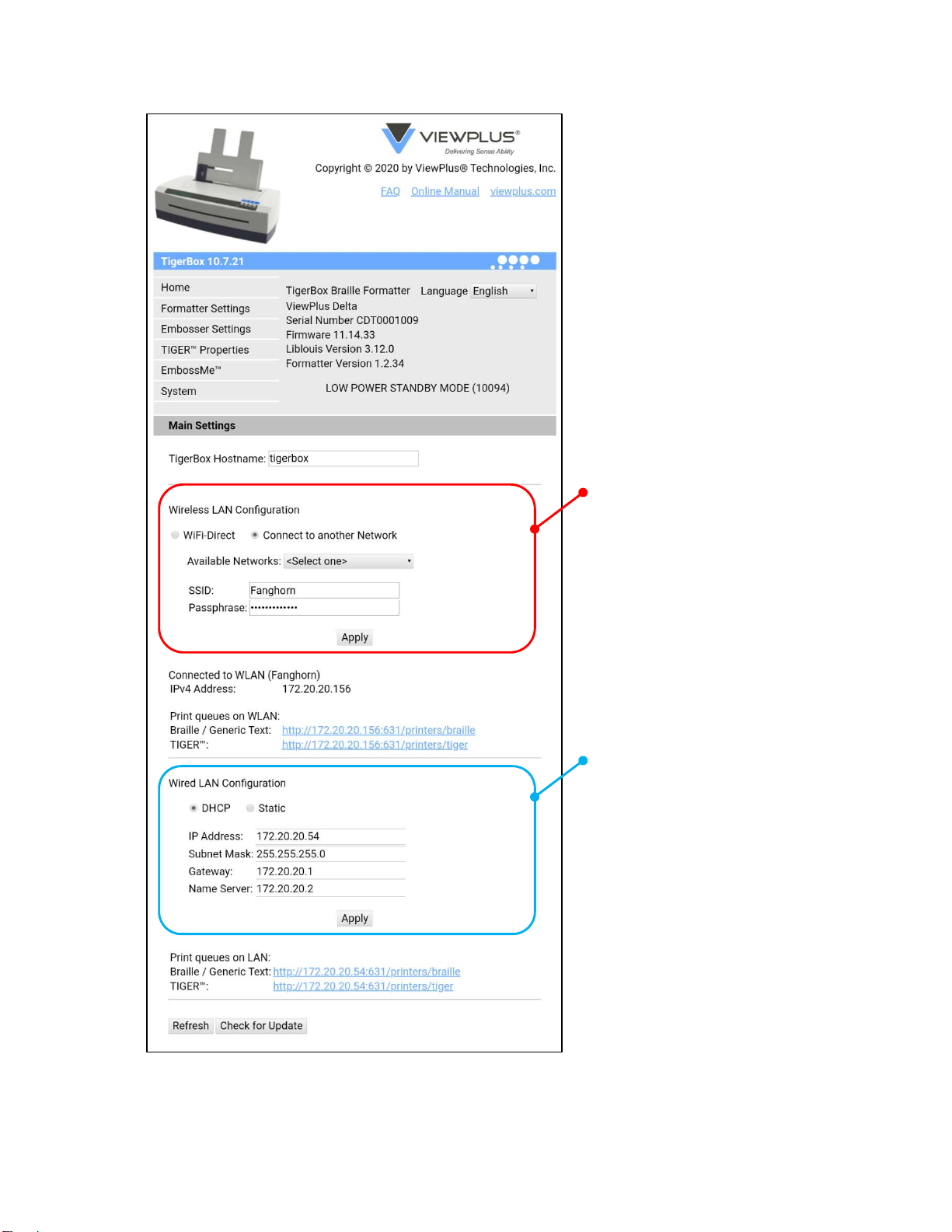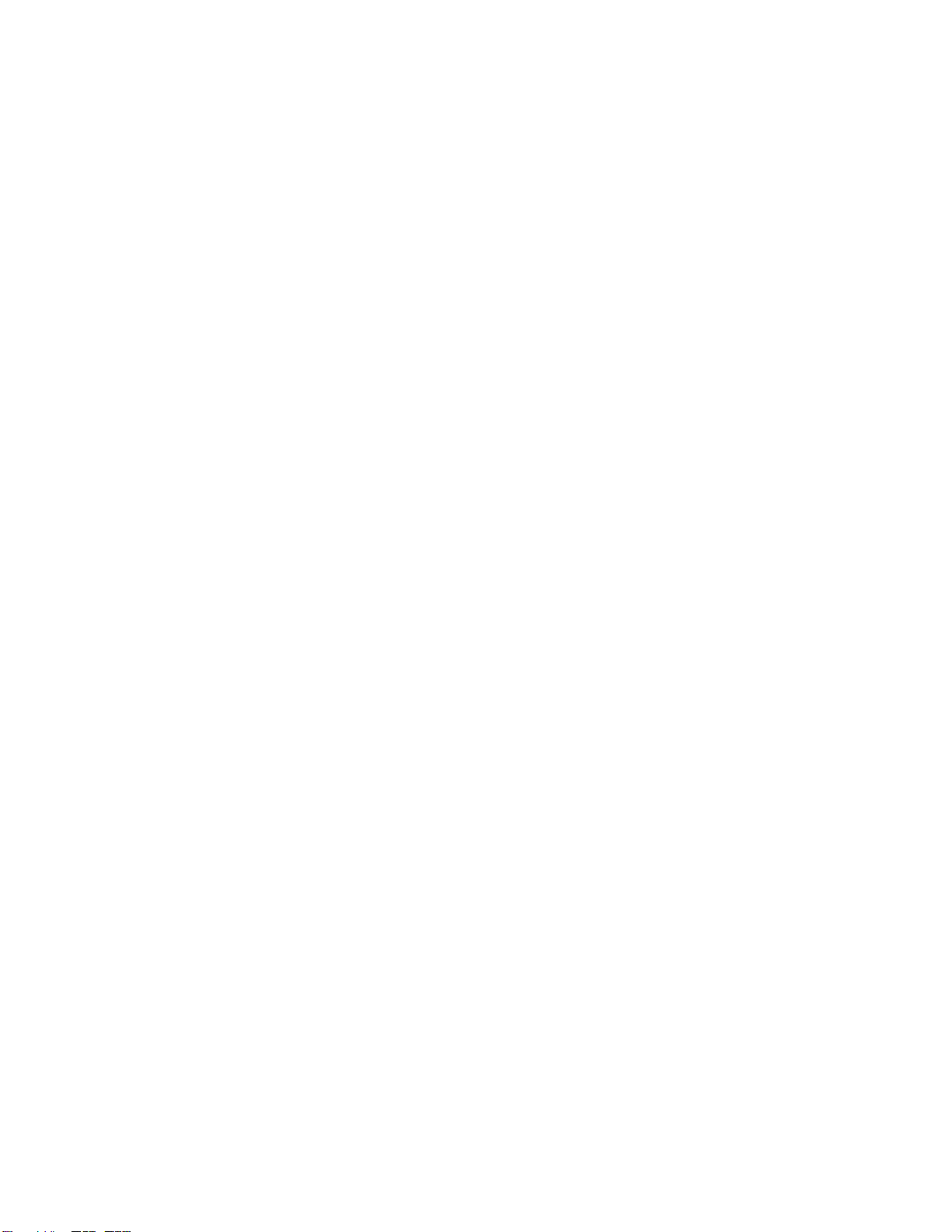
1
Table of Contents
I. Introduction ............................................................................................................................................... 2
I.A. Preface ................................................................................................................................................ 2
I.B. Specifications ...................................................................................................................................... 3
II. VP Tiger Box Setup .................................................................................................................................... 3
II.A. Hardware Setup ................................................................................................................................. 3
Multiple Tiger Boxes in the same area? ................................................................................................ 3
II.B. Software Setup .................................................................................................................................. 3
II.B.1. iOS Mobile Devices ..................................................................................................................... 3
II.B.2. Android Mobile Devices .............................................................................................................. 4
III.B.3. All Devices .................................................................................................................................. 5
II.C. Network configurations of Tiger Box ................................................................................................. 5
II.C.1. Connecting to Tiger Box Direct Wi-Fi and accessing user interface ........................................... 5
II.C.2. Switching between Wi-Fi Direct and Wi-Fi Network Client mode .............................................. 9
II.C.3. Adding Tiger Box to wired local area network via Ethernet cable ............................................ 11
II.C.4. Accessing Tiger Box user interface when connected to another network ............................... 11
II.D. Hardware Reset to Wi-Fi Direct Mode ............................................................................................ 13
III. Printing to ViewPlus embosser @ tigerbox ........................................................................................... 13
III.A. Settings for printing Text documents ............................................................................................. 13
III.A.1. Formatter Settings ................................................................................................................... 13
III.A.2. Embosser Settings .................................................................................................................... 16
III.B. Settings for printing documents with Graphics .............................................................................. 18
III.B.1. TigerTM Properties .................................................................................................................... 18
III.C. Availability of VP embosser @ tigerbox for printing ...................................................................... 19
III.C.1. Availability of VP embosser @ tigerbox on mobile devices and MacBook ............................. 20
III.C.2. Availability of VP embosser @ tigerbox on Windows PC ........................................................ 20
III.D. Printing through Tiger Box .............................................................................................................. 26
III.D.1. When to choose VP embosser (Braille)? .................................................................................. 26
III.D.2. When to choose VP embosser (Tiger)? .................................................................................... 26
III.D.3. Examples .................................................................................................................................. 27
III.E. Tiger Box user interface print options ............................................................................................ 31
III.E.1. Option to print Braille ready files through home page ............................................................ 31
III.E.2. Using a USB flash drive file repository - EmbossMeTM feature ................................................ 32
III.E.3. Creating PRN files using virtual printer driver - EmbossMeTM feature .................................... 37
IV. ViewPlus Help and Support ................................................................................................................... 39