ViewZ VZ-156PM-4K User manual
Other ViewZ Monitor manuals

ViewZ
ViewZ VZ-24HX User manual

ViewZ
ViewZ 9.7-INCH TFT-LED User manual

ViewZ
ViewZ VZ-CGM Series User manual
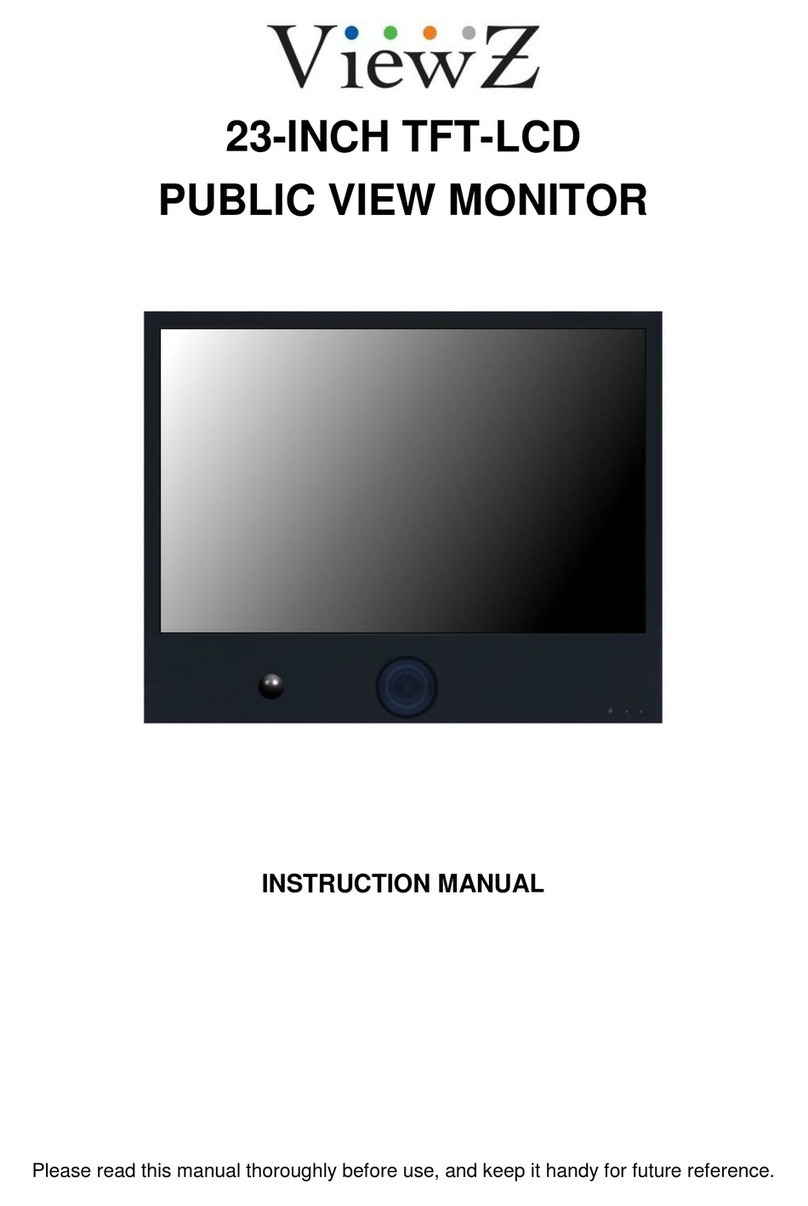
ViewZ
ViewZ 23-INCH TFT-LCD User manual

ViewZ
ViewZ VZ-MV1602-SDI User manual

ViewZ
ViewZ VZ-50UHD User manual
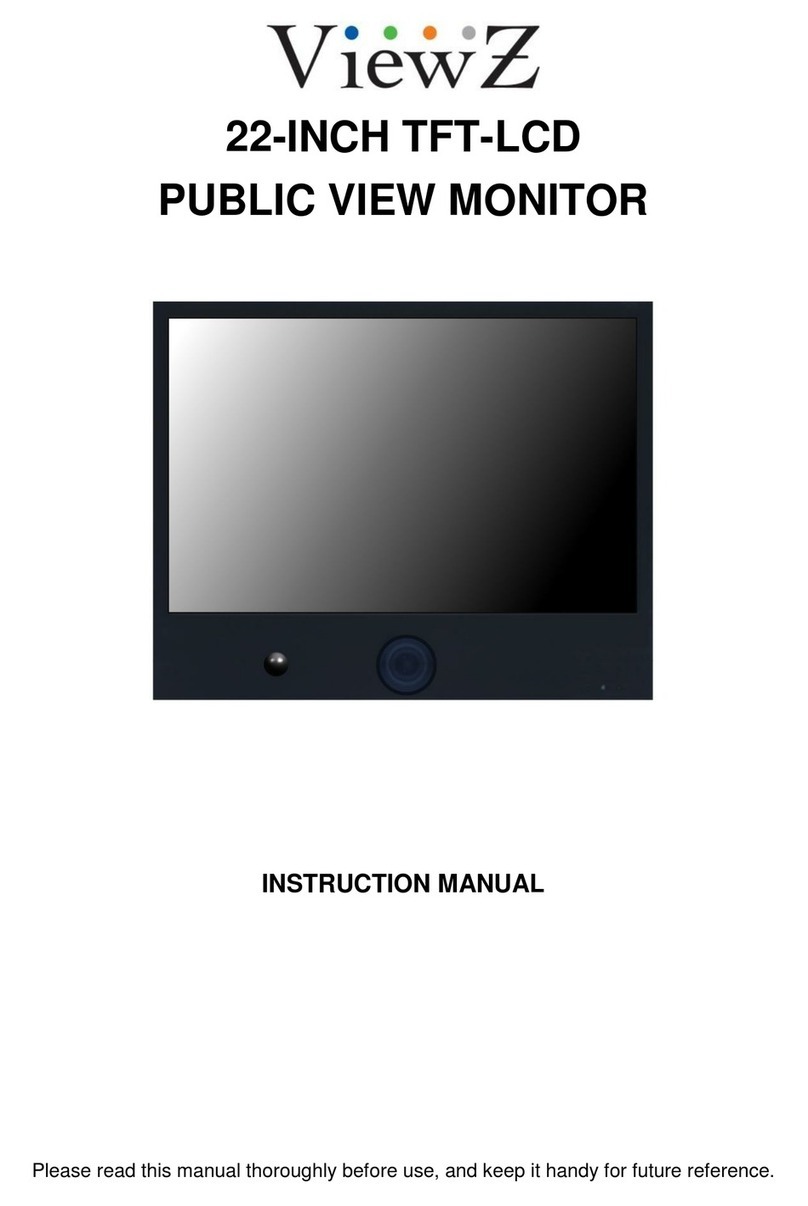
ViewZ
ViewZ 22-INCH TFT-LCD User manual

ViewZ
ViewZ VZ56SM User manual

ViewZ
ViewZ 17-INCH PREMIUM User manual
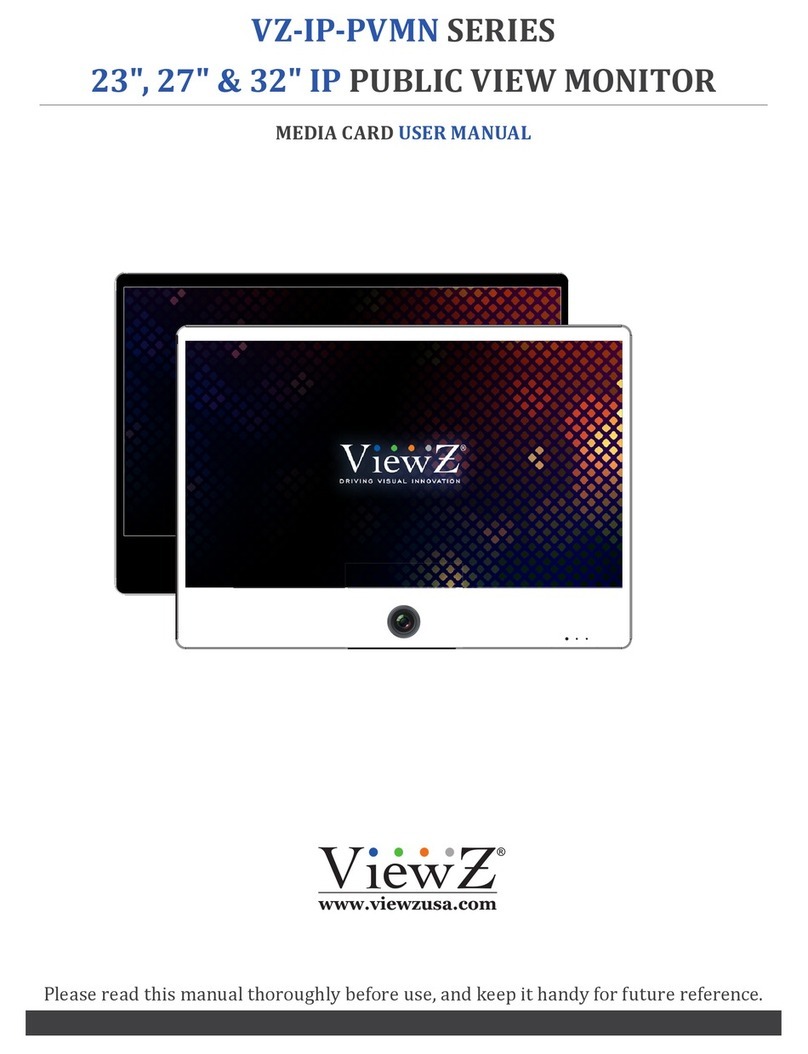
ViewZ
ViewZ VZ-IP-PVMN Series User manual
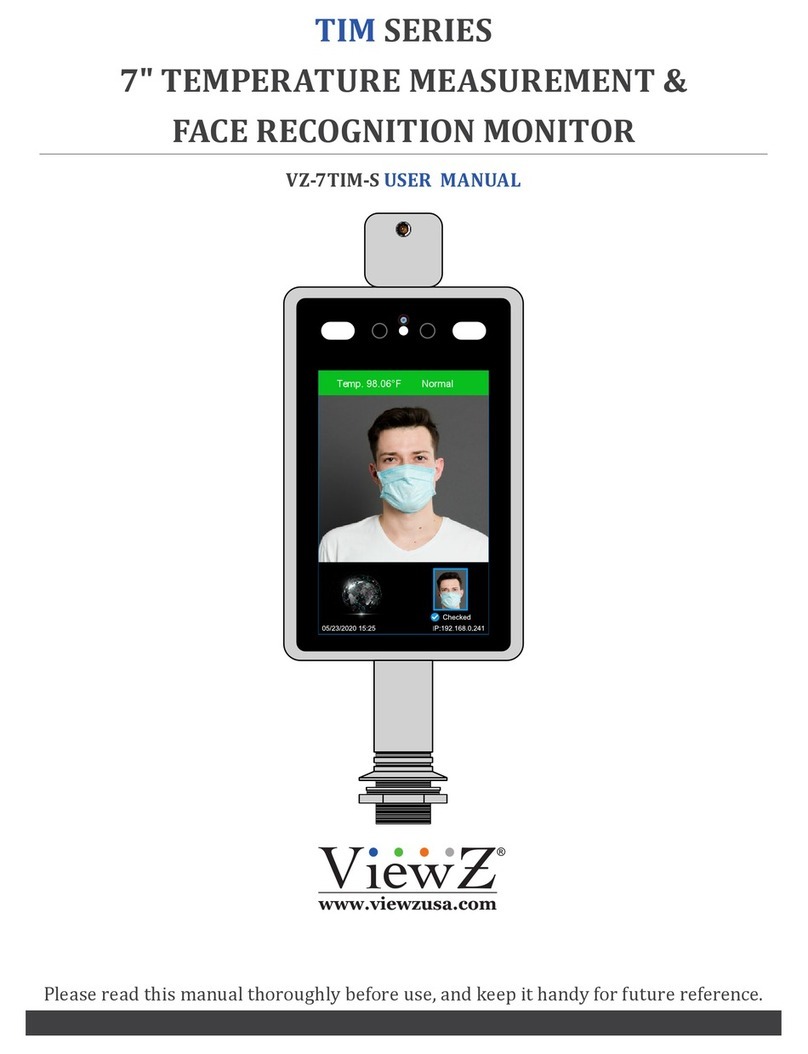
ViewZ
ViewZ TIM Series User manual

ViewZ
ViewZ VZ-090PM-P User manual

ViewZ
ViewZ 21.5-INCH VALUE TFT-LCD MONITO User manual

ViewZ
ViewZ vz19rtld User manual

ViewZ
ViewZ VZ-238PM-HDR Operating instructions

ViewZ
ViewZ VZ-42RTHL User manual

ViewZ
ViewZ VZ-070FM-E User manual

ViewZ
ViewZ VZ-23LED-E User manual
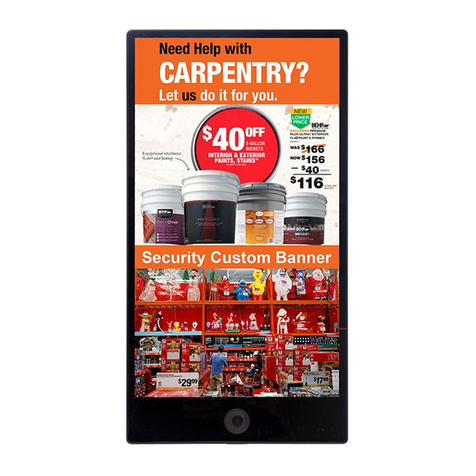
ViewZ
ViewZ SMART AD PVM Series User manual

ViewZ
ViewZ VZ26PVM User manual































