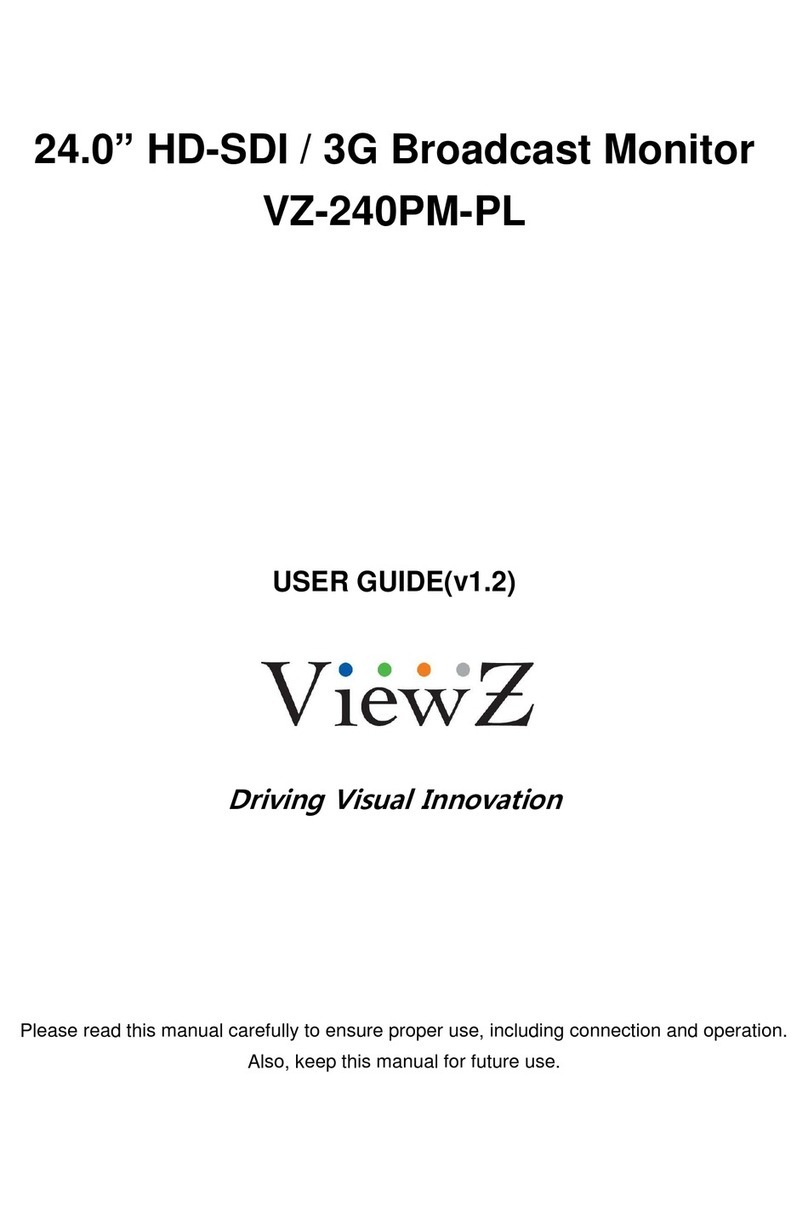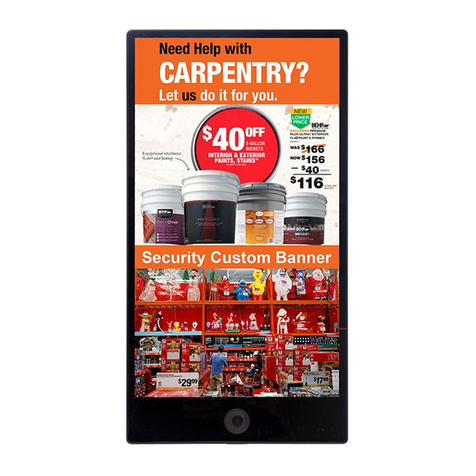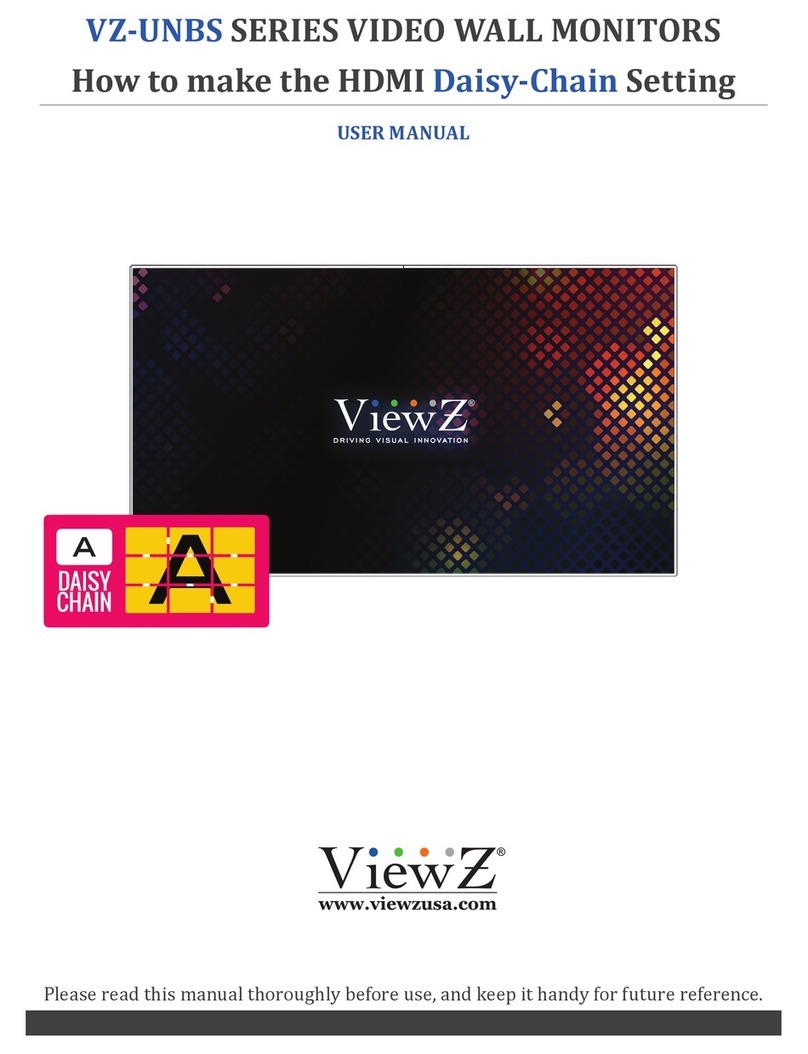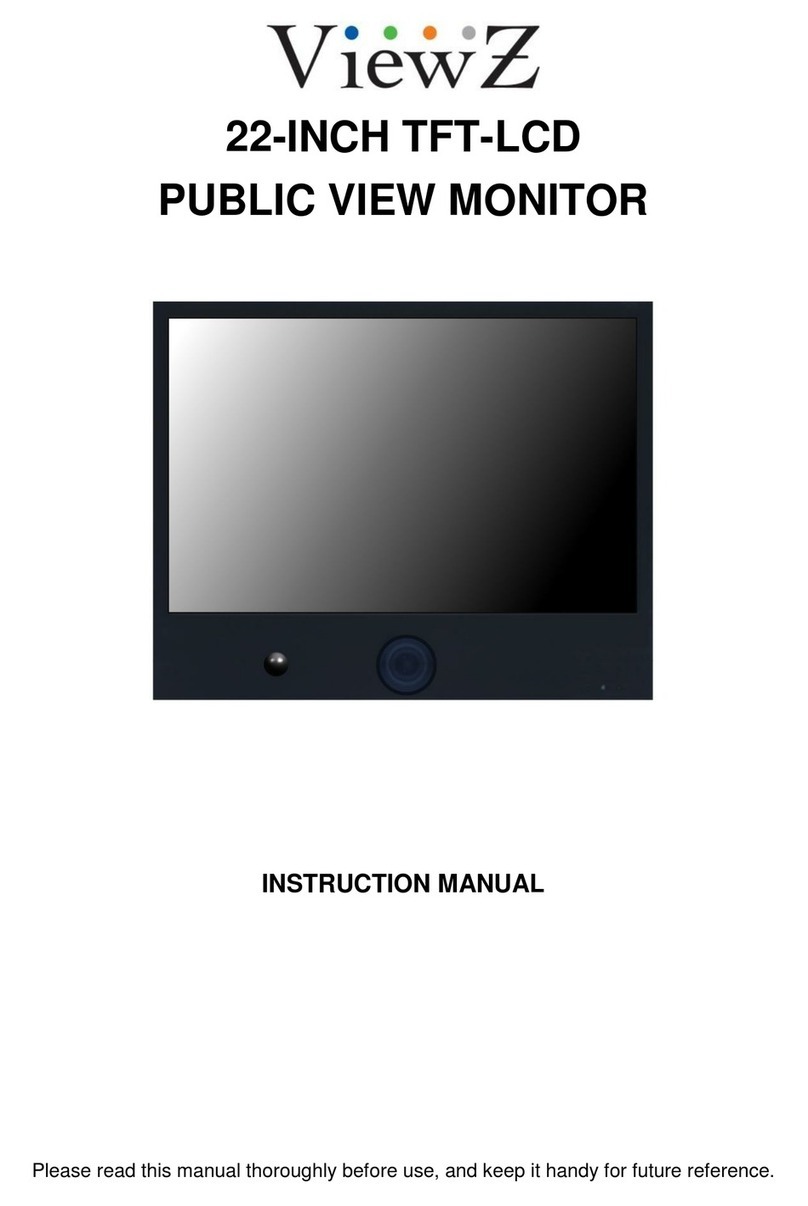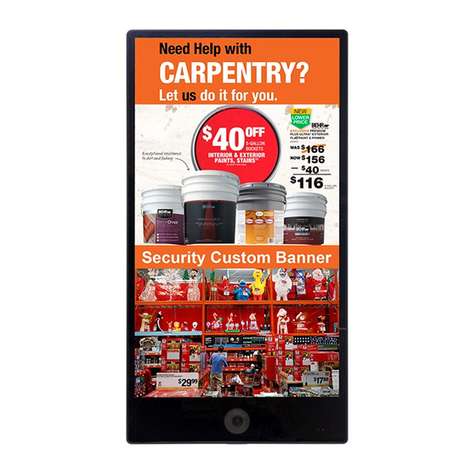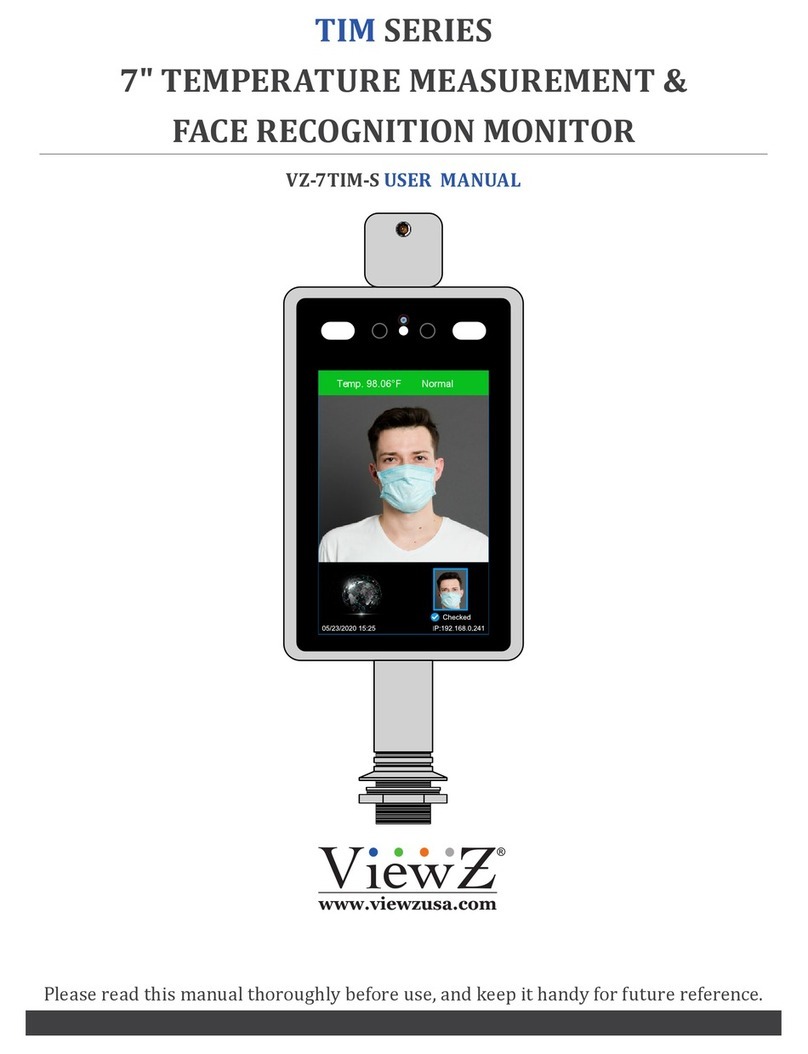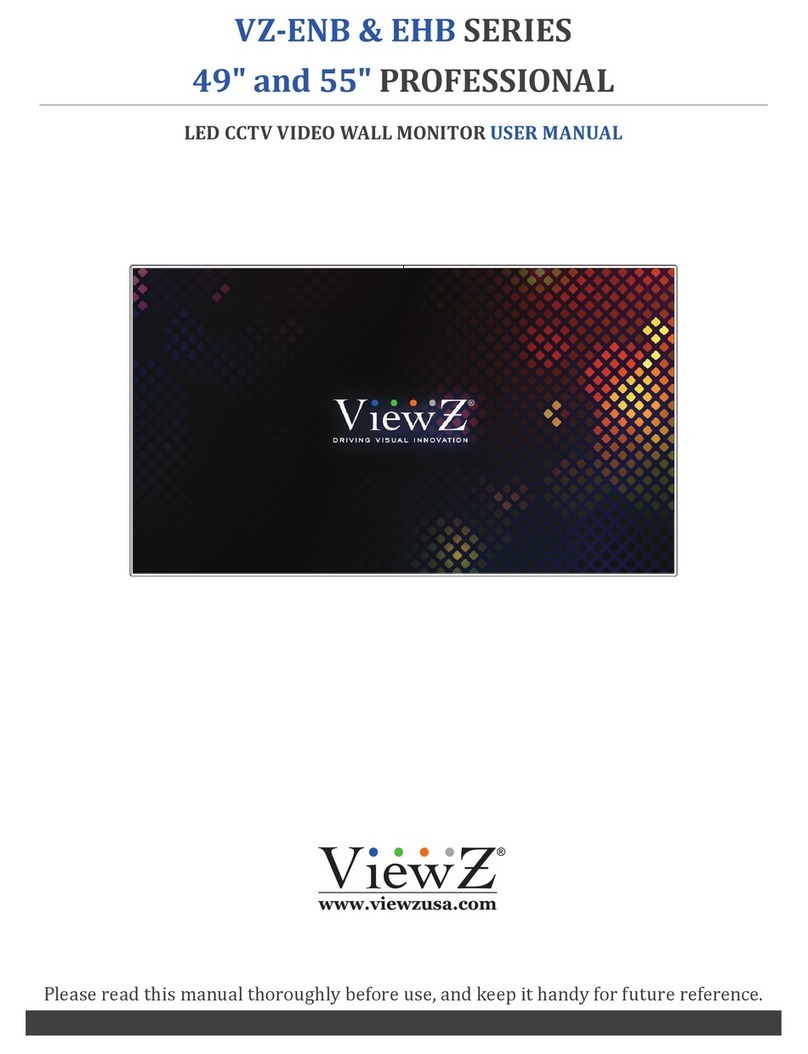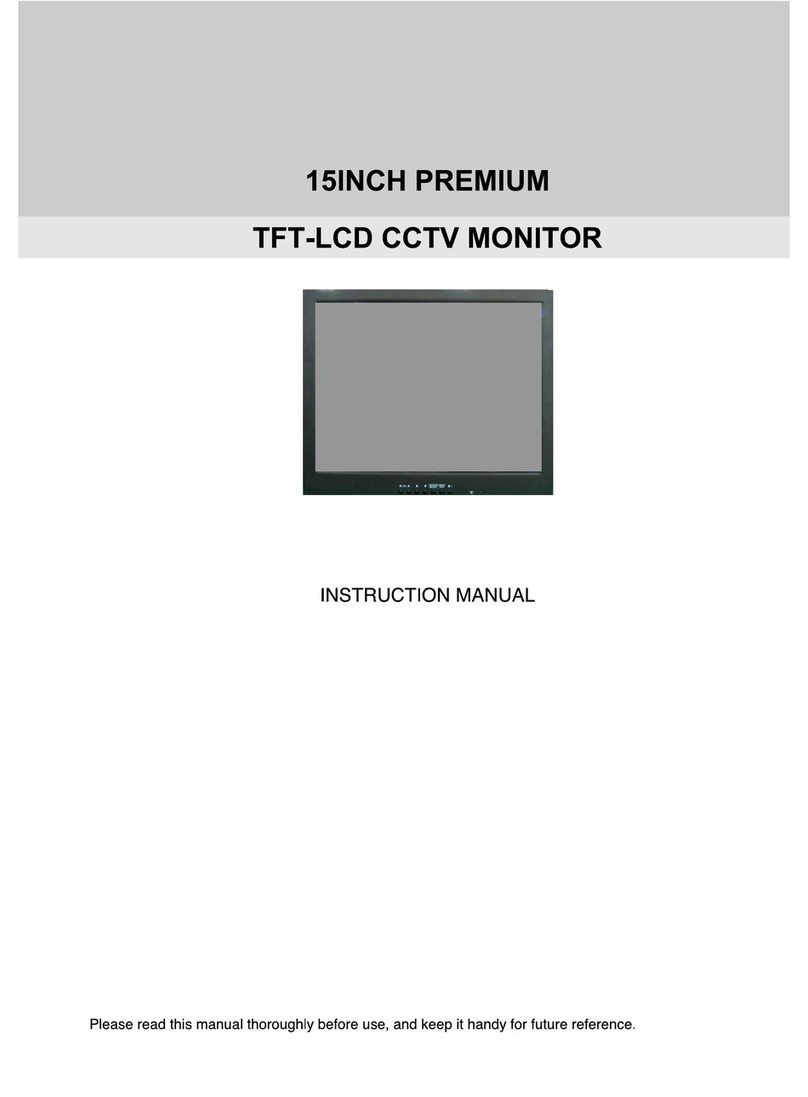2User ManualVisit the ViewZ USA website at https://www.viewzusa.com
Safety Instrucon
Installaon
Funcon
4. PIP Window Matrix
Trouble Shoong
Mounng Guide
RMA
Specicaon
Warranty
1. Mark Indicaon & Substance
1. Package
2. OSD Controls
1. Monitor Buon Funcon
2. Warning
2. Stand Installaon
3. PIP & PBP Funcon
3. Cauon
3. Interface & Resoluon/Refresh Rate
4. Available Temperature & Humidity
4. Remote Funcon
5. Dot Defect (dead pixel) of TFT
3
6
10
21
24
22
25
23
26
4
6
11
4
7
18
5
8
5
9
5
10
CONTENTS
.......................................................................................................................................................................................
.......................................................................................................................................................................................................
...............................................................................................................................................................
.........................................................................................................................................................................
..........................................................................................................................................................................................
............................................................................................................................................................................................
..................................................................................................................................................................................................................
...................................................................................................................................................................................................
........................................................................................................................................................................................................
.......................................................................................................................................................
.............................................................................................................................................................................................. ..
......................................................................................................................................................................................
................................................................................................................................................................................................
............................................................................................................................................................................
............................................................................................................................................................................
..................................................................................................................................................................................................
.........................................................................................................................................
...........................................................................................................................................
...............................................................................................................................................................................
.....................................................................................................................................................
..........................................................................................................................................................................................................