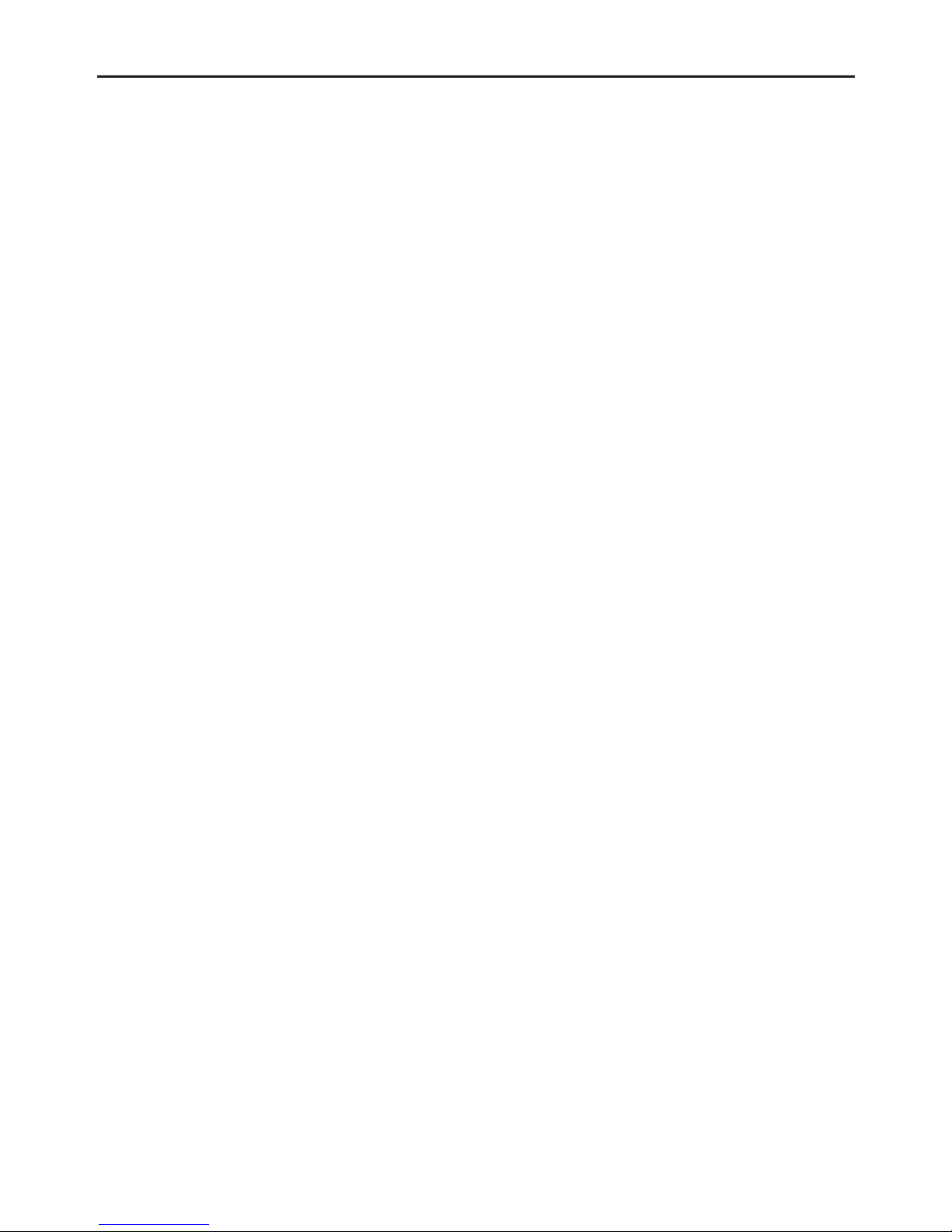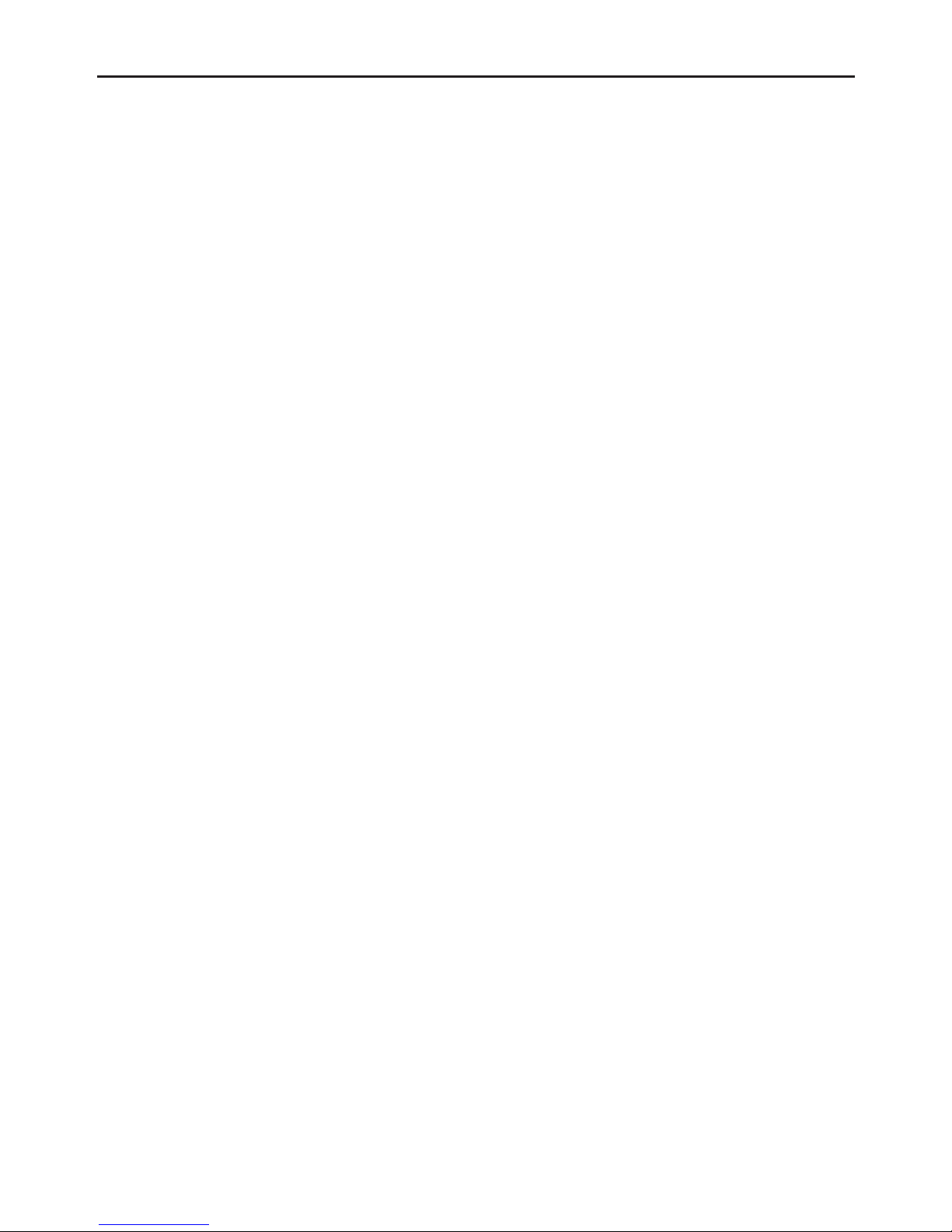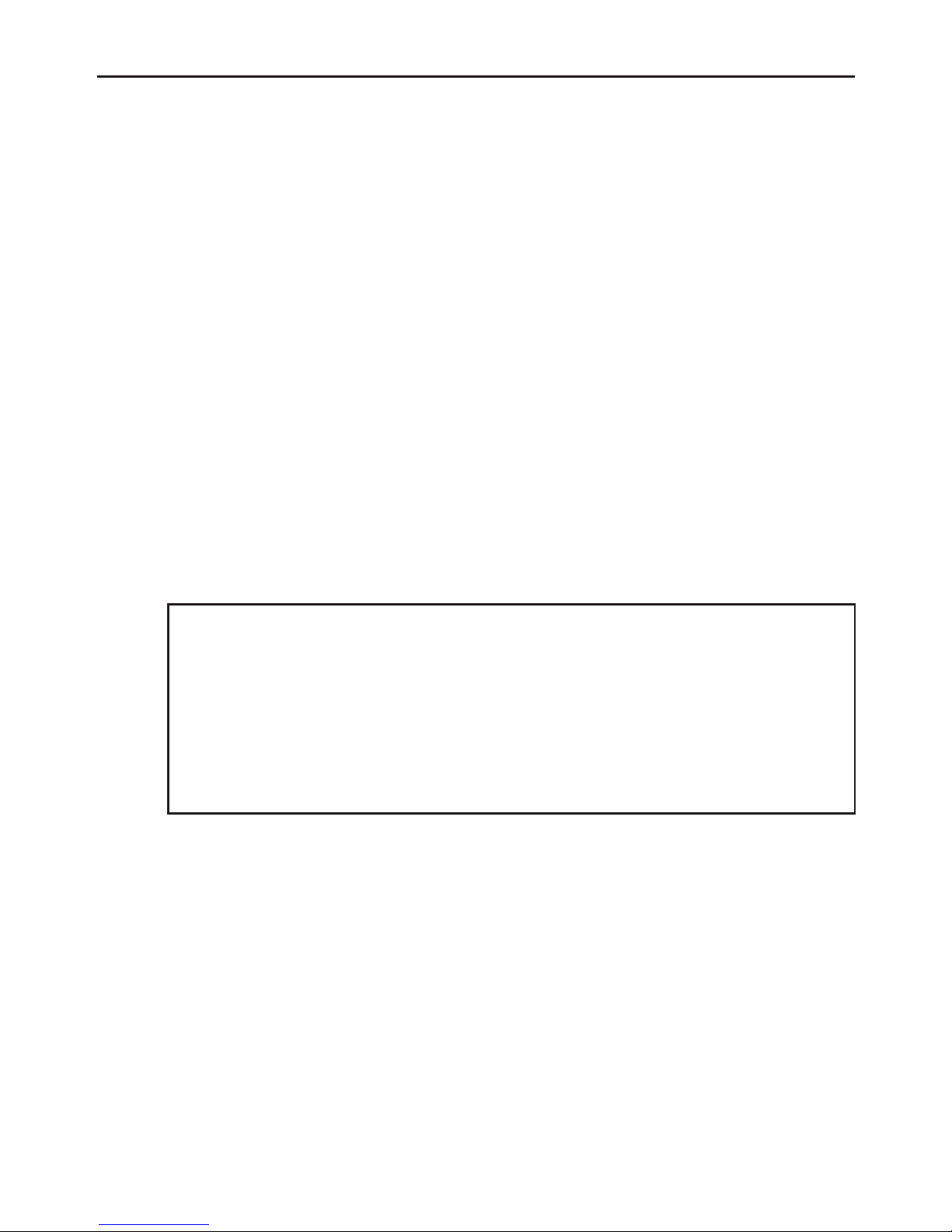-8-
II. Function Description
1. Automatic Recording
After you start up the automobile engine, the DVR is
automatically started and the recording function is
enabled. In addition, the system indicator and power
indicator are turned on, and the REC indicator on the
screen blinks. After you turn off the automobile
engine, the DVR saves the recorded content
automatically and is powered off. The recorded
images are saved segment by segment in the TF
card. When the TF card saves recorded images at full
capacity, the data recorder overwrites the early
recorded images.
Operation Guide
[Note]
You can set the time period of recording in a
menu. The time period can be set to 1 minute, 3
minutes, and 5 minutes. The default time period is
3 minutes.
2. Manual Recording
Press the <Power> button, and then the DVR is
powered on and begins to record data automatically.
Press and hold the <Power> button for 5 seconds,
and then the DVR saves the recording data
automatically and is powered off.