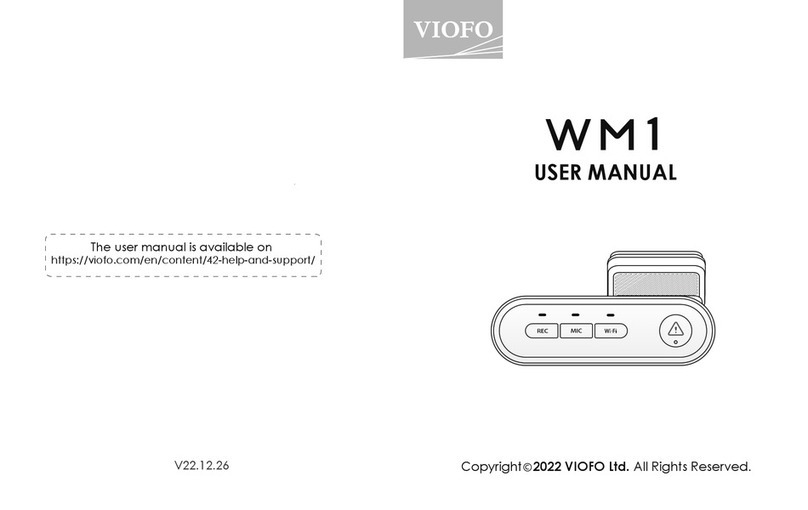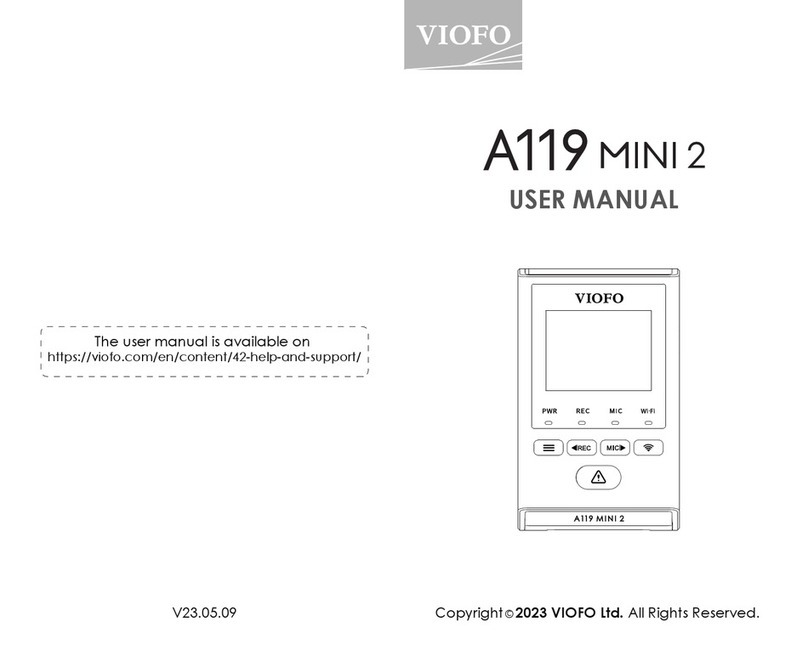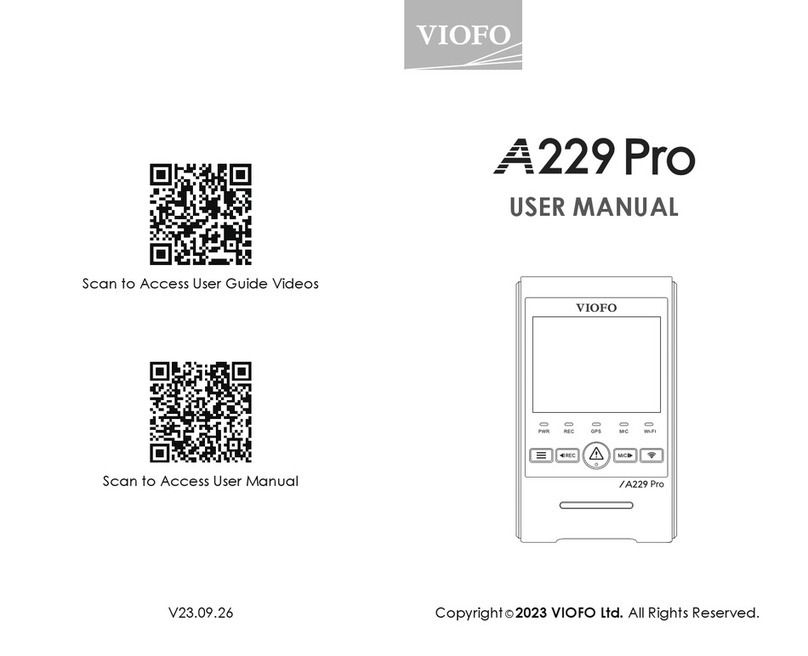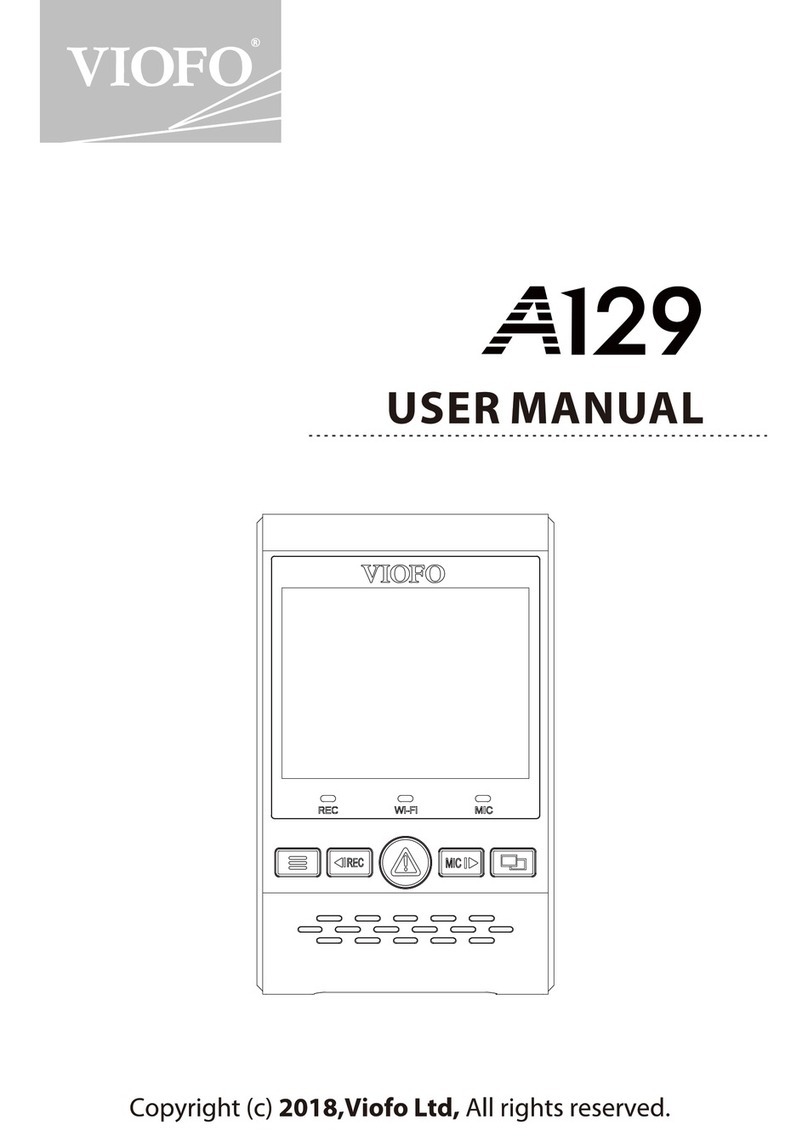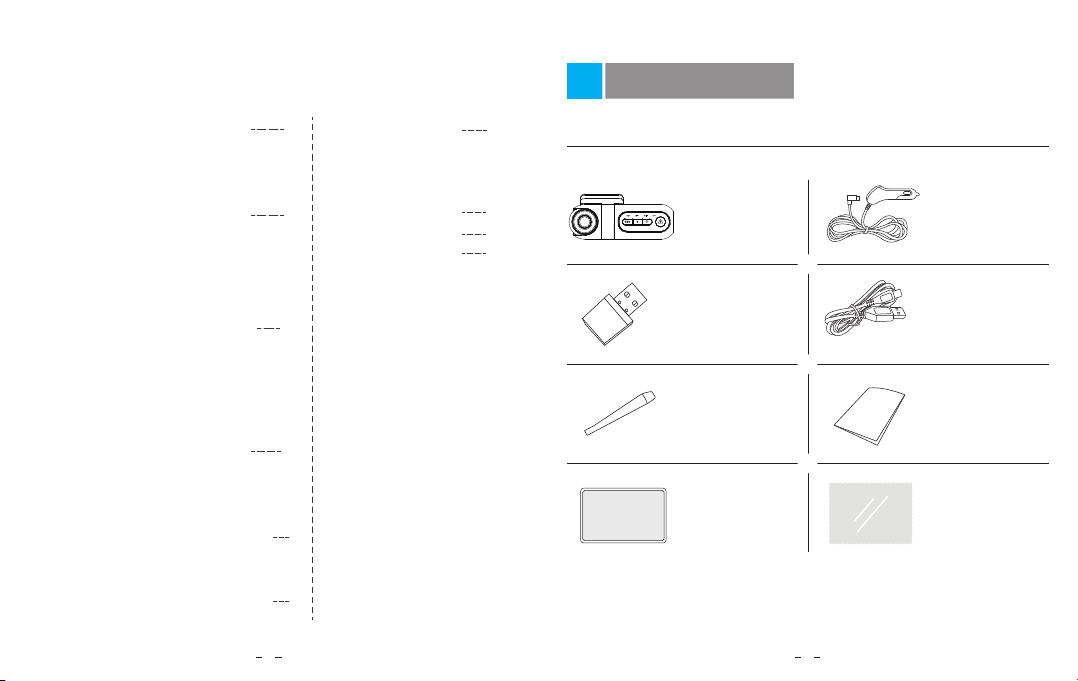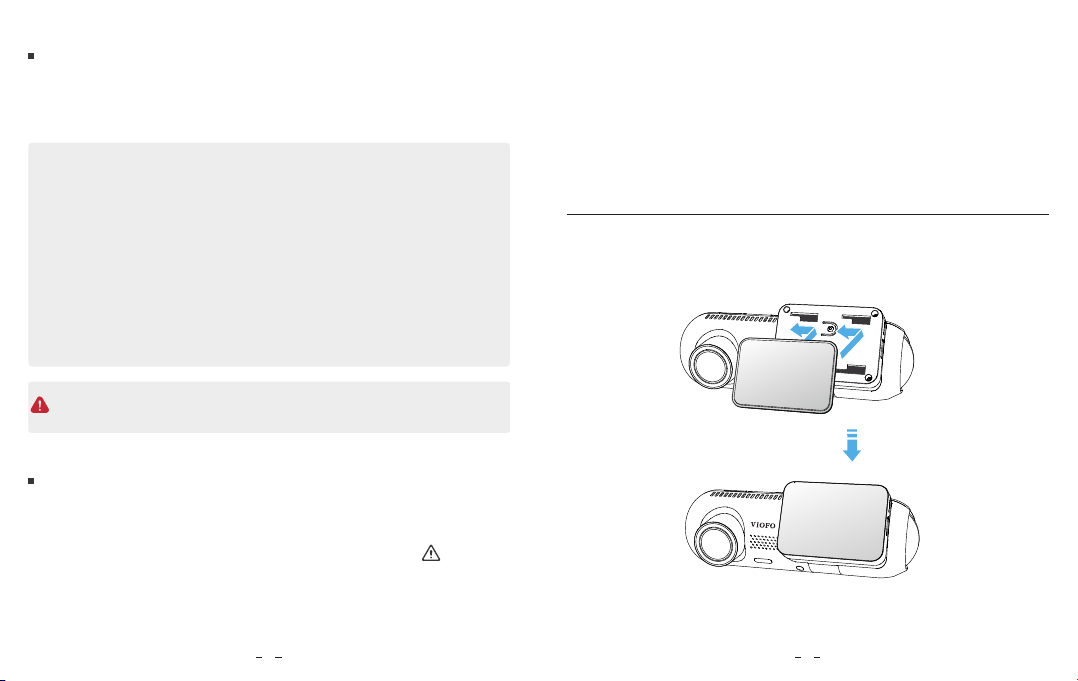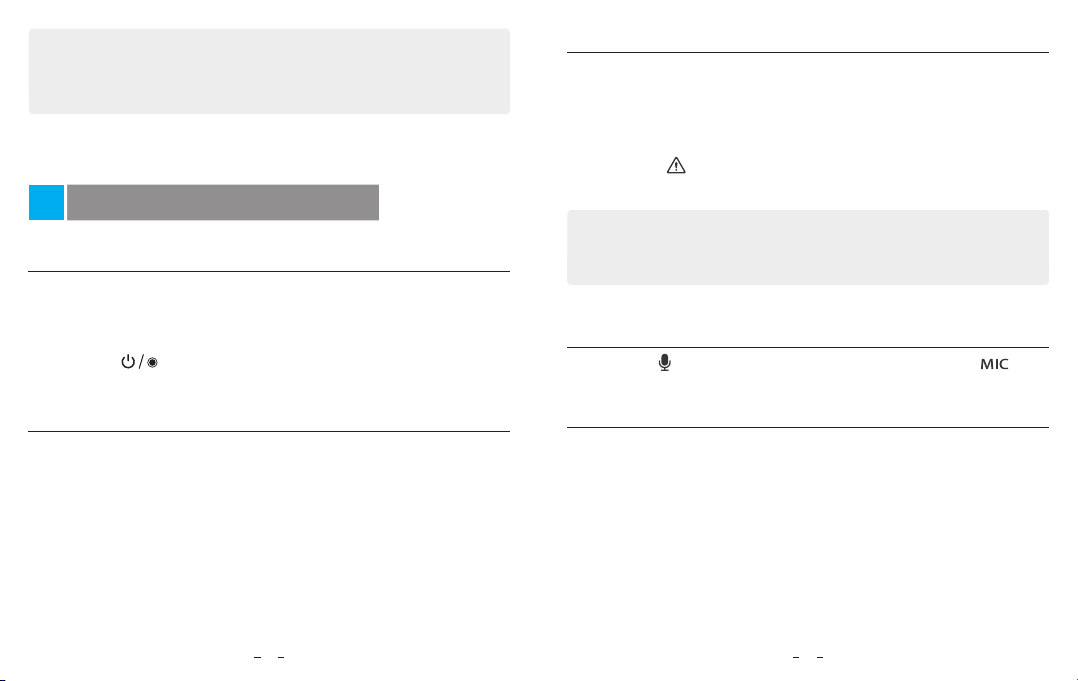Power On/Off
Emergency Recording
When the G-sensor is activated and a collision occurs, current footage will
be locked automatically to avoid being overwritten by loop recording.
1. Automatic emergency recording
Pressing the [ ] button during footage recording will lock current
footage to avoid being overwritten by loop recording.
2. Manual emergency recording
1. When you start the engine, the camera will turn on and begin recording
automatically.
2. When you turn off the engine or unplug the charging cable from the
power adapter, the camera will stop recording and turn off.
3. Long press [ ] button to power on or off the camera.
Loop Recording
1. Insert a microSD card into the camera’s card slot and automatic loop
recording will begin once the camera detects power.
2. Time frame for each video file is 1 / 2 / 3 / 5 / 10 minutes.
3. When there is insufficient space on the MicroSD card, loop recording
will automatically overwrite the oldest files (one by one).
4. Loop recording files are saved to SD card: \ DCIM \ MOVIE folder.
Note:
The collision sensing feature can be adjusted in settings under the “G-sensor”
option via VIOFO App. Locked files are saved to SD card: DCIM \ Movie \ RO
There are three options for parking mode.
1. Auto Event Detection
The camera will automatically record a video sequence while a moving
object is being detected during parking mode. It will stop recording when
no new movement is detected.
2. Time Lapse Recording
Time lapse record a video at low frames at 1 / 2 / 3 / 5 / 10 / 15 fps, it keeps
recording continuously without audio recorded.
Note: Audio cannot be recorded in time-lapse mode.
3. Low Bitrate Recording
Disable / Enable Audio Recording
Pressing the [ ] button once to turn off / on audio recording, [ ] LED
light will be off / solid Red.
Parking Mode
This mode records both video and audio using a low bitrate for front, interior
and rear views. It records continuously using a small file size.
13 14
Dash Cam Recording Operation
Note:
Do not install / mount the camera or cables near an airbag panel or within
the airbag’s working range. The manufacturer is not liable for any injury or
death caused by deployment of the airbag.