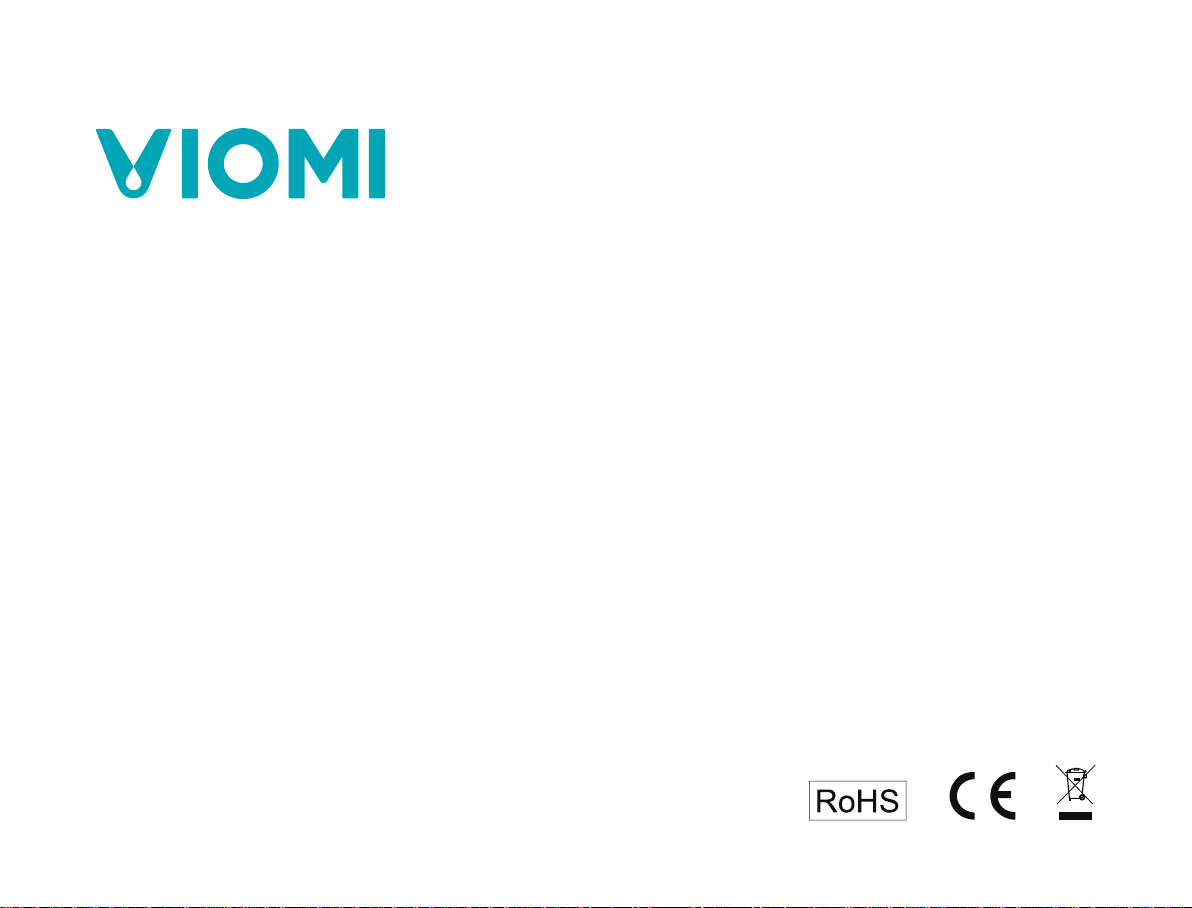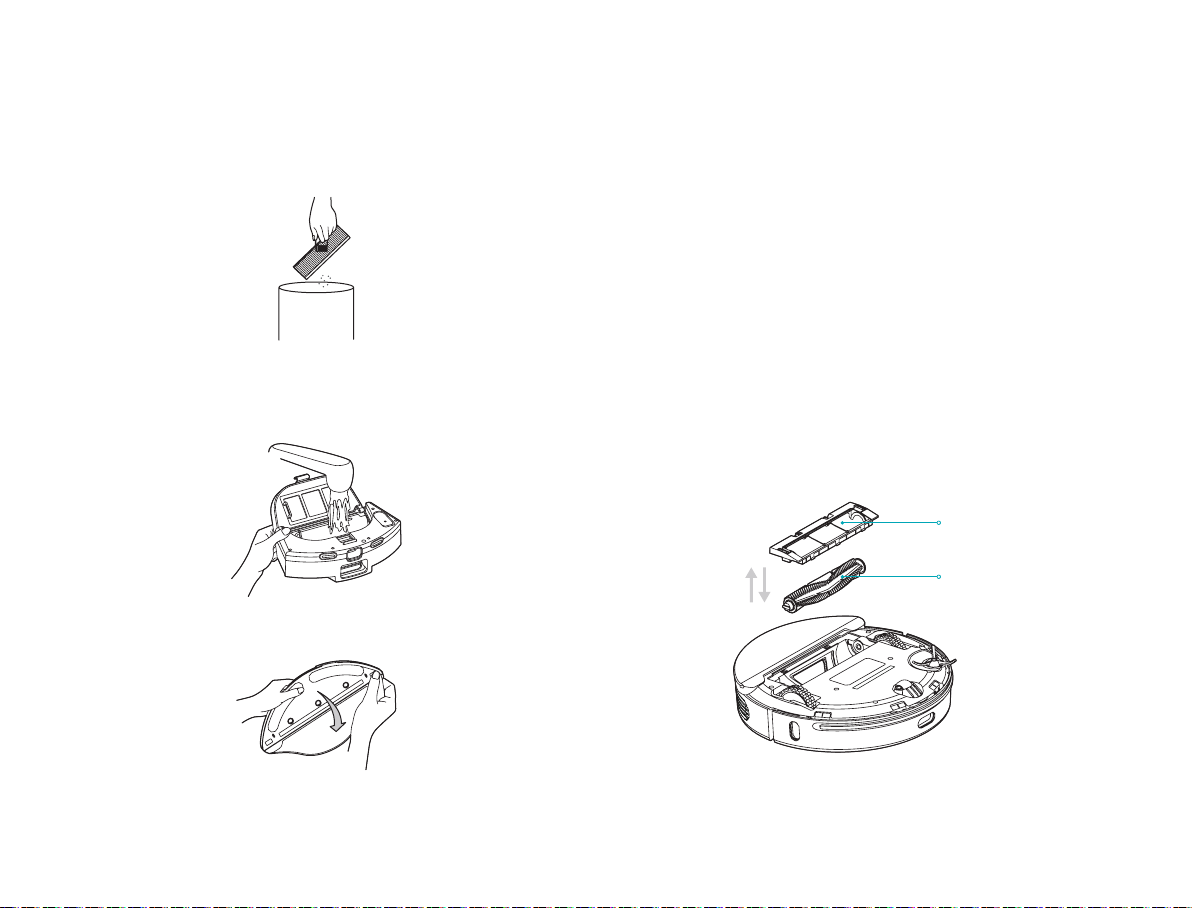Considerations
Operation Restrictions
• This product shall be used only for cleaning of ground surface in
residential house, but not for outdoors, other surface (e.g. couch) or
commercialorindustrialenvironment.
• Do not use this product in environment without guardrail, such as
duplex, open balcony, and top of furniture.
• Do not use this product in temperature higher than 40℃orlower
than 0or on ground surface with any liquid or viscous maer.
• Beforeoperating thisproduct,handleany wire/cable ongroundsurface
toavoid itbeing woundbymain machine.
•Remove anyfragile articleandsundrieson groundsurface,suchas vase
orplastic bag, to avoiditfrombeing impacted anddamagedbymain
machine.
• Do not allow any person with physical, mental or sensual disorder
(including children) to use or operate this product.
• Do not allow children to play the main machine. Keep children or pet
staying away from the main machine during operation.
• Do not place any object or sit on the main machine which is
stationary or in movement.
• Donotusethisproducttoclean anyobjectwhichisburning(e.g. burning
cigareeend).
• Do not use this product for cleaning of carpet.
• Do not use this product to suck up any hard or sharp object, such as
scrap, glass, and iron nail.
• Do not handle this product by the protective cover of laser radar as
handle.
Be sure to clean main machine and charging dock only when this
product is power-off or the power supply is disconnected.
• Do not splash any liquid into this product, except the automatic dirt
disposal, which can be cleaned.
• Do not put main machine upside down, and do not place laser radar
on the ground.
• Do not use the vacuum-mop to clean the carpet.
• Use this product by following the instructions or quick start guide.
User shall be responsible for any loss or injury resulting from improper
use.
Baery and Charging
• Do not use any third-party baery, power adapter and charging dock.
• Do not use any non-rechargeable baery.
• Do not dismantle, repair, refit the baery or charging dock.
• Do notplace chargingdockclosetoanyheatsource,forexample,
heating radiator,nor usewetclothorliquidtocleanany part ofthis
product.
•Donotthrowany waste baery randomly.Itisrecommendedtohaveany
specialistagency dispose it.
• To transport this product, be sure to power it off and use the original
packaging box to provide protection for it.
• If this product is to be idle for a long time, charge the baery to full
level and store it at dry and cool location. Recharge it at least monthly
to avoid damage to baery.
• Use a proper tool to remove the baery. First remove the screw on
the boom cover, and then remove the cover, unplug the baery
connecting terminal and take the baery out. Before disposing the
robot, you have to take the baery out of it. When removing the
baery, the robot must be powered off.
This product is in compliance with Class-1 laser safety standard
under IEC60825-1:2014, and will not generate laser radiation
hazardous to human.
01