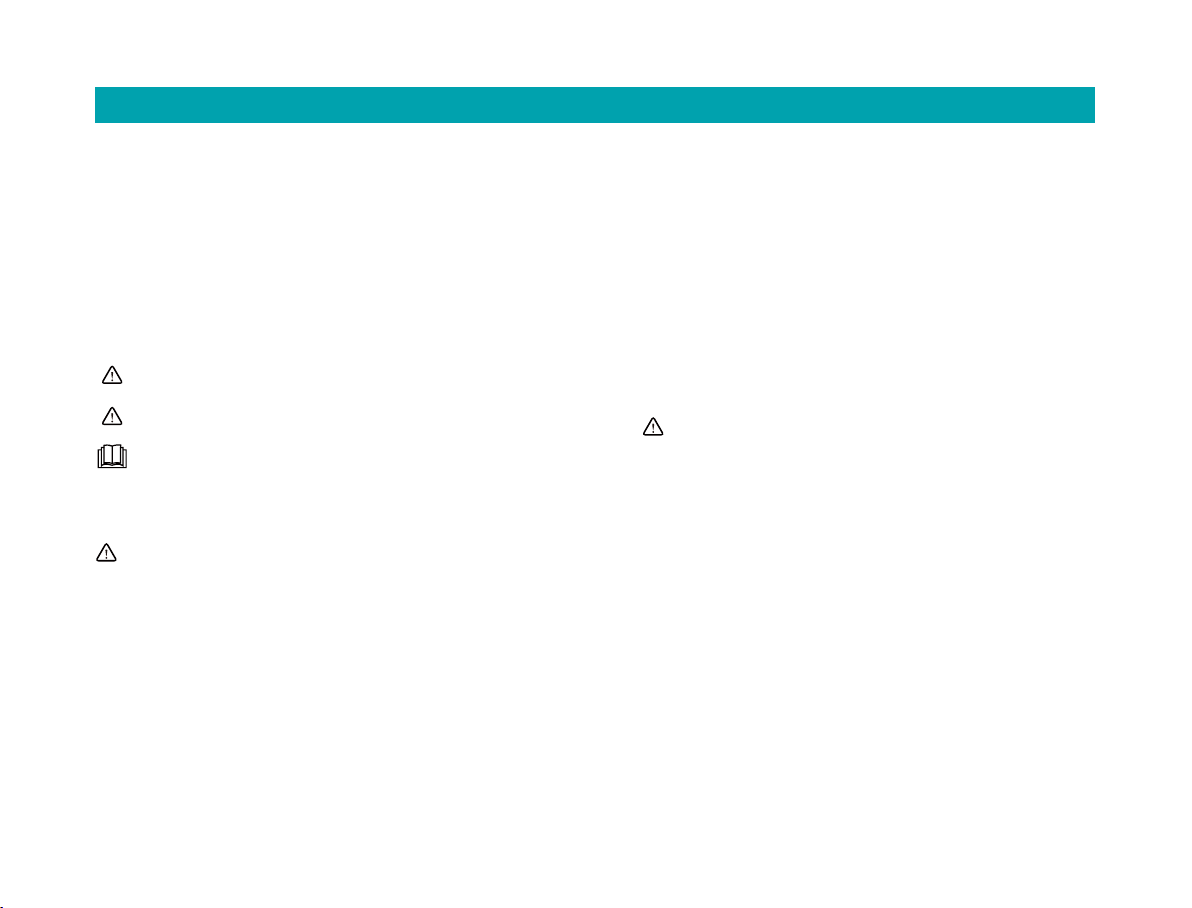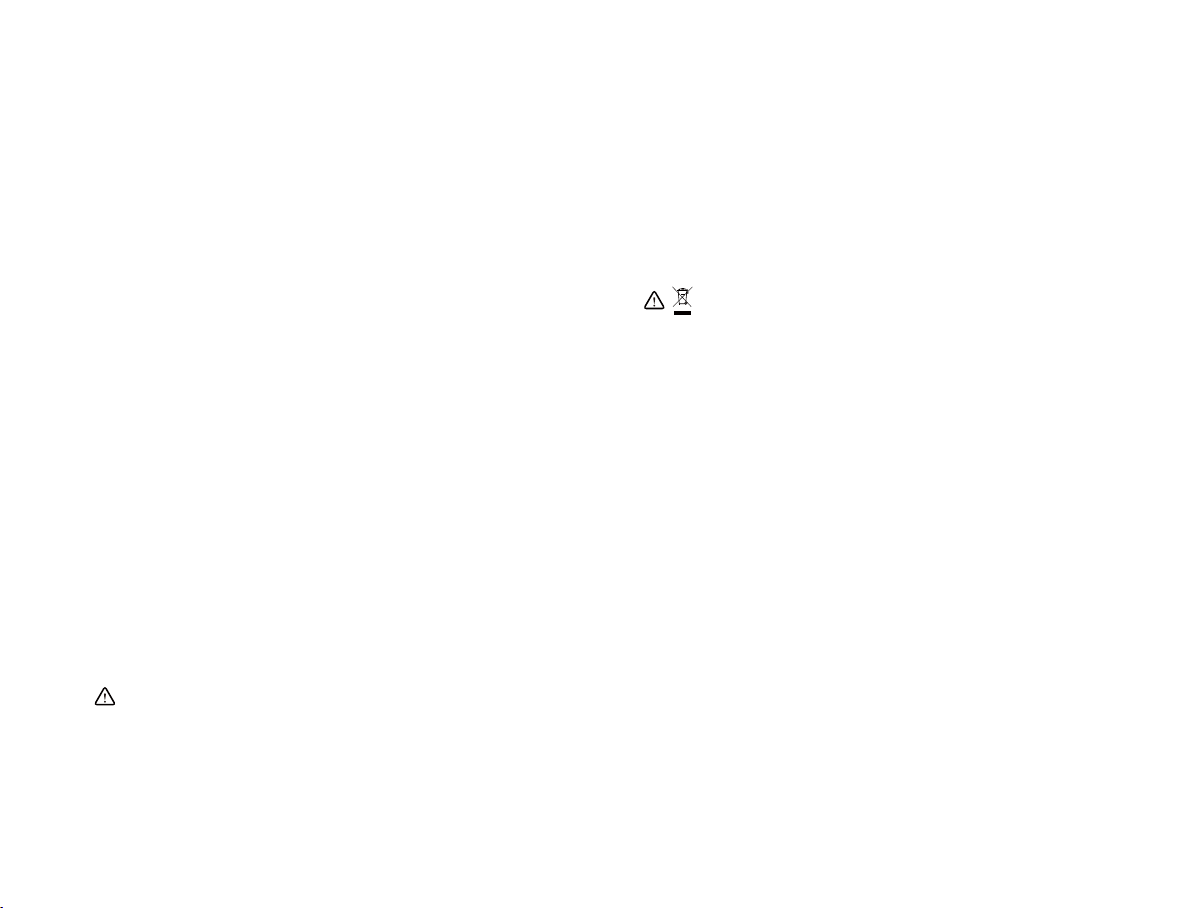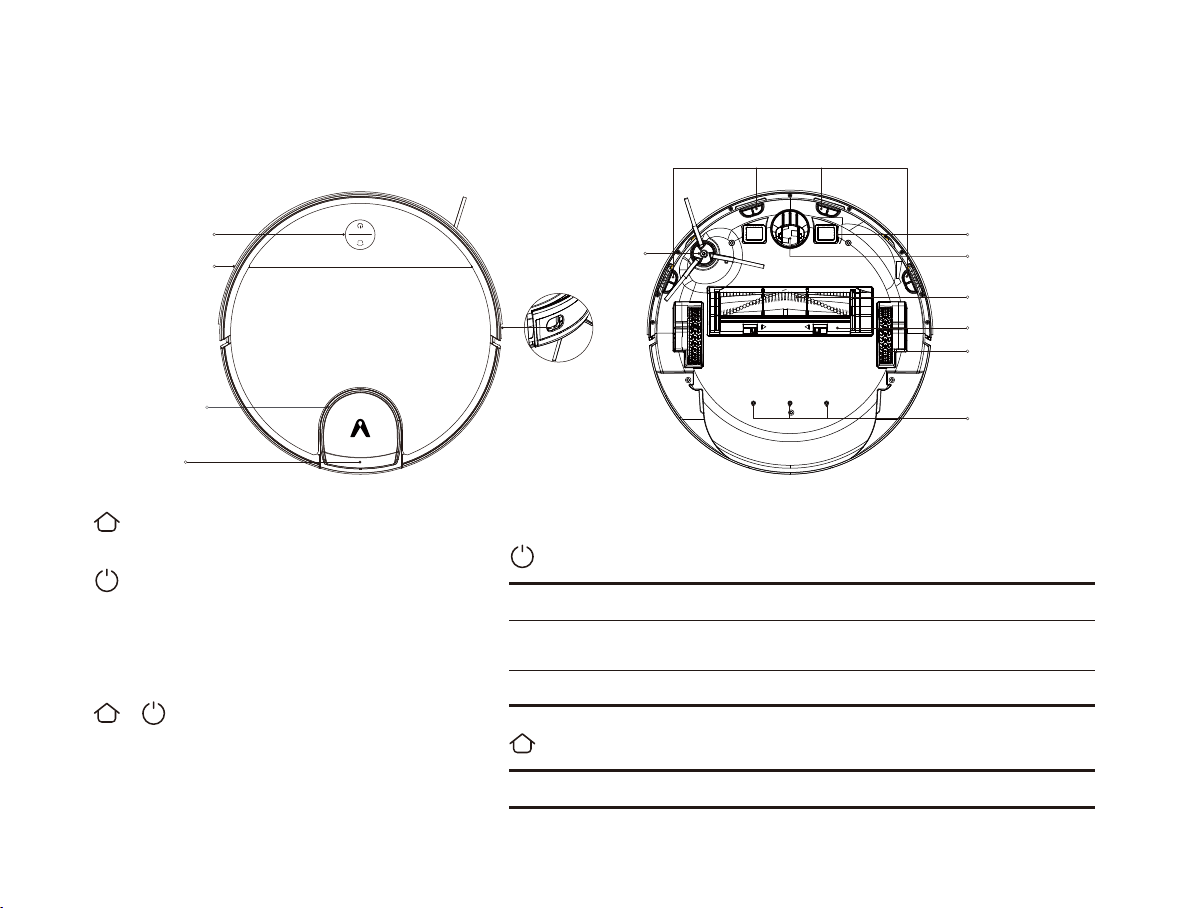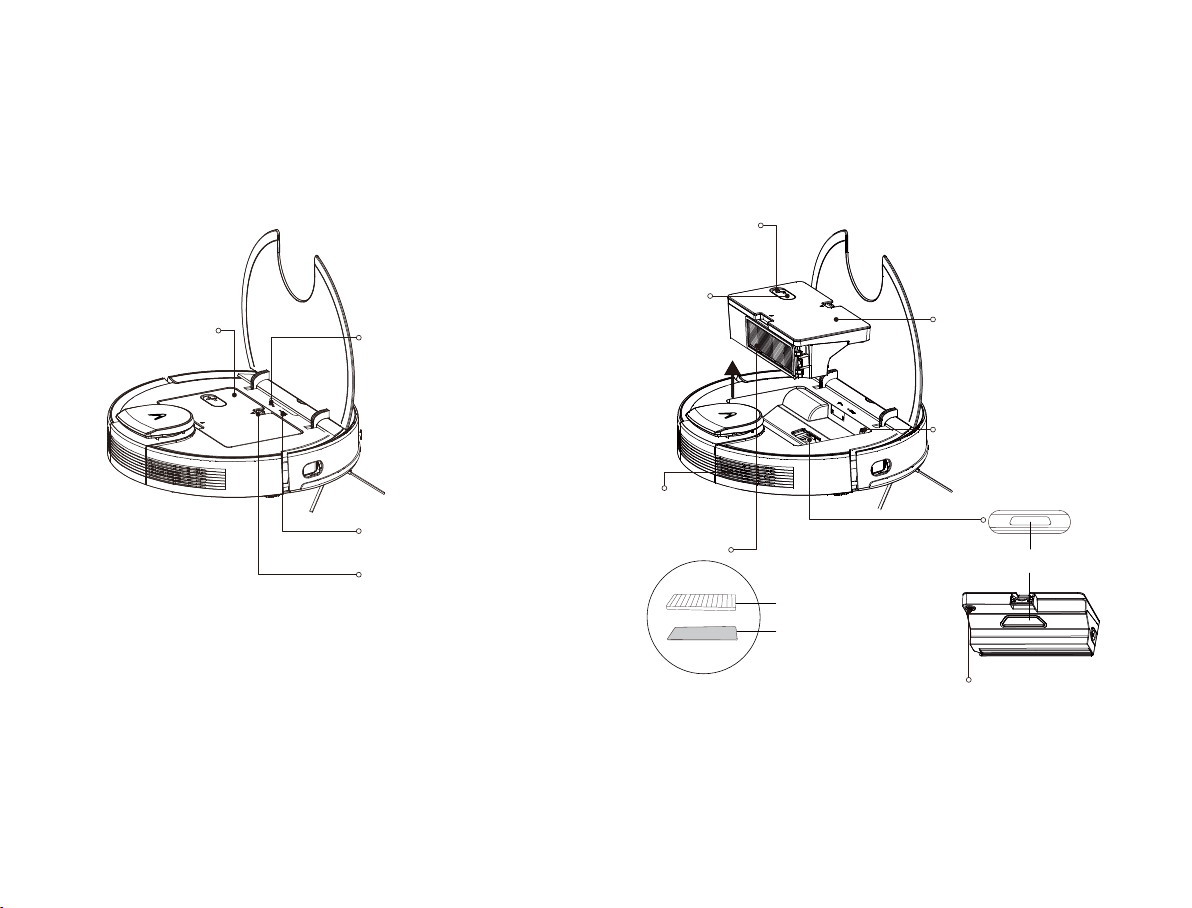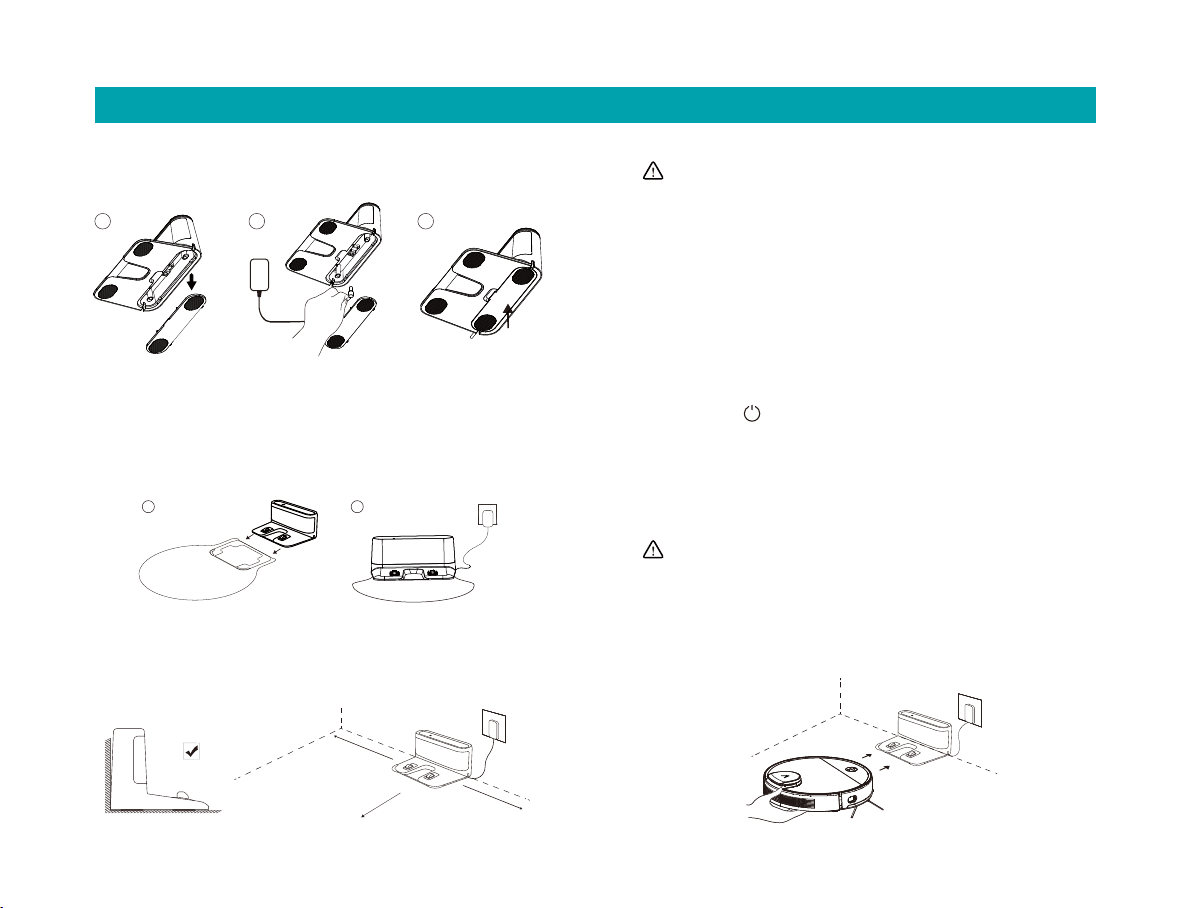Safety Information
1. Instructions for use
Please pay aention to the following basic safety precautions
before using the product:
• Read the user manual carefully and follow the instructions in the
user manual when using the product.
• Keep the user manual well for future reference.
• If you need to transfer the product to a third party, please aach
the user manual along with the product.
• Any operation not in conformity to the instructions in the user
manual may result in serious personal injury or damage to the
product itself.
Warning: Instructions against incorrect product use that may
lead to death or serious injury.
Caution: Instructions against incorrect product use that may
lead to minor injury or product damage.
01
2. Safety precautions
• This product can only use the adapter, baeries and charging dock
that are provided with this product. Failure to do so may result in
damage to the product, electrical shock, or fire caused by high
voltage.
• Do not use this product if the host machine and accessories of this
product are found to be damaged. Contact our aer-sales service
department.Except for the service technicians designated or
authorized by our company, no one may disassemble, repair or
modify this product.
• Unplug the product before maintenance.
• Do not touch the power plug or the product when your hands are
wet, as this may result in electrical shock.
• If the power cord is damaged, it must be replaced by the manufactur-
er, its service department or a similar professional to avoid danger.
• To prevent the product from falling accidentally, do not use this
product in a suspended place without a protective fence, which
may result in personal injury.
• The user shall not replace the baeries privately.
• Prevent clothing or any part of your body (hair, fingers, etc.) from
geing caught in the brush or wheel of the vacuum cleaner. Failure
to do so may result in personal injury.
• Do not place the product near fire or flammable/explosive/corro-
sive materials.
• If the user manual is missing, please contact your local dealer or
call the aer-sales service department to obtain an electronic user
manual.
• This appliance contains baeries that are only replaceable by
skilled persons.
• For the purposes of recharging the baery, only use with
<BLJ38W240150P-U> detachable supply unit provided with this
appliance.
• Check whether there are cigaree bus, matches and other
inflammable and explosive items in the room. If there is one will
need to manually clean up yourself before use of the robot.
Flammable items inhaled sweeper, the body in the use of the
process will heat damage sweeper.
• Clean edge brushes and rollers regularly, clean the dust box
regularly, clean the filter regularly.
• The appliance must be disconnected from the supply mains when
removing the baery.
• The baery is to be disposed of safely.
• This vacuum-mop is only intended to clean floors in a home
environment.Please do not use it outdoors such as on an open
balcony or on a surface that is not a floor like a sofa, or in a
commercial or industrial seing.
• Prevent the suction of water, oil or other liquids, which may
damage the vacuum cleaner.
Warning
Read operator’s manual
Caution