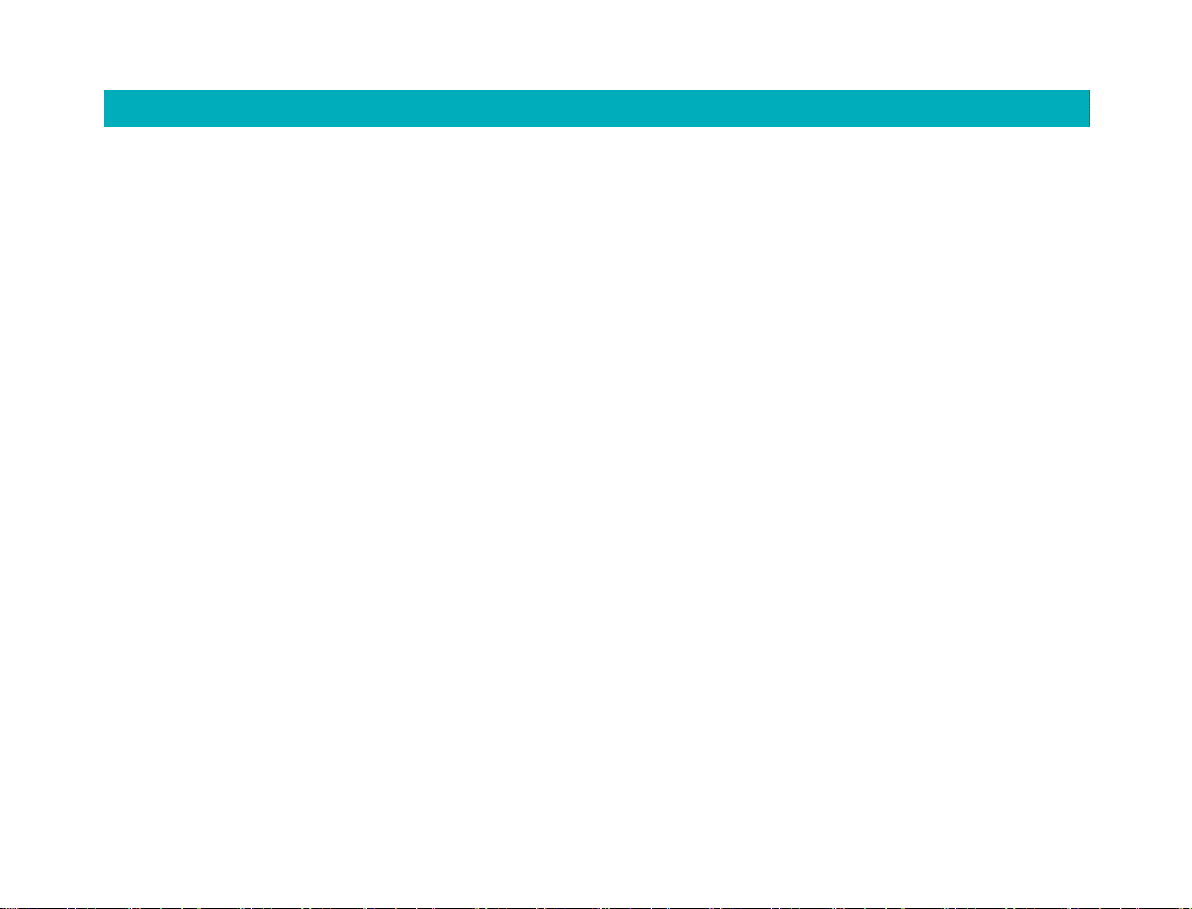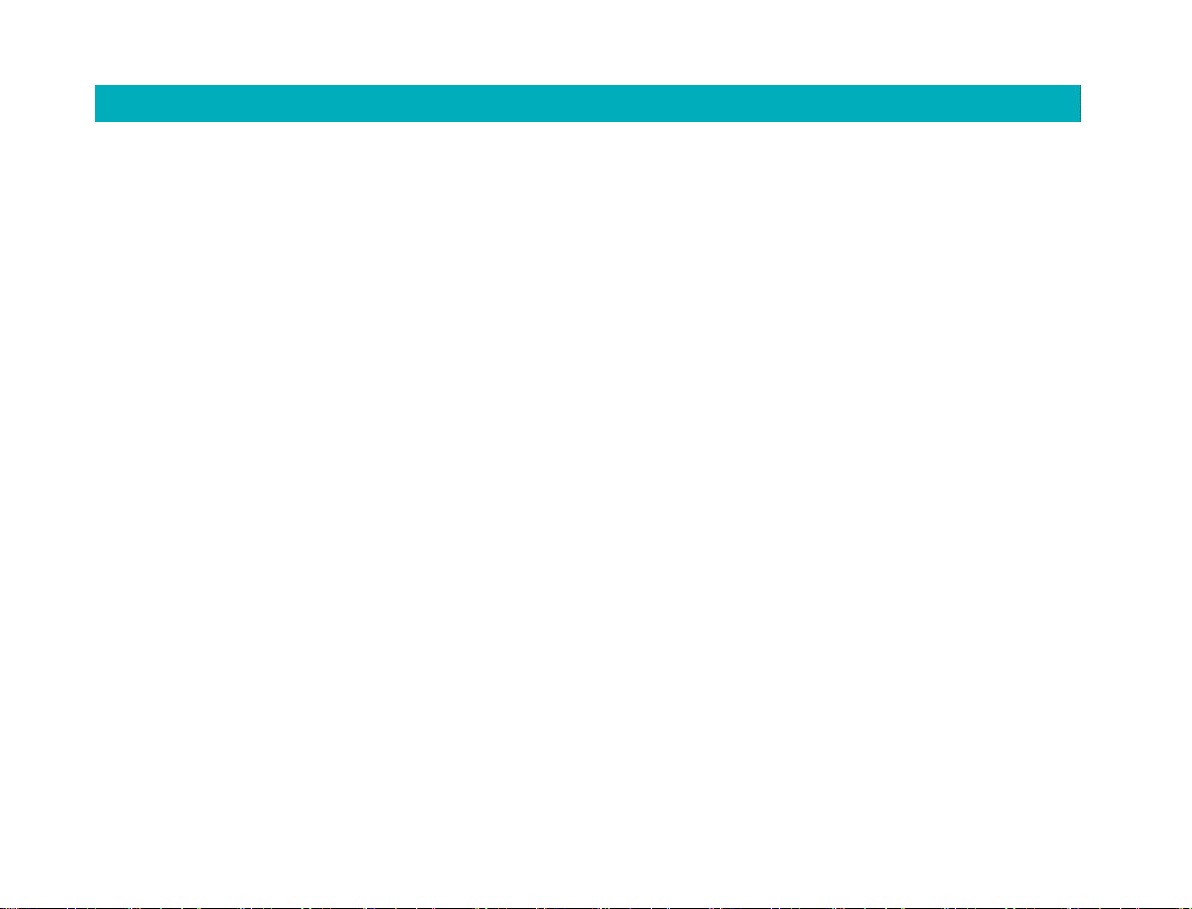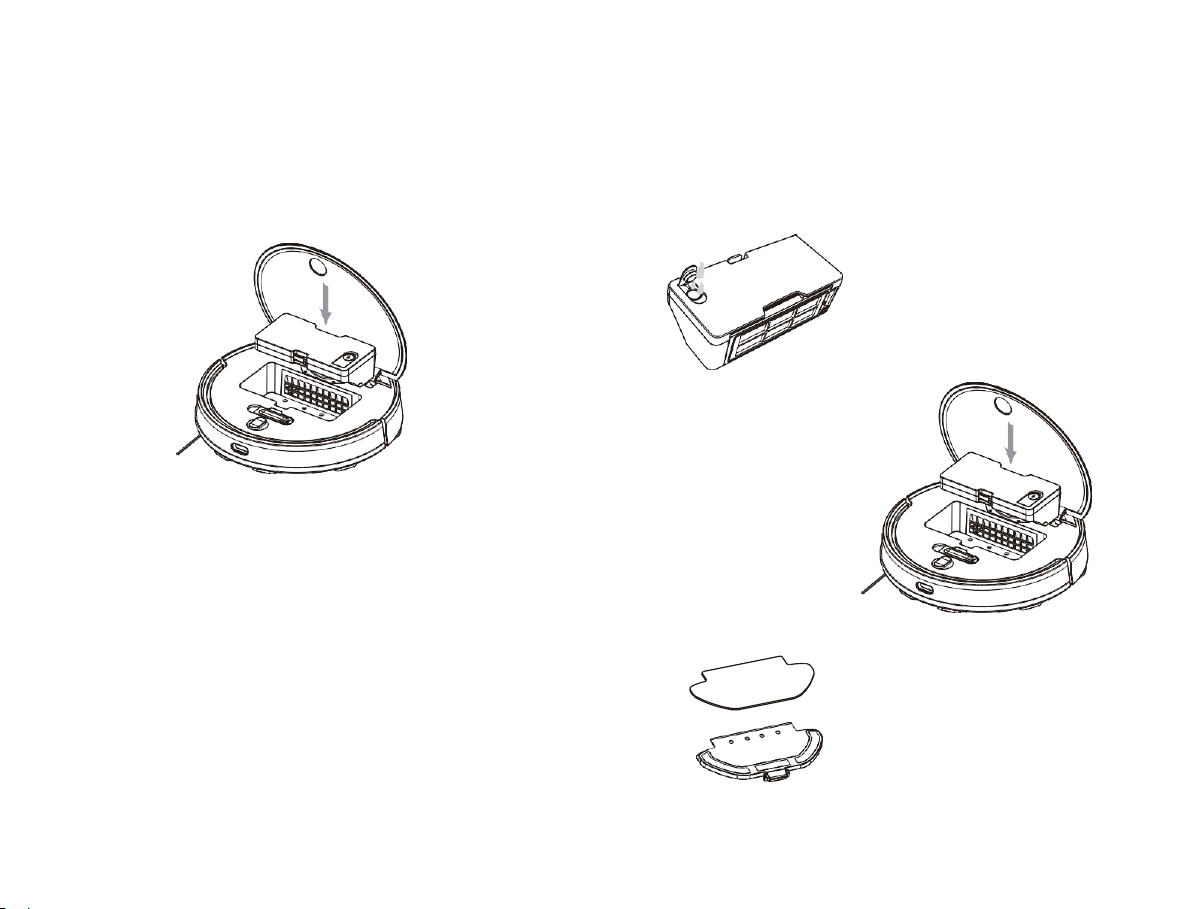Usage Restrictions
•
This appliance is not intended for use by persons (including children)
with reduced physical, sensory or mental capabilities, or lack of
experience and knowledge, unless they have been given supervision or
instruction concerning use of the appliance by a person responsible for
their safety.
•
Children should be supervised to ensure that they do not play with
the appliance.
•
Cleaning and user maintenance shall not be made by children
without supervision .
•
Please keep the main brush cleaning tools out of reach of children.
•
Keep hair,loose clothing,fingers, and all parts ofbody away from
openings and moving parts.
•
Do not use the vacuum-mop to clean any burning substances.
•
Do not pick up the vacuum-mop by its laser radar cover.
•
Make sure the vacuum-mop is turned off and the charging dock is
unplugged before cleaning orperforming maintenance.
•
This vacuum-mop is only intended to clean floors in ahome environment.
Please do not use it outdoors such as on an open balcony or on a
surface that is not a floor like a sofa, or in a commercial or industrial
seGing.
•
Do not use the vacuum-mop in an area suspended above ground
level, such as a loh, open balcony, or on top of furniture, unless a
protective barrier is present.
•
Do notuse the vacuum-mop at an ambient temperature above 40°C
or below 0°C or on a floor with liquids or sticky substances.
•
Pick up any cables from the floor before using the vacuum-mop to
prevent it from dragging them while cleaning.
•
Pick up any fragile or loose items from the floor, such as vases or
plastic bags, to prevent the vacuum-mop from being obstructed or
bumping into them and causing damage.
•
Do not place children, pets, or any item on top of the vacuum-mop
while it is stationary or moving.
•
Do not use the vacuum-mop to clean the carpet.
•
Do not allow the vacuum-mop to pick up hard or sharp objects such
as building materials, glass, or nails.
•
Do not spray any liquid into the vacuum-mop (make sure the dust
compartment is thoroughly dry before its reinstalling).
•
Do not place the vacuum-m op upside down (laser radar housing
should never touch the ground).
•
Onlyuse this product as directed in the user manual or quick start
guide. Users are responsible for any loss or damage arising from
improper use of this product.