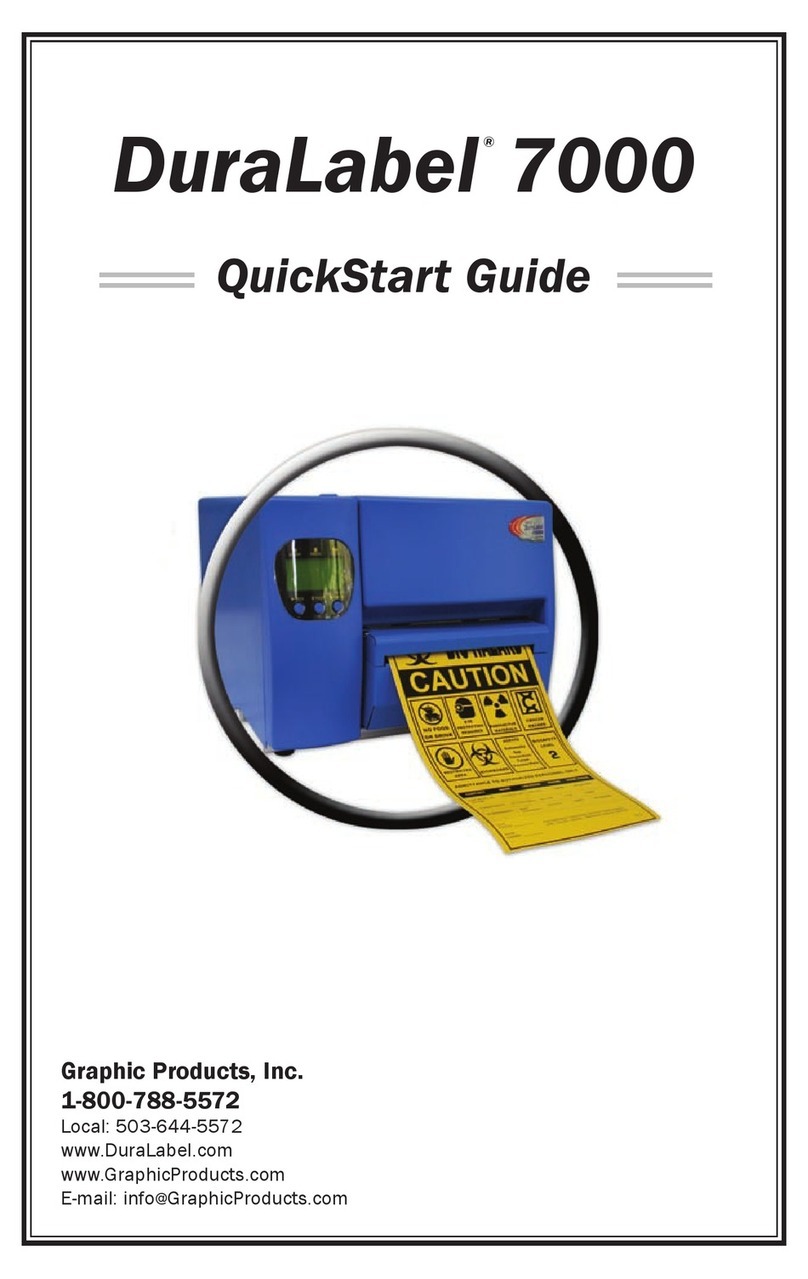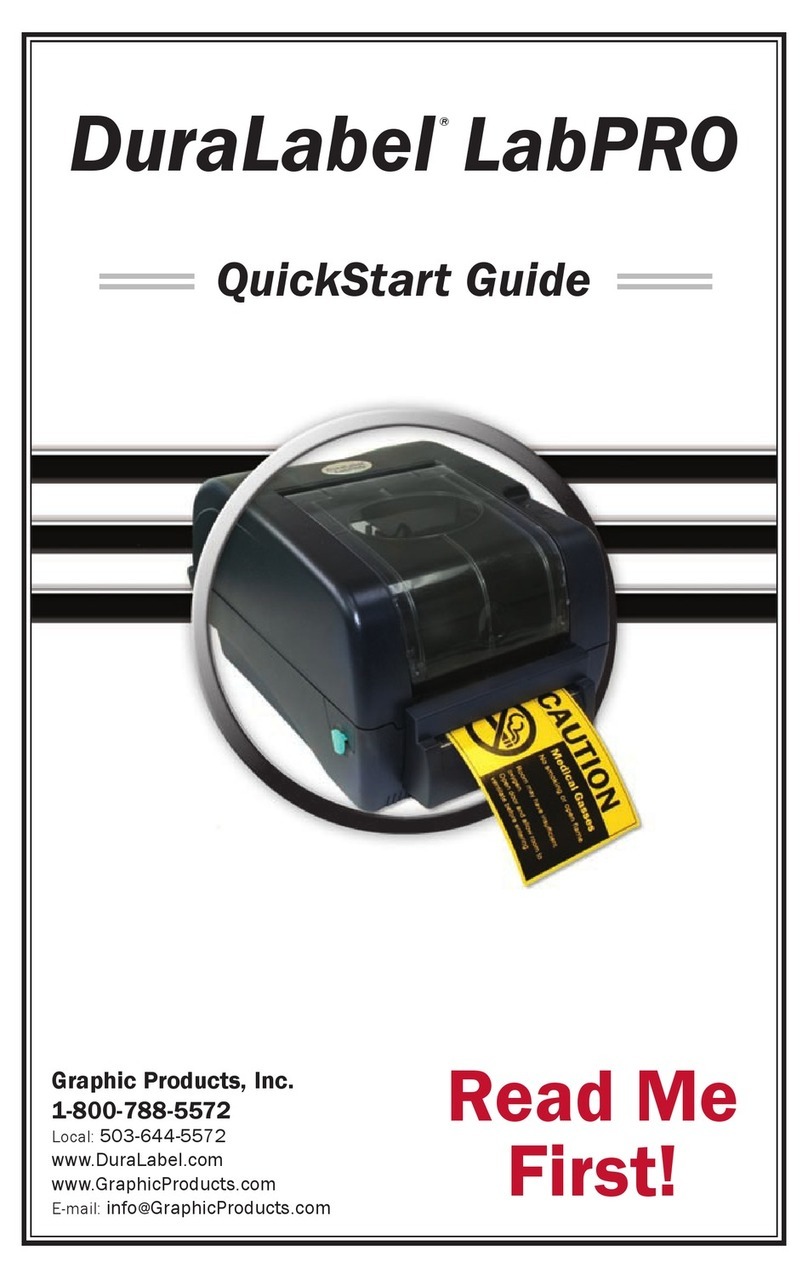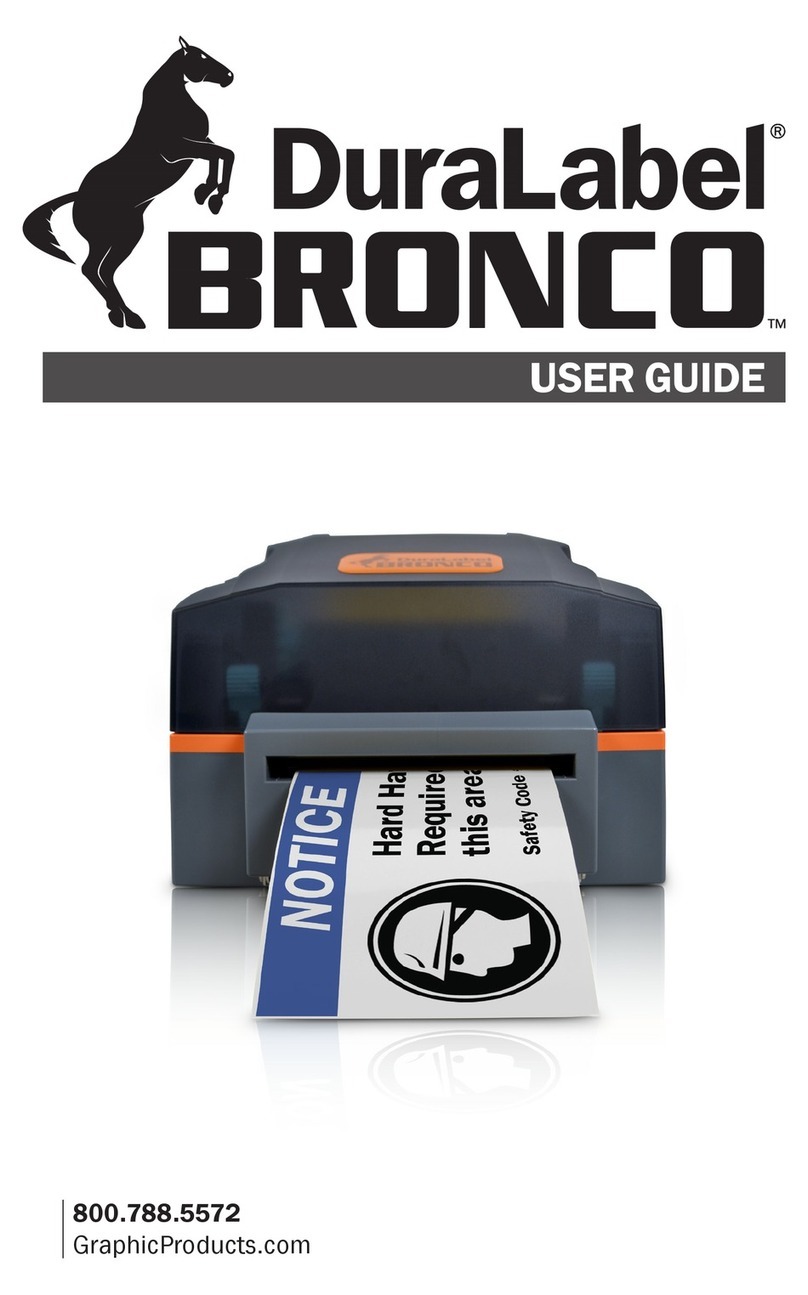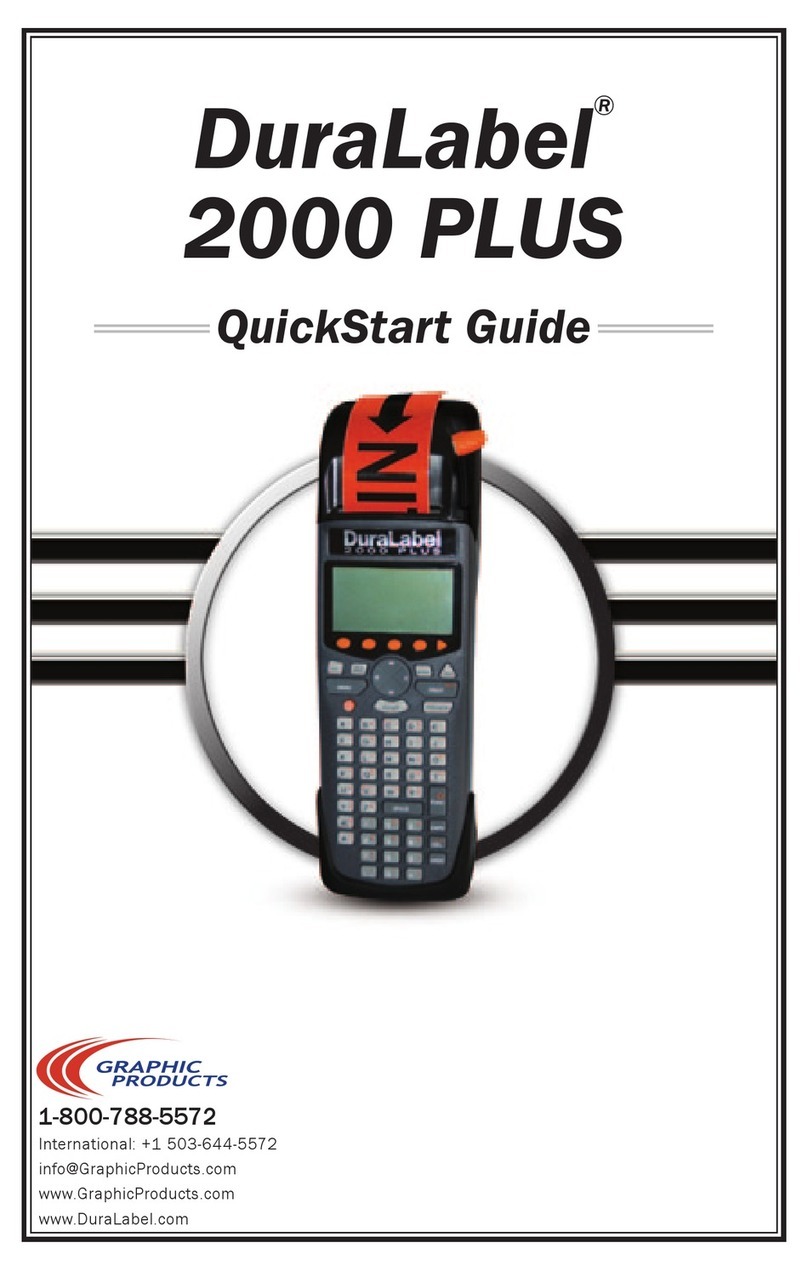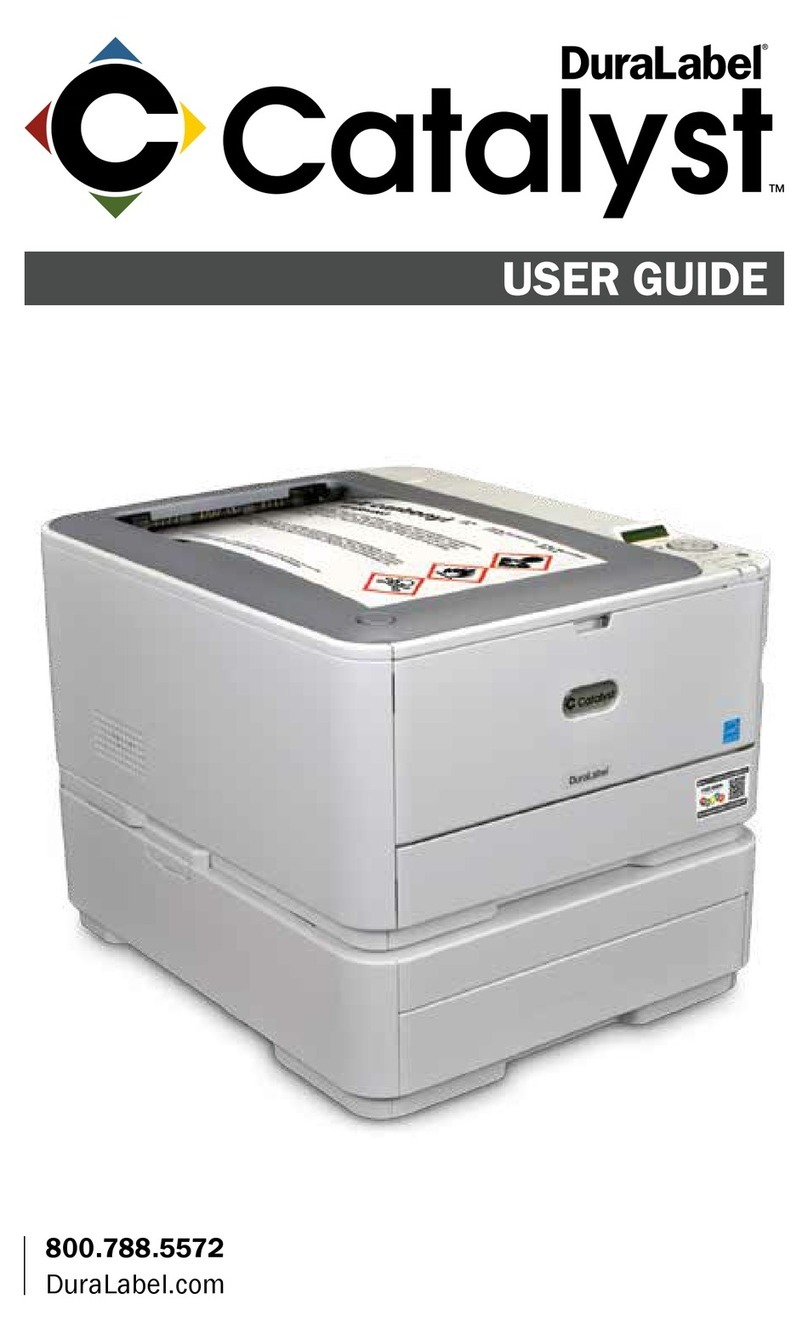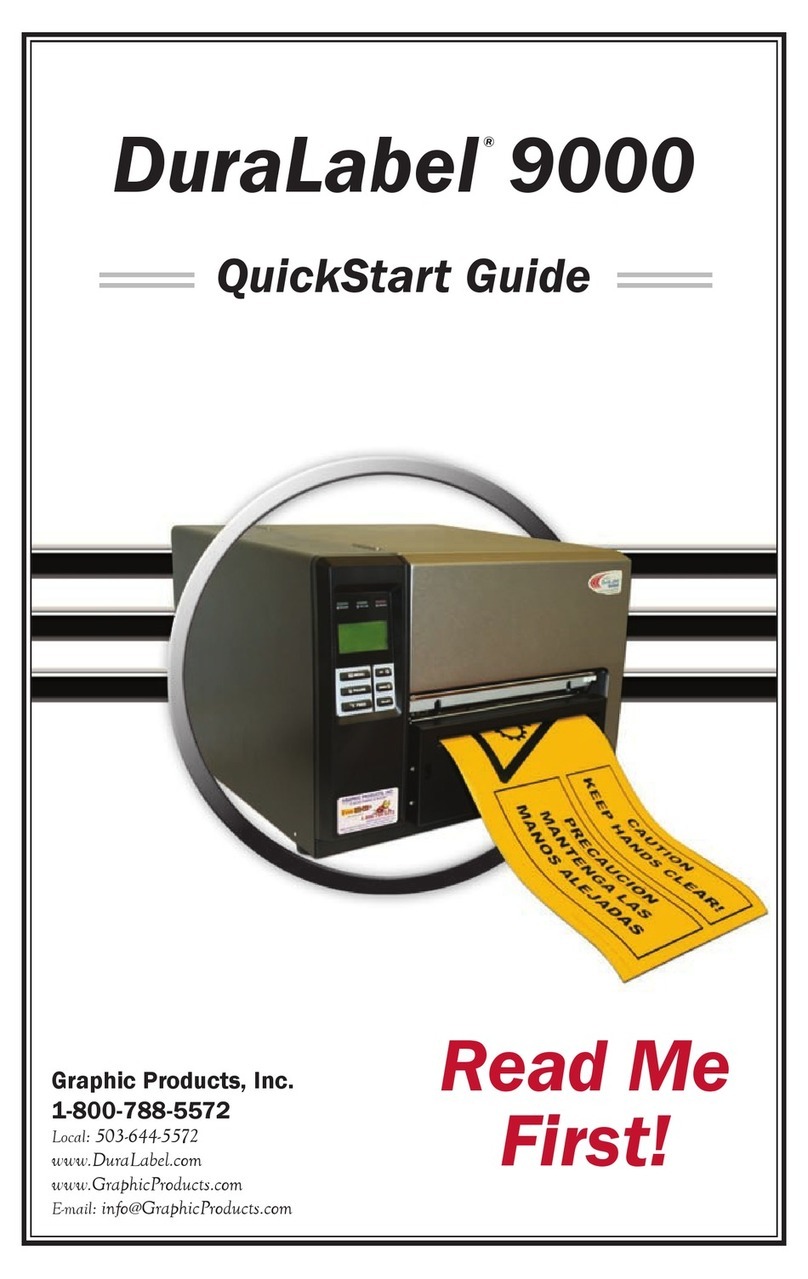877-534-5157 | GraphicProducts.com 3
Loading Supplies
To load your Toro Max with printing ribbon (“ink”) and label stock, you will need to
fully raise the hinged cover and the attached ribbon rails.
1. Lift the cover release latch and raise the cover of the printer; the ribbon rails
will raise automatically. Make sure the cover and rails are fully raised before
continuing.
2. Slide the ribbon cartridge into the slot in the rails. The cartridge will only t the
correct way, and a magnet will hold it in place. (To remove a ribbon cartridge,
simply pull it out.)
3. Place the roll of label stock onto the supply spindle; for narrower supplies, hold the label stock roughly centered on the
spindle by sliding a xing tab onto the spindle from each side. Rest the supply in the supply well, with the spindle tting into
its slots. Fresh label stock should feed toward the cutter module, with the printable surface facing upward.
4. Feed the end of the roll of label stock between the two movable gray guides, and over the black rubber roller near the cutter
module. (You can ip the cutter module down for more room; simply pull the top edge away from the body of the printer.)
5. Slide the movable gray guides together so they hold the label stock neatly centered in the printer, without bending or
wrinkling the label stock.
6. If you lowered the cutter module, lift it back into its ready position; it will snap into place. Finally,
lower the cover until it latches closed; the ribbon rails will lower into place automatically.
Your Toro Max will recognize the supplies you have loaded and automatically adjust its print
settings for the best quality. Now you’re ready to design and print custom labels!
CLEANING YOUR TORO MAX
Through normal use, parts of your Toro Max may collect label adhesive or paper dust. Cleaning the system periodically (such as
after every few rolls of label stock) will extend the life of the printer and help maintain optimal printing quality.
IMPORTANT: Always turn the power off and disconnect Toro Max from all power sources before cleaning or performing
maintenance. After cleaning, wait at least 5 seconds before turning the power on again.
To clean your Toro Max:
1. Turn the printer off and disconnect it from all power sources (AC power and battery, if installed).
2. Lift the cover release latch and raise the cover of the printer. The cover mechanism will hold the printer open.
3. Remove the ribbon cartridge and label stock (if loaded), and place them on a clean, at surface.
4. Open an individually packaged cleaning swab, or lightly moisten a clean, soft cloth with isopropyl alcohol (isopropanol).
5. Gently rub the swab or cloth back and forth across the front and underside of the print head to remove any built-up adhesive
or residue.
6. Run the swab or cloth between and around the gray adjustable label guides in the oor of the printer, to clear any dust or
adhesive build-up.
7. Lift the two black latches on either side of the black rubber roller (“platen roller”) and lift it out. (You can use the notched
end of the supply spindle to help release the latches.) Use the swab or cloth to gently wipe away any material that has stuck
to the roller surface. Then, press the platen roller back into place, until the latch on each side has locked it down again.
8. Finally, use the swab or cloth to clean both sides of the cutter blade by gently inserting the swab into the slot of the cutter
module and sliding it from side to side. Repeat this process for the front and the back of the blade; the cutter module can
be ipped forward to make the back easier to reach.