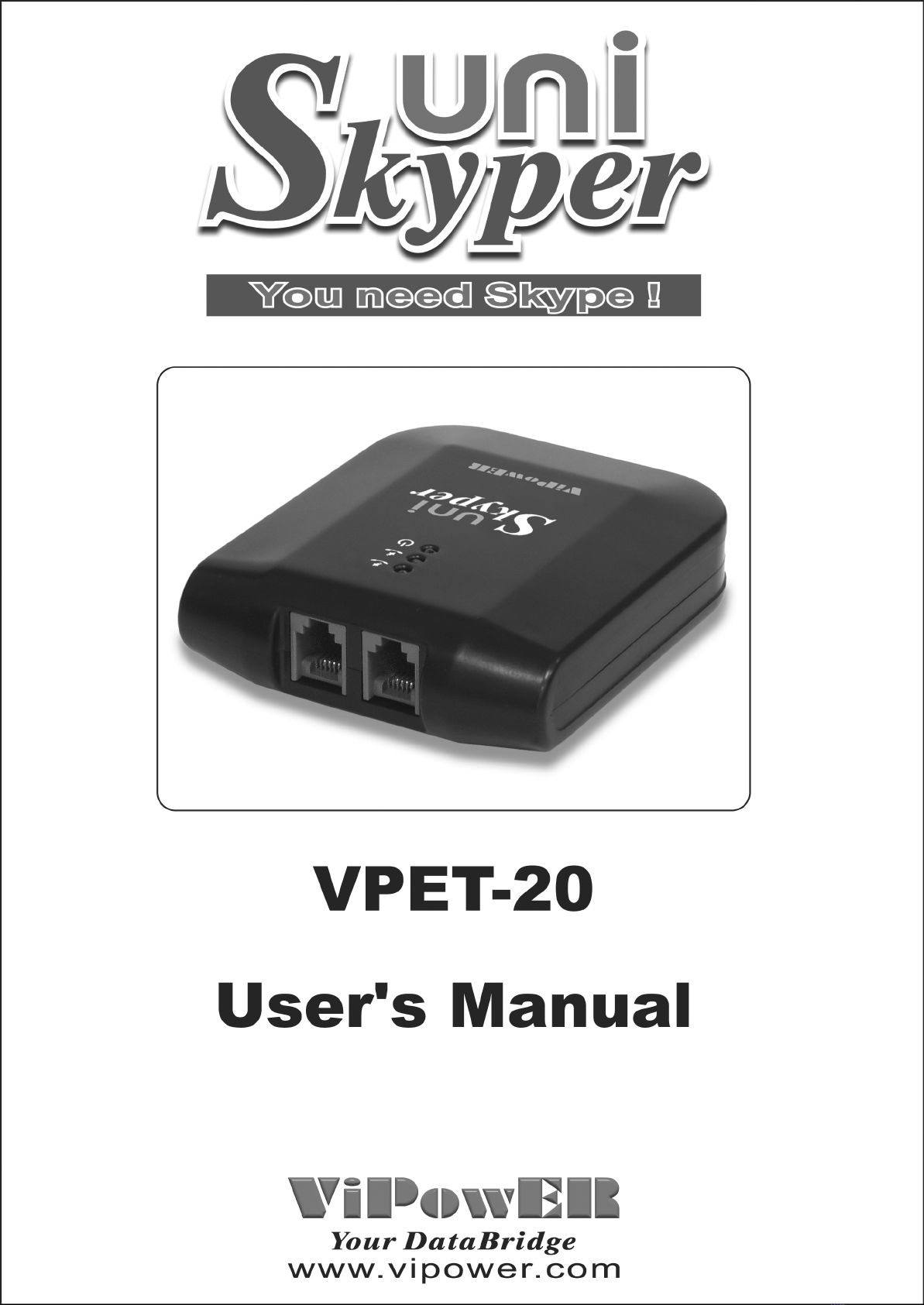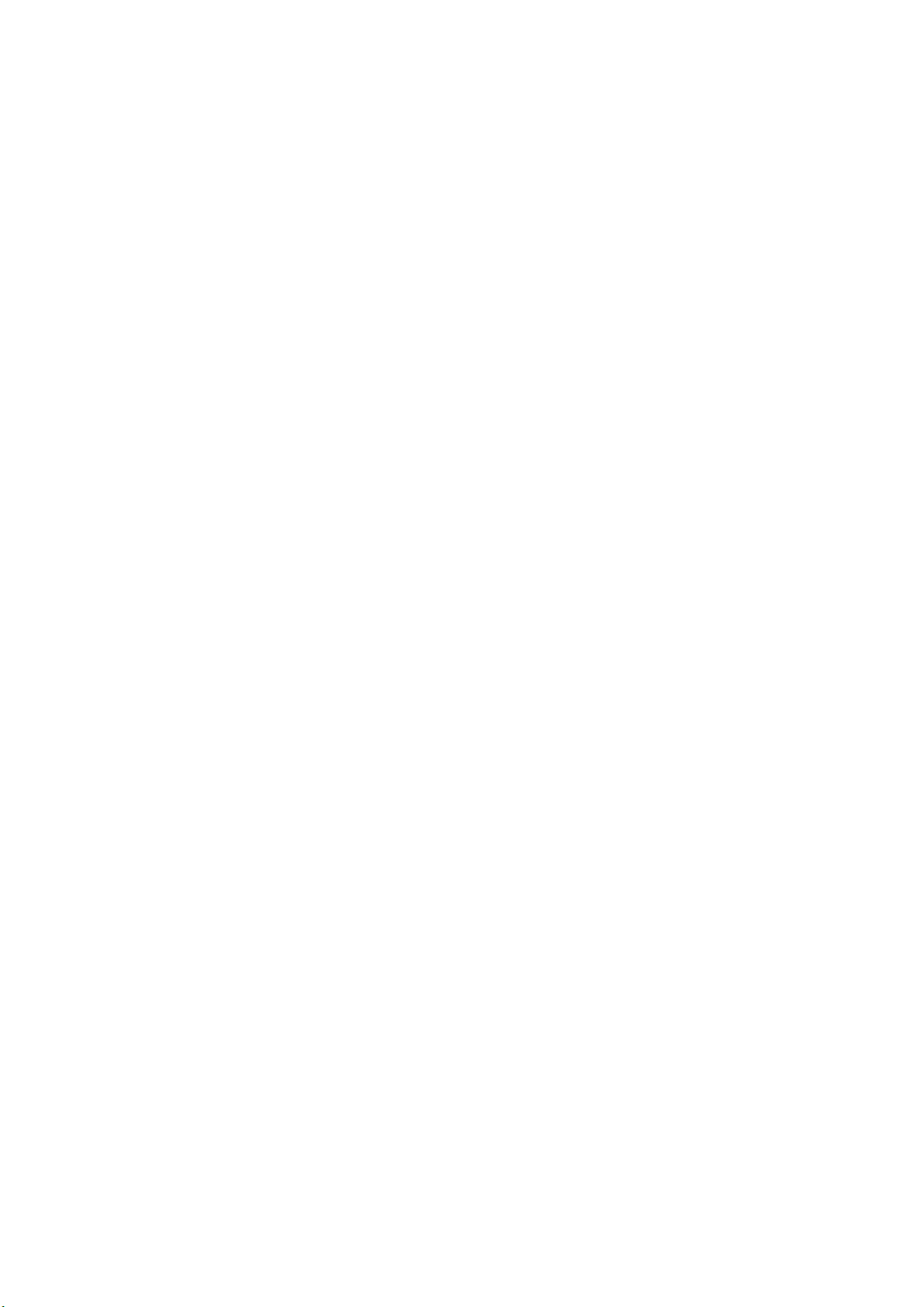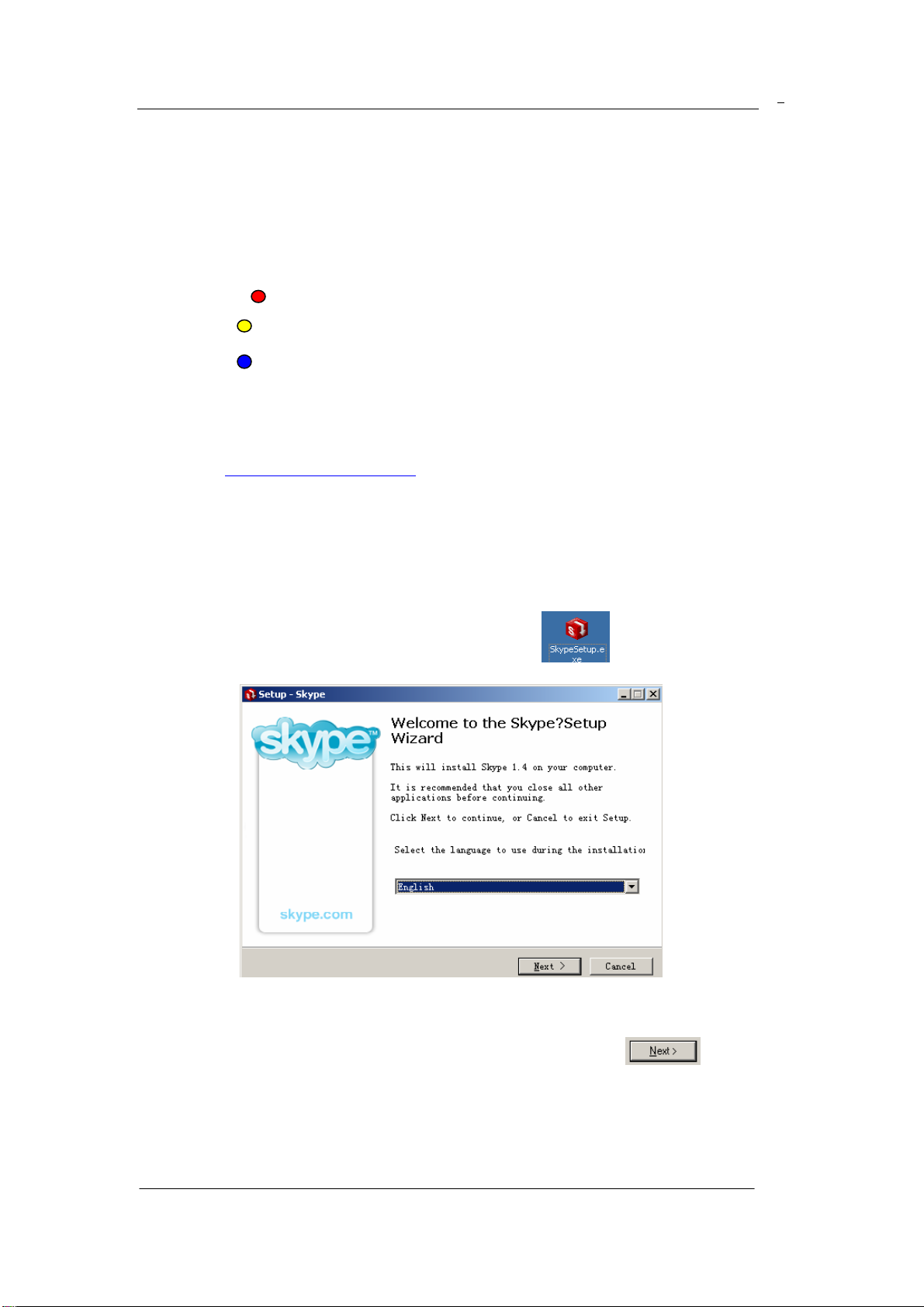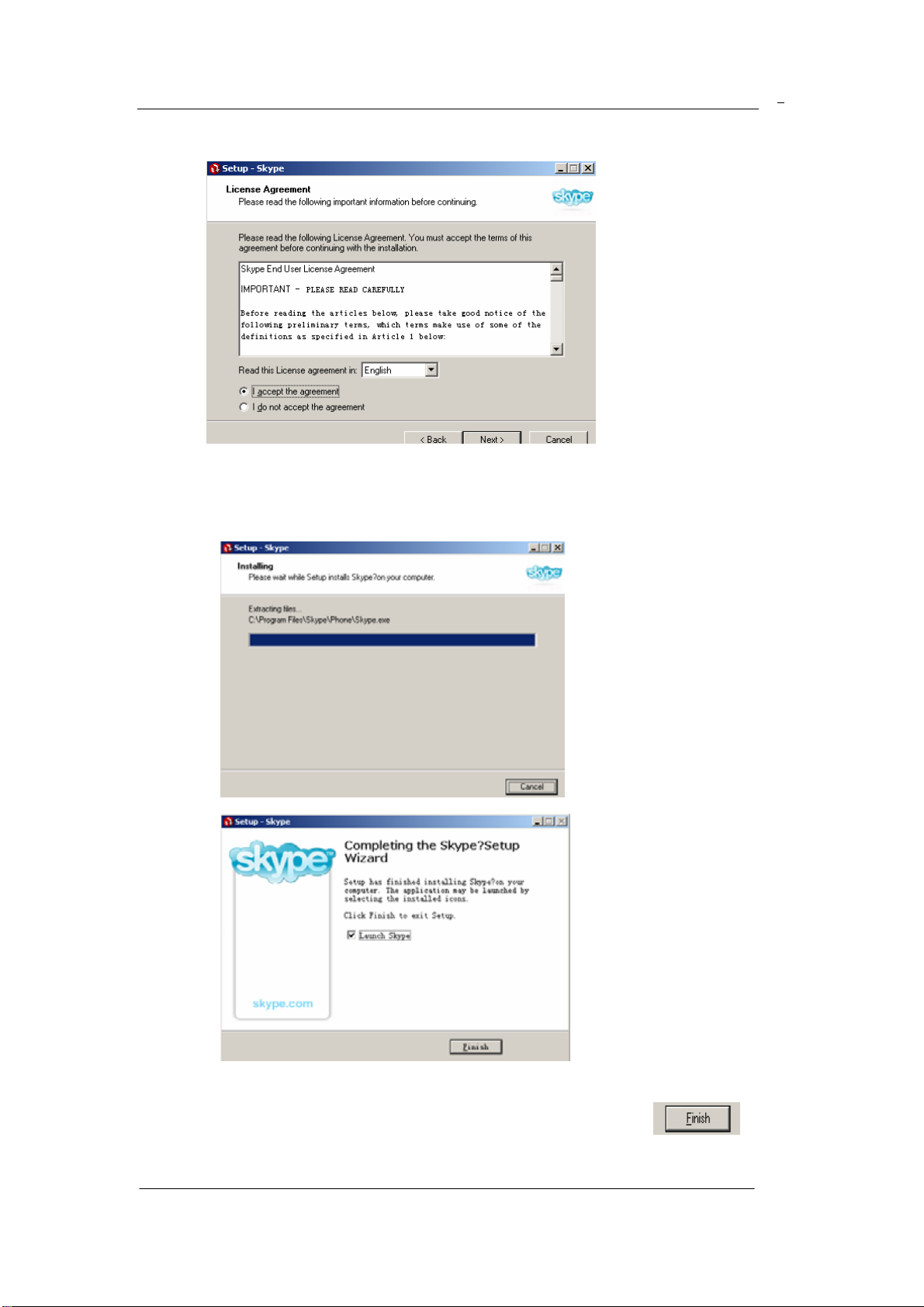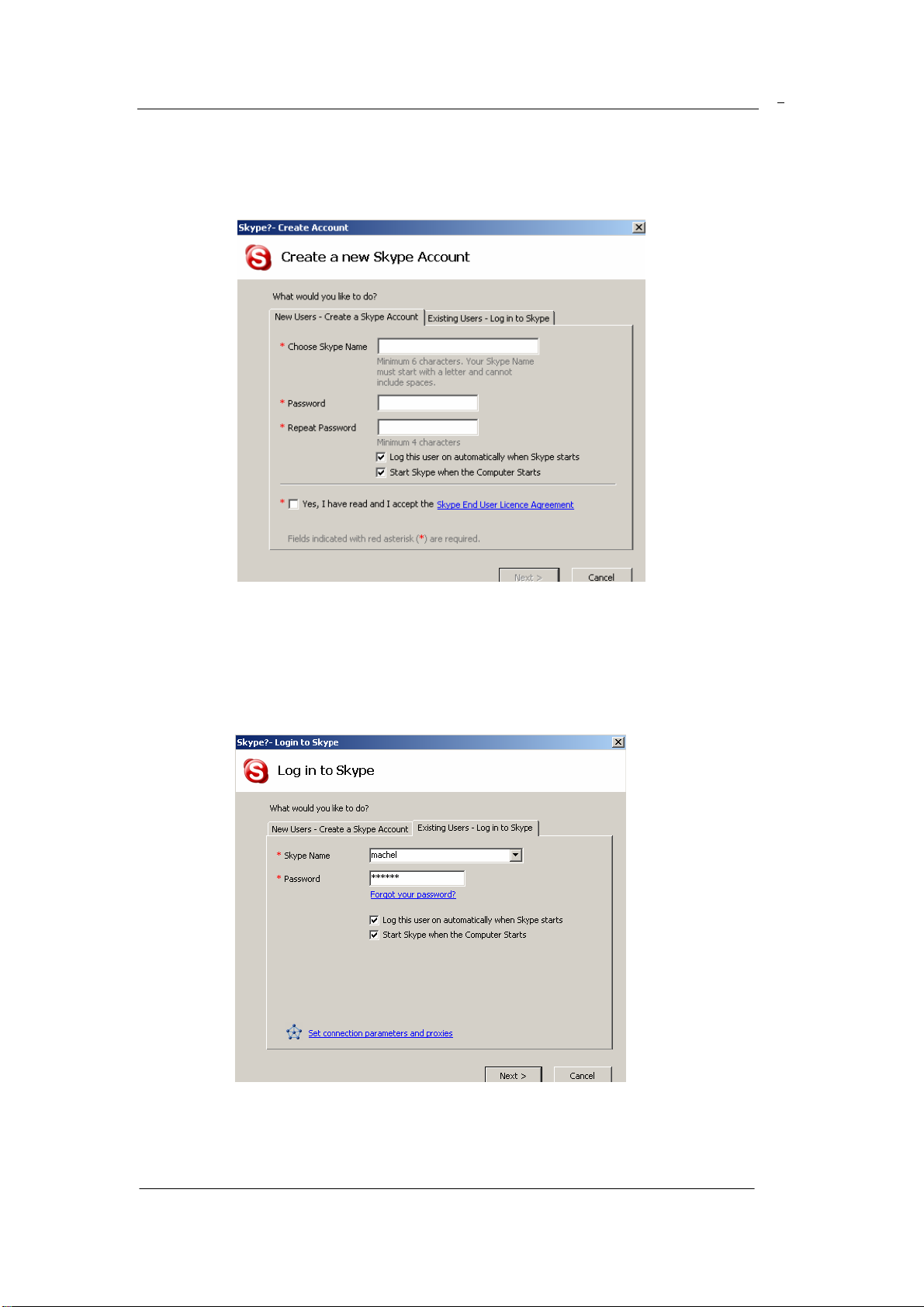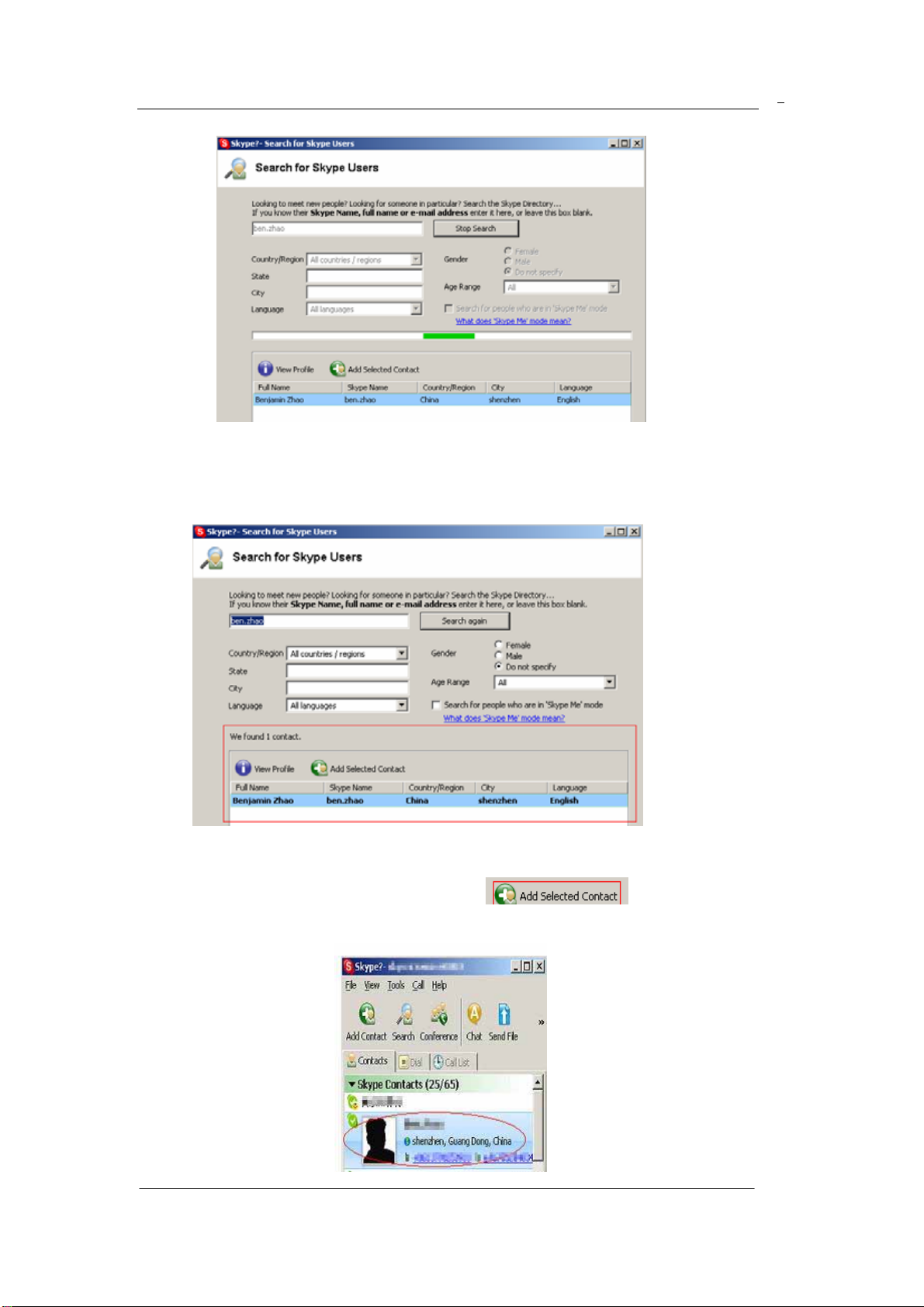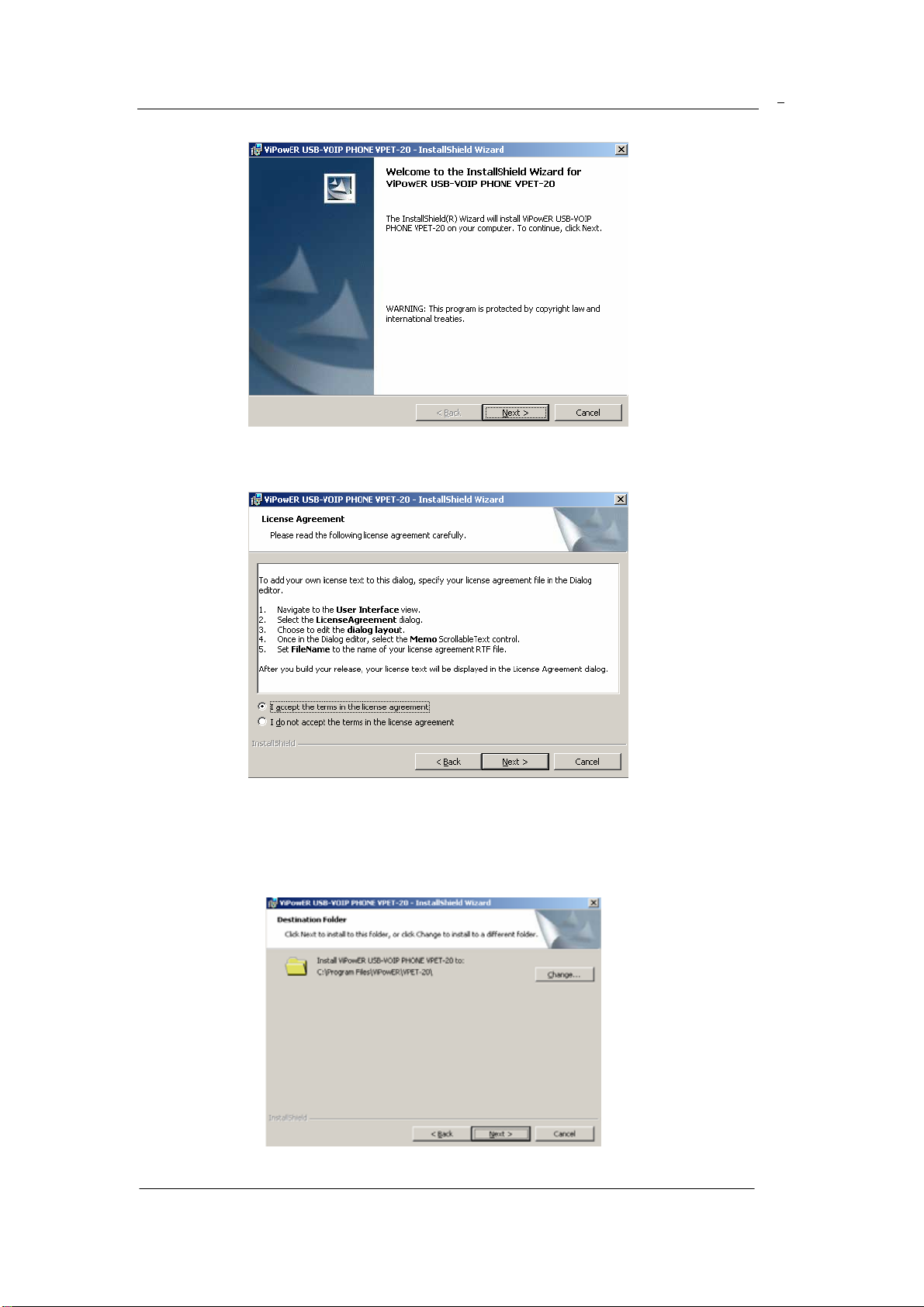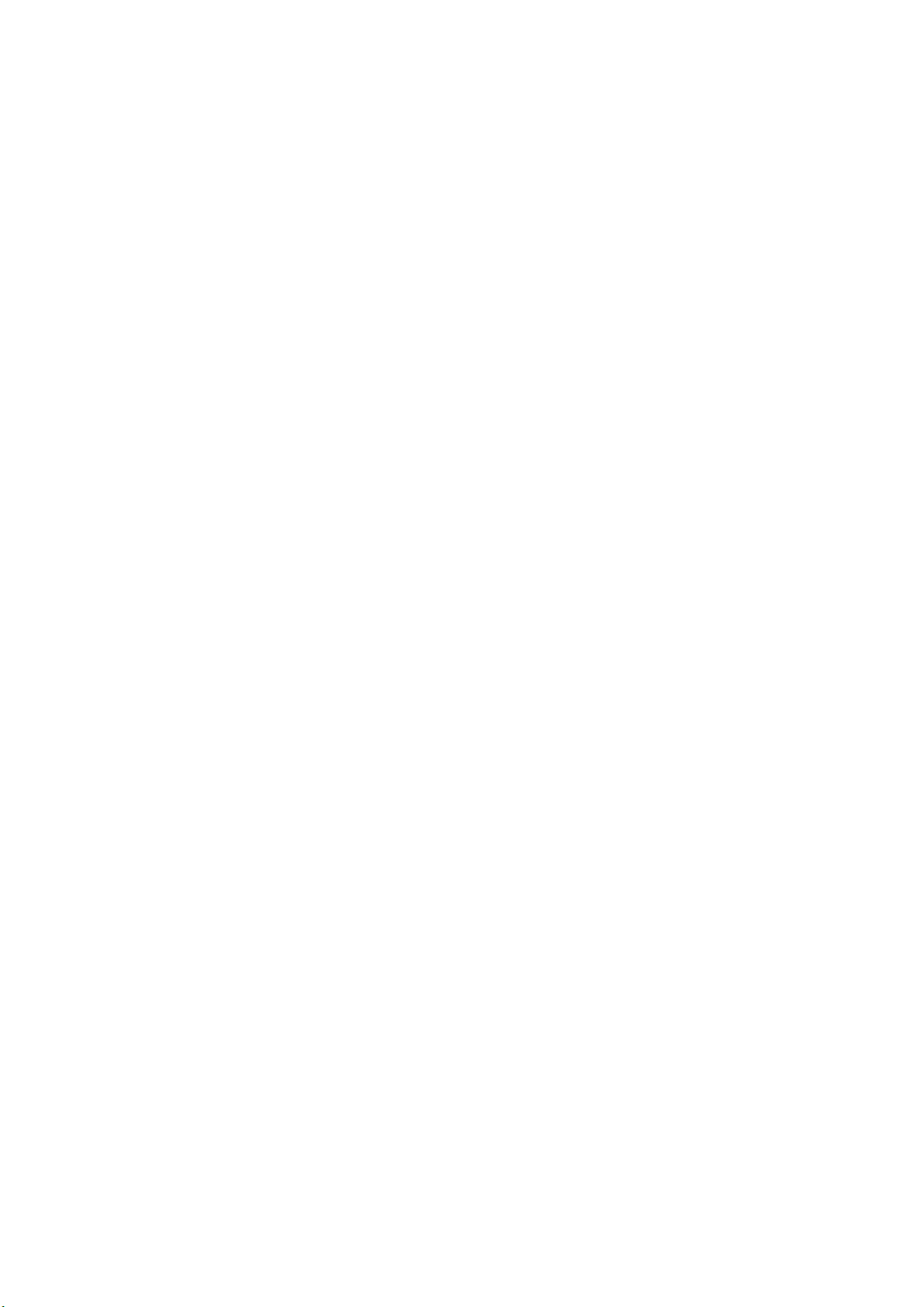
Table of Contents:
1. Indication
Light………………………………………………………………………1
Software Installation
2. Software for Skype……………………………………………..1
3. Driver for VPET-20………………………………………………7
Hardware Installation
4. Connection Scheme…………………………………………....9
Making Calls
5. Preparation for Making Calls………………………………....10
6. How to Make a Call…………………………...........................13
Features
7. How to Receive Calls…………………………………………....16
8. Forwarding Incoming Skype Calls to Your Mobile Phone or
Regular Phone…………………………………………………...16
More Information about the VPET-20
9. Trouble Shooting………………………………………………..18
10. FAQ……………………………………………………………….19
11. Cautions …………………………………………………......22