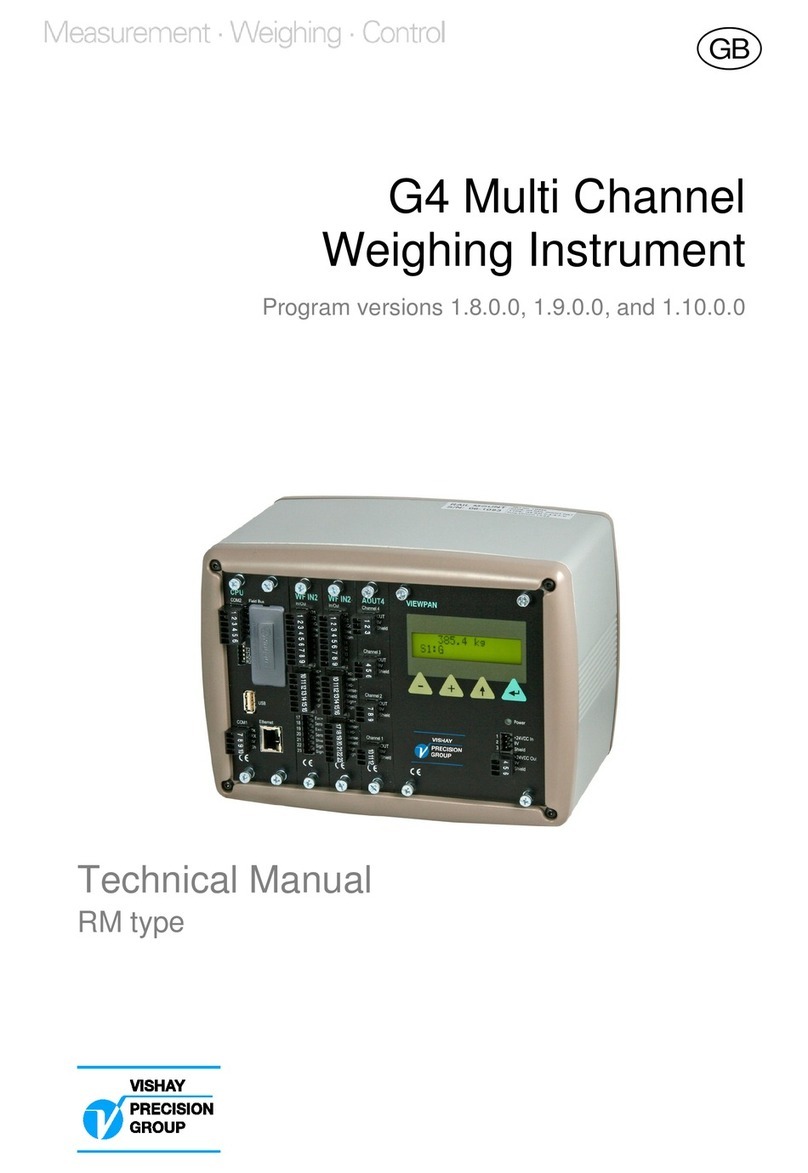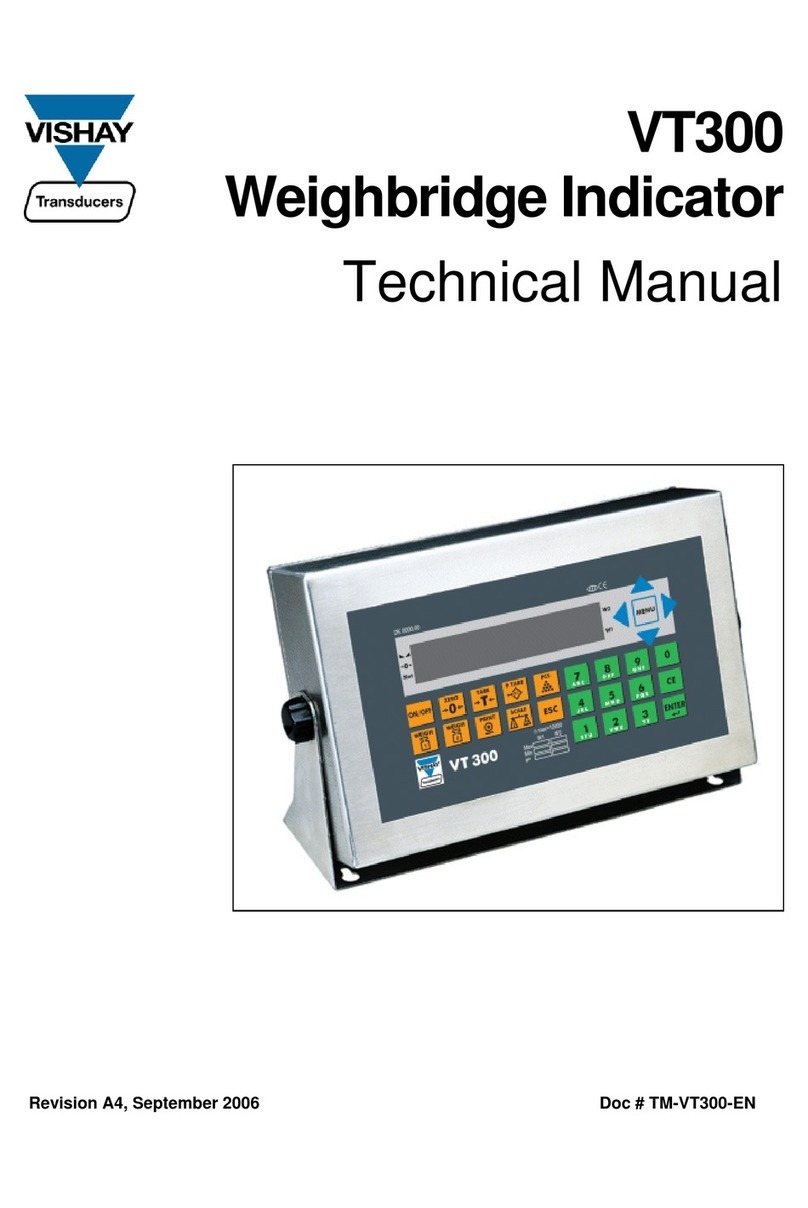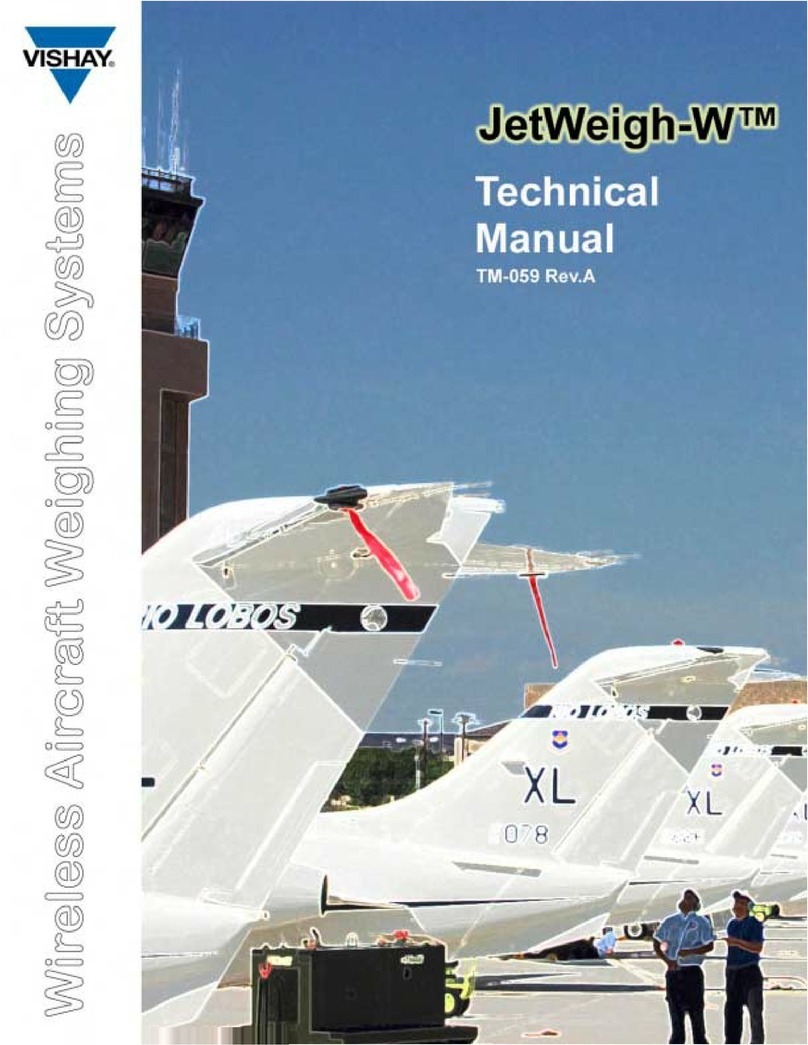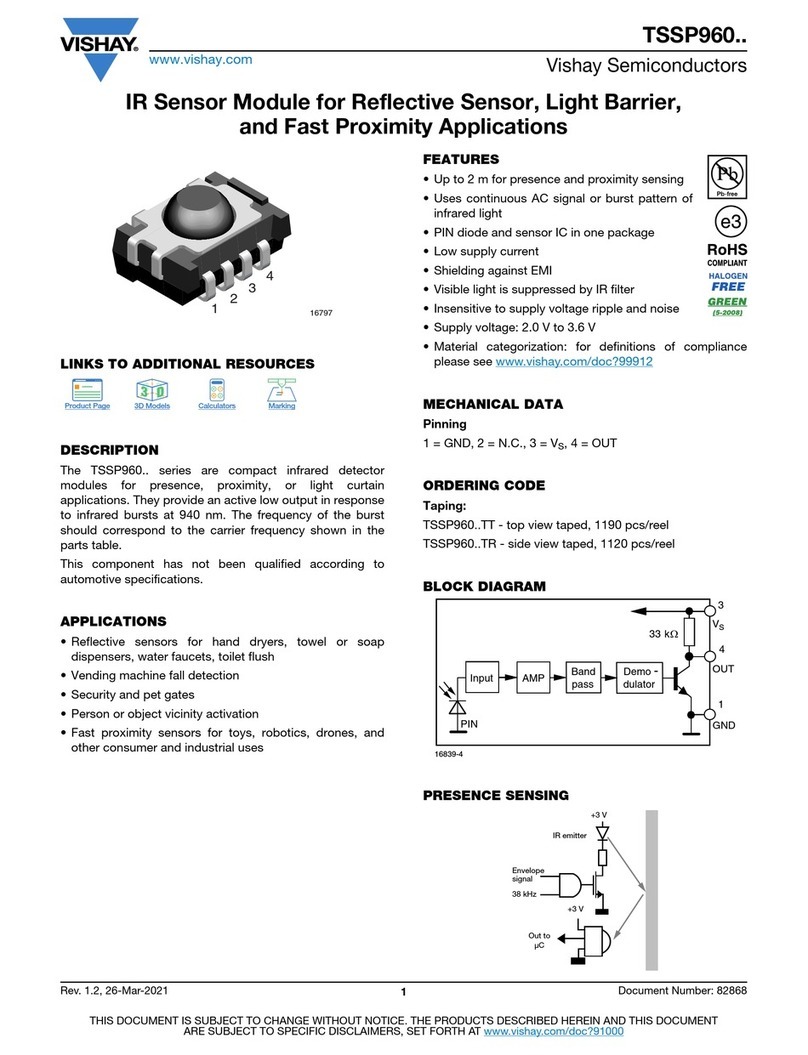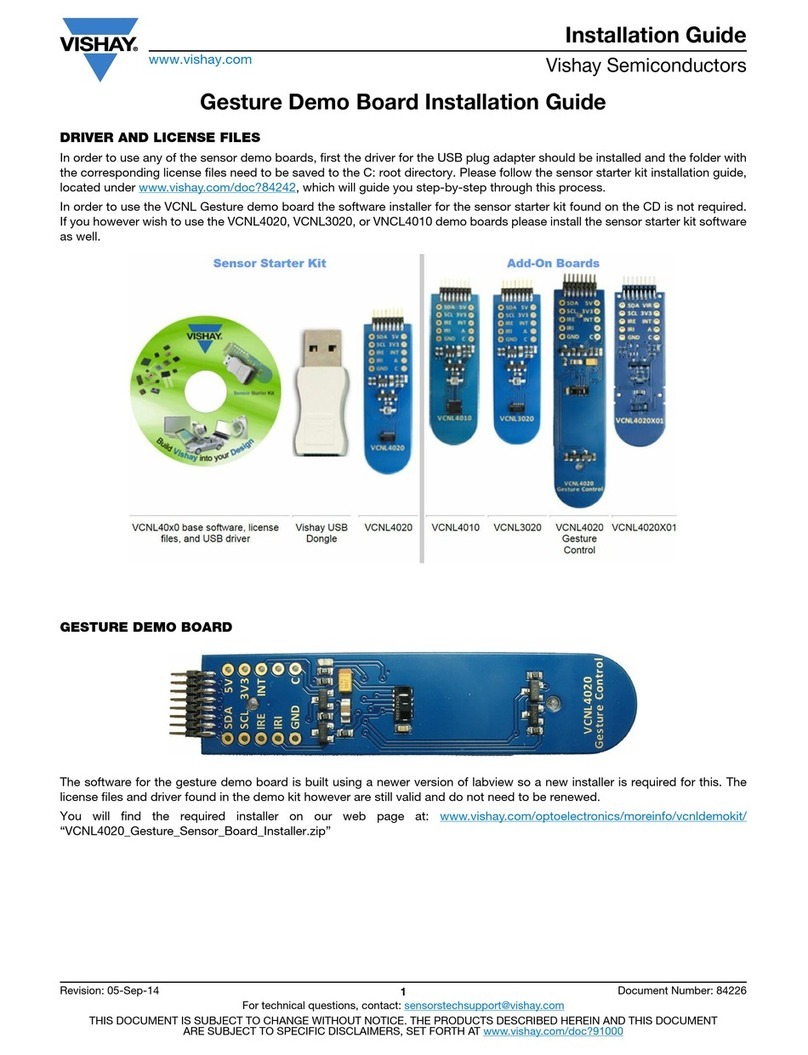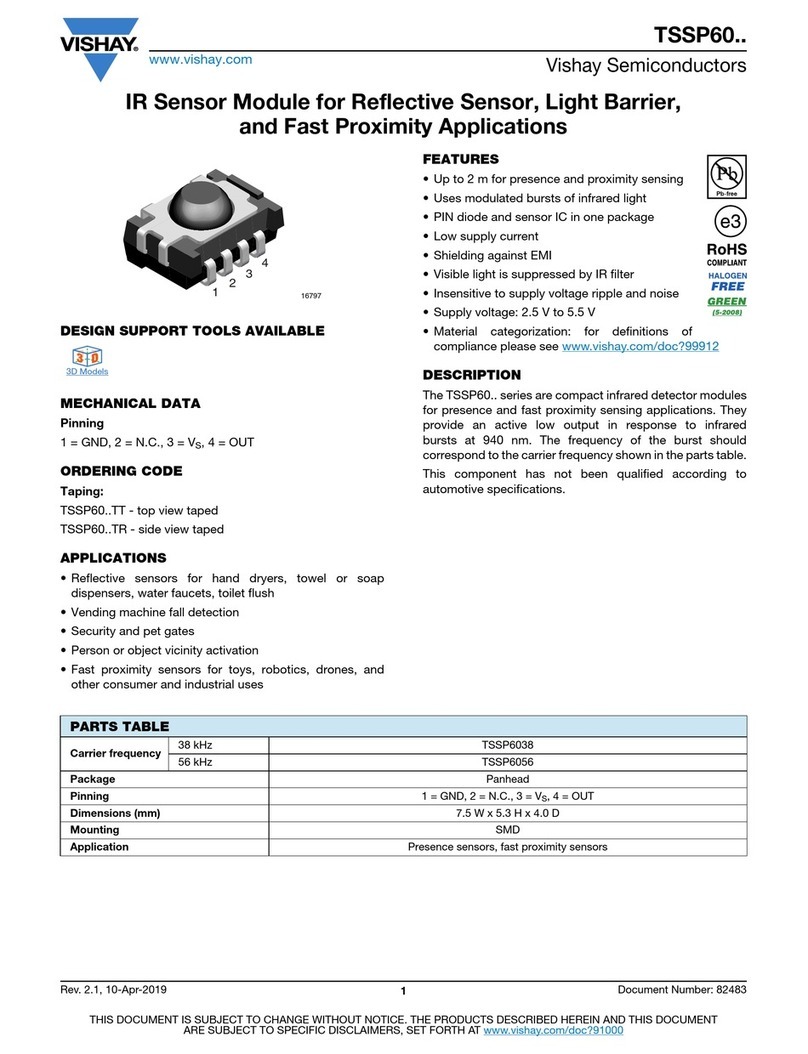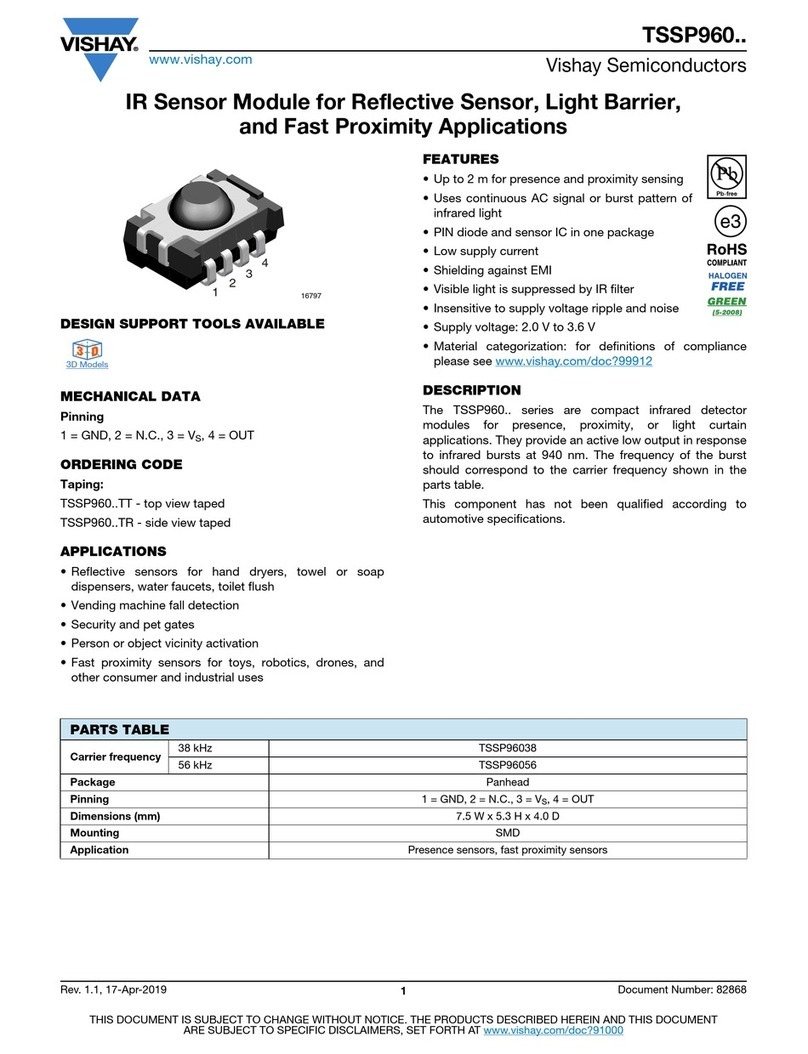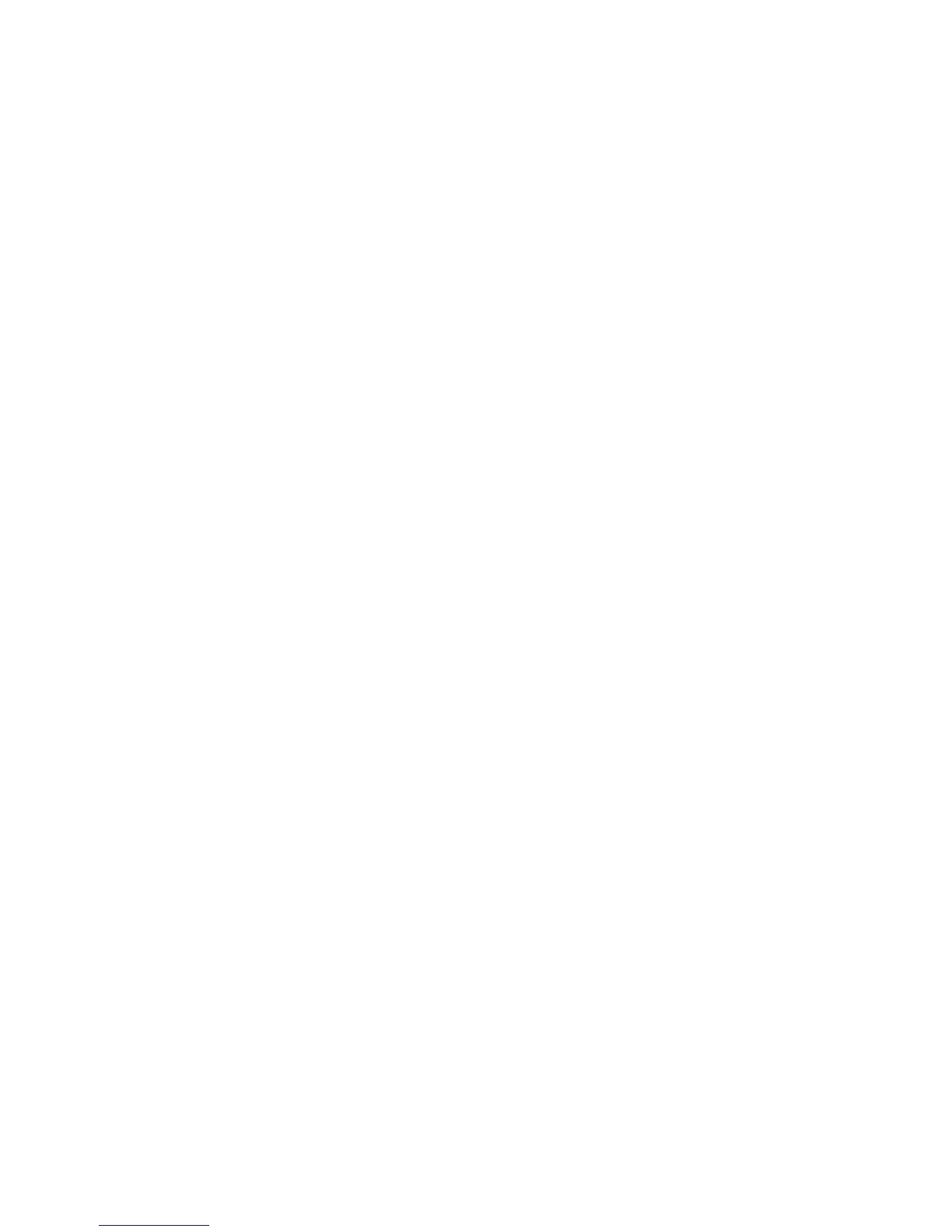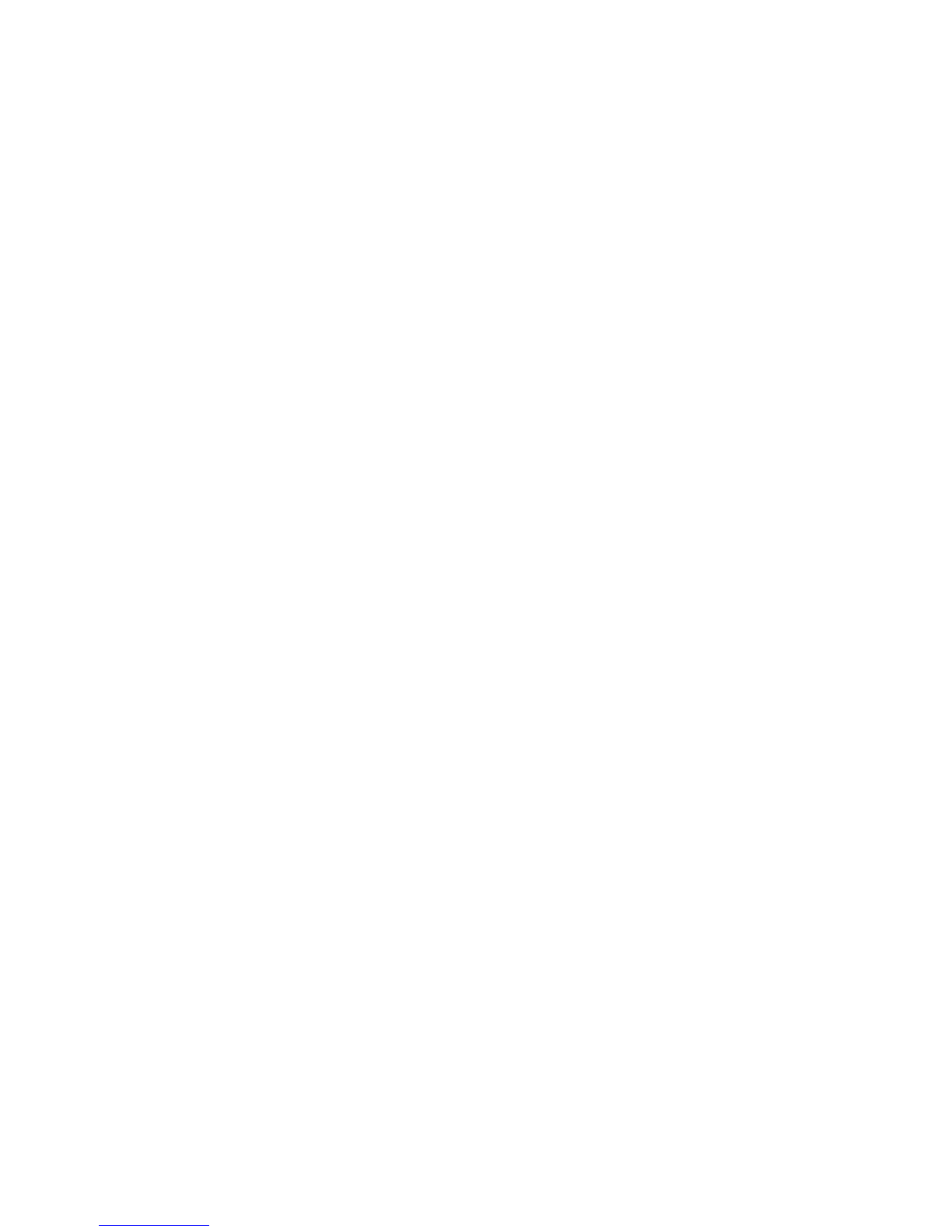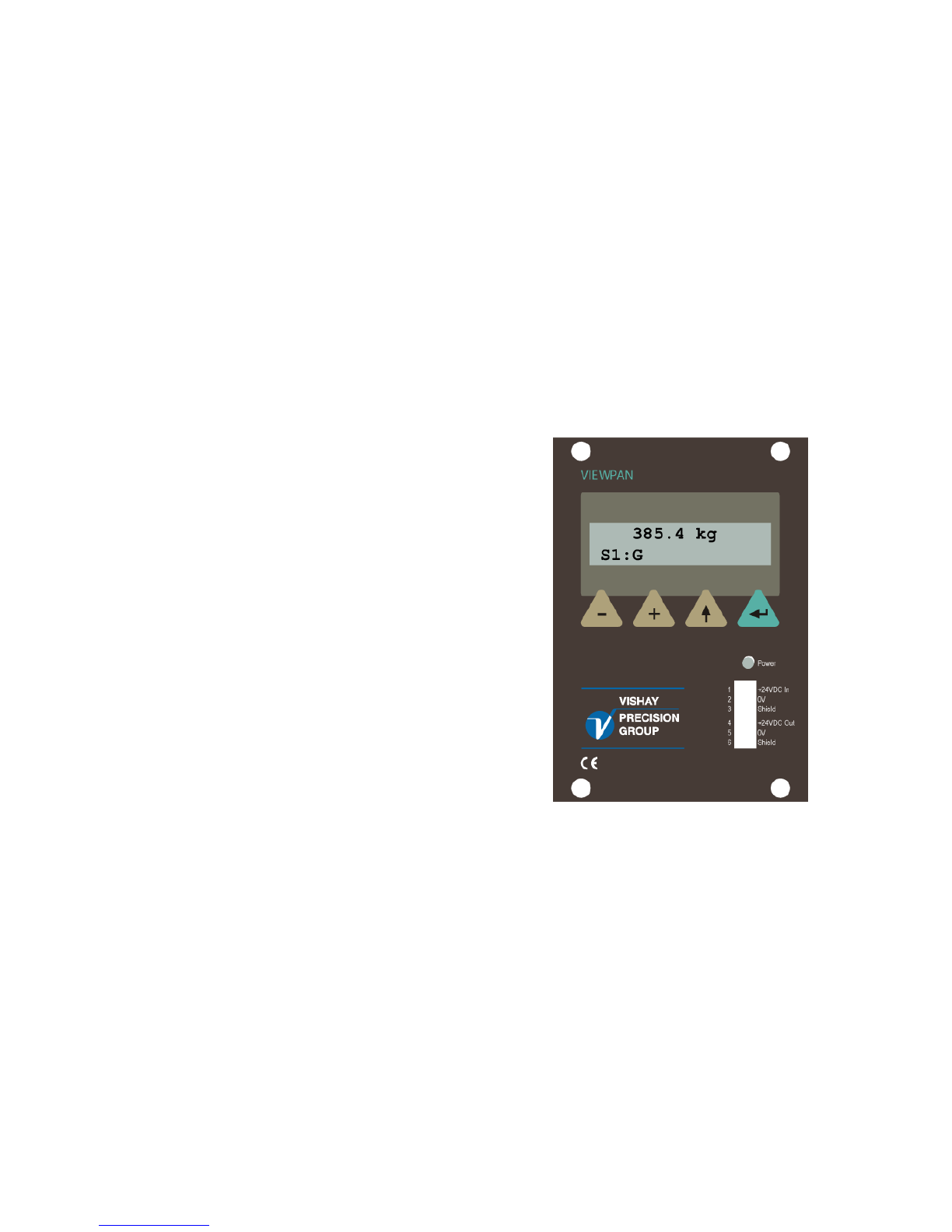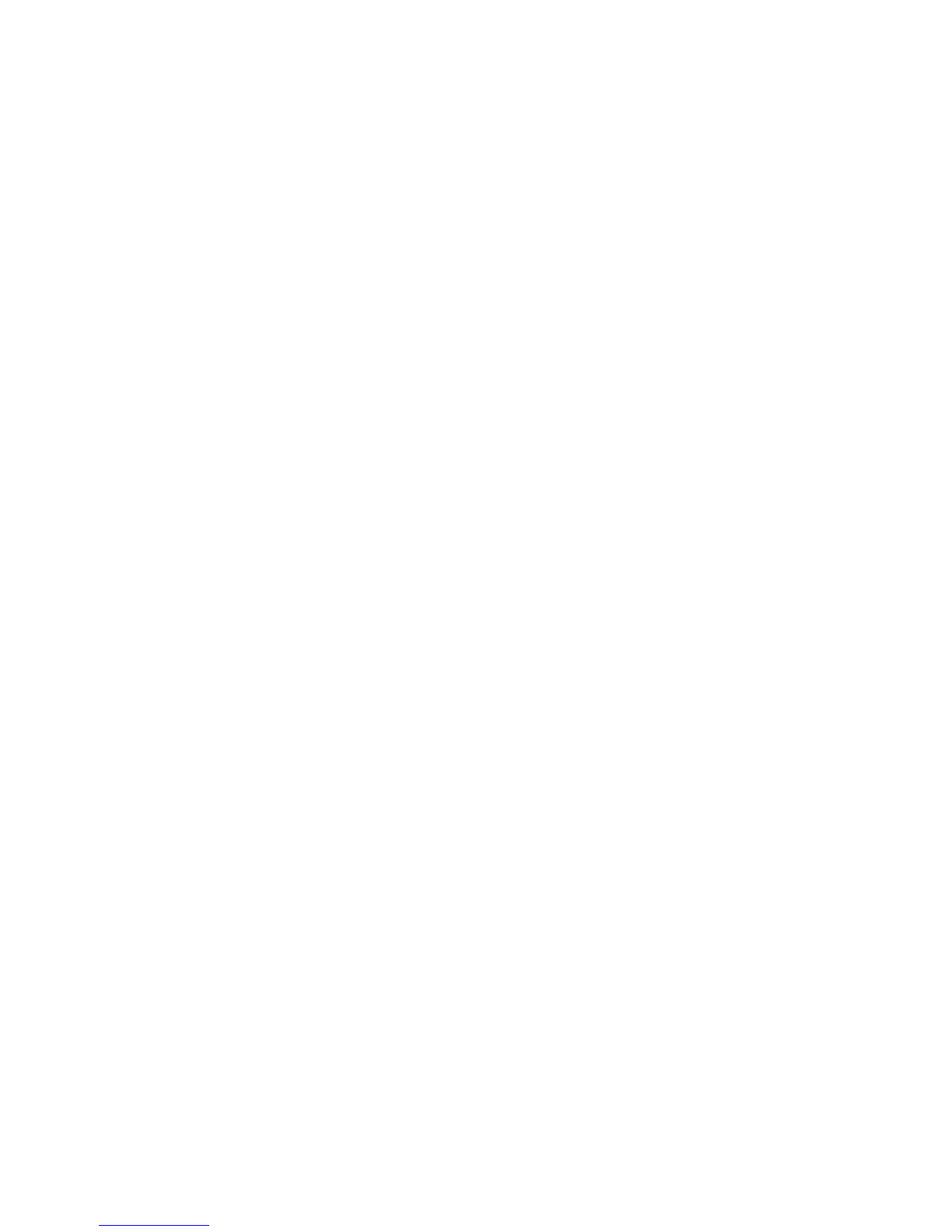Operating instructions, Quick installation
Additional functions
During measuring operation the additional functions for a scale that are activated
in the parameter set-up can be displayed to the right on the bottom line.
Key ↑toggles the display of additional functions 'on' and 'off'.
As the additional functions are displayed, the keys + and – will perform
scrolling of the additional functions that are available for the scale.
Possible functions are: Tare, B/N, Print, Zero, Levels, Pre.Tare, W/F.
See explanations of the functions below.
As key ↵is pressed, the displayed additional function will be performed
and display of additional functions will be toggled 'off'.
Explanations of the additional functions
Tare: This function performs taring, which means storing of the actual gross weight
as auto tare value and switching over to display of net weight.
Net weight being the gross weight minus tare.
B/N: This function performs toggling between display of gross weight, indicated by G,
and net weight, indicated by N.
Net weight cannot be displayed if the tare value in use is zero.
Print: This function initiates a print out of the displayed weight value.
Zero: This function performs Zero adjustment, a zeroing that can be performed only if
the gross weight is displayed, stable, and close to the basic zero. Basic zero setting of
the gross weight must be performed in the calibration sequences.
Levels: This function gives the possibility to rapidly view and edit the switch-over value
for the Levels, assigned to the scale.
Function Levels can be used only if at least one of the 32 Levels is assigned for
the scale in sub menu Param. Set-up / Level Superv.
Pre.Tare: This function opens menu Preset Tare for the scale, where the value of
preset tare can be viewed and edited.
Preset Tare can be opened only for scales that have Tare Corr.Mode set to
Preset or Auto+Preset in the scale calibration.
W/F: This function performs toggling between display of the weight value and
and the calculated flow value. Flow display can be selected only if program option
'Flow rate' is activated and Flow Calc. is set to On in the scale calibration.
4