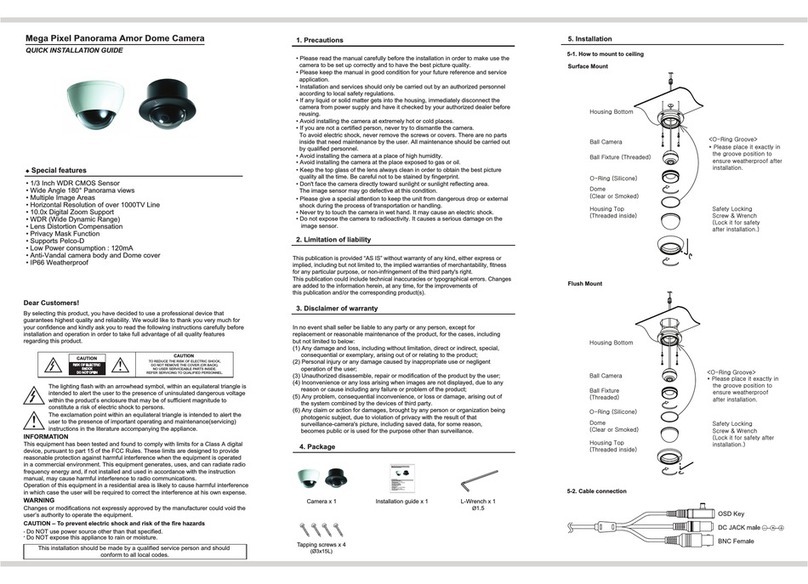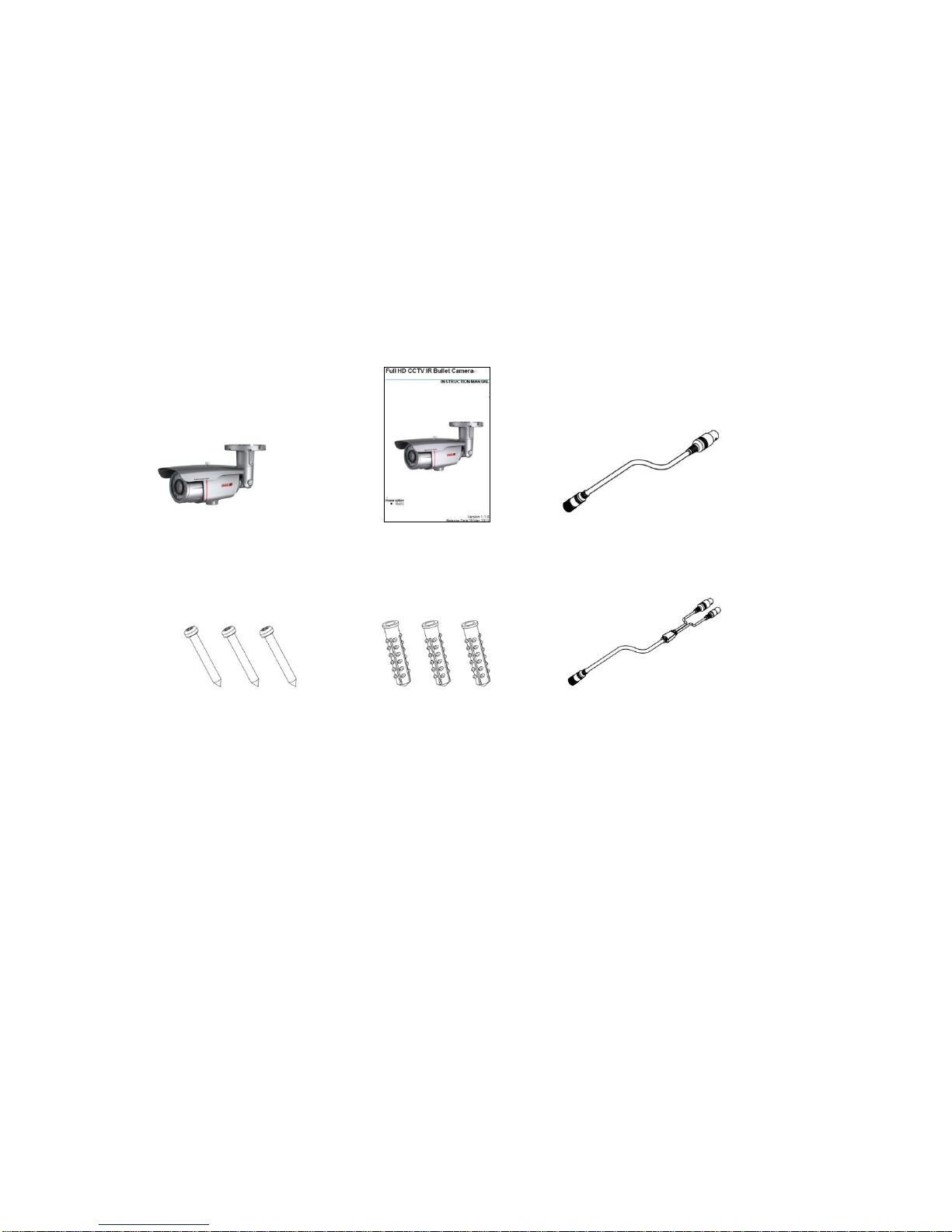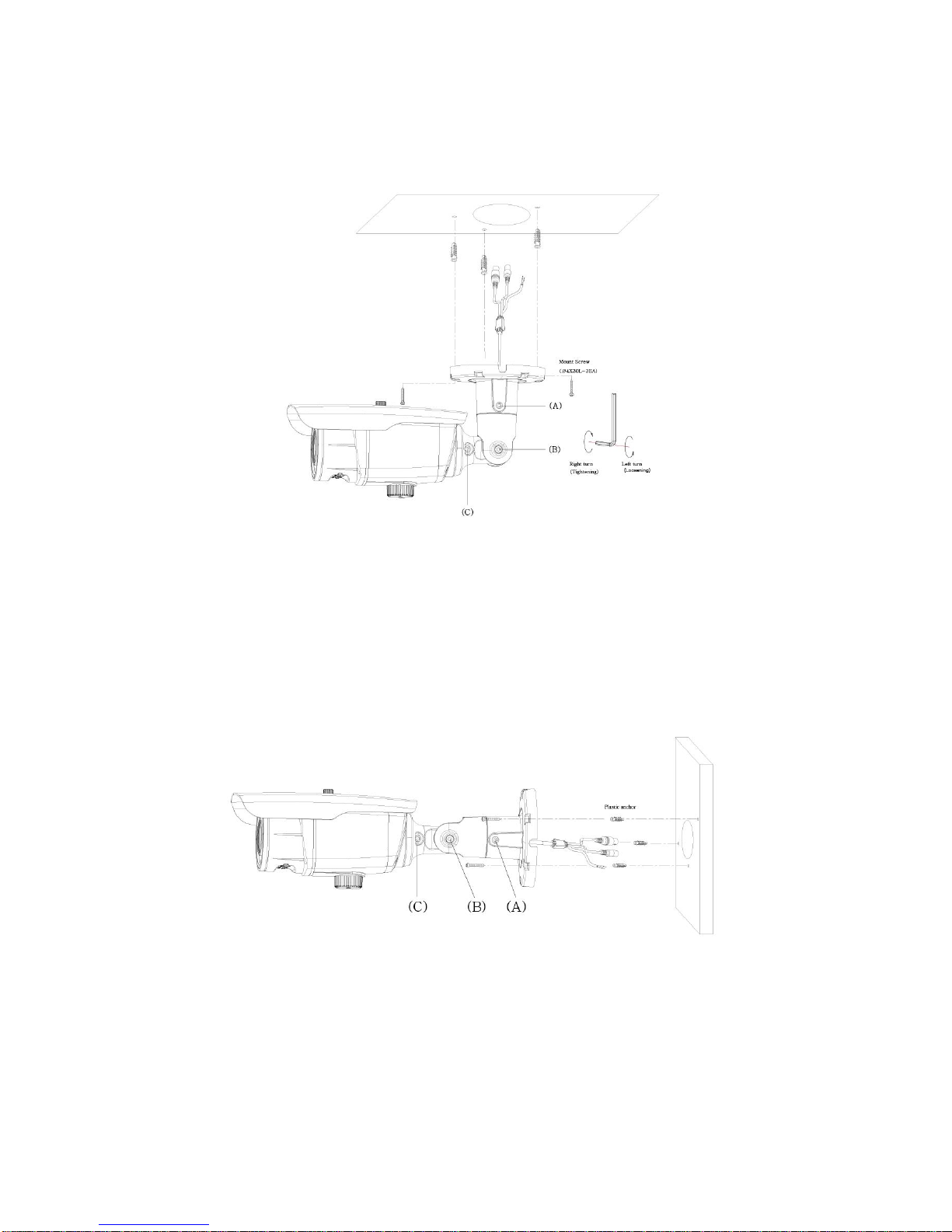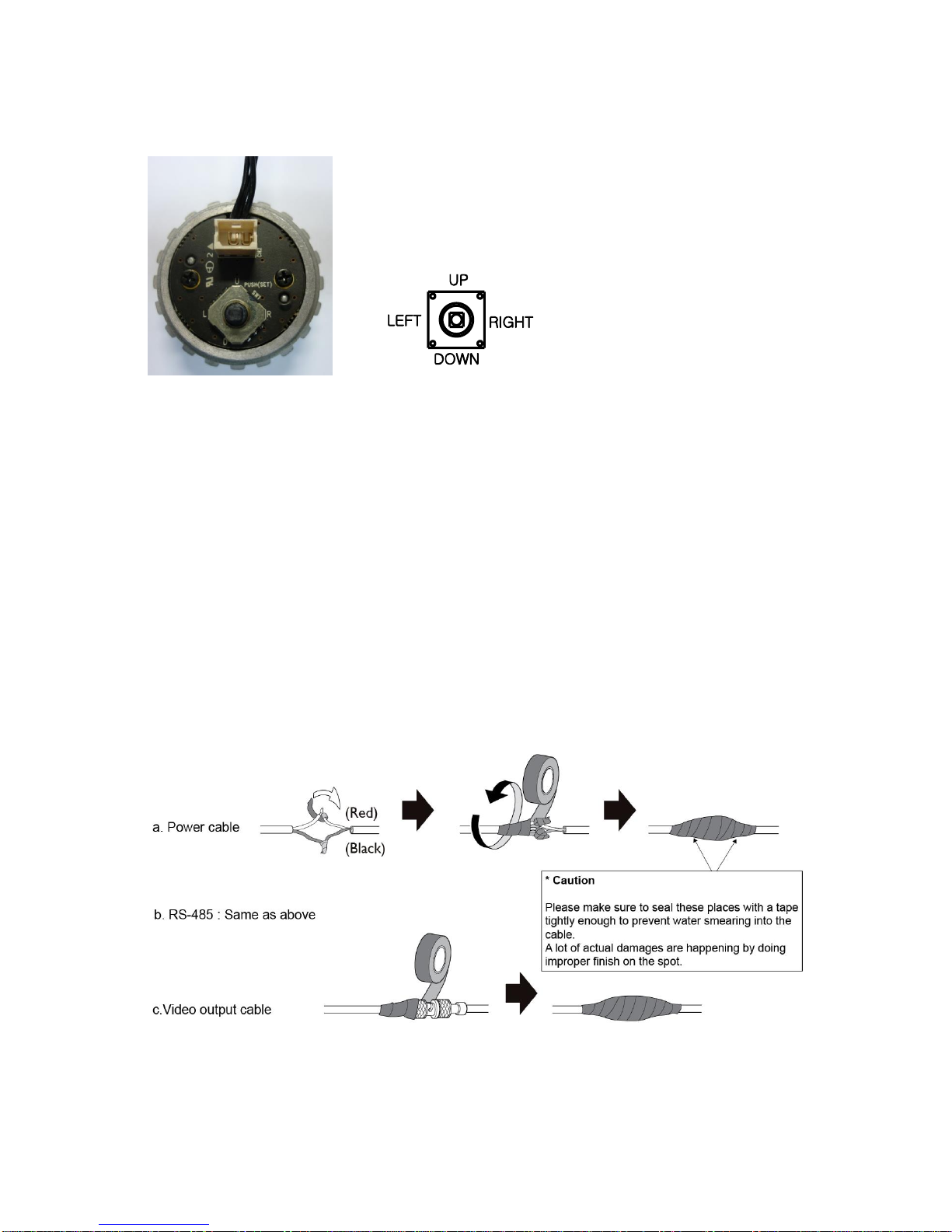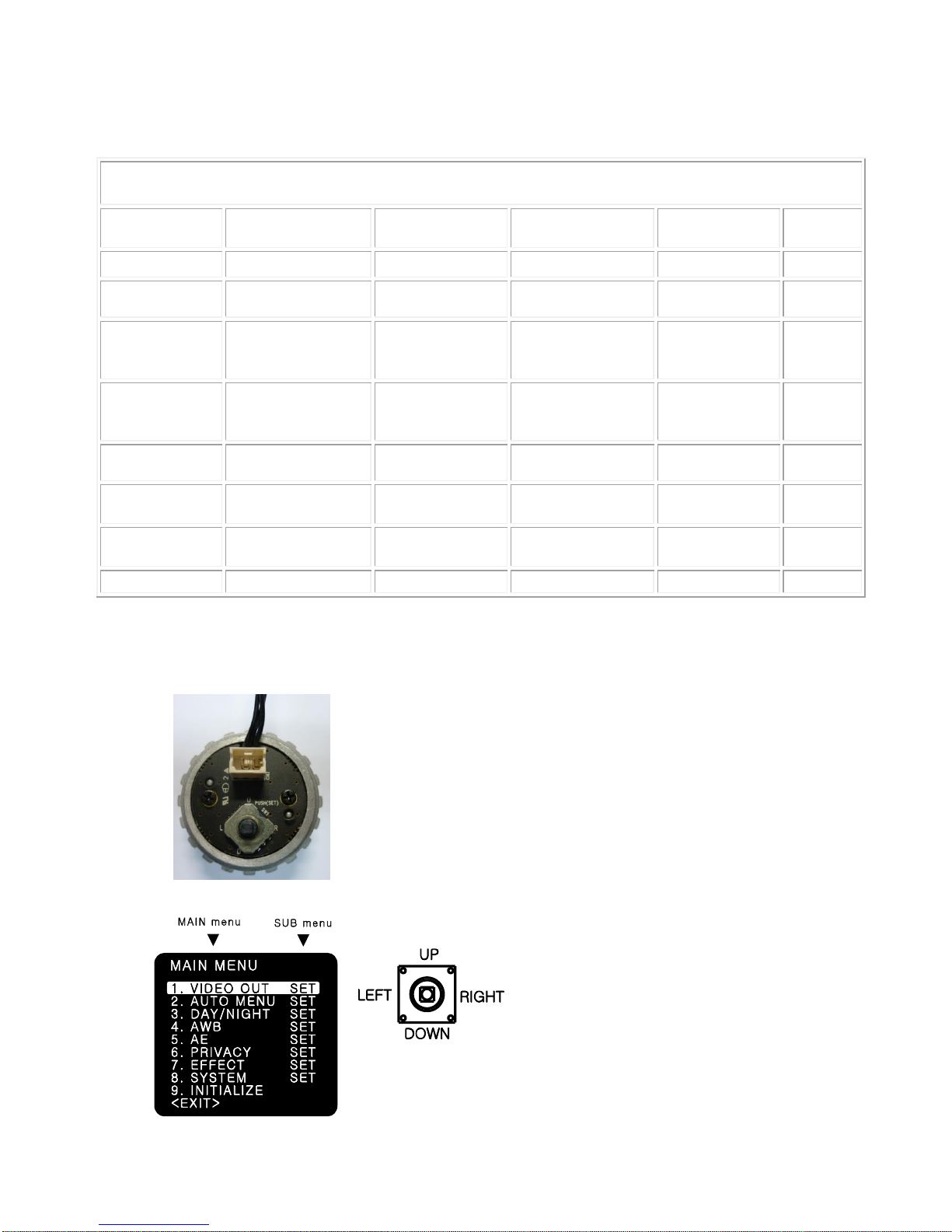4
1. Precautions
Please read the manual carefully before installation in order to set up and use the camera
correctly with best image quality.
- Please keep the manual in good condition for your future reference and service application.
- Installation and services should be carried out only by authorized personnel according to local
safety regulations.
- If any liquid or solid matter gets into the housing, please disconnect the camera immediately from
power supply and have it checked by your authorized dealer before reusing.
- Avoid installing the camera at extremely hot or cold places. Use only under temperature conditions
between -10°C and +50°C. Provide good ventilation when using in high temperature condition.
- If you are not a certified person, never try to dismantle the camera. To avoid electric shock, never
remove the screws or covers. There are no parts inside that need maintenance by the user. All
maintenance should be carried out by qualified personnel.
- Avoid installing the camera at a place of high humidity.
- Avoid installing the camera at the place exposed to gas or oil.
- Avoid touching th camera lens and keep the top glass of the lens always clean in order to obtain
the best picture quality all the time. Be careful not to be stained by fingerprint.
- Don't face the camera directly toward sunlight or sunlight reflecting area. CCD may go defective
at this condition.Also, do not install camera under unstable lighting conditions. Severe lighting
changes may hinder normal camera operation.
- Please give a special attention to keep the unit from dangerous drop or external shock during the
process of transportation or handling. Physical shock to the camera may cause a product
malfunction.
- Never try to touch the camera in wet hand. It may cause an electric shock.
- Do not expose the camera to radioactivity. It causes a serious damage on the CCD.
2. Limitation of liability
This publication is provided “AS IS” without warranty of any kind, either express or implied, including
but not limited to, the implied warranties of merchantability, fitness for any particular purpose, or non-
infringement of the third party's right. This publication could include technical inaccuracies or
typographical errors. Changes are added to the information herein, at any time, for the improvements
of this publication and/or the corresponding product(s).
3. Disclaimer of warranty
In no event shall seller be liable to any party or any person, except for replacement or reasonable
maintenance of the product, for the cases, including but not limited to below;