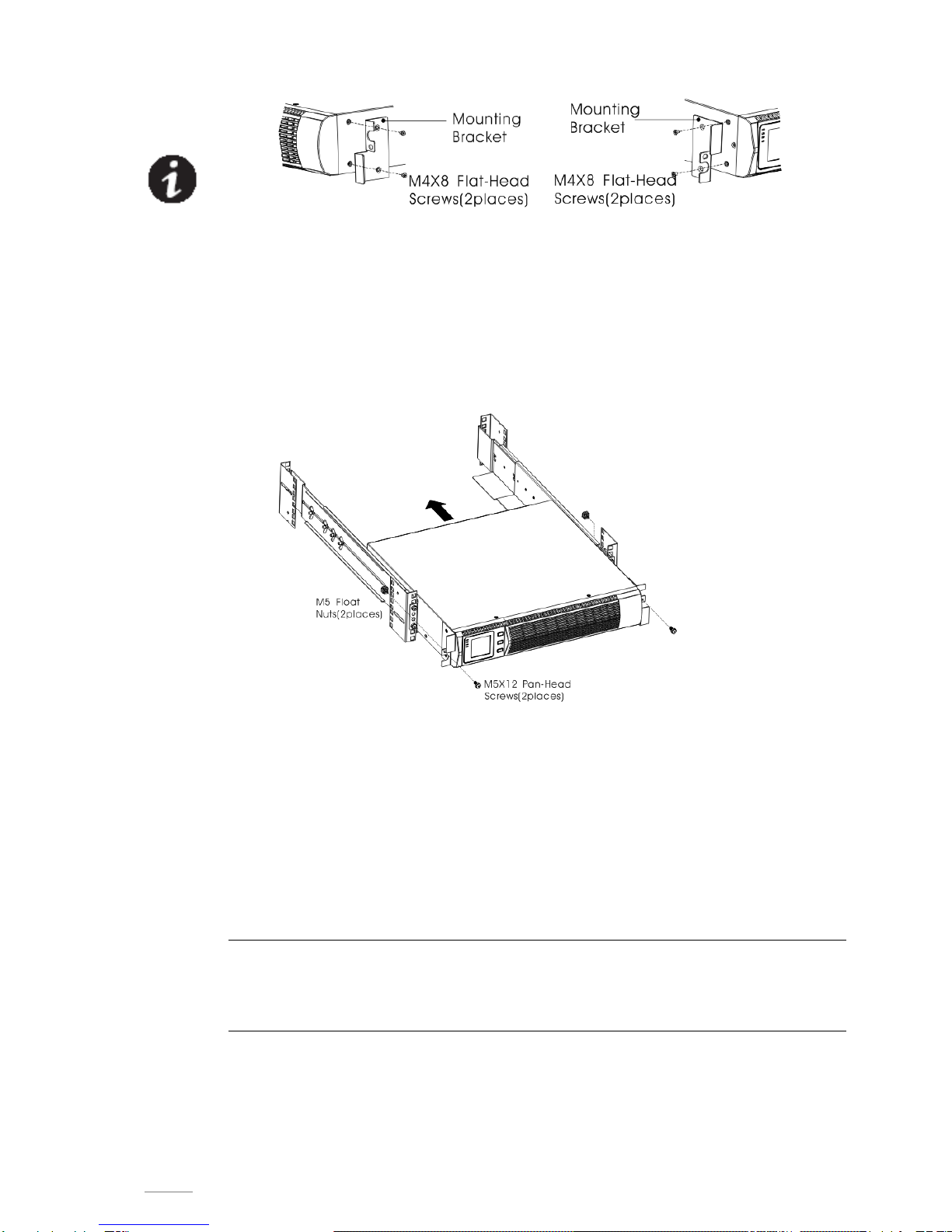1Introduction
This UPS protects your sensitive electronic equipment from most common power problems, including
power failures, power sags, power surges, brownouts, line noise, high voltage spikes, frequency
variations, switching transients, and harmonic distortion.
Power outages might occur unexpectedly and power quality can be erratic. These power problems
have potential to corrupt critical data, destroy unsaved work sessions, and damage hardware —
causing hours of lost productivity and expensive repairs.
With the UPS, you can safely eliminate the effects of power disturbances and guard the integrity of
your equipment. Providing outstanding performance and reliability, the UPS's unique benefits
include:
True online double-conversion technology with high power density, utility frequency
independence, and generator compatibility. Output power factor up to 0.9.
Three segment charging mode to increase battery service life, optimize recharge time.
Selectable High Efficiency mode of operation.
Cold start function to startup the UPS without utility.
Standard communication options: one RS-232 communication port, one USB communication
port, and relay output contacts or SNMP card.
Power Shedding function may turn off uncritical load in battery backup to make longer backup
time for critical load.
Extended runtime with up to four Extended Battery Modules (EBPs) per UPS.
Emergency shutdown control through the Remote Emergency Power-off (EPO) port.
The content displayed on the interface is rich. The capacity of the loads and the battery can be
seen directly and the FLASH pictures and fan rotating icon can be displayed while charging.
Enhance, it is easy to know its operation status. When UPS fails, it can show the fault code;
therefore, the UPS can be repaired as soon as possible by inquiring fault code table.
NOTICE: In the manual, RT is short for Rack-Tower conversion
Rack/Tower convertible LCD design. No matter what angle required, only pressing the key slightly
to reach your perspective needs.
For RT model, it is equipped with hot swappable battery feature needed for 19”rack solution.
RT models in a space-optimizing 2U size fits any standard 19”rack.
FIG.1 The Rackmount UPS front view
FIG.2 The Rackmount EBP front view