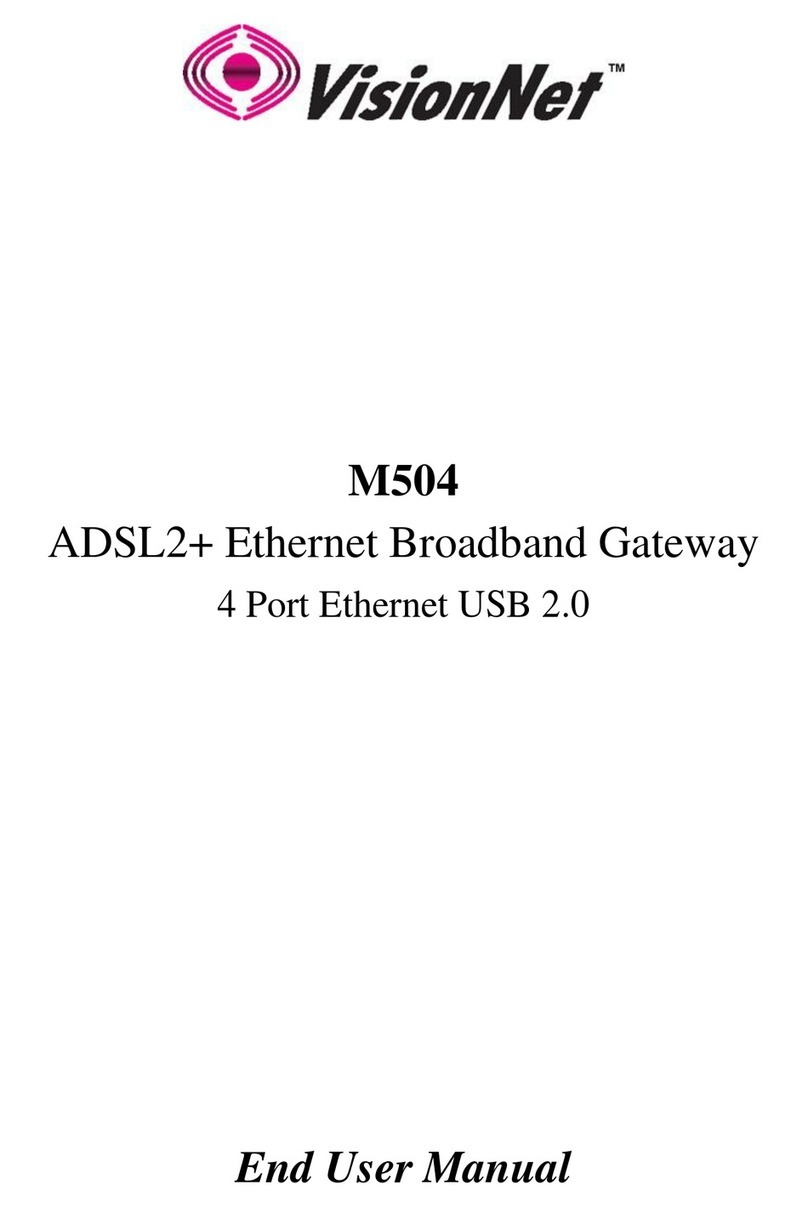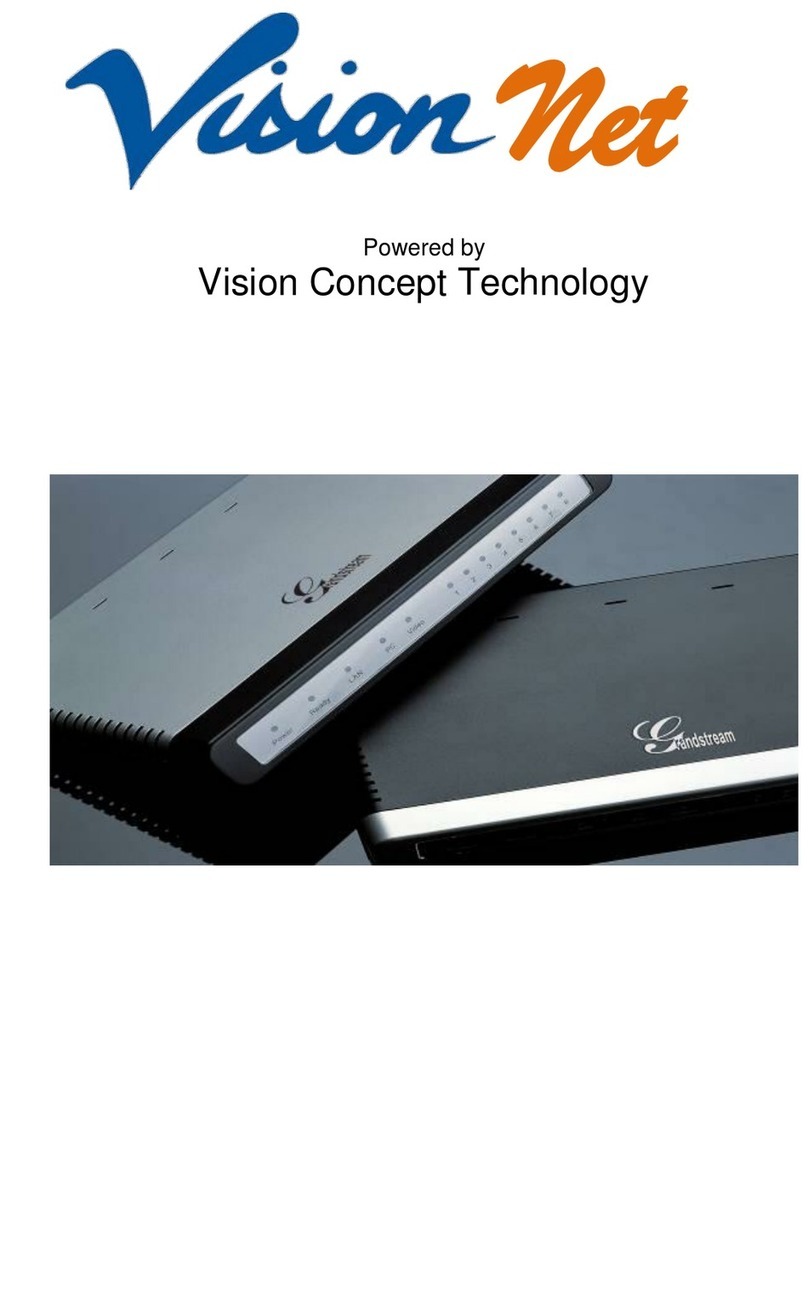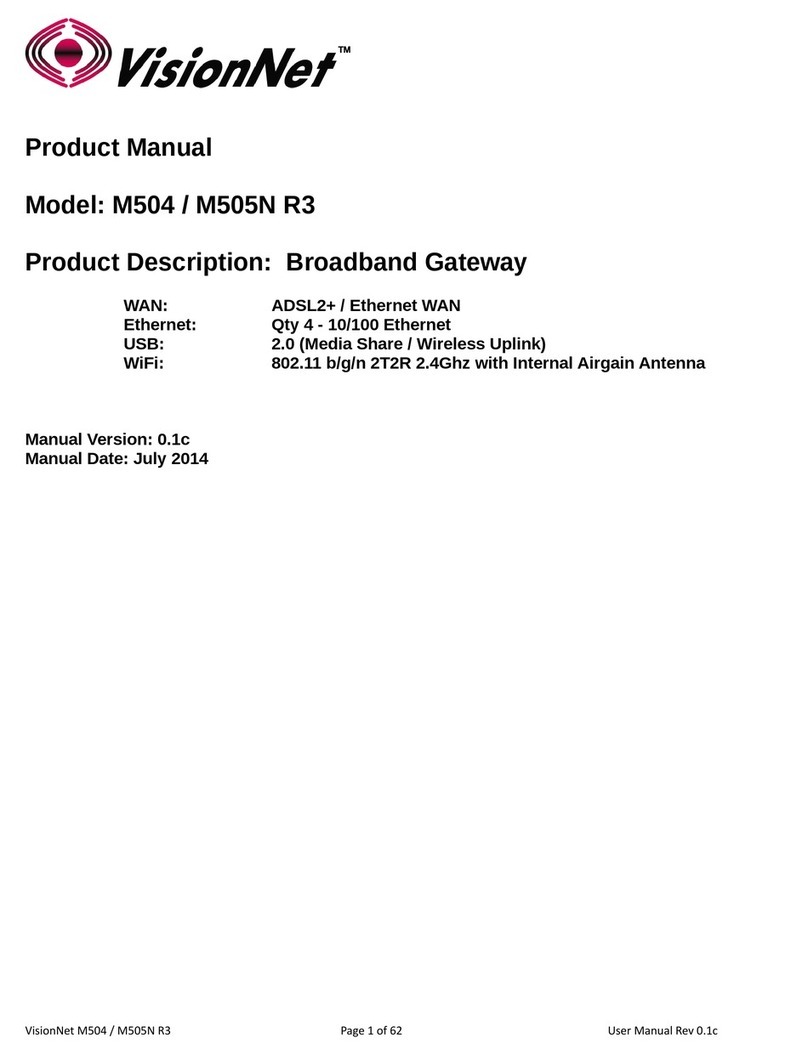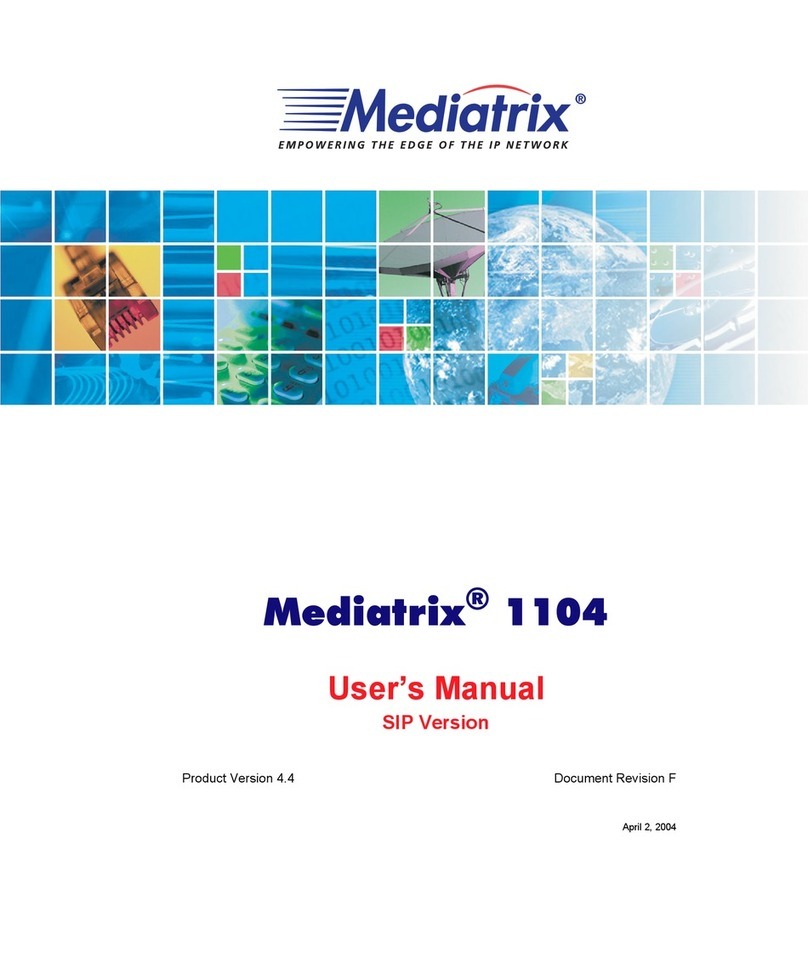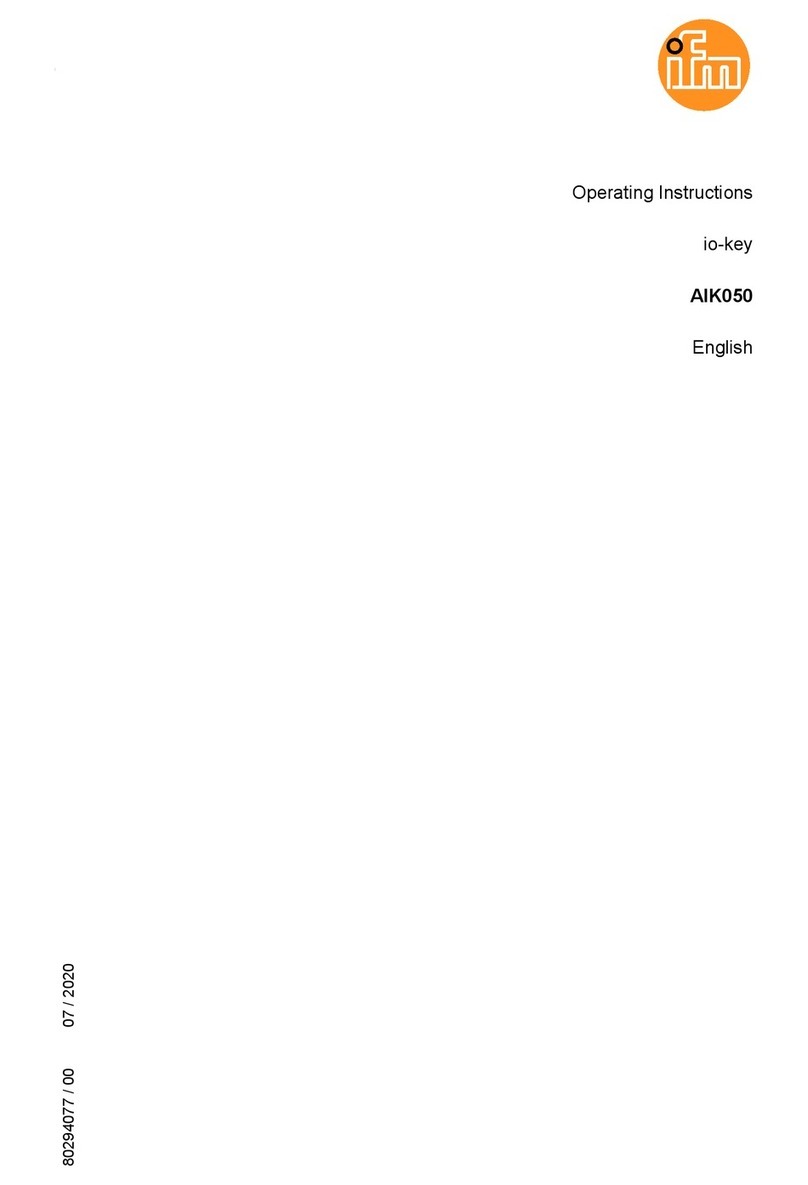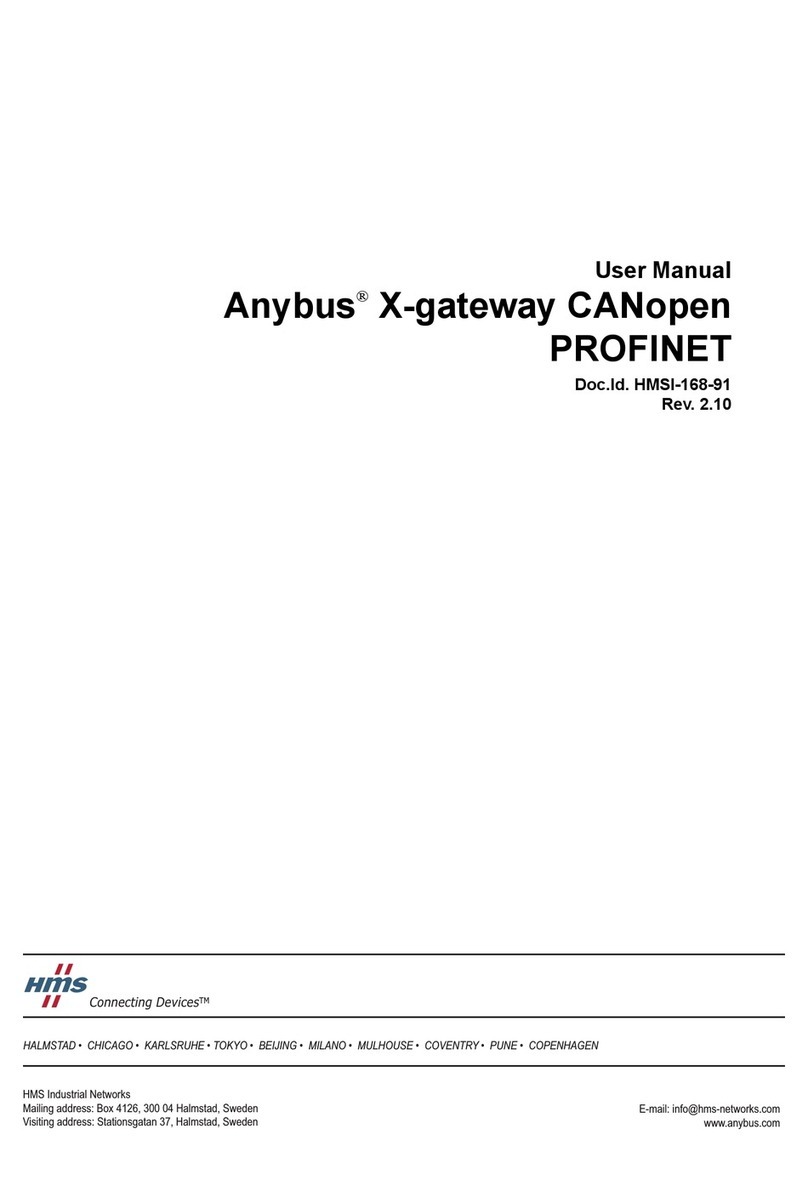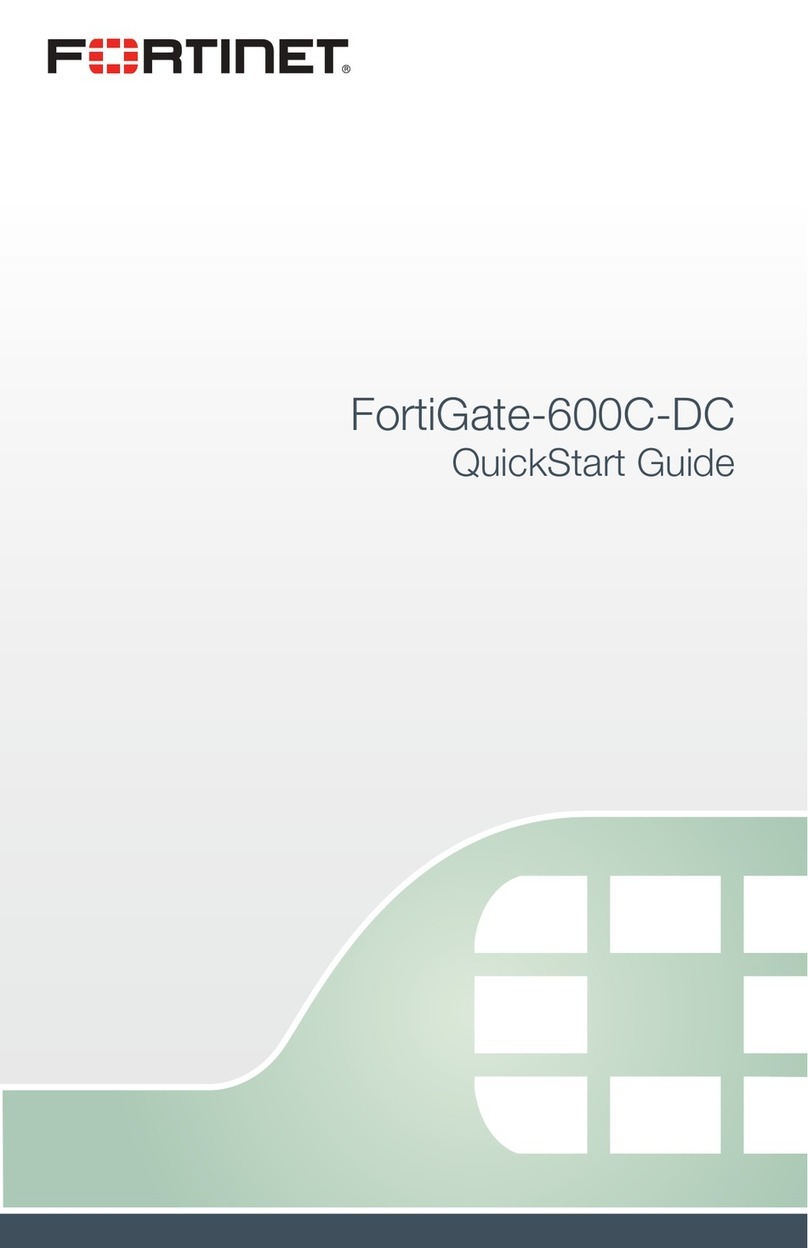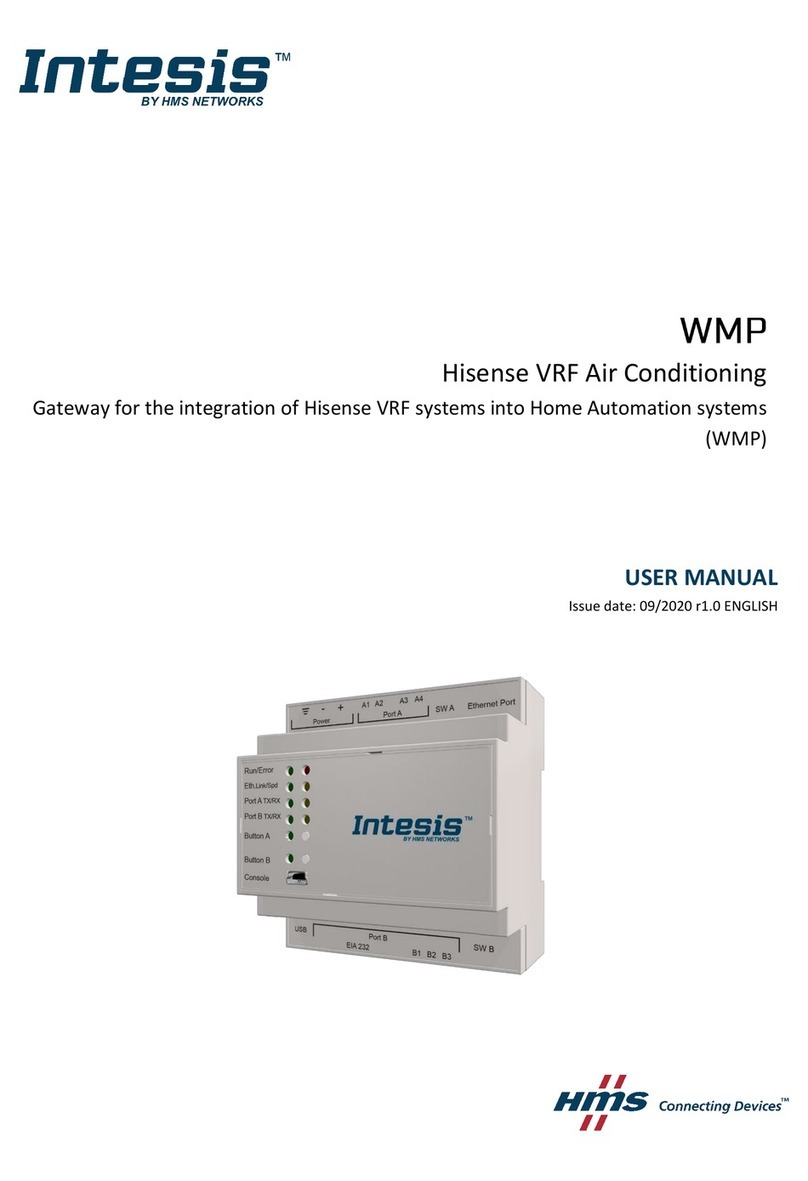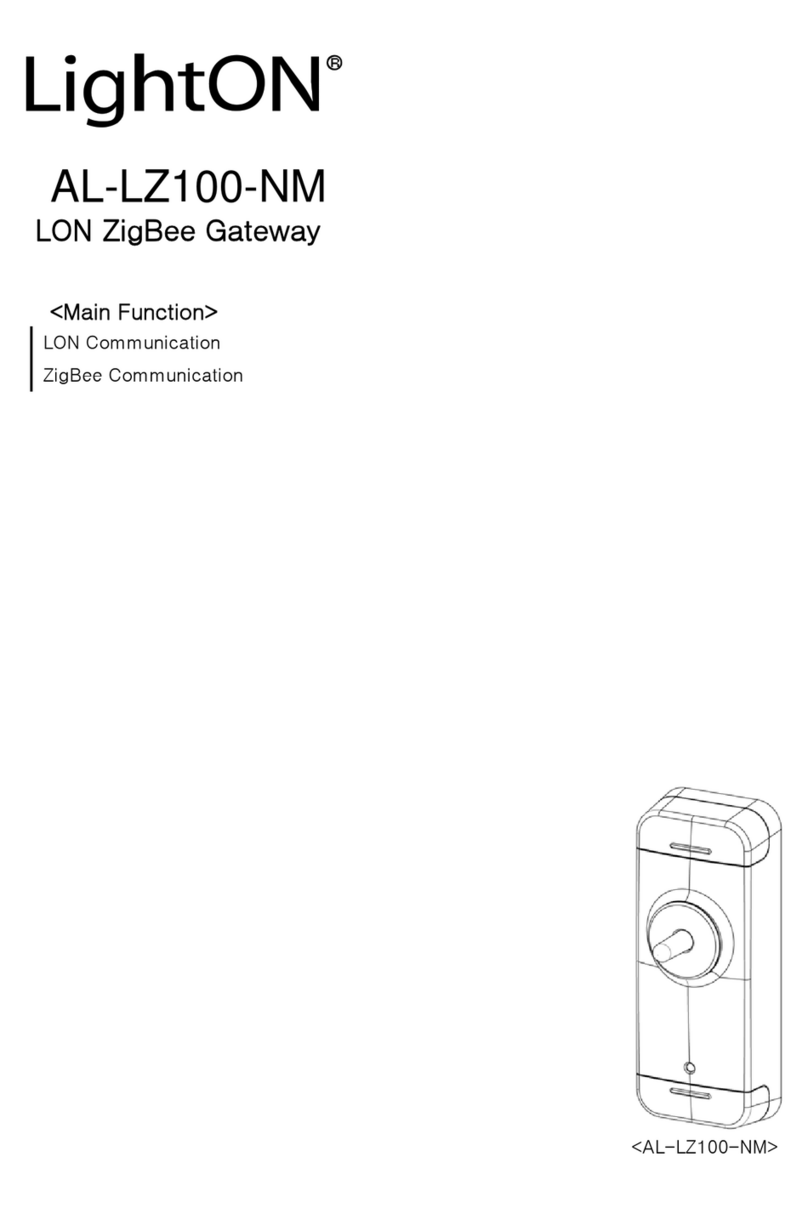VisionNet M505N User manual

M505N
ADSL2+ Ethernet Broadband Gateway
802.11b/g/n 4 Port Ethernet USB 2.0
End User Manual

Man al Ver1.0
- 2 -
Table of Contents
1. INTRODUCTION ........................................................................................................................................................................ 4
1.1 F
EATURES
........................................................................................................................................................................... 4
1.2 S
YSTEM
R
EQUIREMENTS
..................................................................................................................................................... 4
2. INSTALLATION .......................................................................................................................................................................... 5
F
RONT
P
ANEL
.................................................................................................................................................................................... 5
R
EAR
P
ANEL
...................................................................................................................................................................................... 6
C
ONNECTING THE
H
ARDWARE
.......................................................................................................................................................... 6
Step 1. Connect the ADSL cable and optional telephone.............................................................................................................. 6
Step 2. Connect the Ethernet cable............................................................................................................................................... 6
Step 3. Attach the power connector .............................................................................................................................................. 7
Step 4. Turn on the M 0 N and power up your systems ............................................................................................................... 7
Step . Configure the M 0 N through the WEB interface ............................................................................................................ 7
Step 6. Save the configurations and Reboot.................................................................................................................................. 7
3. CONFIGURATION...................................................................................................................................................................... 8
3.1 S
ETUP
................................................................................................................................................................................. 8
3.2 E
STABLISH
T
HE
C
ONNECTION
.............................................................................................................................................. 8
4. QUICK VIEW............................................................................................................................................................................... 9
5. LAN ............................................................................................................................................................................................. 10
5.1 LAN................................................................................................................................................................................. 10
. SECURITY ................................................................................................................................................................................... 12
6.1 IP
F
ILTERING
..................................................................................................................................................................... 12
6.2 URL
F
ILTERING
................................................................................................................................................................ 14
6.3 P
ORT
F
ORWARDING
........................................................................................................................................................... 15
6.4 P
ORT
T
RIGGERING
............................................................................................................................................................. 16
6.5 DMZ
H
OST
....................................................................................................................................................................... 17
6.6
WAN
A
CCESS
C
ONTROL
.....................................................................................................................................18
7. DNS.............................................................................................................................................................................................. 19

Man al Ver1.0
- 3 -
7.1 D
YNAMIC
DNS ................................................................................................................................................................. 19
8. USB STORAGE (DLNA)........................................................................................................................................................... 20
9. IPSEC .......................................................................................................................................................................................... 21
10. WIRELESS ................................................................................................................................................................................. 24
10.1 SSID ................................................................................................................................................................................ 27
10.2 S
ECURITY
S
ETTINGS
.......................................................................................................................................................... 27
10.3 WPS................................................................................................................................................................................. 32
10.4 MAC
F
ILTERING
............................................................................................................................................................... 32
10.5 W
I
F
I
B
RIDGING
................................................................................................................................................................. 33
10.6 G
LOBAL
S
ETTINGS
............................................................................................................................................................ 34
11. SYSTEM DIAGNOSTIC ........................................................................................................................................................... 3
11.1 S
YSTEM
D
IAGNOSTICS
....................................................................................................................................................... 36
11.2 I
NBOUND
T
OOLKIT
............................................................................................................................................................ 37
11.3
OUTBOUND
T
OOLKIT
......................................................................................................................................................... 37
12. GATEWAY STATISTICS........................................................................................................................................................... 38
12.1 xDSL................................................................................................................................................................................38
12.2 ATM................................................................................................................................................................................. 38
12.3 WAN ................................................................................................................................................................................ 39
12.4 LAN................................................................................................................................................................................. 40
12.5 HOSTS............................................................................................................................................................................. 40
12.6 W
IRELESS
C
LIENTS
........................................................................................................................................................... 40
12.7 R
OUTE
.............................................................................................................................................................................. 41
12.8 DHCP............................................................................................................................................................................... 41
13. MANAGEMENT........................................................................................................................................................................ 42
13.1 R
UNNING
C
ONFIGURATION
................................................................................................................................................ 42
13.2 NTP
C
LIENT
..................................................................................................................................................................... 42
13.3 M
ANAGEMENT
A
CCOUNTS
................................................................................................................................................ 43
13.4 WARM
R
EBOOT
............................................................................................................................................................... 44
14. APPENDIX A – SPECIFICATIONS......................................................................................................................................... 45
15. APPENDIX B – WARRANTIES ............................................................................................................................................... 47
1 . APPENDIX C – REGULATIONS............................................................................................................................................. 48
17. CONTACT INFORMATION .................................................................................................................................................... 50

Man al Ver1.0
- 4 -
1. Introduction
Congrat lations on becoming the owner of the VisionNet M505N 802.11N ADSL2+
Broadband Gateway. Yo will now be able to access the Internet sing yo r high-speed
ADSL/2+ connection. The Master series of ADSL2+ modems has the following major
feat res.
Features
• ADSL/2/2+ modem for high speed Internet access
• IEEE 802.11b/g/n wireless f nctionality
• USB Storage for Media share across yo r Local Network
• Network Address Translation (NAT) and IP filtering f nctions to provide
network sharing and firewall protection for yo r comp ters
• Easy config ration via a WEB browser
• SPI firewall to protect yo from o tside intr ders and attacks
• TR-069 compliant for a tomatic modem pdate thro gh yo r high speed
Internet access
This End User Man al will g ide yo thro gh the installation and config ration of yo r
M505N modem.
System Requirements
Before installing yo r M505N modem, make s re that yo have the following:
• ADSL service p and r nning on yo r telephone line, with at least one p blic Internet
address for yo r LAN
• Comp ter containing an Ethernet 10Base-T/100Base-T network interface card (NIC)
For system config ration, se the web-based (HTTP) ser interface.
Note: Make s re that yo r comp ter has a web browser s ch as Internet Explorer v7.0 or
later, or Firefox v3.0 or later.

Man al Ver1.0
- 5 -
2. Installation
In addition to this doc ment, yo r M505N sho ld arrive with the following:
• One power adapter
• One Ethernet cable with RJ-45 connector
• One Telephone cable with RJ-11 connector
• Prod ct Installation CD
• Installation G ide
Front Panel
The Front panel LED light indicates the stat s of the nit. (Left to Right)
M505N
Label Color Function
Power Green
On – Solid Green
Off – The Modem is Off
Red – Power on self test/ Device Malf nction (not
bootable) and device malf nction
Malf nction is any state which wo ld prevent
syncing or passing of data
DSL Green
Green – DSL Good Sync
Off - Powered off
Flashing Green - DSL Attempting sync
Internet Green
Solid Green – IP connected – no traffic passing
Device has a p blic IP via either static/ DHCP/
or IPCP
If PPP is sed it has been a thenticated
If IP or PPPOE session is idle and dropped,
light to remain green as long as ADSL is still
present. Light to t rn red if pon attempting
new session it fails.
Off – Modem Power Off.
LED Sho ld remain off if modem is in bridged
mode
Ethernet 1-4 Green
Off - Power Off – or – No Device Detected on any LAN
port
Solid Green – Device connected incl ding wake on LAN
on any LAN port
Flashing Green – LAN activity present
Wireless Green
Green – Wireless is activated on modem
Flashing Green – Wireless activity is present
Off - Modem off or no radio signal detected
WPS Green
Off - WPS f nction not active
Solid Green – Device

Man al Ver1.0
- 6 -
Flashing Green – Attempting WPS association
DLNA Green
Green – USB storage connected
Off - No device detected
Rear Panel
The connectors located at the rear panel have the following f nctions.
M505N
Interface Function
Switch(Push Button) Power switch on/off
Power Connects to the power adapter cable
Reset Button Resets nit’s config ration to factory defa lt
DLNA USB 2.0/1.1 connection: Connects external storage
device to gateway
Ethernet 1-4 RJ-45 connector: Connects to yo r PC’s Ethernet port,
or to the plink port on yo r LAN’s h b/switch
ADSL RJ-11 connector: Connects to yo r ADSL line
WPS Activate the WPS sec rity f nction
Wireless Enable/Disable Wireless f nctionality
Connecting the Hardware
Connect the M505N to the phone jack, the power o tlet, and yo r comp ter or network.
WARNING
Before you begin, turn the power off for all devices. These include your
computer(s), your LAN hub/switch (if applicable), and the M 0 N.
Step 1. Connect the ADSL cable and optional telephone
Connect one end of the phone cable to the RJ-11 connector on the rear panel of the M505N.
Connect the other end to the ADSL o tlet provided by yo r service provider (normally MODEM
port of the incl ded splitter).
Step 2. Connect the Ethernet cable
Connect one end of the Ethernet cable to the RJ-45 connectors on the rear panel of the M505N and

Man al Ver1.0
- 7 -
connect the other end to yo r PCs network adaptor (NIC). If yo are connecting a LAN to the
Master series, attach one end of the Ethernet cable to a reg lar h b port and the other end to the
LAN port on the M505N.
Step 3. Attach the power connector
Connect the AC power adapter to the power connector on the M505N and pl g in the adapter to a
wall o tlet or power extension.
Step 4. Turn on the M505N and power up your systems
Press the Power switch on the back panel of the M505N to the ON position.
Boot p yo r comp ter(s) and any LAN devices s ch as h bs or switches.
Step 5. Configure the M505N through the WEB interface
Please refer to Chapter 3.
Step . Save the configurations and Reboot
Save the changes yo made on the M505N and it will a tomatically reboot to make the settings
permanent.

Man al Ver1.0
- 8 -
3. Configuration
3.1 - Setup
Connect yo r M505N and PC with an RJ-45 Ethernet cable.
T rn on the M505N.
The defa lt IP address of M505N is 192.168.1.254.
3.2 - Establish the Connection
Enter the IP address (defa lt: 192.168.1.254) of M505N in the address line of yo r
web browser.
A Dialog e Box will pop p to req est the ser to login. (Fig re 1)
Figure 1. Login dialogue box
Please enter the management sername/password into the fields then click on the
OK b tton (Please contact yo r ISP for login information).

Man al Ver1.0
- 9 -
4. Quick View
Q ick View allows yo to view all the major statistics and information of yo r VisionNet M505N
Gateway from one easy location on the WEB interface.
The following information is provided:
1. Device Info – Information s ch as Software revision and Driver version
2. DSL Stat s – Sync Rate (DSL Connection speed for Downstream and Upstream)
3. WAN Overview – WAN service information
4. ARP – Client connected to the VisionNet M505N Gateway

Man al Ver1.0
- 10 -
5. LAN
The LAN (Local Area Network) section allows the following settings to be config red
on the VisionNet M505N Gateway:
LAN Set p
IPv6 LAN Settings
5.1 - LAN
Inp t the IP Address and S bnet Mask of yo r M505N.
(Default: 192.168.1..2 4)
Check the box if yo want to enable IGMP Snooping.
Disable/Enable DHCP Server, and change the starting and ending IP address of yo r
server pool if needed.

Man al Ver1.0
- 11 -
5.1.2 – Static IP Leasing
This f nction allows yo to reserve an IP Address for clients connected to the gateway via
the client’s MAC address.
Click the “Add new entries” Form, enter the MAC address of the client yo wish to
reserve an IP address to.
Enter the IP Address that yo wish to assign to the client
Click on the “Apply/Save” b tton to add the new entry.
Warm Reboot the Gateway for the f nction to take affect. Please see Management Section for
instr ction on how to Warm Reboot the modem.

Man al Ver1.0
- 12 -
6. ecurity
The Sec rity section allows the following setting to be config red on the VisionNet
M505N Gateway:
IP Filtering R les
URL Filtering
Port Forwarding
Port Triggering
DMZ Host
WAN Access Control
.1 – IP Filtering Rules
Two f nctions are s pported in the IP Filter f nction of the M505N Gateway: O tgoing
IP Filtering and Incoming Filtering.
Incoming IP Filtering
When the firewall option is enabled on a WAN or LAN interface, all incoming IP traffic
from the WAN is BLOCKED. However, incoming IP filter r les can be allowed by setting
p filtering r les. Choose “Add” to config re incoming IP filters. To remove, check the
item and click “Remove”.

Man al Ver1.0
- 13 -
The screen allows yo to create a filter r le to identify incoming IP traffic by specifying a
filter name and at least one of the conditions below. All of the specified conditions in this
filter r le m st be satisfied for the r le to take effect. Click “Save/Apply” to save and
activate the filter.
Outgoing IP Filtering
By defa lt, all o tgoing IP traffic from LAN is allowed, b t some IP traffic can be
BLOCKED by setting p filters. Choose “Add” to config re o tgoing IP filters. To remove,
check the item and click “Remove”.
The screen allows yo to create a filter r le to identify o tgoing IP traffic by specifying a
filter name and at least one of the conditions below. All of the specified conditions in this
filter r le m st be satisfied for the r le to take effect. Click “Save/Apply” to save and

Man al Ver1.0
- 14 -
activate the filter.
.2 – URL Filtering Rules
The M505N Gateway allow ser to block or allow access to specific URL for clients
connected. Set p the URL filters by: Choose “Create New R le” to add URL (Web
Address)

Man al Ver1.0
- 15 -
.3 – Port Forwarding
Port Forwarding allows yo to direct incoming traffic from WAN side (identified by
Protocol and External port) to the internal server with private IP address on the LAN side.
The Internal port is req ired only if the external port needs to be converted to a different
port n mber sed by the server on the LAN side. A maxim m of 32 entries can be
config red.
Click on “Create New Rule” to enter config ration page to add yo r own r le(s). Some
common sed servers (Web, FTP, Mail, etc.) are already pre-defined for the M505N. User
can simply select the desired pre-defined application from the p ll-down men and assign
the IP address of the local PC for the ports to be forwarded to.

Man al Ver1.0
- 16 -
To delete the config red r le(s), check the “Remove” box of the specific r le(s) and click
on “Remove”.
.4 – Port Triggering
Some applications req ire that specific ports in the Ro ter's firewall be opened for access
by the remote parties. Port Trigger dynamically opens p the “Open Ports” in the firewall
when an application on the LAN initiates a TCP/UDP connection to a remote party sing
the “Triggering Ports”. The Ro ter allows the remote party from the WAN side to establish
new connections back to the application on the LAN side sing the “Open Ports”. A
maxim m of 32 entries can be config red.

Man al Ver1.0
- 17 -
Click on “Create New R le” to enter the config ration page to add yo r own r le(s). Yo
can config re the port settings from this screen by selecting an existing application or
creating yo r own (C stom application) and click “Save/Apply” to add it.
To delete the config red r le(s), check the “Remove” box of the specific r le(s) and click
on “Remove”.
.5 – DMZ Host
The DSL ro ter will forward IP packets from the WAN that do not belong to any of the
applications config red in the Port Forwarding table to the DMZ host comp ter.
Enter the comp ter's IP address and click “Apply Specified DMZ Host” to activate the
DMZ host.
Click on the “Clear/Deactivate DMZ Host” b tton to disable the DMZ Host f nction.

Man al Ver1.0
- 18 -
. – WAN Access Control
WAN Access Control allows sers to create time of day restrictions to a specific LAN
device connected to the Ro ter. Click “Create New R le” to config re restriction r les. To
remove, check the item and click “Remove”.

Man al Ver1.0
- 19 -
To create a new WAN Access Control R le:
1. Give the r le a name that can be easily be identified
2. The “Browser’s MAC Address” will show the MAC address of the client c rrently
connected to the gateway WEB Interface. Either select this option if yo want the r les to
apply to the PC in se or check the Other MAC address radio box and enter the MAC
address of the client yo wish for the r les to apply to
3. Check the “Block” box and enter the Time of Day (24ho r format) of when yo wo ld like
the R les to begin and end.
4. Click on the “Save/Apply” b tton to apply the new WAN Access Control R le
7. DN
7.1 – Dynamic DNS
The Dynamic DNS service allows yo to give a dynamic IP address a static hostname in
any of the domains. This f nction allows yo r M505N to be more easily accessible from
vario s locations on the Internet.
Choose “Create New Client Service” to config re Dynamic DNS.
Before yo proceed, please visit one of these two websites to receive yo r own Dynamic
DNS service: www.dyndns.org or www.tzo.com.
To remove, check the item and click “Remove”

Man al Ver1.0
- 20 -
Select yo r Dynamic DNS service provider from ‘D-DNS provider’, and enter yo r
registration information. Click “S bmit Dynamic DNS Service” to save the config ration.
8. Network Access torage (DLNA)
The M505N have the ability to share content of an USB storage device to Windows based
PC’s connected on the LAN.
To tilize this f nction: connect a USB storage device (External Hard drive, USB Th mb
Drive, etc.) to the USB port of the M505N gateway.
The M505N will recognize the device after a few seconds and the USB storage information
will appear in the WEB interface.
To browse the content of the storage device, select the “Browse” link located on the page.
An Explorer window will open and list the directories/files c rrently in the storage device.
Other manuals for M505N
4
Other VisionNet Gateway manuals
Popular Gateway manuals by other brands

RTA
RTA 460ETCMM-NNA4 Product user guide

Denwa Communications
Denwa Communications DW-GTW-AC-E1030 Quick installation guide

Memco
Memco Avire 2G GSM installation guide

LST
LST M500RFE-AS Specification sheet

Telsey
Telsey CPVA 500 - SIP Technical manual

2N Telekomunikace
2N Telekomunikace ATEUS EasyGate 501309E manual