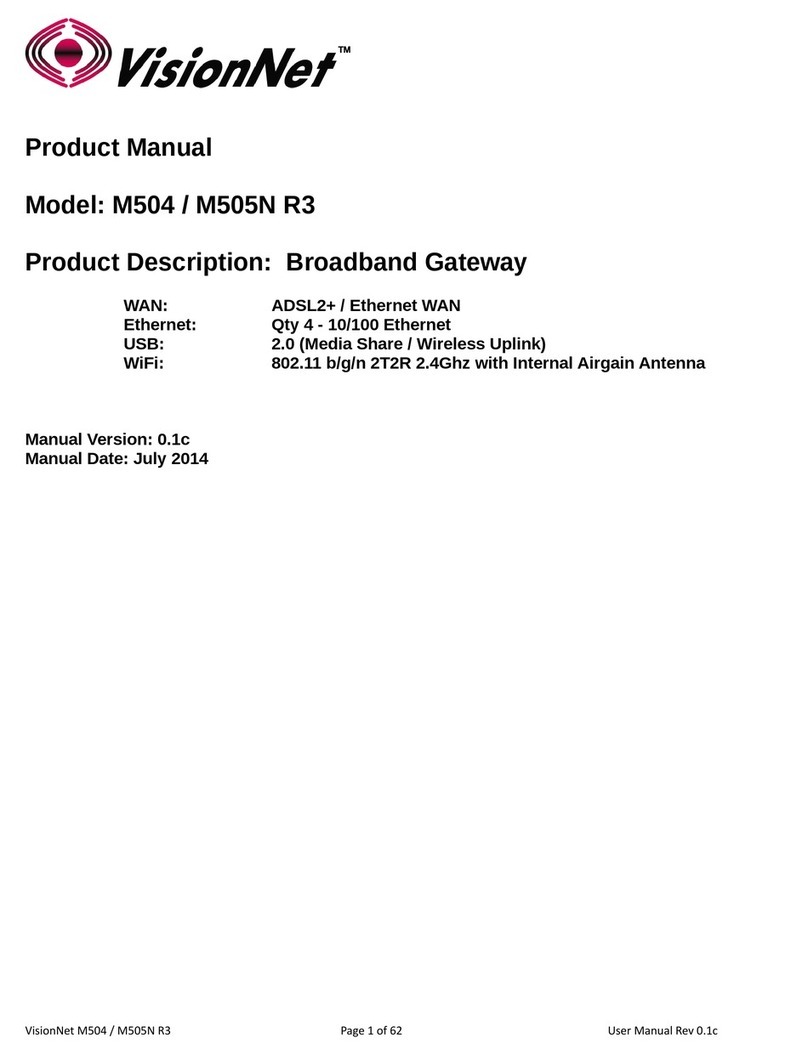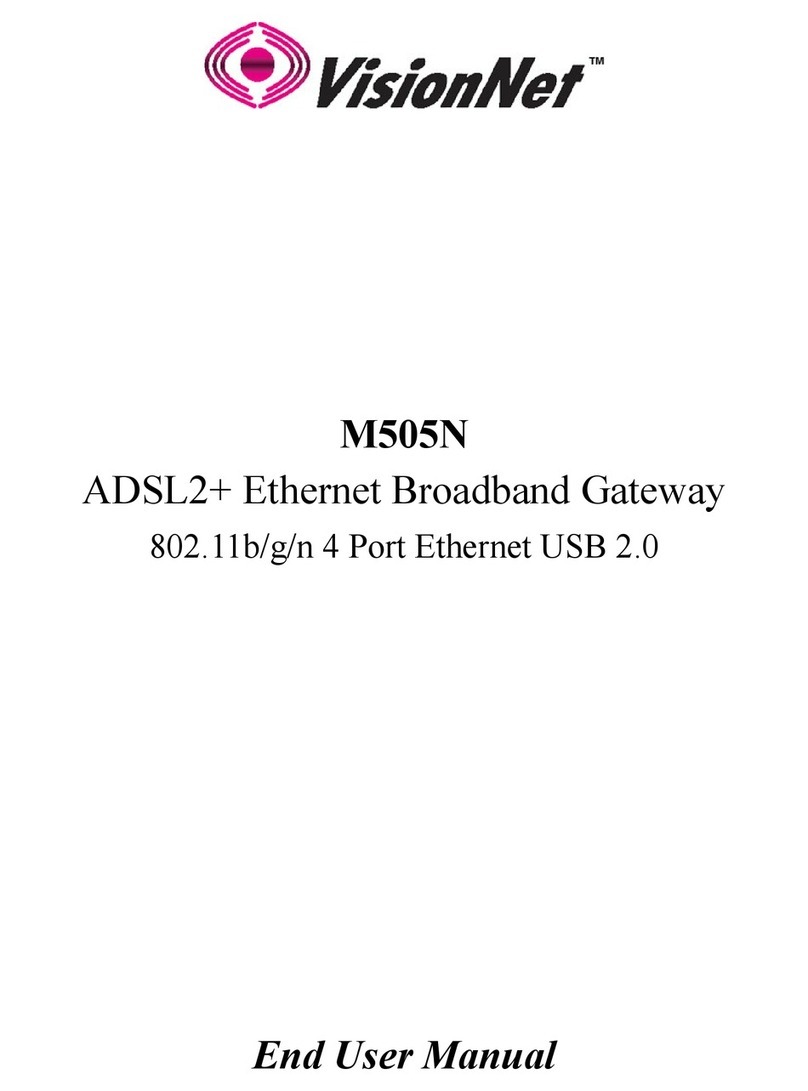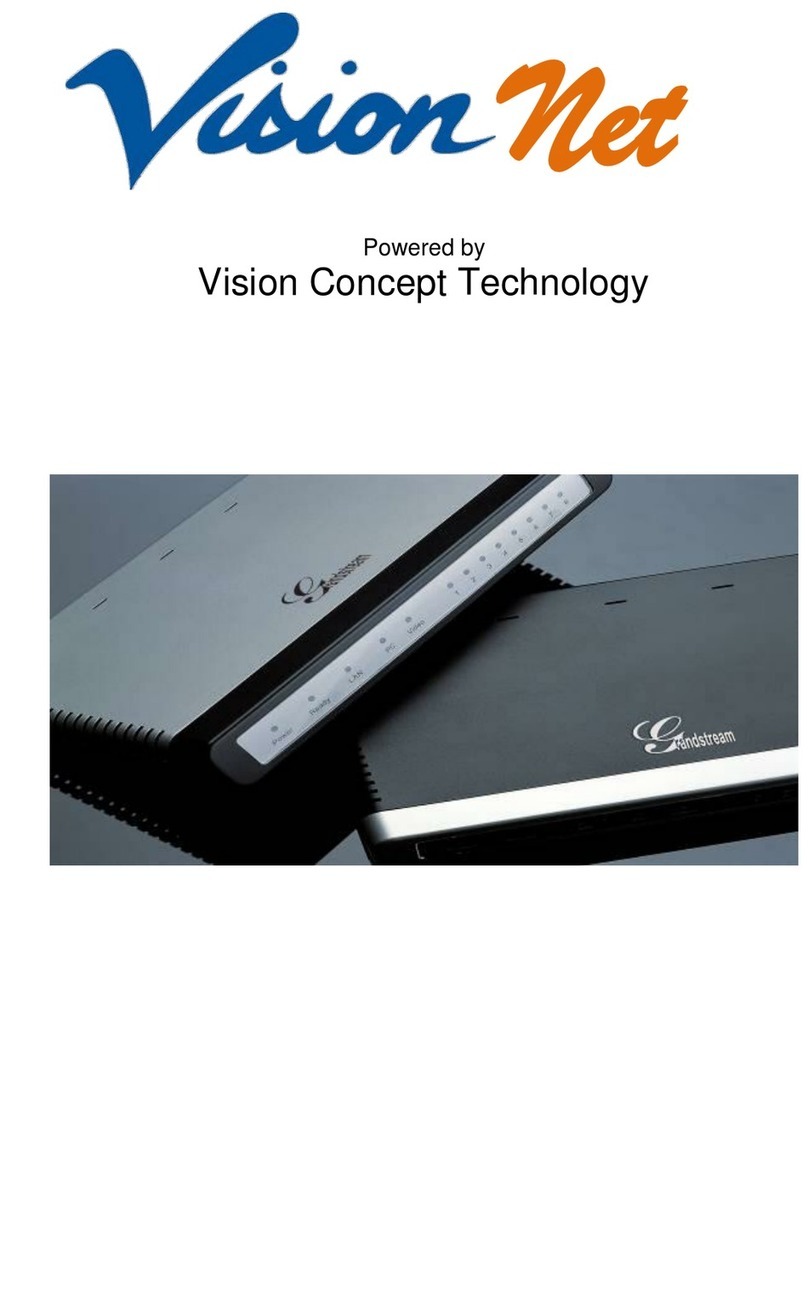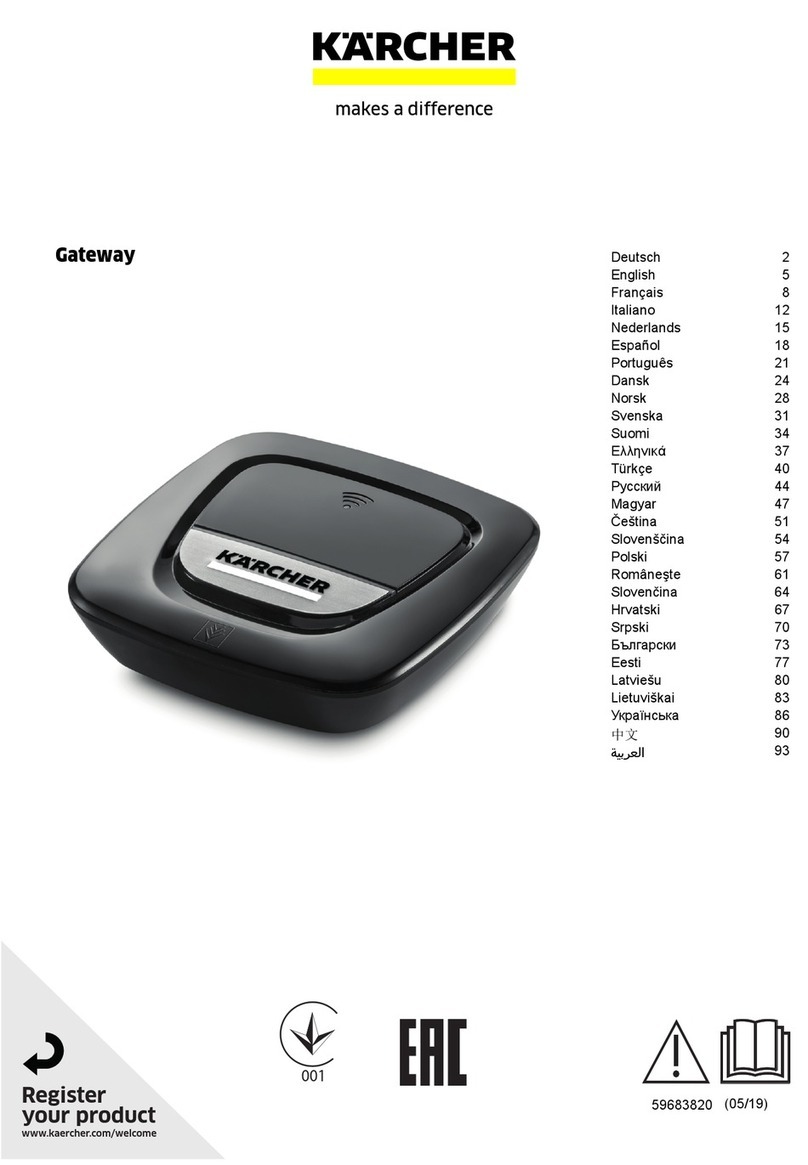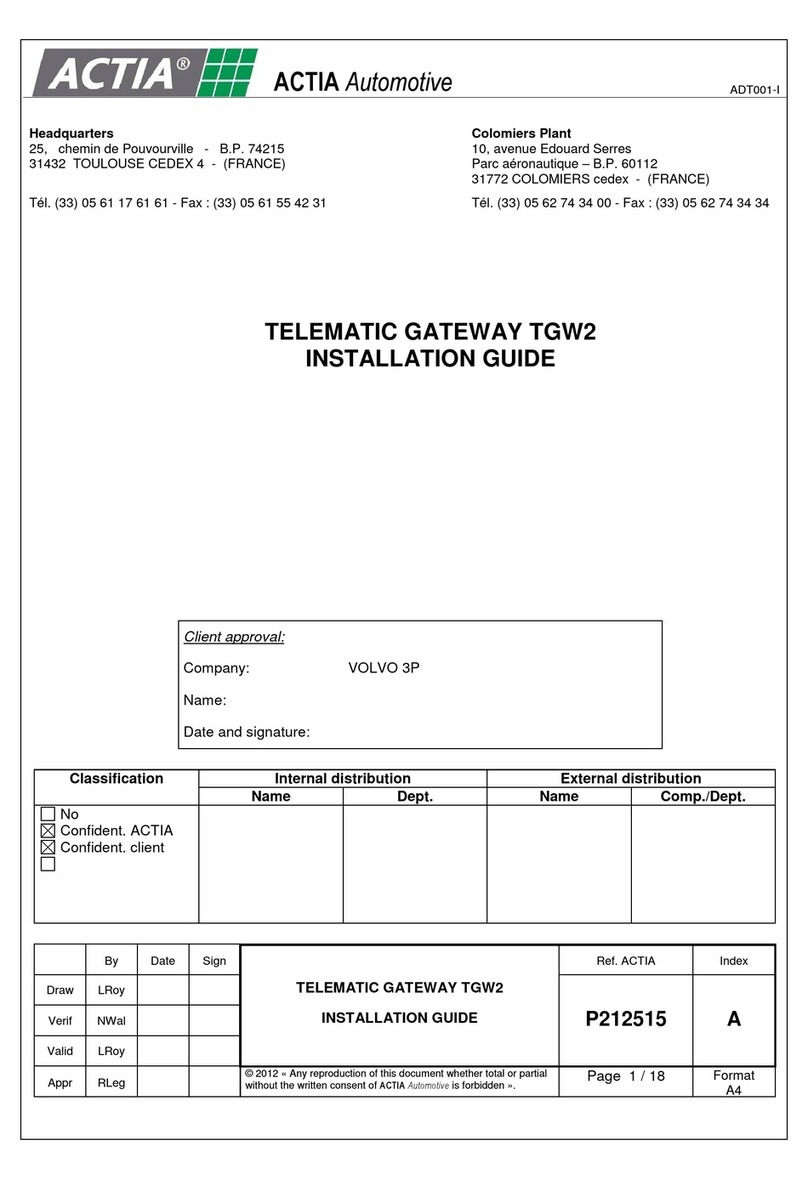VisionNet M504 User manual

M504
ADSL2+ Ethernet Broadband Gateway
4 Port Ethernet USB 2.0
End User Manual

Manual Ver1.0
- 2 -
Table of Contents
1. INTRODUCTION.........................................................................................................................................................................4
1.1 FEATURES............................................................................................................................................................................4
1.2 SYSTEM REQUIREMENTS......................................................................................................................................................4
2. INSTALLATION...........................................................................................................................................................................5
FRONT PANEL.....................................................................................................................................................................................5
REAR PANEL.......................................................................................................................................................................................6
CONNECTING THE HARDWARE...........................................................................................................................................................6
Step 1. Connect the ADSL cable and optional telephone ..............................................................................................................6
Step 2. Connect the Ethernet cable ...............................................................................................................................................6
Step 3. Attach the power connector...............................................................................................................................................7
Step 4. Turn on the M504 and power up your systems..................................................................................................................7
Step 5. Configure the M504 through the WEB interface................................................................................................................7
Step 6. Save the configurations and Reboot ..................................................................................................................................7
3. CONFIGURATION......................................................................................................................................................................8
3.1 SETUP..................................................................................................................................................................................8
3.2 ESTABLISH THE CONNECTION ..............................................................................................................................................8
4. QUICK VIEW...............................................................................................................................................................................9
5. LAN..............................................................................................................................................................................................10
5.1 LAN..................................................................................................................................................................................10
6. SECURITY....................................................................................................................................................................................12
6.1 IPFILTERING .....................................................................................................................................................................12
6.2 URLFILTERING .................................................................................................................................................................14
6.3 PORT FORWARDING............................................................................................................................................................15
6.4 PORT TRIGGERING..............................................................................................................................................................16
6.5 DMZ HOST .......................................................................................................................................................................17
6.6 WANACCESS CONTROL.....................................................................................................................................18
7. DNS ..............................................................................................................................................................................................20

Manual Ver1.0
- 3 -
7.1 DYNAMIC DNS..................................................................................................................................................................20
8. USB STORAGE (DLNA)............................................................................................................................................................21
9. IPSEC........................................................................................................................................................................22
10.SYSTEM DIAGNOSTIC............................................................................................................................................................24
10.1 SYSTEM DIAGNOSTICS .......................................................................................................................................................24
10.2 INBOUND TOOLKIT.............................................................................................................................................................25
10.3 OUTBOUND TOOLKIT..........................................................................................................................................................25
11.GATEWAY STATISTICS...........................................................................................................................................................26
11.1 xDSL................................................................................................................................................................................26
11.2 ATM .................................................................................................................................................................................26
11.3 WAN.................................................................................................................................................................................27
11.4 LAN..................................................................................................................................................................................28
11.5 HOSTS.............................................................................................................................................................................28
11.6 ROUTE...............................................................................................................................................................................28
11.7 DHCP...............................................................................................................................................................................29
12.MANAGEMENT.........................................................................................................................................................................30
12.1 RUNNING CONFIGURATION.................................................................................................................................................30
12.2 NTPCLIENT ......................................................................................................................................................................30
12.3 MANAGEMENT ACCOUNTS .................................................................................................................................................32
12.4 WARM REBOOT................................................................................................................................................................32
13.APPENDIX A –SPECIFICATIONS .........................................................................................................................................33
14.APPENDIX B –WARRANTIES................................................................................................................................................35
15. APPENDIX C –REGULATIONS .............................................................................................................................................36
16. CONTACT INFORMATION.....................................................................................................................................................38

Manual Ver1.0
- 4 -
1. Introduction
Congratulations on becoming the owner of the VisionNet M504 ADSL2+ Broadband Gateway.
You will now be able to access the Internet using your high-speed ADSL/2+ connection. The
Master series of ADSL2+ modems has the following major features.
Features
ADSL/2/2+ modem for high speed Internet access
USB Storage for Media share across your Local Network
Network Address Translation (NAT) and IP filtering functions to provide
network sharing and firewall protection for your computers
Easy configuration via a WEB browser
SPI firewall to protect you from outside intruders and attacks
TR-069 compliant for automatic modem update through your high speed
Internet access
This End User Manual will guide you through the installation and configuration of your M504
modem.
System Requirements
Before installing your M504 modem, make sure that you have the following:
ADSL service up and running on your telephone line, with at least one public Internet
address for your LAN
Computer containing an Ethernet 10Base-T/100Base-T network interface card (NIC)
For system configuration, use the web-based (HTTP) user interface.
Note: Make sure that your computer has a web browser such as Internet Explorer v7.0 or
later, or Firefox v3.0 or later.

Manual Ver1.0
- 5 -
2. Installation
In addition to this document, your M504 should arrive with the following:
One power adapter
One Ethernet cable with RJ-45 connector
One Telephone cable with RJ-11 connector
Product Installation CD
Installation Guide
Front Panel
The Front panel LED light indicates the status of the unit. (Left to Right)
M504
Label
Color
Function
Power
Green
On –Solid Green
Off –The Modem is Off
Red –Power on self test/ Device Malfunction (not
bootable) and device malfunction
Malfunction is any state which would prevent
syncing or passing of data
DSL
Green
Green –DSL Good Sync
Off - Powered off
Flashing Green - DSLAttempting sync
Internet
Green
Solid Green –IP connected –no traffic passing
Device has a public IP via either static/ DHCP/
or IPCP If PPP is used it has been authenticated
If IP or PPPOE session is idle and dropped,
light to remain green as long asADSL is still
present. Light to turn red if upon attempting
new session it fails.
Off –Modem Power Off.
LED Should remain off if modem is in bridged
mode
Ethernet 1-4
Green
Off - Power Off –or –No Device Detected on any LAN
port
Solid Green –Device connected including wake on LAN
on any LAN port
Flashing Green –LAN activity present
DLNA
Green
Green –USB storage connected
Off - No device detected

Manual Ver1.0
- 6 -
Rear Panel
The connectors located at the rear panel have the following functions.
M504
Interface
Function
Switch(Push Button)
Power switch on/off
Power
Connects to the power adapter cable
Reset Button
Resets unit’s configuration to factory default
DLNA
USB 2.0/1.1 connection: Connects external storage
device to gateway
Ethernet 1-4
RJ-45 connector: Connects to your PC’s Ethernet port,
or to the uplink port on your LAN’s hub/switch
ADSL
RJ-11 connector: Connects to your ADSLline
Connecting the Hardware
Connect the M504 to the phone jack, the power outlet, and your computer or network.
WARNING
Before you begin, turn the power off for all devices. These include your
computer(s), your LAN hub/switch (if applicable), and the M504.
Step 1. Connect theADSLcable and optional telephone
Connect one end of the phone cable to the RJ-11 connector on the rear panel of the M504. Connect
the other end to the ADSL outlet provided by your service provider (normally MODEM port of the
included splitter).
Step 2. Connect the Ethernet cable
Connect one end of the Ethernet cable to the RJ-45 connectors on the rear panel of the M504 and
connect the other end to your PCs network adaptor (NIC). If you are connecting a LAN to the
Master series, attach one end of the Ethernet cable to a regular hub port and the other end to the
LAN port on the M504.
Step 3.Attach the power connector
Connect the AC power adapter to the power connector on the M504 and plug in the adapter to a

Manual Ver1.0
- 7 -
wall outlet or power extension.
Step 4. Turn on the M504 and power up your systems
Press the Power switch on the back panel of the M504 to the ON position.
Boot up your computer(s) and any LAN devices such as hubs or switches.
Step 5. Configure the M504 through the WEB interface
Please refer to Chapter 3.
Step 6. Save the configurations and Reboot
Save the changes you made on the M504 and it will automatically reboot to make the settings
permanent.

Manual Ver1.0
- 8 -
3. Configuration
3.1 - Setup
Connect your M504 and PC with an RJ-45 Ethernet cable.
Turn on the M504.
The default IP address of M504 is 192.168.1.254.
3.2 - Establish the Connection
Enter the IP address (default: 192.168.1.254) of M504 in the address line of your
web browser.
A Dialogue Box will pop up to request the user to login. (Figure 1)
Figure 1. Login dialogue box
Please enter the management username/password into the fields then click on the
OK button (Please contact your ISP for login information).

Manual Ver1.0
- 9 -
4. Quick View
Quick View allows you to view all the major statistics and information of your VisionNet M504
Gateway from one easy location on the WEB interface.
The following information is provided:
1. Device Info –Information such as Software revision and Driver version
2. DSL Status –Sync Rate (DSL Connection speed for Downstream and Upstream)
3. WAN Overview –WAN service information
4. ARP –Client connected to the VisionNet M504 Gateway

Manual Ver1.0
- 10 -
5. LAN
The LAN (Local Area Network) section allows the following settings to be configured
on the VisionNet M504 Gateway:
LAN Setup
IPv6 LAN Settings
5.1 - LAN
Input the IPAddress and Subnet Mask of your M504. (Default: 192.168.1..254)
Check the box if you want to enable IGMP Snooping.
Disable/Enable DHCP Server, and change the starting and ending IP address of your
server pool if needed.

Manual Ver1.0
- 11 -
5.1.2 –Static IP Leasing
This function allows you to reserve an IPAddress for clients connected to the gateway via
the client’s MAC address.
Click the “Add new entries” Form, enter the MAC address of the client you wish to
reserve an IP address to.
Enter the IPAddress that you wish to assign to the client
Click on the “Apply/Save” button to add the new entry.
Warm Reboot the Gateway for the function to take affect. Please see Management Section for
instruction on how to Warm Reboot the modem.

Manual Ver1.0
- 12 -
6. Security
The Security section allows the following setting to be configured on the VisionNet
M504 Gateway:
IP Filtering Rules
URL Filtering
Port Forwarding
Port Triggering
DMZ Host
WAN Access Control
6.1 –IP Filtering Rules
Two functions are supported in the IP Filter function of the M504 Gateway: Outgoing IP
Filtering and Incoming Filtering.
Incoming IP Filtering
When the firewall option is enabled on a WAN or LAN interface, all incoming IP traffic
from the WAN is BLOCKED. However, incoming IP filter rules can be allowed by setting
up filtering rules. Choose “Add” to configure incoming IP filters. To remove, check the
item and click “Remove”.

Manual Ver1.0
- 13 -
The screen allows you to create a filter rule to identify incoming IP traffic by specifying a
filter name and at least one of the conditions below. All of the specified conditions in this
filter rule must be satisfied for the rule to take effect. Click “Save/Apply” to save and
activate the filter.
Outgoing IP Filtering
By default, all outgoing IP traffic from LAN is allowed, but some IP traffic can be
BLOCKED by setting up filters. Choose “Add” to configure outgoing IP filters. To remove,
check the item and click “Remove”.
The screen allows you to create a filter rule to identify outgoing IP traffic by specifying a
filter name and at least one of the conditions below. All of the specified conditions in this
filter rule must be satisfied for the rule to take effect. Click “Save/Apply” to save and

Manual Ver1.0
- 14 -
activate the filter.
6.2 –URL Filtering Rules
The M504 Gateway allow user to block or allow access to specific URL for clients
connected. Setup the URL filters by: Choose “Create New Rule” to add URL (Web
Address)

Manual Ver1.0
- 15 -
6.3 –Port Forwarding
Port Forwarding allows you to direct incoming traffic from WAN side (identified by
Protocol and External port) to the internal server with private IP address on the LAN side.
The Internal port is required only if the external port needs to be converted to a different
port number used by the server on the LAN side. A maximum of 32 entries can be
configured.
Click on “Create New Rule” to enter configuration page to add your own rule(s). Some
common used servers (Web, FTP, Mail, etc.) are already pre-defined for the M504. User
can simply select the desired pre-defined application from the pull-down menu and assign
the IP address of the local PC for the ports to be forwarded to.

Manual Ver1.0
- 16 -
To delete the configured rule(s), check the “Remove” box of the specific rule(s) and click
on “Remove”.
6.4 –Port Triggering
Some applications require that specific ports in the Router's firewall be opened for access
by the remote parties. Port Trigger dynamically opens up the “Open Ports” in the firewall
when an application on the LAN initiates a TCP/UDP connection to a remote party using
the “Triggering Ports”. The Router allows the remote party from the WAN side to establish
new connections back to the application on the LAN side using the “Open Ports”. A
maximum of 32 entries can be configured.

Manual Ver1.0
- 17 -
Click on “Create New Rule” to enter the configuration page to add your own rule(s). You
can configure the port settings from this screen by selecting an existing application or
creating your own (Custom application) and click “Save/Apply” to add it.
To delete the configured rule(s), check the “Remove” box of the specific rule(s) and click
on “Remove”.
6.5 –DMZ Host
The DSL router will forward IP packets from the WAN that do not belong to any of the
applications configured in the Port Forwarding table to the DMZ host computer.
Enter the computer's IP address and click “Apply Specified DMZ Host” to activate the
DMZ host.
Click on the “Clear/Deactivate DMZ Host” button to disable the DMZ Host function.

Manual Ver1.0
- 18 -
6.6 –WAN Access Control
WAN Access Control allows users to create time of day restrictions to a specific LAN
device connected to the Router. Click “Create New Rule” to configure restriction rules. To
remove, check the item and click “Remove”.

Manual Ver1.0
- 19 -
To create a new WAN Access Control Rule:
1. Give the rule a name that can be easily be identified
2. The “Browser’s MAC Address” will show the MAC address of the client currently
connected to the gateway WEB Interface. Either select this option if you want the rules to
apply to the PC in use or check the Other MAC address radio box and enter the MAC
address of the client you wish for the rules to apply to
3. Check the “Block” box and enter the Time of Day (24hour format) of when you would like
the Rules to begin and end.
4. Click on the “Save/Apply” button to apply the new WAN Access Control Rule

Manual Ver1.0
- 20 -
7. DNS
7.1 –Dynamic DNS
The Dynamic DNS service allows you to give a dynamic IP address a static hostname in
any of the domains. This function allows your M504 to be more easily accessible from
various locations on the Internet.
Choose “Create New Client Service” to configure Dynamic DNS.
Before you proceed, please visit one of these two websites to receive your own Dynamic
DNS service: www.dyndns.org or www.tzo.com.
To remove, check the item and click “Remove”
Select your Dynamic DNS service provider from ‘D-DNS provider’, and enter your
registration information. Click “Submit Dynamic DNS Service” to save the configuration.
Other manuals for M504
2
Table of contents
Other VisionNet Gateway manuals
Popular Gateway manuals by other brands

Huawei
Huawei eA380-135 Product description

ViewSonic
ViewSonic viewstick 2 user guide

NetComm
NetComm 4-port and 8-port Gateways Gateway Series reference guide
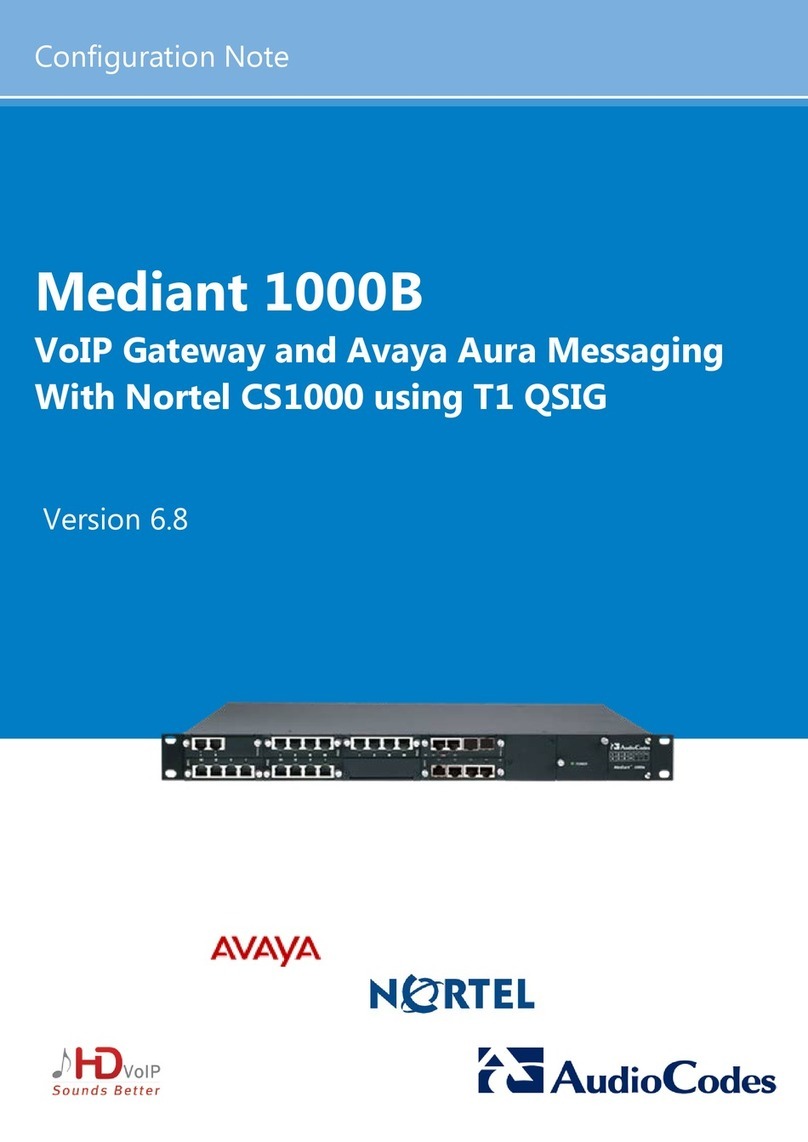
AudioCodes
AudioCodes Mediant 1000B Configuration note
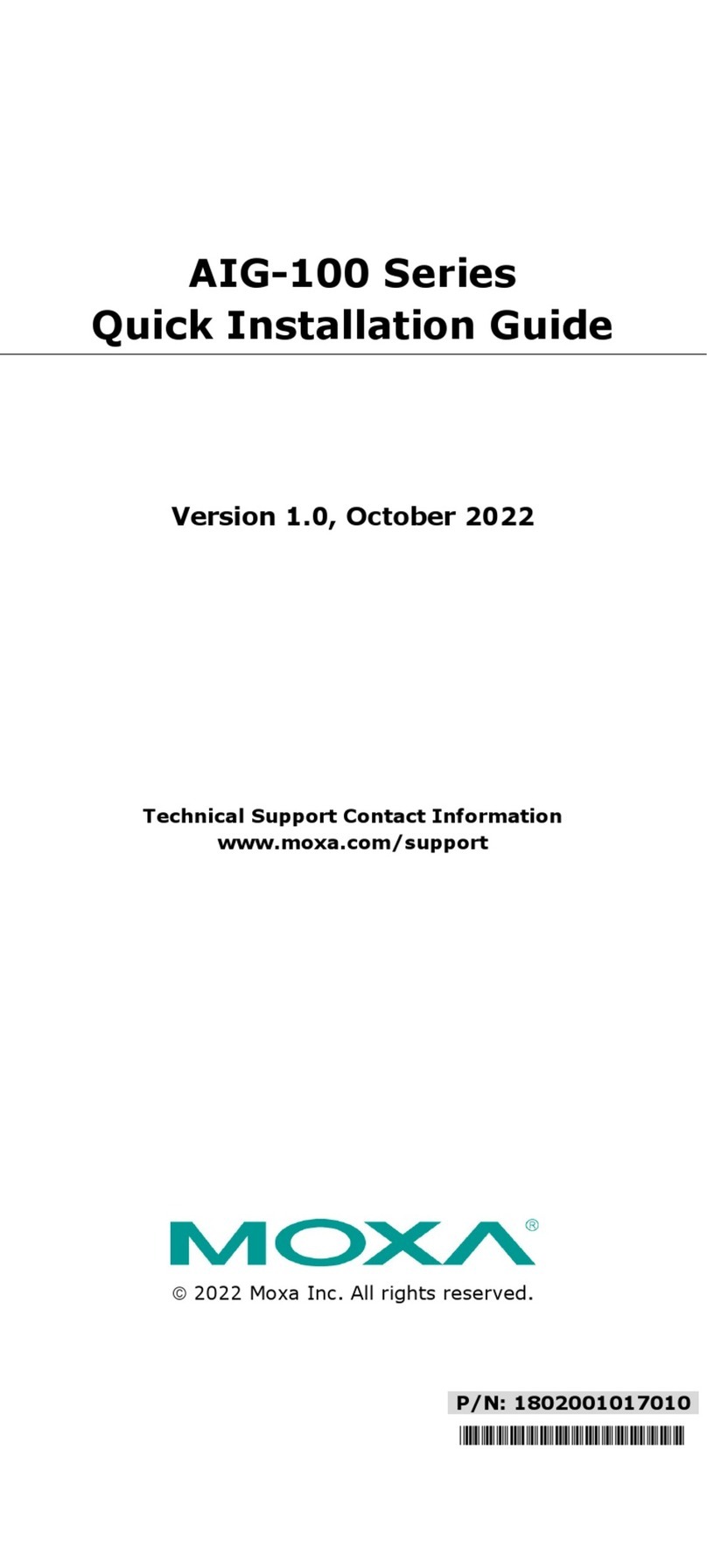
Moxa Technologies
Moxa Technologies AIG-100 Series Quick installation guide
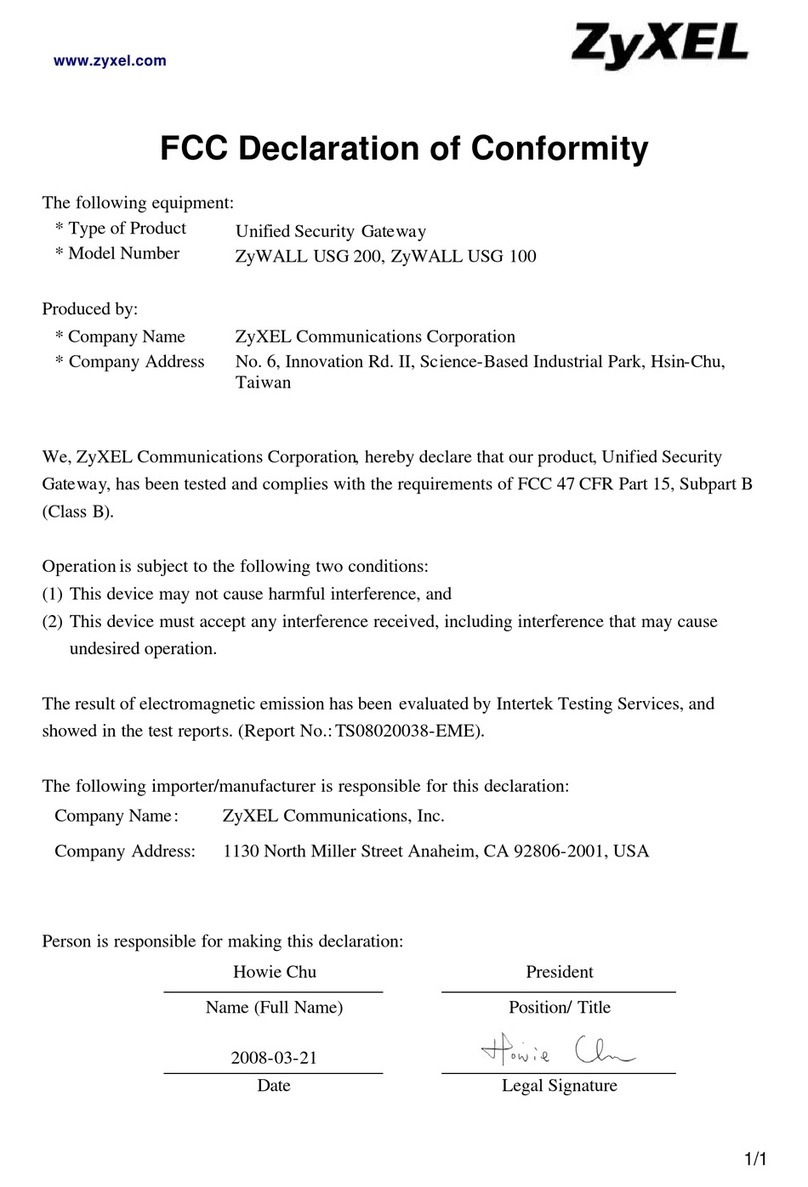
ZyXEL Communications
ZyXEL Communications ZyWALL USG 100 Series supplementary guide