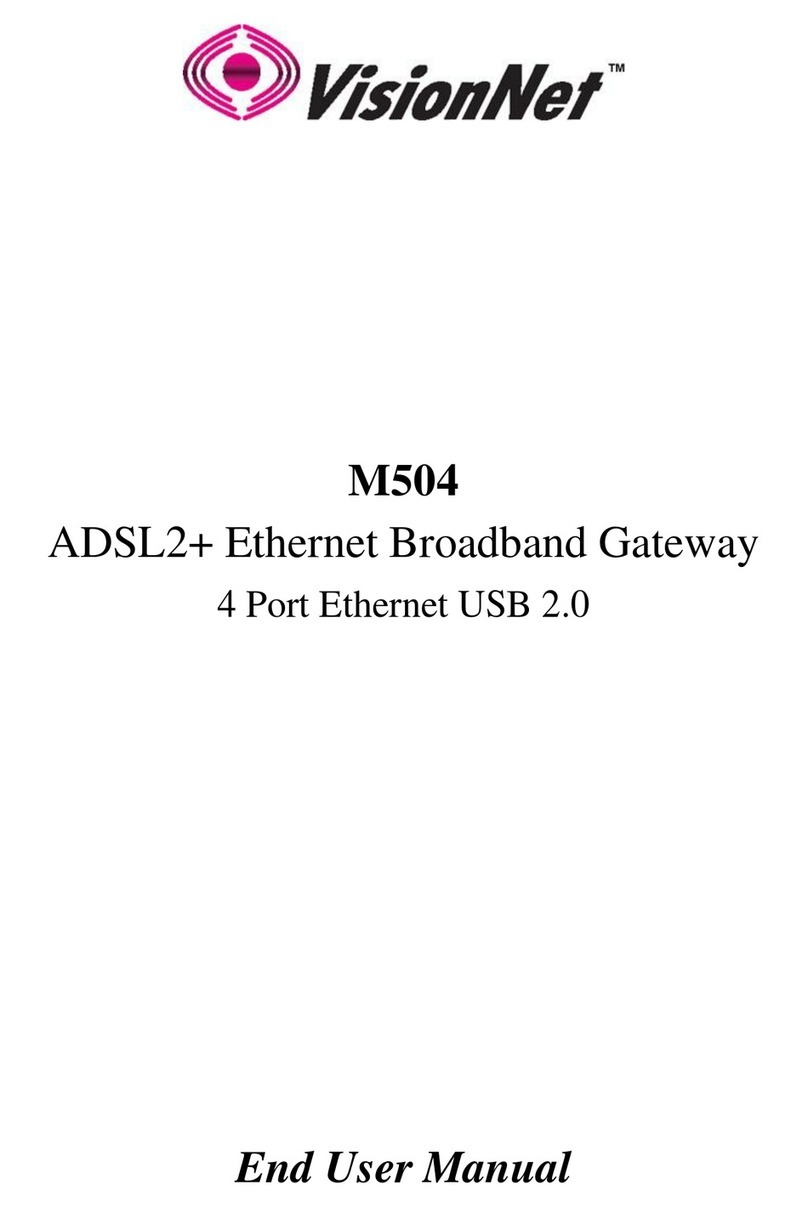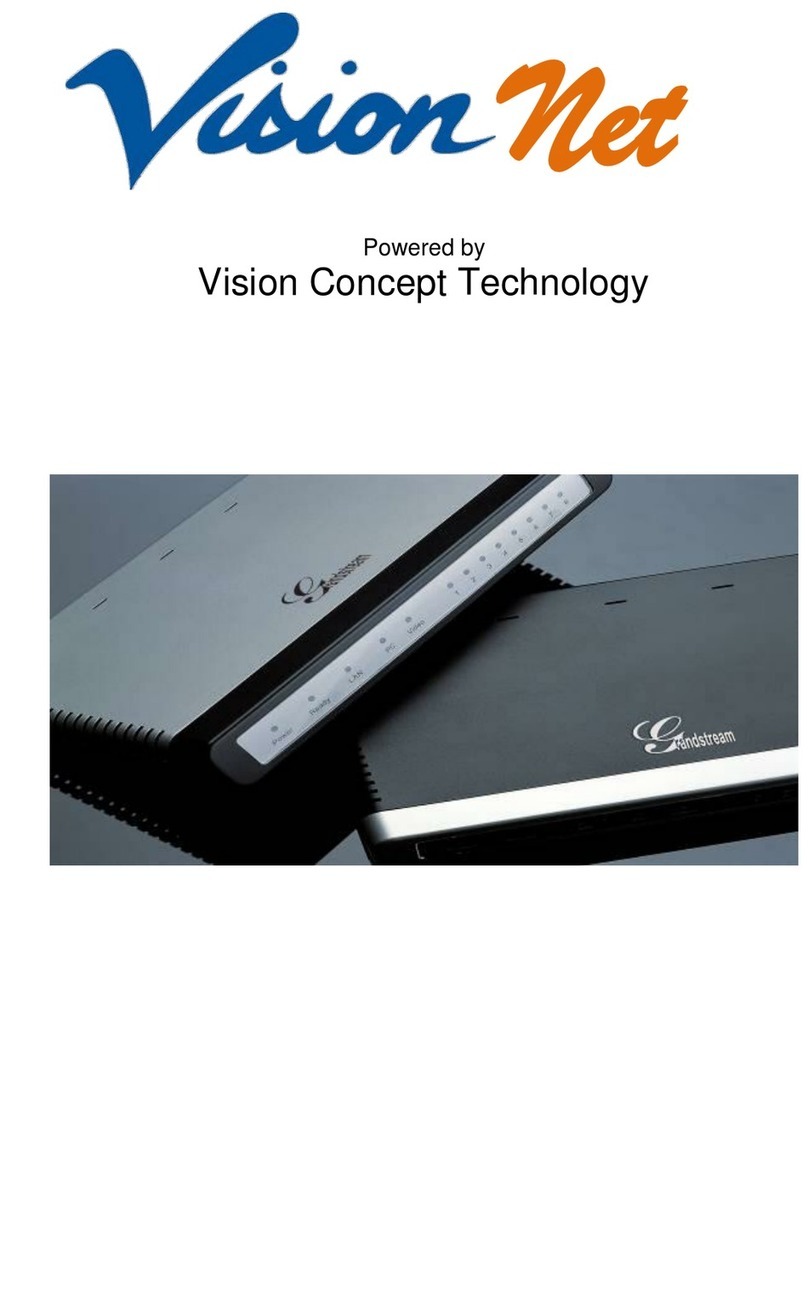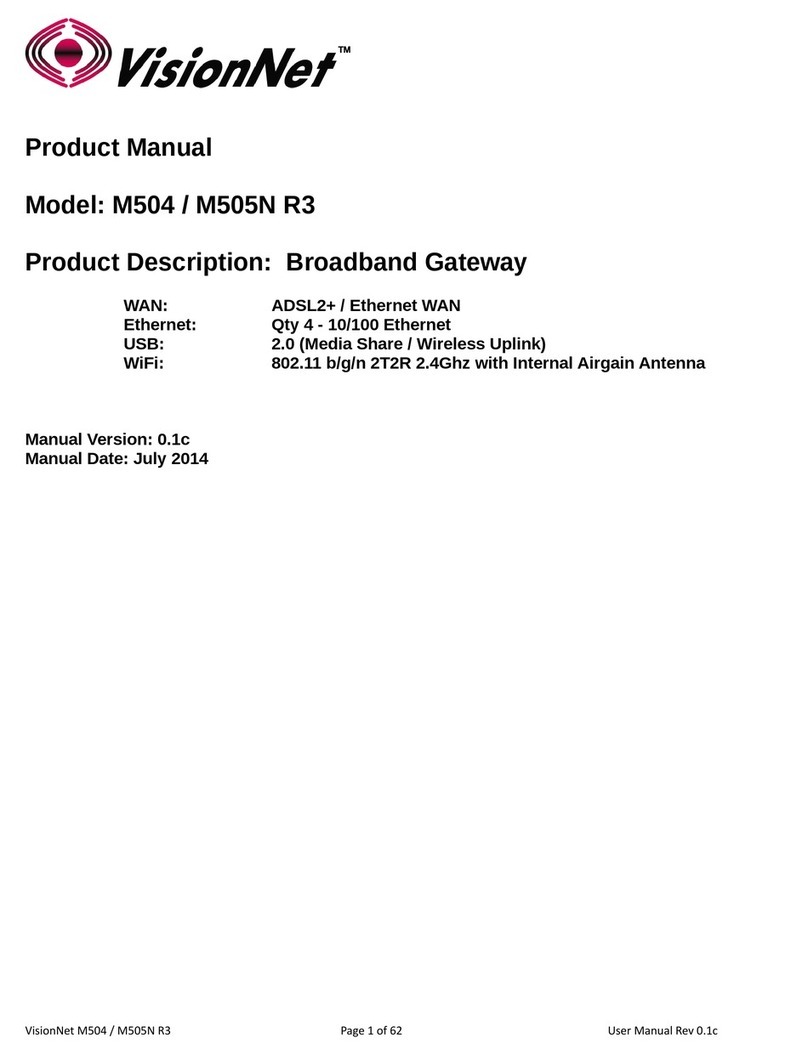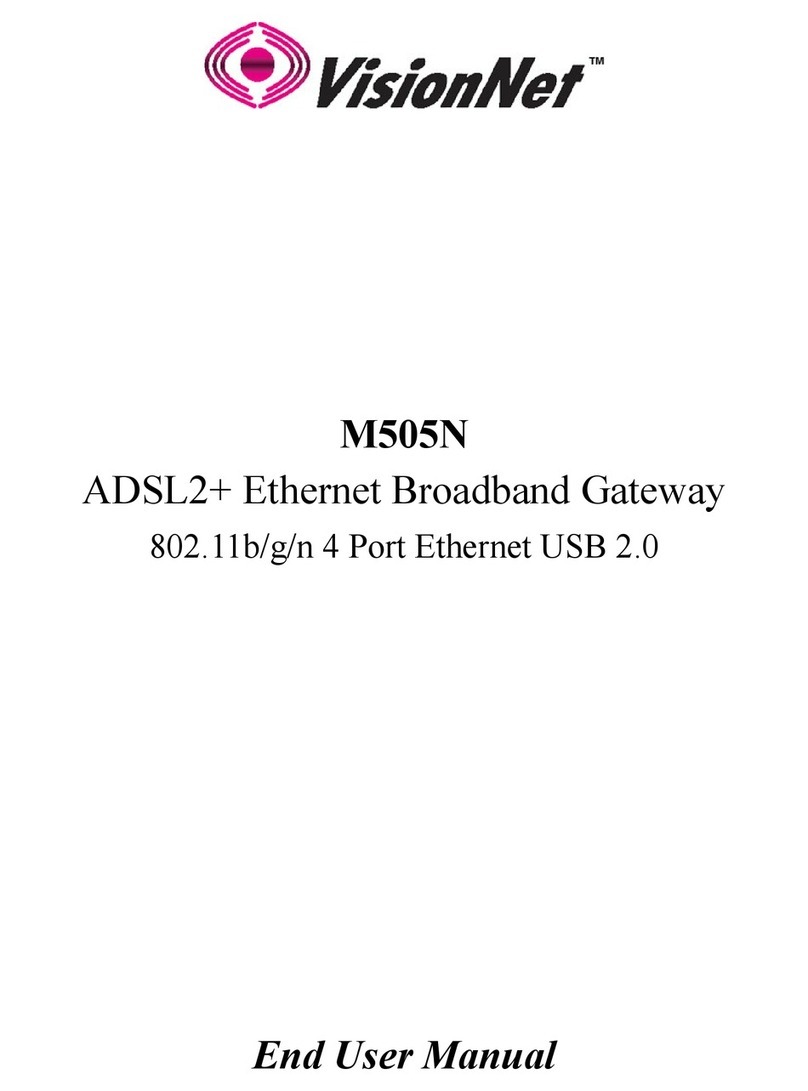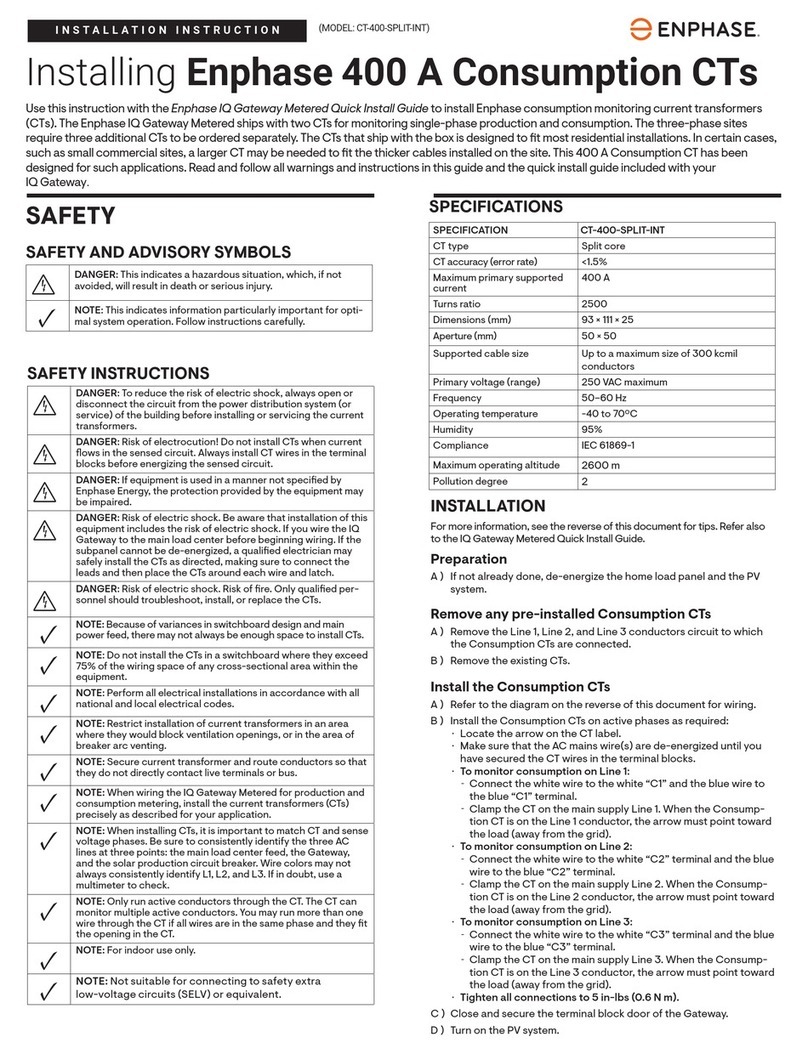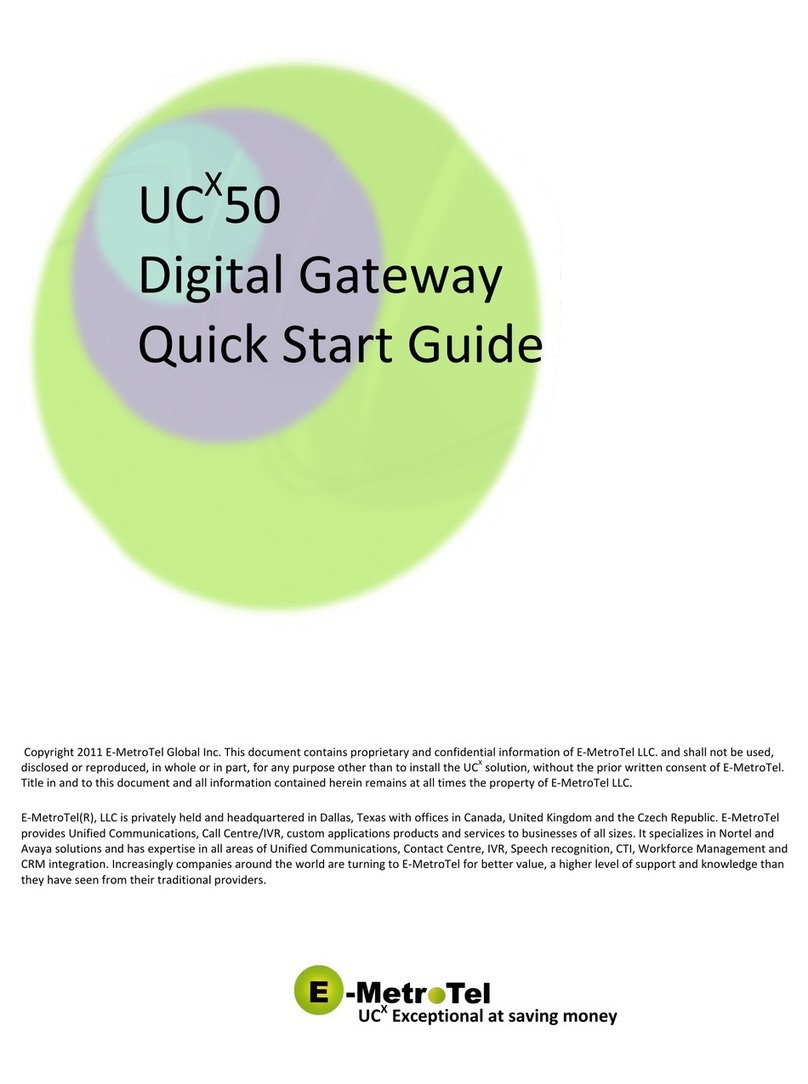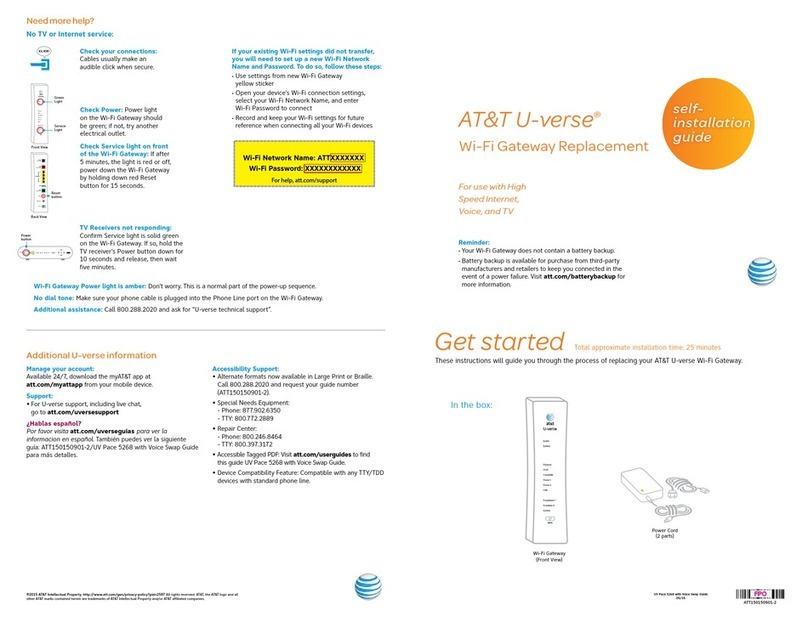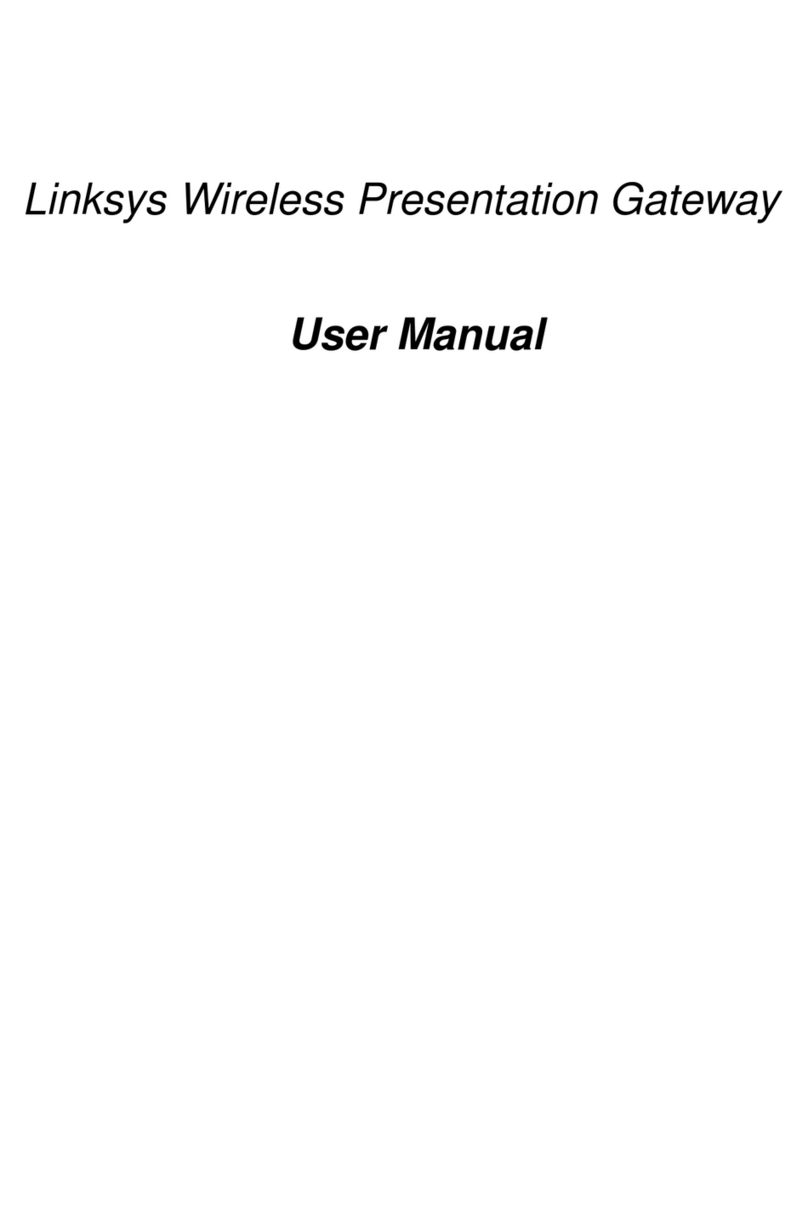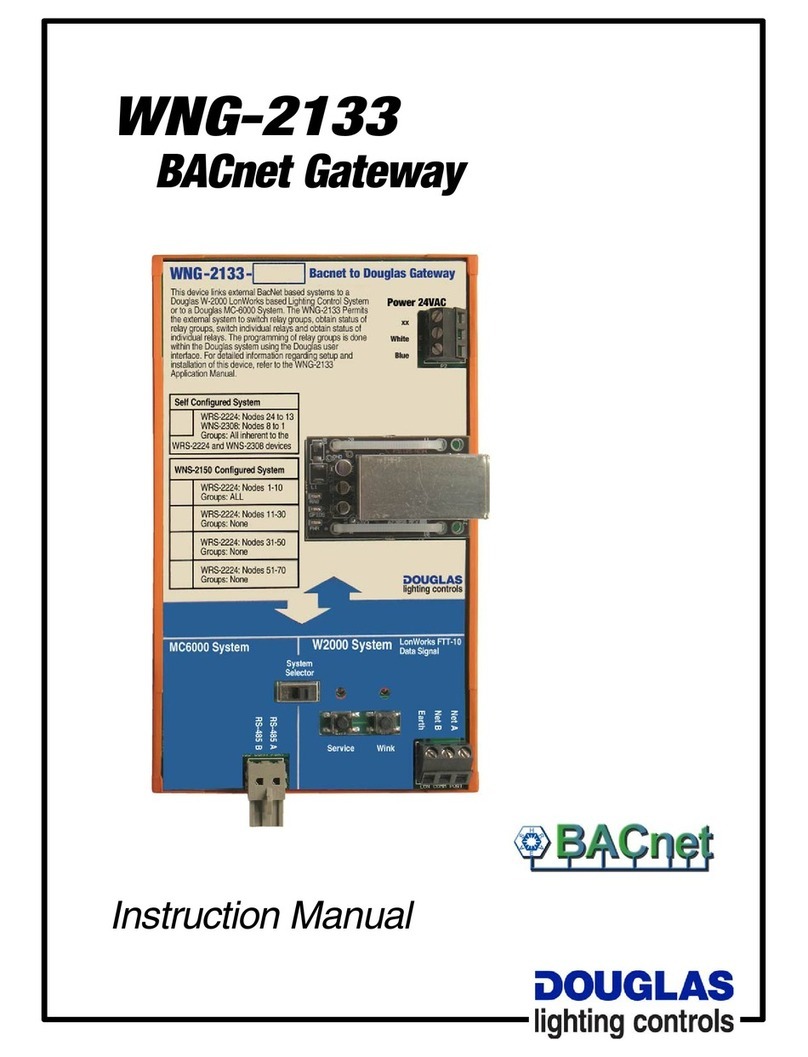VisionNet M605N User manual

VisionNet M605N Page 1 End User Manual Revision 3.1
Model Number: M605N
Product Description: VDSL2 / ADSL2+ / Ethernet WAN Residential Gateway featuring:
Qty 4 10/100 Ethernet Ports
Qty 1 Gigabit Ethernet Port
Qty 1 USB 2.0
802.11b/g/n 2T2R
End User Manual

VisionNet M605N Page 2 End User Manual Revision 3.1
TABLE OF CONTENTS
SECTION 1: GUI ACCESS
1.1
Accessing the GUI
3
SECTION 2: TROUBLESHOOTING
SECTION 2: TROUBLESHOOTING
2.1
View DHCP Statistics
5
2.2
View ARP Statistics
6
SECTION 3: DNS CONFIGURATION
SECTION 3: WAN CONFIGURATION
3.1
Universal Static WAN DNS Addresses
7
SECTION 4: LAN CONFIGURATION
SECTION 4: LAN CONFIGURATION
4.1
Configuring LAN Services
8
4.2
Reserving an IP Address within the DHCP Server
10
4.3
Configuring UPnP
12
SECTION 5: NAT CONFIGURATION
SECTION 5: NAT CONFIGURATION
5.1
Configuring Port Forwarding
13
5.2
Configuring Port Triggering
17
5.3
Configuring the DMZ Host
21
SECTION 6: WIRELESS CONFIGURATION
SECTION 6: MODEM CONFIGURATION SETTINGS
6.1
Wireless Channel
23
6.2
Wireless SSID
23
6.3
Wireless Security
24

VisionNet M605N Page 3 End User Manual Revision 3.1
SECTION 1: GUI ACCESS
Section 1.1
ACCESSING THE GUI
Step 1: Accessing the GUI via a web browser
1.A
Open your Web Browser
Use the modem’s LAN IP Address
to access the GUI locally
This is most likely
http://192.168.1.254
1.B
If you are not sure what the IP
Address is, you may view the
gateway address assigned, via
DHCP, to the NIC Card of your PC or
Device.
Place the IPv4 Gateway address
into the address bar of your
browser.

VisionNet M605N Page 4 End User Manual Revision 3.1
1.C
Once the modem responds, you will be challenged for a User Name and Password
Local Access
Username: enduser
Password: password
1. D
You will be directed to the Main GUI Page

VisionNet M605N Page 5 End User Manual Revision 3.1
SECTION 2: DIAGNOSTICS
Section 2.1
VIEW DHCP STATISTICS
Step 1: Access the GUI to find DHCP Statistics
1.A
Select the “Gateway Statistics” tab located within the left-hand frameset.
Then, In the left-hand frameset,
select “DHCP”
WHAT THESE STATISTICS MEAN:
This page will provide the IP Addresses assigned by the modem’s DHCP server, the MAC addresses of dynamically assigned devices,
and the amount of time that the device has spent on the network.

VisionNet M605N Page 6 End User Manual Revision 3.1
Section 2.2
VIEW ARP STATISTICS
Step 1: Access the GUI to find ARP Statistics
This step may be used to view all connected LAN devices, and is especially useful when using the “Reserve an IP Address” feature.
1.A
Select the “Gateway Statistics” tab located within the left-hand frameset.
Then, In the left-hand frameset,
select “Hosts”
WHAT THESE STATISTICS MEAN:
This page will provide the MAC Addresses of all recognized devices connected to the modem. A device will only be recognized once
it has requested data from the modem.

VisionNet M605N Page 7 End User Manual Revision 3.1
SECTION 3: DNS CONFIGURATION
Section 3.1
UNIVERSAL STATIC WAN DNS ADDRESSES
The VisionNet Modem may be assigned different DNS addresses for each WAN Service. In the event that Static IPs are to be used,
you may update and change the settings with the following procedure.
Step 1: Access the GUI to find the DNS Server Page
1.A
Select the “DNS” tab located within the left-hand frameset.
Then, In the left-hand frameset,
select “DNS Server”
1.B
Select “Use the following Static DNS IP Address”

VisionNet M605N Page 8 End User Manual Revision 3.1
SECTION 4: LAN CONFIGURATION
Section 4.1
CONFIGURING LAN SERVICES
Step 1: Direct Your Browser to the LAN Configuration Page
1.A
Select the “LAN” tab located within the left-hand frameset.
Then, In the left-hand frameset,
select “LAN IP CONFIGURATION”

VisionNet M605N Page 9 End User Manual Revision 3.1
Step 2: Configure LAN Settings
2.A
Configure the LAN IP Characteristics
IP Address:
192.168.1.254
(Unless your
ISP has
specified
another
address)
Subnet Mask:
255.255.255.0
Enable IGMP Snooping:
DO NOT
CHANGE
DHCP Server:
Enabled
Start IP Address:
192.168.1.64
End IP Address:
192.168.1.100
Primary DNS Server:
192.168.1.254
Secondary DNS Server:
192.168.1.254
or another
DNS Server
Leased Time (hour):
24
All other settings
DO NOT
CHANGE
Configure Second IP
Address:
DO NOT
CHANGE
2.B
Select “Apply / Save”

VisionNet M605N Page 10 End User Manual Revision 3.1
Section 4.2
RESERVING AN IP ADDRESS WITHIN THE DHCP SERVER
DEFINITION OF RESERVED IP
Some applications (Such as Port Triggering and DMZ Host) require a Static IP Address. Some devices, however, do not
support Static IP Addresses or are portable in nature.
These devices may be provided a Static IP Address via the DHCP Server. When a Reserved IP Address is specified, the
modem will consistently provide the same dynamic IP Address to the specified MAC Address. The Reserved IP Address will
not be assigned to any other LAN Devices.
Prior to Assigning the Reserved IP Address, you must determine the MAC Address of the target LAN Device. You may
copy the MAC Address from the ARP Table located within the Device Info Section of the GUI.
Step 1: Direct Your Browser to the LAN Configuration Page
1.A
Select the “LAN” tab located within the left-hand frameset.
Then, In the left-hand frameset,
select “LAN IP Configuration”
1.B
Select “Add Entries”

VisionNet M605N Page 11 End User Manual Revision 3.1
You will be re-directed to the
“DHCP Static IP Lease” Page
Enter the MAC Address of the
intended LAN Host, and the IP
Address that you would like to
permanently allocate to that host.
1.C
Select “Apply Save”

VisionNet M605N Page 12 End User Manual Revision 3.1
Section 4.3
ENABLING UPnP
UPnP Definition
Some applications, such as the XBOX, will require UPnP for operation. UPnP will dictate how devices share information on
the LAN, and the Dynamic port rules to be used for Internet Content.
Step 1: Direct Your Browser to the UPnP Page
1.A
Select the “Security” tab located within the left-hand frameset.
Then, In the left-hand frameset,
select “UPnP”
1.B
Select “Enable UPnP”
You may enable / disable UPnP by
toggling the checkbox.
1.C
Select “Apply Save”

VisionNet M605N Page 13 End User Manual Revision 3.1
SECTION 5: NAT CONFIGURATION
Section 5.1
CONFIGURING PORT FORWARDING
COMMON APPLICATIONS
XBOX:
UPnP will resolve most XBOX issues, however should you need to do further trouble-shooting the following Port
Forwarding Rules may be enabled
Designation
WAN Port
LAN IP
LAN Port
Protocol
XBOX Live
88
192.168.1.230
88
TCP/UDP
XBOX Live
3074
192.168.1.230
3074
TCP/UDP
The most effective method of utilizing these rules, is to request that the end-user change the IP Address of their XBOX to
the following Static IP settings:
XBOX Configuration
IP Address
192.168.1.230
Subnet Mask
255.255.255.0
Gateway Address
192.168.1.254
DNS Address
192.168.1.254
IP CAMERAS:
The following is an example of IP Camera Configuration
Designation
WAN Port
LAN IP
LAN Port
Protocol
Camera 1
6231
192.168.1.231
80
TCP/UDP
Camera 2
6232
192.168.1.232
80
TCP/UDP

VisionNet M605N Page 14 End User Manual Revision 3.1
The most effective method of utilizing these rules, is to request that the end-user change the IP Address of their Camera to
the following Static IP settings:
IP Camera Configuration
IP Address
192.168.1.23x
Subnet Mask
255.255.255.0
Gateway Address
192.168.1.254
DNS Address
192.168.1.254
The customer will remotely access their camera by pointing their browser to the Public IP Address of the modem, and
appending the appropriate port number. (ie: 67.126.108.104:6231)
Step 1: Direct Your Browser to the Port Forwarding Configuration Page
1.A
Select the “Security” tab located within the left-hand frameset.
Then, In the left-hand frameset,
select “Port Forwarding”
1.B
Select the “Add” Button.
Please Note: If the port to be assigned is already specified in the existing Port Forwarding Table, you
must remove the rule containing this port prior to creating a new one.

VisionNet M605N Page 15 End User Manual Revision 3.1
Step 2: Configure the Port Forwarding Rule
2.A
Choose the name of the rule
Choose the appropriate WAN
Interface:
If the Service you would like to
have is already available in the
“Select a Service” menu, you may
select this service for auto-
population.
You may create a custom Service
by selecting “Custom Service” and
entering a new rule name

VisionNet M605N Page 16 End User Manual Revision 3.1
2.B
Enter the port rules
External
Port Start
This is the port that will be
used to access the device on
the WAN Side
External
Port End
This should be the same as
“External Port Start”
Protocol
This should be “TCP/UDP” to
avoid possible errors due to
end-user mis-communication
Internal
Port Start
This should be the port that
the device “listens” on (see IP
Camera example)
External
Port End
This should be the same as
“Internal Port Start”
Remote IP
This should left blank, unless
only one remote device, with
a static IP, will be allowed to
access this port.
2.C
Select “Save/Apply”
2.D
Considerations
For this rule to work properly, the LAN device must have either a Static IP, or a Reserved IP
The LAN Device, and modem, may should be reset to ensure that this rule continues to work correctly

VisionNet M605N Page 17 End User Manual Revision 3.1
Section 5.2
CONFIGURING PORT TRIGGERING
DEFINITION OF PORT TRIGGERING
Port Triggering is a dynamic version of Port Forwarding, in which the modem will dynamically create a temporary port
forwarding rule based upon outbound activity. This is best applied for LAN devices that communicate with a remote
server. Basic VPN functions are already supported by default, but some applications use non-standard communication
methods.
An example would be port triggering configuration for the Nortel Contivity VPN Solution, which uses non-standard port
VPN ports and requires Port Triggering to work.
The following are the port triggering rules required for Nortel Contivity VPNs.
Port Triggering for
Nortel Contivity
VPNs
LAN Device
Outbound Port
Outbound
Protocol
Port Temporarily Forwarded to
Initiating LAN Device
Inbound
Protocol
500
TCP/UDP
500
TCP/UDP
10001
TCP/UDP
10001
TCP/UDP
In this scenario, a LAN Device (ie: The end-user’s laptop) will make an outbound UDP request on ports 500 and 10001. The
modem responds to this by temporarily forwarding ports 500 and 10001 to the IP address of the initiating LAN Device (ie:
The end-users laptop) for the life of the session.
Port Triggering is ideal for portable devices (ie: laptops, PDAs, etc.) which require port forwarding, but for which a Static
LAN IP would be antithetical to the device’s common usage.

VisionNet M605N Page 18 End User Manual Revision 3.1
Step 1: Direct Your Browser to the Port Triggering Configuration Page
1.A
Select the “Security” tab located within the left-hand frameset.
Then, In the left-hand frameset,
select “Port Triggering”
1.B
Select the “Add” Button.
Please Note: If the port to be assigned is already specified in the existing Port Triggering Table, you must
remove the rule containing this port prior to creating a new one.

VisionNet M605N Page 19 End User Manual Revision 3.1
Step 2: Configure the Port Forwarding Rule
2.A
Select the appropriate WAN Interface
If the Service you would like to
have is already available in the
“Select a Service” menu, you may
select this service for auto-
population.
You may create a custom Service
by selecting “Custom Application”
and entering a new rule name
2.B
Enter the port rules
Trigger
Port Start
This is the port that the LAN
device uses to initiate a
session
Trigger
Port End
This will usually match the
“Trigger Port Start” parameter;
some applications, however, may
use a succession of ports.
In this case you will enter the
final port in that range.
If these ports are not in
succession, you must enter the
next port as another row in the
rule
Protocol
This should be “TCP/UDP” to
avoid possible errors due to
end-user mis-communication
Open Port
Start
This is the WAN Port that the
remote server will reply on
Open Port
End
This will usually match the “Open
Port Start” parameter; some
applications, however, may use a
succession of ports.
In this case you will enter the
final port in that range.
If these ports are not in
succession, you must enter the
next port as another row in the
rule
Open Port
Protocol
This should be “TCP/UDP” to
avoid possible errors due to
end-user mis-communication

VisionNet M605N Page 20 End User Manual Revision 3.1
2.C
Select “Save/Apply”
2.D
Considerations
It may be difficult to determine which ports must be used for a particular application. It is best to specify the LAN device
as the DMZ host to see if this resolves the issue.
If this does not resolve the issue, the port triggering rule should be removed and replaced with port forwarding. Once port
forwarding has been verified to work then port triggering may be re-visited. If port triggering does not work, then further
research should be done to identify the behavior of the communication between the LAN device and the Server.
Other manuals for M605N
1
Table of contents
Other VisionNet Gateway manuals
Popular Gateway manuals by other brands
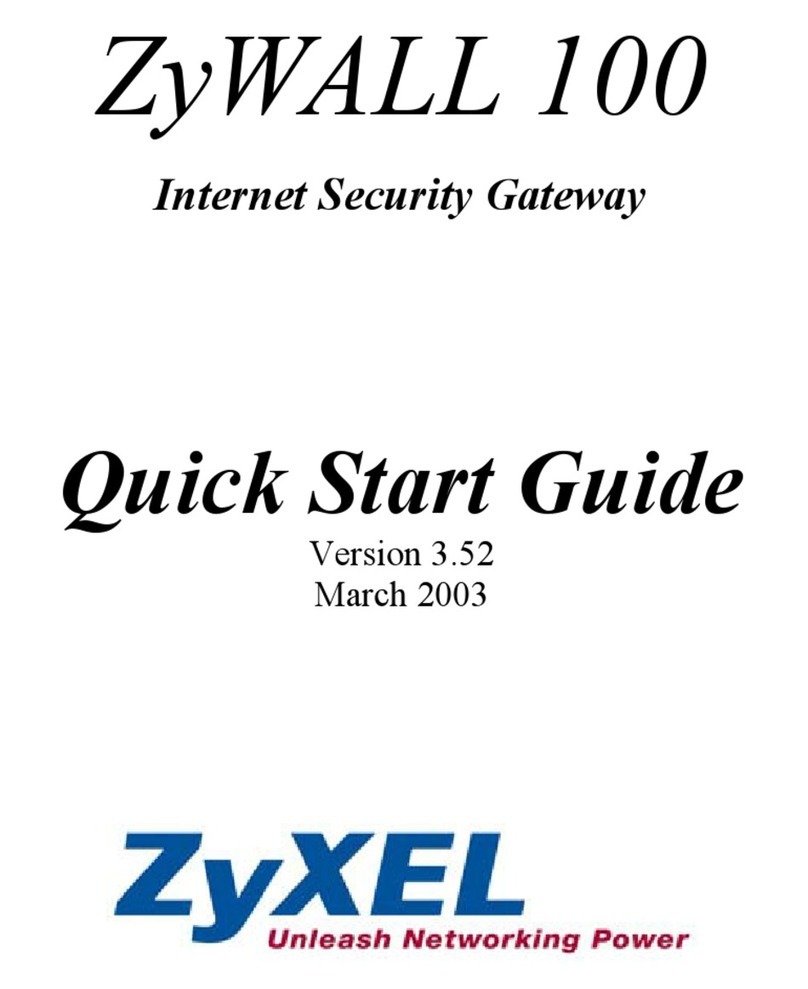
ZyXEL Communications
ZyXEL Communications Internet Security Gateway ZyWALL 100 quick start guide

Riverbed
Riverbed SteelCentral SCFG-02270 installation guide

Mioty
Mioty Premium Gateway user manual

AudioCodes
AudioCodes Media Pack MP-124 user manual
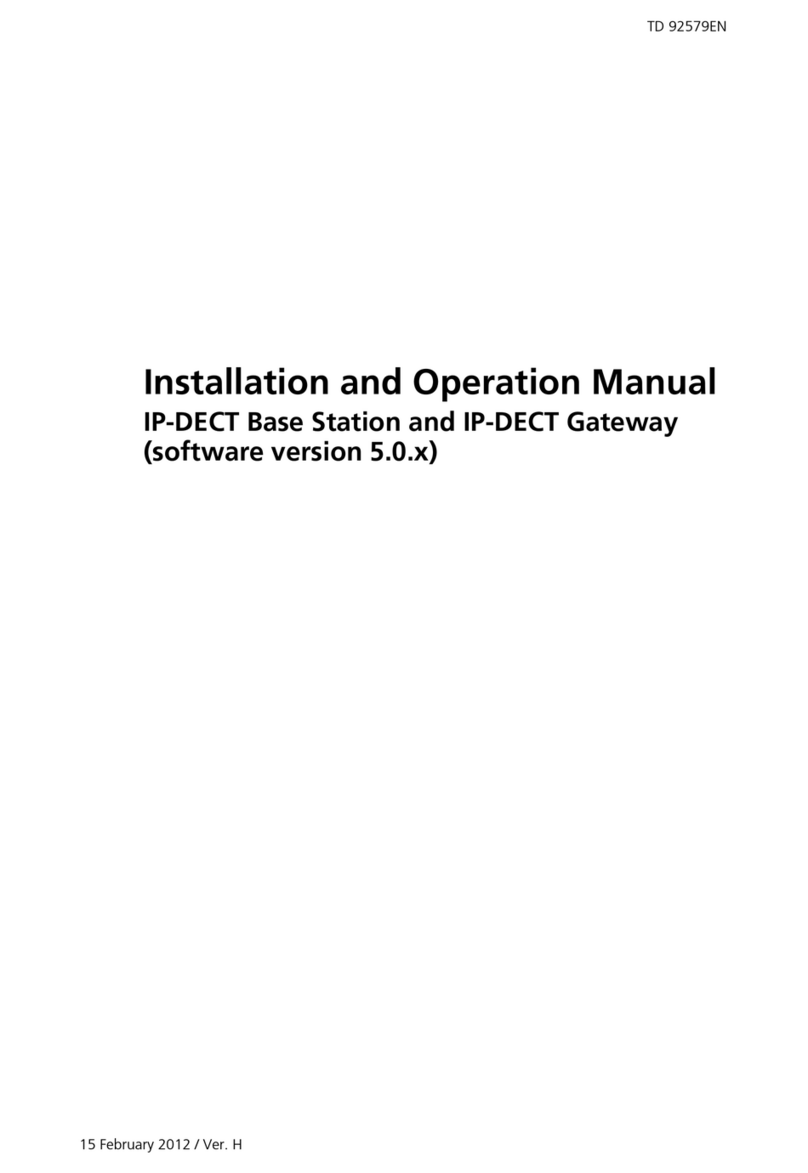
ASCOM
ASCOM IPBS Installation and operation manual
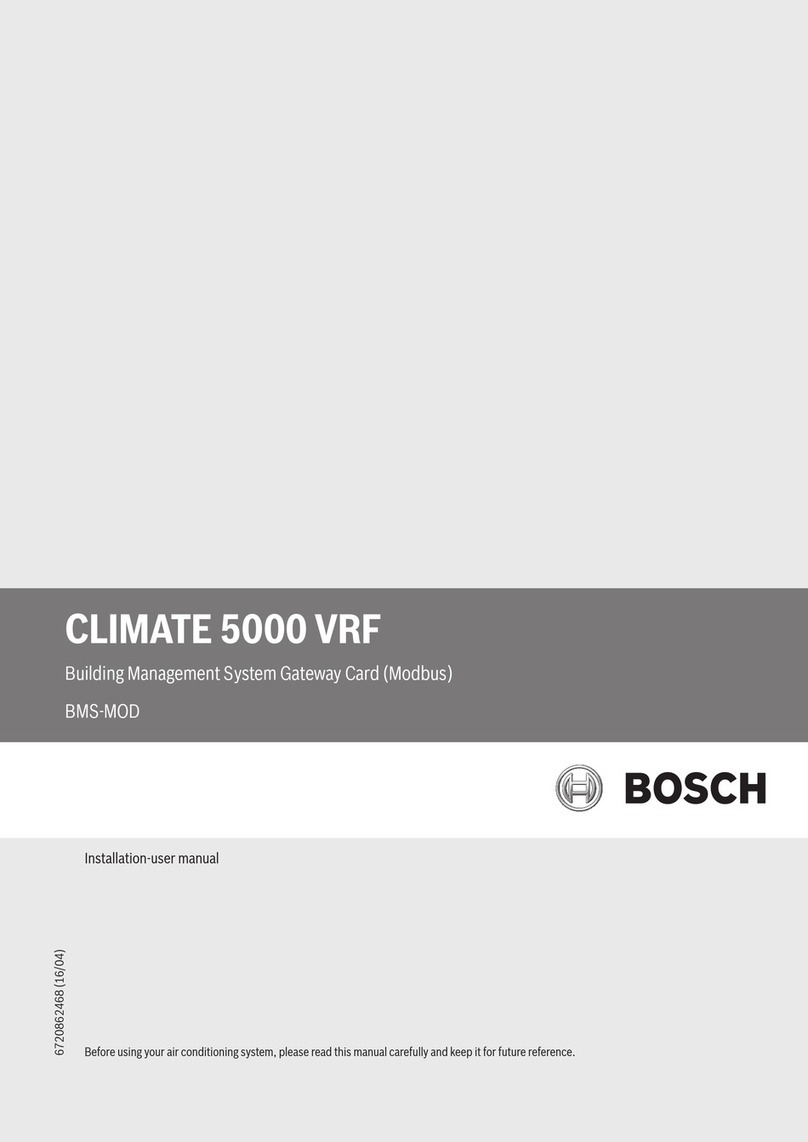
Bosch
Bosch CLIMATE 5000 VRF RDCI Series Installation & user manual