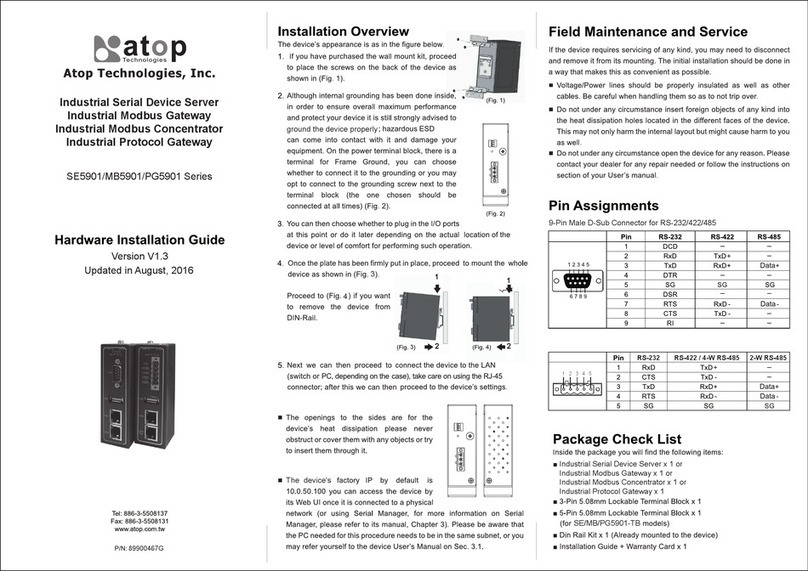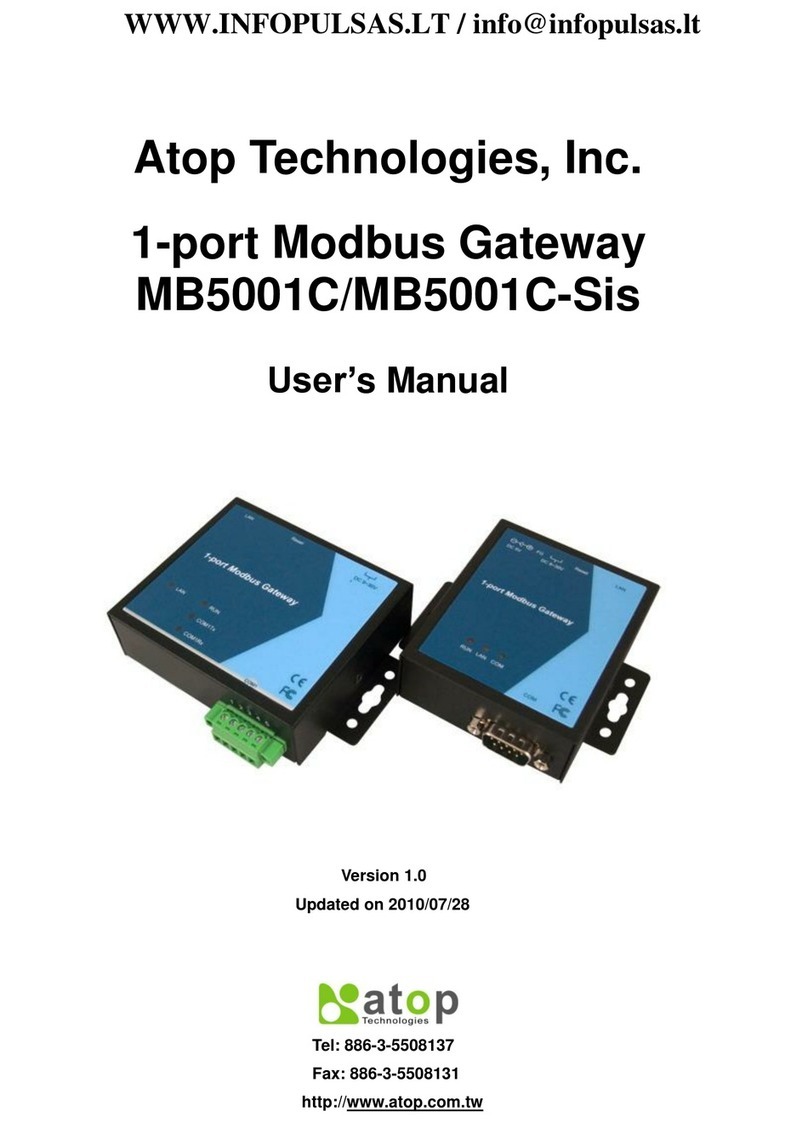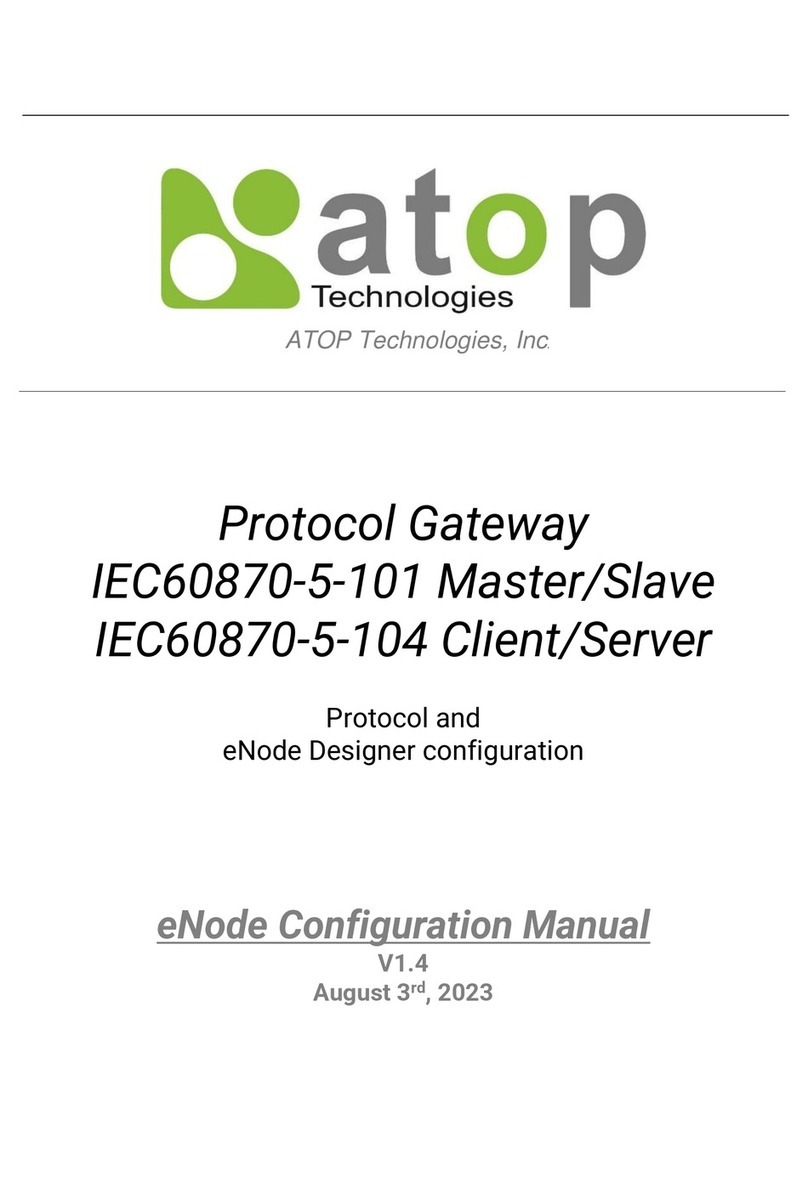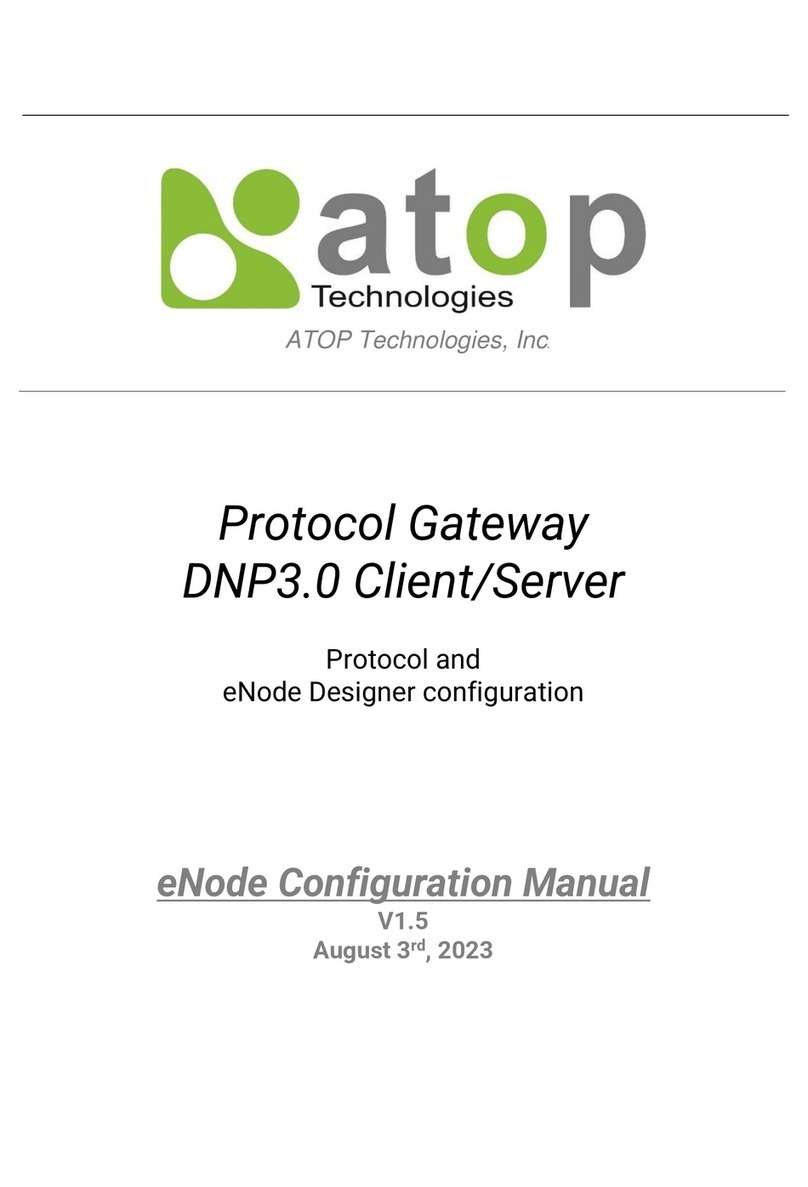6.1 Hardware.............................................................................................................................................. 43
6.2Serial port Pin Assignments ............................................................................................................... 45
6.2.1 MB5901 Pin Assignments .................................................................................................................. 45
6.2.2 MB5904D Pin Assignments................................................................................................................ 46
6.2.3 MB5901B Pin Assignments ................................................................................................................ 47
6.2.4 MB5908A/MB5916A Pin Assignments.............................................................................................. 48
6.2.5 MB5908/MB5916 Pin Assignments................................................................................................... 49
6.3 LED Indicators ..................................................................................................................................... 50
6.4 Software............................................................................................................................................... 50
7Warranty ............................................................................................................................ 51
Table of Figures
Figure 2.1 Possible Network Configuration of MB59XX Series Modbus Gateway .......................................................8
Figure 2.2 Use Cases of the MB59XX Series Modbus Gateway ....................................................................................9
Figure 4.1 List of Device in Device Management Utility............................................................................................... 15
Figure 4.2 Pull-down Menu of Configuration and Network.......................................................................................... 16
Figure 4.3 Pop-up Window of Network Setting ............................................................................................................ 16
Figure 4.4 Authorization for Changes of Network Setting........................................................................................... 17
Figure 4.5 Pop-up Notification Window after Authorization ....................................................................................... 17
Figure 4.6 Overview Web Page of Modbus Gateway ................................................................................................... 18
Figure 4.7 Map of Configuring Web Page on Modbus Gateway ................................................................................. 18
Figure 4.8 Overview Web Page...................................................................................................................................... 19
Figure 4.9 Network Web Page ....................................................................................................................................... 20
Figure 4.10 Save Sucessfully Page with a Restart Hyperlink ...................................................................................... 21
Figure 4.11 System Restarting Web Page .................................................................................................................... 21
Figure 4.12 COM Settings Web Page ............................................................................................................................ 22
Figure 4.13 Save Successfully Message ...................................................................................................................... 23
Figure 4.14 VCOM Settings Web Page.......................................................................................................................... 24
Figure 4.15 Pull-down Menu of VCOM Mode............................................................................................................... 24
Figure 4.16 Check Box for Applying the Settings to All VCOMSs ............................................................................... 25
Figure 4.17 Modbus TCP Settings Web Page with TCP Slave Mode .......................................................................... 25
Figure 4.18 Modbus TCP Setting Page with TCP Master Operation Mode Selection ............................................... 26
Figure 4.19 Slave ID Map Page with Slave ID Setting in Alias Mode .......................................................................... 27
Figure 4.20 Slave ID Map Web Page with Slave ID Setting in in Offset Mode ........................................................... 28
Figure 4.21 SNMP Settings Web Page with SNMP disabled....................................................................................... 28
Figure 4.22 SNMP Settings Web Page with SNMP Enabled and Version v1/v2c/v3................................................. 30
Figure 4.23 SNMP Settings Web Page with SNMP Enabled and Version v1/v2c ...................................................... 30
Figure 4.24 SNMP Settings Web Page with SNMP Enabled and Version Only v3 ..................................................... 31
Figure 4.25 Advanced Modbus Settings of Response Timeout for Modbus Exception ............................................ 31
Figure 4.26 SMTP Settings Web Page .......................................................................................................................... 32
Figure 4.27 Alert Events Web Page ............................................................................................................................... 33
Figure 4.28 Log Settings Web Page .............................................................................................................................. 34
Figure 4.29 System Log Web Page ............................................................................................................................... 34
Figure 4.30 Data Log Web Page .................................................................................................................................... 35
Figure 4.31 Modbus Statistics Web Page..................................................................................................................... 35
Figure 4.32 Time Web Page........................................................................................................................................... 36
Figure 4.33 Security Web Page ..................................................................................................................................... 37
Figure 4.34 Authentication Required after a Password Change ................................................................................. 37
Figure 4.35 Import/Export Web Page............................................................................................................................ 38