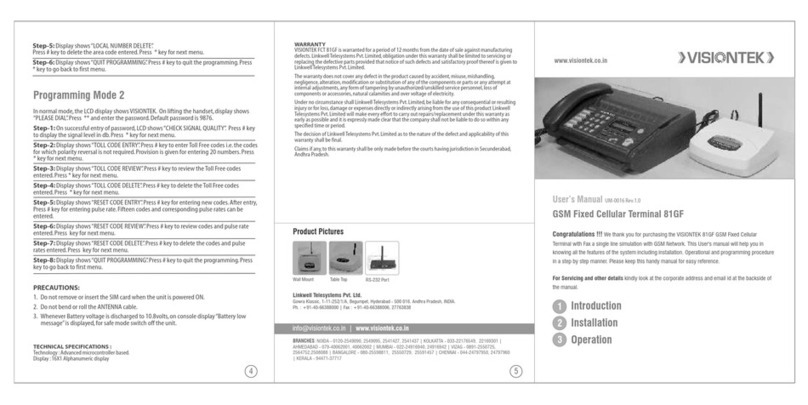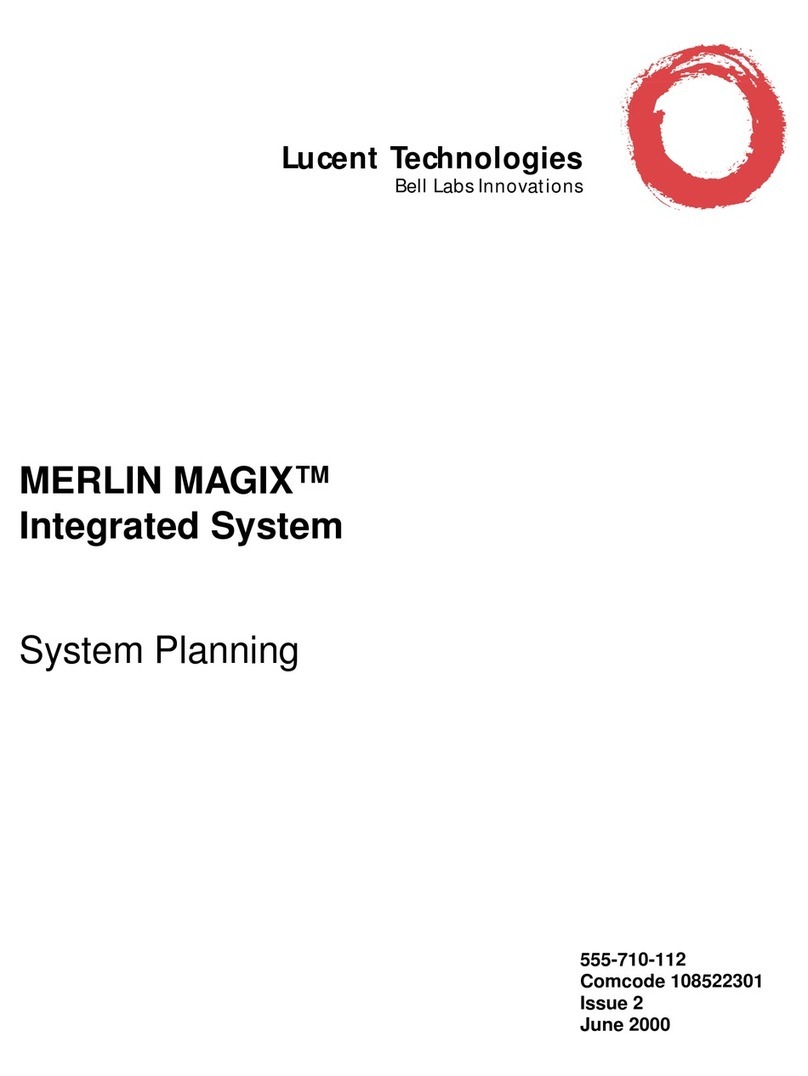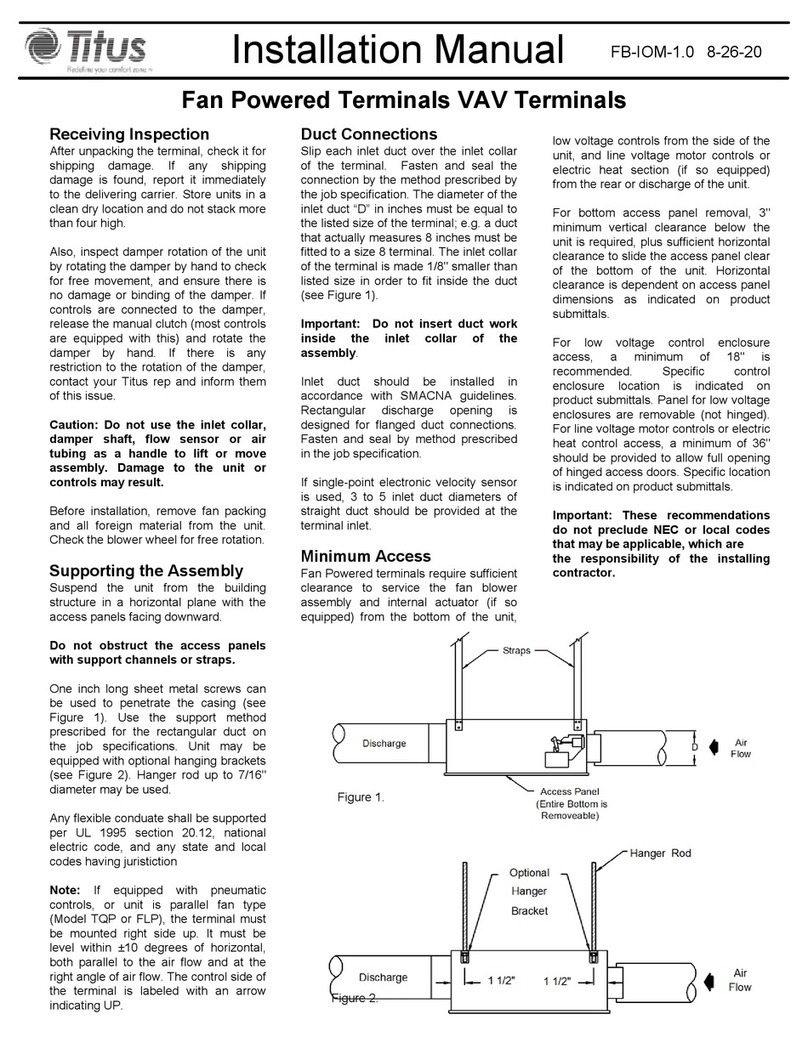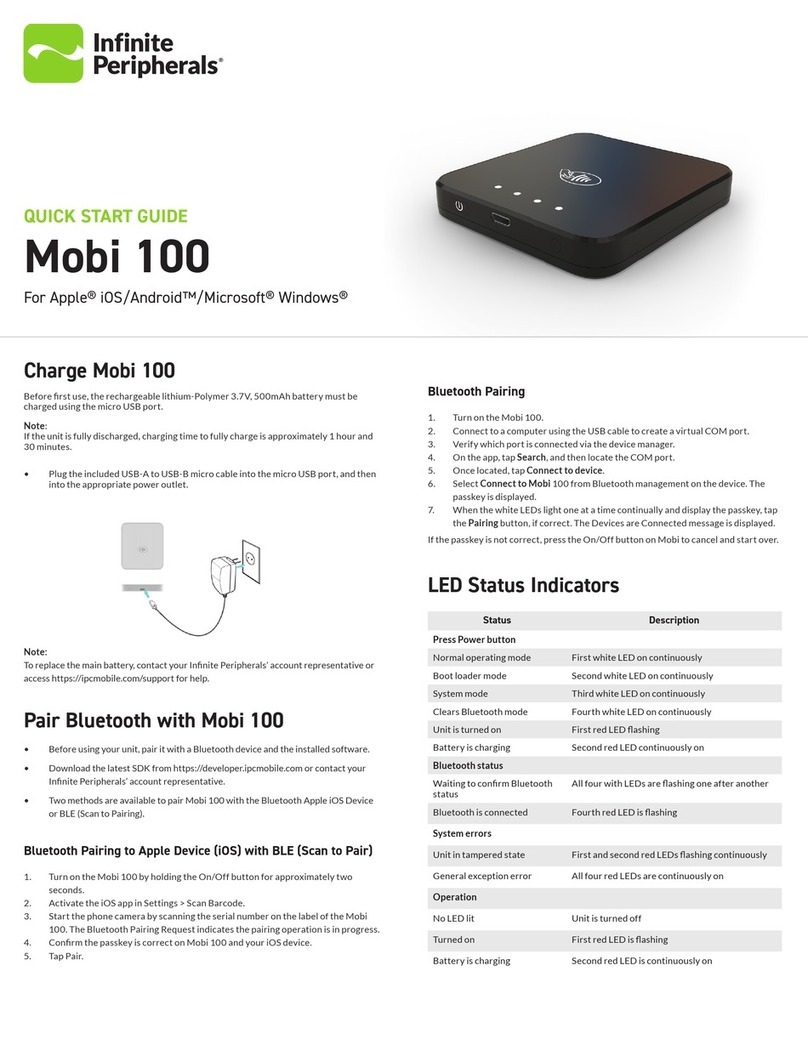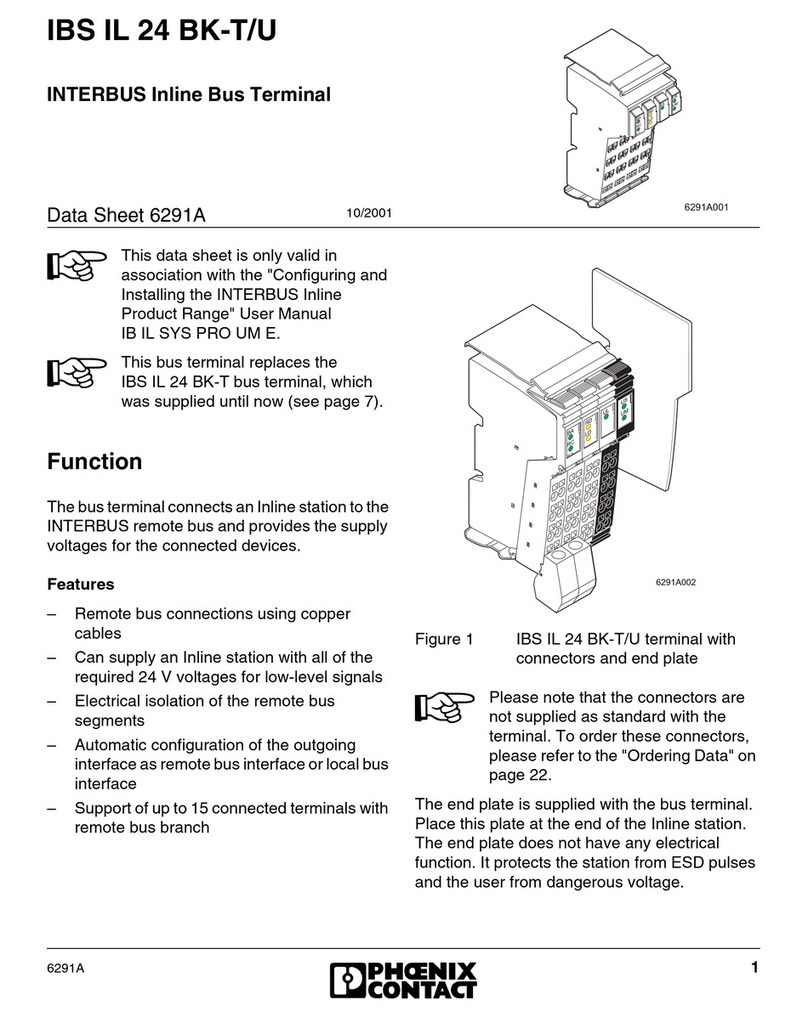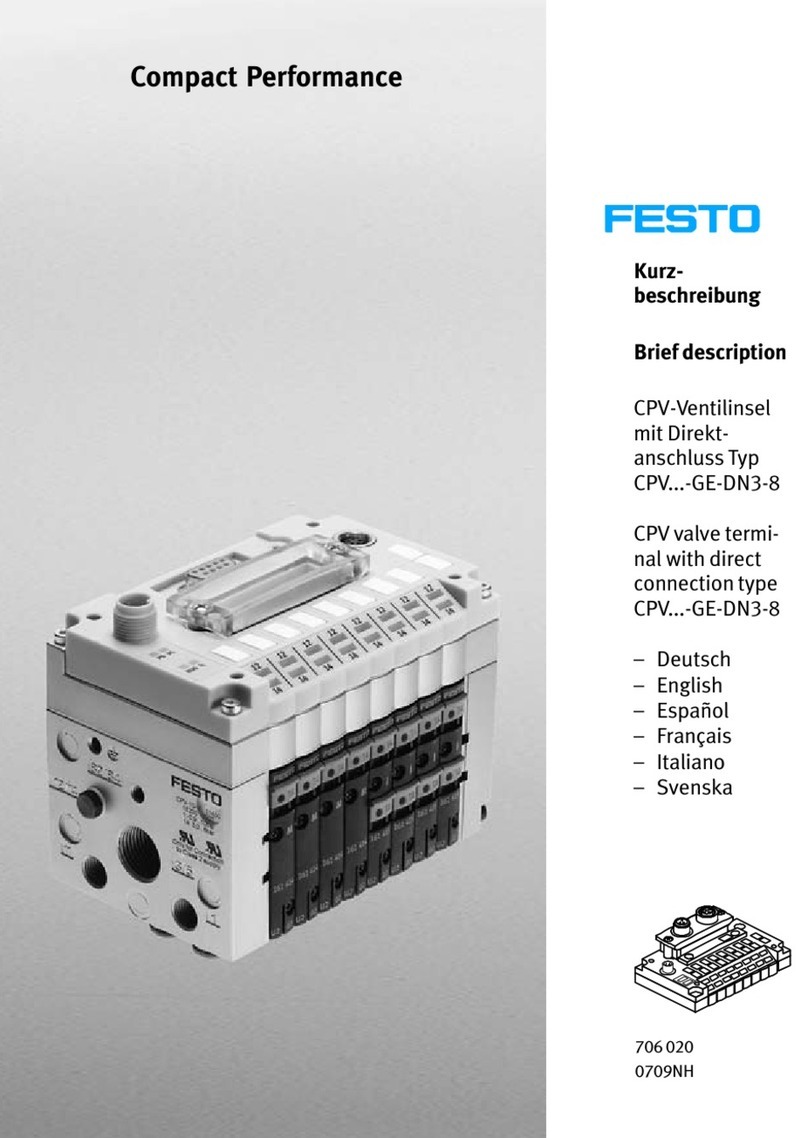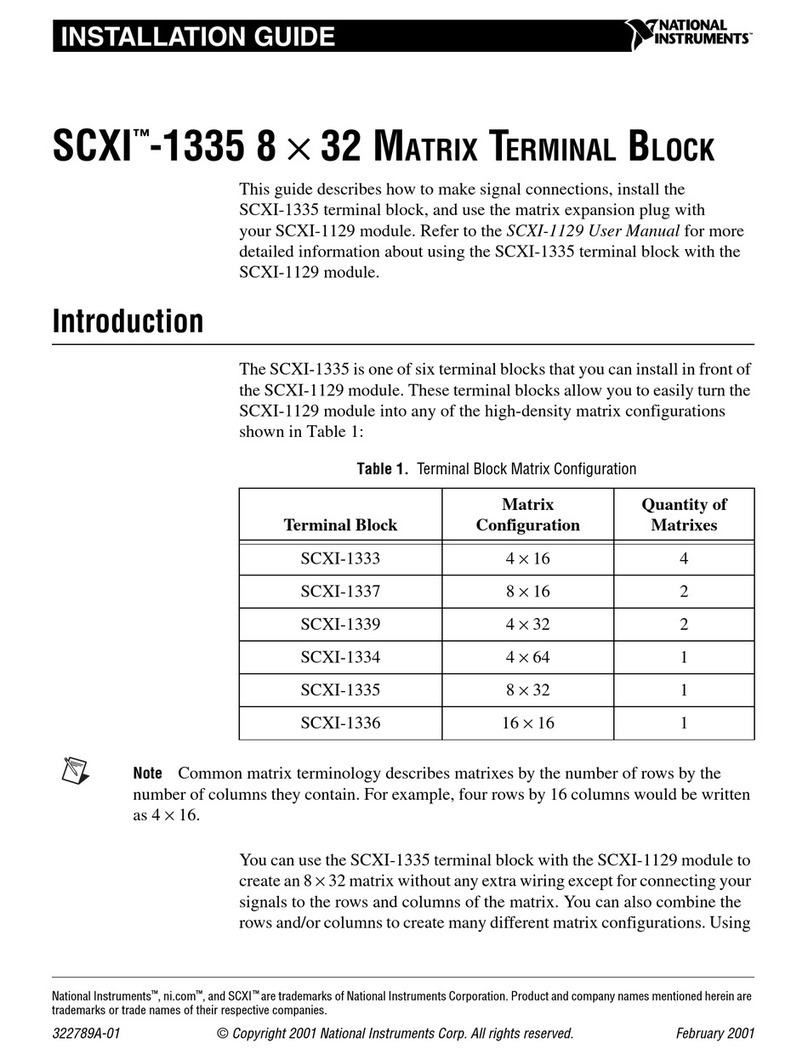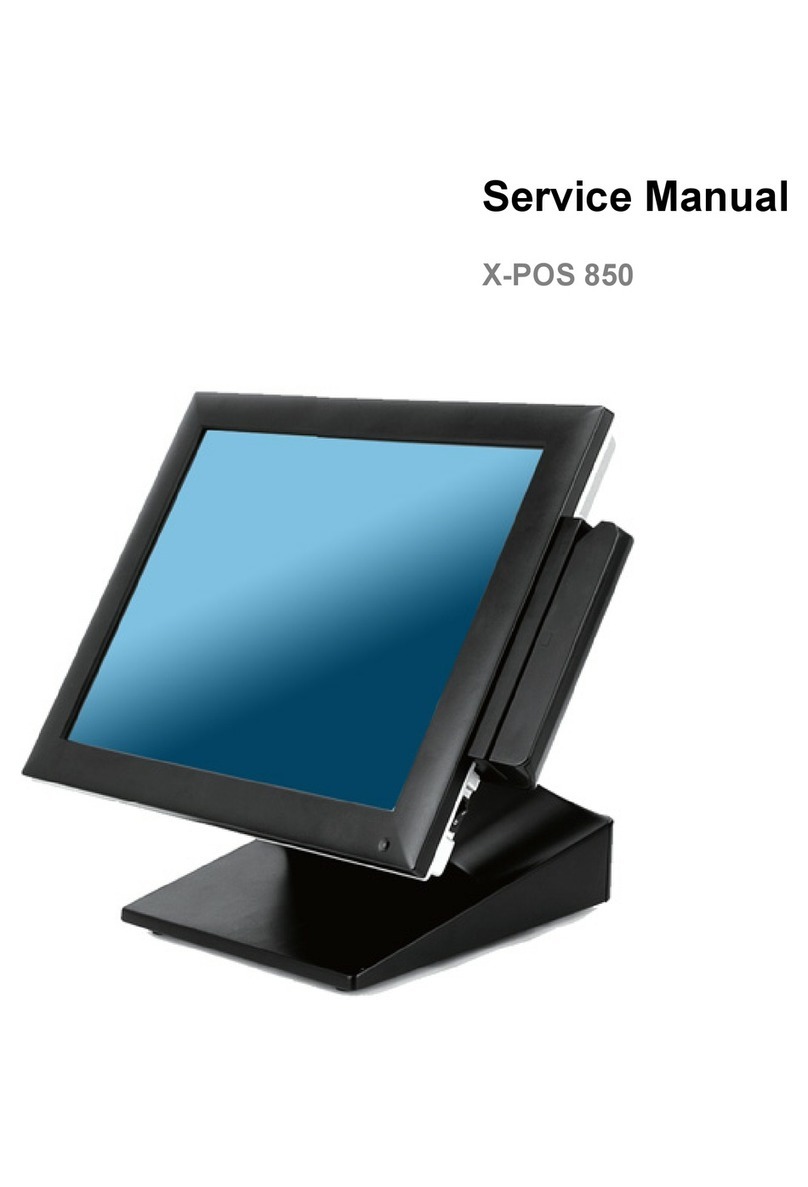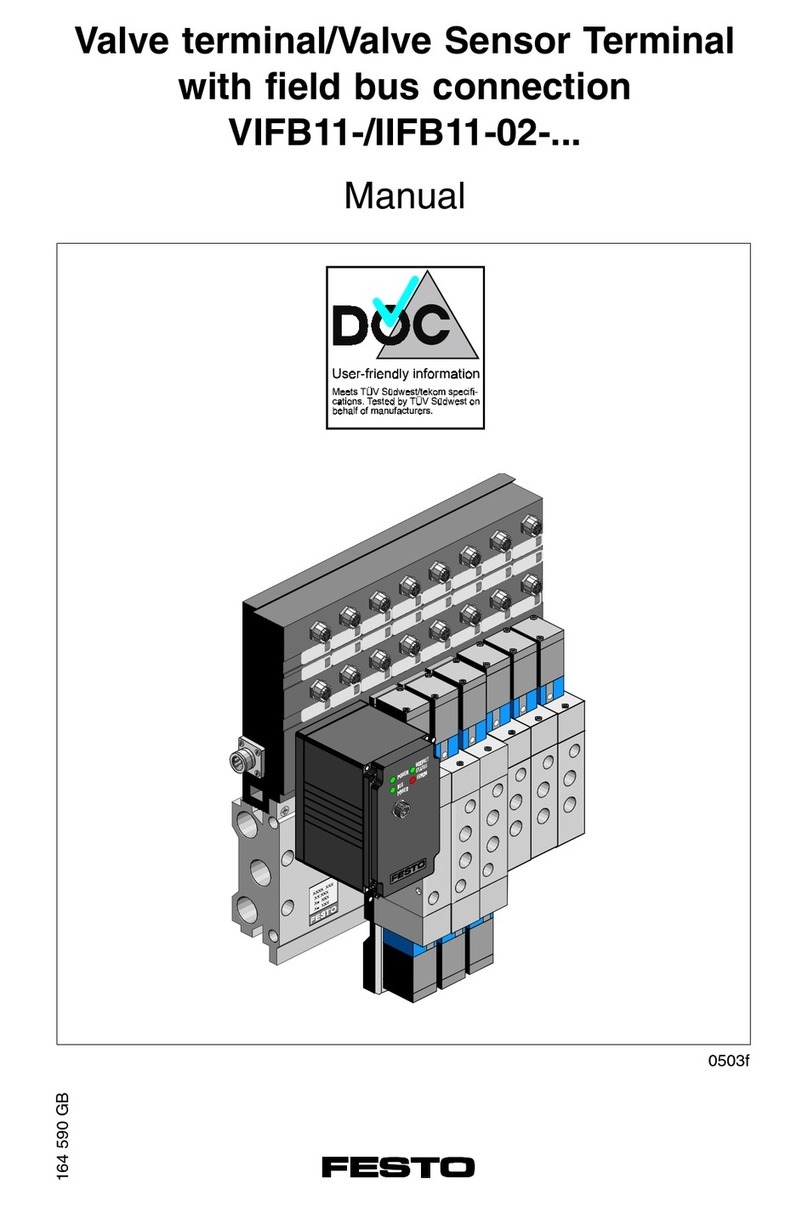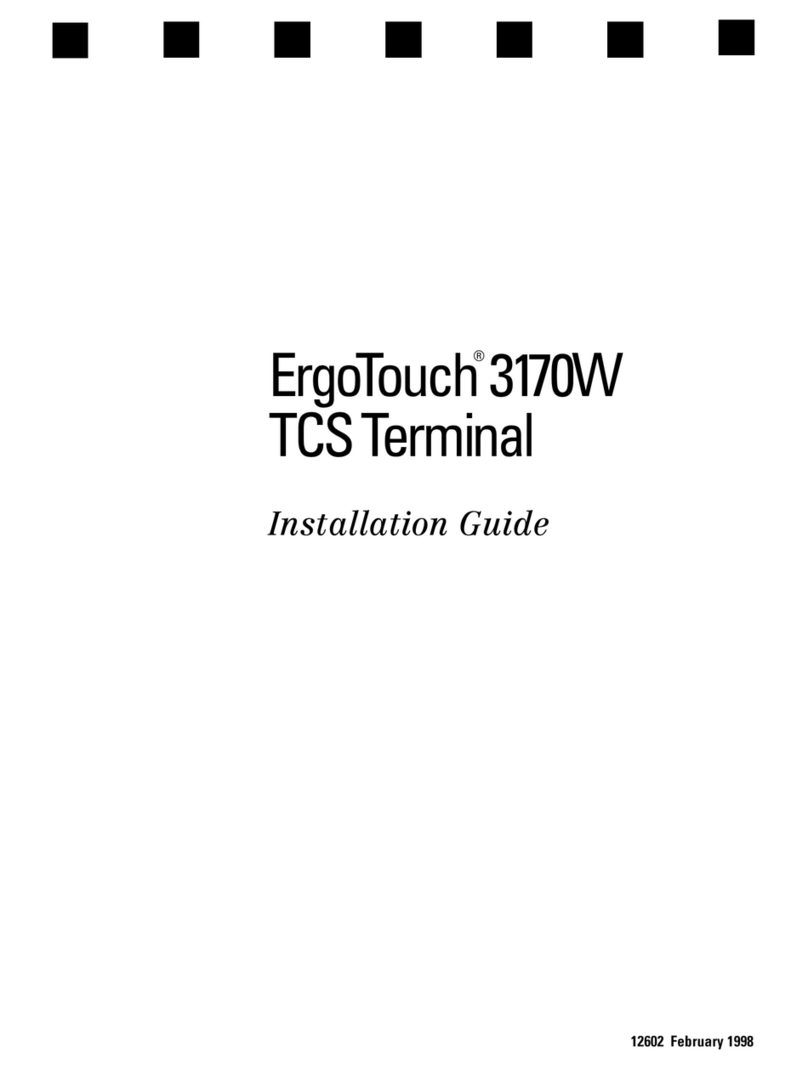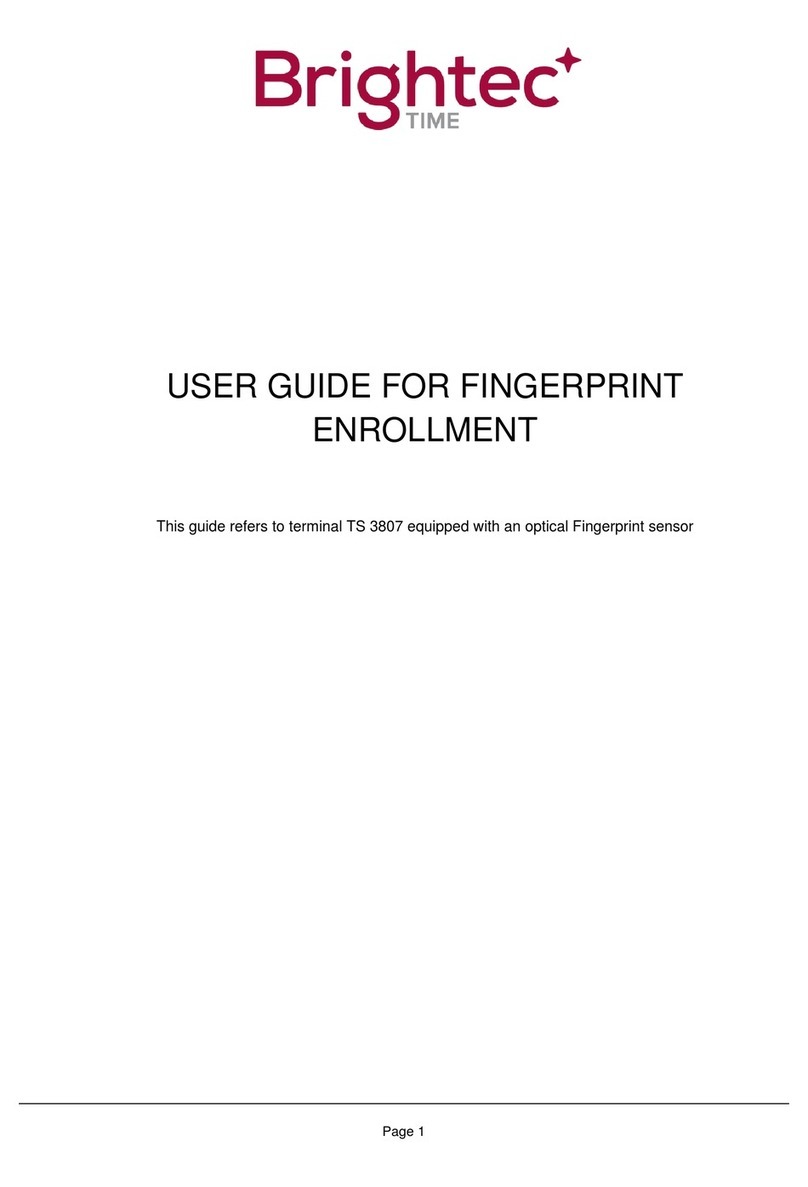VisionTek GL-14 POS User manual

6
USING PAYMENT CARDS
Magnetic Swipe :
< Hold the card so that its magnetic stripe is facing down towards the Magnetic Swipe
Card Reader.
< Swipe the card in a smooth continuous manner.
Smart Cards:
<Insert the smart card (Chip end first) into the opening provided for the reader on
VISIONTEK GL-14 POS front panel as shown in the picture.
<For guidance, most smart cards will have directional guide arrows engraved or inscribed
on the cards.
<In-built * Smart card reader and * Contactless card reader.
3Operation
Magnetic swipe card reader indication
Precautions: 1. Change/Charge the battery when it indicates one bar on LCD.
2. For transactions, there should be a minimum of two bars present on the display.
TROUBLE SHOOTING
Sl.No. Problem Remedy
01. Nothing appears on the Display 1. Check the battery voltage
2. Check the contact of the battery voltage.
3. Make sure the power cord is properly
plugged into power outlet.
4. Connect another electrical appliance to
the outlet to see if the power from the
outlet is present.
02. Printer not working 1. Check the paper and its position
2. Verify the printer cover
3. Check the Battery Status
7
Step 1. Remove the battery pack Step 2. Micro SD Card Slot
* Indicates optional features.
Smart Card Reader
* Contactless Card Reader
Micro SD and SAM Cards:
Micro SD Card connector for expansion of memory and 2 SAM slots.
Step 3. SAM Slots
Secondary Smart Card Reader
www.visiontek.co.in
GL-14 POS
Note: The specific options are factory configured as per your order. Parts of this manual pertaining to
other variants and options may not be applicable to your particular VISIONTEK GL-14 POS terminal.
1Introduction
2Installation
3Operation
User’s Manual
Congratulations !!! We thank you for purchasing the VISIONTEK GL-14 POS terminal. This User's
manual will help you in knowing all the features of the system including installation. Operational and
installation procedure in a step by step manner. Please keep this handy manual for easy reference.
Product from
An ISO 9001:2008 & ISO 14001:2004 Certified Company
WARRANTY
VISIONTEK GL-14 POS is warranted for a period of 12 months from the date of sale against manufacturing defects.
Antenna and Battery 6 Months warranty. Linkwell Telesystems Pvt. Ltd, obligation under this warranty shall be
limited to servicing or replacing the defective parts provided that notice of such defects and satisfactory proof
there of is given to Linkwell Telesystems Pvt. Ltd. The warranty does not cover any defect in the product caused by
accident, misuse, mishandling, negligence, alteration, modification or substitution of any of the components or
parts or any attempt at internal adjustments, any form of tampering by unauthorized/unskilled service personnel,
loss of components or accessories, natural calamities and over voltage of electricity.
Under no circumstance shall Linkwell Telesystems Pvt. Ltd, be liable for any consequential or resulting injury or for
loss, damage or expenses directly or indirectly arising from the use of this product Linkwell Telesystems Pvt. Ltd
will make every effort to carry out repairs/replacement under this warranty as early as possible and it is expressly
made clear that the company shall not be liable to do so within any specified time or period.
The decision of Linkwell Telesystems Pvt. Ltd as to the nature of the defect and applicability of this warranty shall
be final. Claims if any, to this warranty shall be only made before the courts having jurisdiction in Secunderabad,
Andhra Pradesh.
Linkwell Telesystems Pvt. Ltd.
1-11-252/1/A, Gowra Klassic, Begumpet, Hyderabad - 500 016. Andhra Pradesh, INDIA.
Ph. : +91-40-66388000 | Fax : +91-40-66388006, 27763838
BRANCHES: AHMEDABAD - 079-40062001/02 | BANGALORE - 080-25598811 | CHENNAI - 044-24797950/60 |
KOLKATTA - 033-22176549 | MUMBAI - 022-24916940/42 | NOIDA - 0120-4281114
GL-14 POS Variants
CDMA
Memory 128 MB RAM (mDDR) / 256 MB Flash
Software Linux 2.6 Operating System
Keypad 23 keys (0 - 9 numeric keypad, *, #, 6 function keys, Power on/off,
Back space, Paper feed, Cancel and Enter)
Display Monochrome FSTN graphic LCD (128 x 64 pixels with icons)
Magnetic Stripe Card Reader * Triple track (tracks 1,2,3)
Smart Card Readers * Primary Smart Card Reader, ISO 7816 compliance
* Secondary Smart Card Reader
Contact less reader * 14443 type NFC compliant Type A & Type B
Battery Li-ion 7.4V, 1700 mAh
Processor ARM9 32-bit microprocessor @ 400MHz
Printer Thermal Graphic Printer with 15 meters Paper Roll
SPECIFICATIONS
* Indicates optional features.
NOTE : DO NOT THROW THE BATTERIES INTO THE DUST BINS, FIRE AND IN OPEN AREAS. PLEASE DISPOSE
THEM IN ENVIRONMENT FRIENDLY MANNER.
55101521-0072
Wi Fi

CONNECTING SERIAL INTERFACE
Insert the RJ45 cable end plug into the 8 pin
socket marked "SERIAL”.
USB_A ETHERNET ANTENNASERIAL
CONNECTING THE DC ADAPTOR
Insert the DC Adaptor's 9V DC output cable into the
terminal's DC power connector socket.
Plug the DC power adaptor's mains power plug into a
standard AC 100 - 240V, 50/60Hz DC output 9V, 2.2A.
SWITCHING ON THE UNIT
Power Switch
<The power ON/OFF switch is at rear right
hand corner as shown in the figure below.
<To power up the terminal, press the ON/OFF
switch and release.
<Hold the ON/OFF switch for 3 seconds to power
off the terminal.
4
GL-14POS
DC Adaptor Plug and
DC Power Socket
Note: Even if the unit is not switched ON the battery pack in the unit will be charged
when ever the DC Adaptor power is available
CONNECTING USB CLIENT
Insert the USB Client connector input pin into
the USB Client port of the GL-14 POS terminal.
Note: Do not tamper or remove any stickers on the VISIONTEK GL-14 POS terminal.
It may void the warranty on the unit and weaken tamper detection.
IMPORTANT SAFETY INFORMATION
To protect yourself and your VISIONTEK GL-14 POS terminal against electrical shock, fire,
power surges and other risks follow all pre-cautions while using.
INSTRUCTIONS AND CAUTIONS:
1. Never install the VISIONTEK GL-14 POS terminal in the following places:
< Exposed to direct sunlight, Moist, hot or dusty
< Unstable or vibrating places
< Near flammable liquid or gas
< Near large appliances Viz. A.C, Fridge etc.
< Near electric apparatus such as radios and TVs
< Near magnetic bodies such as audio speakers
2. Avoid using the terminal during lightning storms
3. Do not use liquid or aerosol cleaners for cleaning
4. Do not disassemble or modify your GL-14 POS unit
5. Do not open the cover of the GL-14 POS terminal during operation
6. Do not expose the terminal to metal particles
7. Do not yank the power cord or place anything on the power cord
8. Do not pull the power plug with wet hands
9. Do not try to charge the battery on other chargers
10. Do not expose to the rain (or) water
1Introduction
VISIONTEK GL-14 POS is a smart, compact multipurpose Transaction Terminal for on the go
Handheld and Desktop applications.
The High speed Processor, large memory, built in optional GPRS / LAN / Wi-Fi Communication
modules make the GL-14 a truly versatile unit suitable for use with multiple applications in a
single Terminal
2
CONTENTS OF SHIPPING CARTON
When you unpack the shipping carton, you should find:
< VISIONTEK GL-14 POS terminal with
battery pack - Fig. 1a
< Thermal Paper Roll - Fig. 1b
< POS Console Cable - Fig.1c
< DC Adaptor - Fig.1d
< Stick Antenna - Fig.1e
3
HANDLING OF BATTERY PACK
Battery removal: Pick up the unit and turn it bottom up to see the battery pack and Gently slide
the cover towards bottom from the press area and remove the flap then take out the battery
and remove the pin from the connectors.
Battery insertion: Insert the connector to the Pin and place the battery pack to its place then
gently slide the cover towards the top side.
WARNING:
1. Do not dispose the battery pack in fire.
2. Dispose used batteries in accordance with local recycling regulations.
3. Do not remove the battery while operation.
2Installation
Fig.1c.
Fig.1b. Fig.1d. Fig.1e.
Handling of SIM
Fig: 1 Fig: 2
Pick up the unit and turn it bottom up to see the Communication cover.
Open the screws as shown in the Fig. 1
Slide out the cover to see the SIM slots as shown in the Fig. 2
Fig.1a.
USB_A SERIAL ANTENNAETHERNET
CONNECTING ETHERNET
Insert the RJ45 cable end plug into the 8 pin
RJ45 socket marked "Ethernet”.
CONNECTING USB HOST
Insert the USB HOST connector into the 4 pin
socket marked "USB_A ”
STICK ANTENNA
High signal gain for GSM and CDMA
USB_A SERIAL ETHERNET ANTENNA
USB_A SERIAL ETHERNET ANTENNA
5
INSTRUCTIONS FOR PAPER ROLL COVER
LOADING THE THERMAL PAPER ROLL
<Unlock the printer cover, and then rotate the cover
towards top side and open it.
<Place a roll of thermal paper (15 mtr.) in its housing as
shown in the fig. below
<Hold the extreme end of the paper roll by keeping a few
centimeters of thermal paper out of the paper roller of
the printer cover, Ensure paper in its proper place and
close the printer cover.
<Gently lock the printer cover
DO
To Access printer roll simply
lift the transparent latch.
For closing the printer cover
simply press at two ends
DON’Ts
While accessing the paper roll don’t apply the pressure at
“PRESSING AREA” otherwise printer roller will stuck to the printer
and damage the whole paper roll assembly

CONNECTING SERIAL INTERFACE
Insert the RJ45 cable end plug into the 8 pin
socket marked "SERIAL”.
USB_A ETHERNET ANTENNASERIAL
CONNECTING THE DC ADAPTOR
Insert the DC Adaptor's 9V DC output cable into the
terminal's DC power connector socket.
Plug the DC power adaptor's mains power plug into a
standard AC 100 - 240V, 50/60Hz DC output 9V, 2.2A.
SWITCHING ON THE UNIT
Power Switch
<The power ON/OFF switch is at rear right
hand corner as shown in the figure below.
<To power up the terminal, press the ON/OFF
switch and release.
<Hold the ON/OFF switch for 3 seconds to power
off the terminal.
4
GL-14POS
DC Adaptor Plug and
DC Power Socket
Note: Even if the unit is not switched ON the battery pack in the unit will be charged
when ever the DC Adaptor power is available
CONNECTING USB CLIENT
Insert the USB Client connector input pin into
the USB Client port of the GL-14 POS terminal.
Note: Do not tamper or remove any stickers on the VISIONTEK GL-14 POS terminal.
It may void the warranty on the unit and weaken tamper detection.
IMPORTANT SAFETY INFORMATION
To protect yourself and your VISIONTEK GL-14 POS terminal against electrical shock, fire,
power surges and other risks follow all pre-cautions while using.
INSTRUCTIONS AND CAUTIONS:
1. Never install the VISIONTEK GL-14 POS terminal in the following places:
< Exposed to direct sunlight, Moist, hot or dusty
< Unstable or vibrating places
< Near flammable liquid or gas
< Near large appliances Viz. A.C, Fridge etc.
< Near electric apparatus such as radios and TVs
< Near magnetic bodies such as audio speakers
2. Avoid using the terminal during lightning storms
3. Do not use liquid or aerosol cleaners for cleaning
4. Do not disassemble or modify your GL-14 POS unit
5. Do not open the cover of the GL-14 POS terminal during operation
6. Do not expose the terminal to metal particles
7. Do not yank the power cord or place anything on the power cord
8. Do not pull the power plug with wet hands
9. Do not try to charge the battery on other chargers
10. Do not expose to the rain (or) water
1Introduction
VISIONTEK GL-14 POS is a smart, compact multipurpose Transaction Terminal for on the go
Handheld and Desktop applications.
The High speed Processor, large memory, built in optional GPRS / LAN / Wi-Fi Communication
modules make the GL-14 a truly versatile unit suitable for use with multiple applications in a
single Terminal
2
CONTENTS OF SHIPPING CARTON
When you unpack the shipping carton, you should find:
< VISIONTEK GL-14 POS terminal with
battery pack - Fig. 1a
< Thermal Paper Roll - Fig. 1b
< POS Console Cable - Fig.1c
< DC Adaptor - Fig.1d
< Stick Antenna - Fig.1e
3
HANDLING OF BATTERY PACK
Battery removal: Pick up the unit and turn it bottom up to see the battery pack and Gently slide
the cover towards bottom from the press area and remove the flap then take out the battery
and remove the pin from the connectors.
Battery insertion: Insert the connector to the Pin and place the battery pack to its place then
gently slide the cover towards the top side.
WARNING:
1. Do not dispose the battery pack in fire.
2. Dispose used batteries in accordance with local recycling regulations.
3. Do not remove the battery while operation.
2Installation
Fig.1c.
Fig.1b. Fig.1d. Fig.1e.
Handling of SIM
Fig: 1 Fig: 2
Pick up the unit and turn it bottom up to see the Communication cover.
Open the screws as shown in the Fig. 1
Slide out the cover to see the SIM slots as shown in the Fig. 2
Fig.1a.
USB_A SERIAL ANTENNAETHERNET
CONNECTING ETHERNET
Insert the RJ45 cable end plug into the 8 pin
RJ45 socket marked "Ethernet”.
CONNECTING USB HOST
Insert the USB HOST connector into the 4 pin
socket marked "USB_A ”
STICK ANTENNA
High signal gain for GSM and CDMA
USB_A SERIAL ETHERNET ANTENNA
USB_A SERIAL ETHERNET ANTENNA
5
INSTRUCTIONS FOR PAPER ROLL COVER
LOADING THE THERMAL PAPER ROLL
<Unlock the printer cover, and then rotate the cover
towards top side and open it.
<Place a roll of thermal paper (15 mtr.) in its housing as
shown in the fig. below
<Hold the extreme end of the paper roll by keeping a few
centimeters of thermal paper out of the paper roller of
the printer cover, Ensure paper in its proper place and
close the printer cover.
<Gently lock the printer cover
DO
To Access printer roll simply
lift the transparent latch.
For closing the printer cover
simply press at two ends
DON’Ts
While accessing the paper roll don’t apply the pressure at
“PRESSING AREA” otherwise printer roller will stuck to the printer
and damage the whole paper roll assembly

CONNECTING SERIAL INTERFACE
Insert the RJ45 cable end plug into the 8 pin
socket marked "SERIAL”.
USB_A ETHERNET ANTENNASERIAL
CONNECTING THE DC ADAPTOR
Insert the DC Adaptor's 9V DC output cable into the
terminal's DC power connector socket.
Plug the DC power adaptor's mains power plug into a
standard AC 100 - 240V, 50/60Hz DC output 9V, 2.2A.
SWITCHING ON THE UNIT
Power Switch
<The power ON/OFF switch is at rear right
hand corner as shown in the figure below.
<To power up the terminal, press the ON/OFF
switch and release.
<Hold the ON/OFF switch for 3 seconds to power
off the terminal.
4
GL-14POS
DC Adaptor Plug and
DC Power Socket
Note: Even if the unit is not switched ON the battery pack in the unit will be charged
when ever the DC Adaptor power is available
CONNECTING USB CLIENT
Insert the USB Client connector input pin into
the USB Client port of the GL-14 POS terminal.
Note: Do not tamper or remove any stickers on the VISIONTEK GL-14 POS terminal.
It may void the warranty on the unit and weaken tamper detection.
IMPORTANT SAFETY INFORMATION
To protect yourself and your VISIONTEK GL-14 POS terminal against electrical shock, fire,
power surges and other risks follow all pre-cautions while using.
INSTRUCTIONS AND CAUTIONS:
1. Never install the VISIONTEK GL-14 POS terminal in the following places:
< Exposed to direct sunlight, Moist, hot or dusty
< Unstable or vibrating places
< Near flammable liquid or gas
< Near large appliances Viz. A.C, Fridge etc.
< Near electric apparatus such as radios and TVs
< Near magnetic bodies such as audio speakers
2. Avoid using the terminal during lightning storms
3. Do not use liquid or aerosol cleaners for cleaning
4. Do not disassemble or modify your GL-14 POS unit
5. Do not open the cover of the GL-14 POS terminal during operation
6. Do not expose the terminal to metal particles
7. Do not yank the power cord or place anything on the power cord
8. Do not pull the power plug with wet hands
9. Do not try to charge the battery on other chargers
10. Do not expose to the rain (or) water
1Introduction
VISIONTEK GL-14 POS is a smart, compact multipurpose Transaction Terminal for on the go
Handheld and Desktop applications.
The High speed Processor, large memory, built in optional GPRS / LAN / Wi-Fi Communication
modules make the GL-14 a truly versatile unit suitable for use with multiple applications in a
single Terminal
2
CONTENTS OF SHIPPING CARTON
When you unpack the shipping carton, you should find:
< VISIONTEK GL-14 POS terminal with
battery pack - Fig. 1a
< Thermal Paper Roll - Fig. 1b
< POS Console Cable - Fig.1c
< DC Adaptor - Fig.1d
< Stick Antenna - Fig.1e
3
HANDLING OF BATTERY PACK
Battery removal: Pick up the unit and turn it bottom up to see the battery pack and Gently slide
the cover towards bottom from the press area and remove the flap then take out the battery
and remove the pin from the connectors.
Battery insertion: Insert the connector to the Pin and place the battery pack to its place then
gently slide the cover towards the top side.
WARNING:
1. Do not dispose the battery pack in fire.
2. Dispose used batteries in accordance with local recycling regulations.
3. Do not remove the battery while operation.
2Installation
Fig.1c.
Fig.1b. Fig.1d. Fig.1e.
Handling of SIM
Fig: 1 Fig: 2
Pick up the unit and turn it bottom up to see the Communication cover.
Open the screws as shown in the Fig. 1
Slide out the cover to see the SIM slots as shown in the Fig. 2
Fig.1a.
USB_A SERIAL ANTENNAETHERNET
CONNECTING ETHERNET
Insert the RJ45 cable end plug into the 8 pin
RJ45 socket marked "Ethernet”.
CONNECTING USB HOST
Insert the USB HOST connector into the 4 pin
socket marked "USB_A ”
STICK ANTENNA
High signal gain for GSM and CDMA
USB_A SERIAL ETHERNET ANTENNA
USB_A SERIAL ETHERNET ANTENNA
5
INSTRUCTIONS FOR PAPER ROLL COVER
LOADING THE THERMAL PAPER ROLL
<Unlock the printer cover, and then rotate the cover
towards top side and open it.
<Place a roll of thermal paper (15 mtr.) in its housing as
shown in the fig. below
<Hold the extreme end of the paper roll by keeping a few
centimeters of thermal paper out of the paper roller of
the printer cover, Ensure paper in its proper place and
close the printer cover.
<Gently lock the printer cover
DO
To Access printer roll simply
lift the transparent latch.
For closing the printer cover
simply press at two ends
DON’Ts
While accessing the paper roll don’t apply the pressure at
“PRESSING AREA” otherwise printer roller will stuck to the printer
and damage the whole paper roll assembly

CONNECTING SERIAL INTERFACE
Insert the RJ45 cable end plug into the 8 pin
socket marked "SERIAL”.
USB_A ETHERNET ANTENNASERIAL
CONNECTING THE DC ADAPTOR
Insert the DC Adaptor's 9V DC output cable into the
terminal's DC power connector socket.
Plug the DC power adaptor's mains power plug into a
standard AC 100 - 240V, 50/60Hz DC output 9V, 2.2A.
SWITCHING ON THE UNIT
Power Switch
<The power ON/OFF switch is at rear right
hand corner as shown in the figure below.
<To power up the terminal, press the ON/OFF
switch and release.
<Hold the ON/OFF switch for 3 seconds to power
off the terminal.
4
GL-14POS
DC Adaptor Plug and
DC Power Socket
Note: Even if the unit is not switched ON the battery pack in the unit will be charged
when ever the DC Adaptor power is available
CONNECTING USB CLIENT
Insert the USB Client connector input pin into
the USB Client port of the GL-14 POS terminal.
Note: Do not tamper or remove any stickers on the VISIONTEK GL-14 POS terminal.
It may void the warranty on the unit and weaken tamper detection.
IMPORTANT SAFETY INFORMATION
To protect yourself and your VISIONTEK GL-14 POS terminal against electrical shock, fire,
power surges and other risks follow all pre-cautions while using.
INSTRUCTIONS AND CAUTIONS:
1. Never install the VISIONTEK GL-14 POS terminal in the following places:
< Exposed to direct sunlight, Moist, hot or dusty
< Unstable or vibrating places
< Near flammable liquid or gas
< Near large appliances Viz. A.C, Fridge etc.
< Near electric apparatus such as radios and TVs
< Near magnetic bodies such as audio speakers
2. Avoid using the terminal during lightning storms
3. Do not use liquid or aerosol cleaners for cleaning
4. Do not disassemble or modify your GL-14 POS unit
5. Do not open the cover of the GL-14 POS terminal during operation
6. Do not expose the terminal to metal particles
7. Do not yank the power cord or place anything on the power cord
8. Do not pull the power plug with wet hands
9. Do not try to charge the battery on other chargers
10. Do not expose to the rain (or) water
1Introduction
VISIONTEK GL-14 POS is a smart, compact multipurpose Transaction Terminal for on the go
Handheld and Desktop applications.
The High speed Processor, large memory, built in optional GPRS / LAN / Wi-Fi Communication
modules make the GL-14 a truly versatile unit suitable for use with multiple applications in a
single Terminal
2
CONTENTS OF SHIPPING CARTON
When you unpack the shipping carton, you should find:
< VISIONTEK GL-14 POS terminal with
battery pack - Fig. 1a
< Thermal Paper Roll - Fig. 1b
< POS Console Cable - Fig.1c
< DC Adaptor - Fig.1d
< Stick Antenna - Fig.1e
3
HANDLING OF BATTERY PACK
Battery removal: Pick up the unit and turn it bottom up to see the battery pack and Gently slide
the cover towards bottom from the press area and remove the flap then take out the battery
and remove the pin from the connectors.
Battery insertion: Insert the connector to the Pin and place the battery pack to its place then
gently slide the cover towards the top side.
WARNING:
1. Do not dispose the battery pack in fire.
2. Dispose used batteries in accordance with local recycling regulations.
3. Do not remove the battery while operation.
2Installation
Fig.1c.
Fig.1b. Fig.1d. Fig.1e.
Handling of SIM
Fig: 1 Fig: 2
Pick up the unit and turn it bottom up to see the Communication cover.
Open the screws as shown in the Fig. 1
Slide out the cover to see the SIM slots as shown in the Fig. 2
Fig.1a.
USB_A SERIAL ANTENNAETHERNET
CONNECTING ETHERNET
Insert the RJ45 cable end plug into the 8 pin
RJ45 socket marked "Ethernet”.
CONNECTING USB HOST
Insert the USB HOST connector into the 4 pin
socket marked "USB_A ”
STICK ANTENNA
High signal gain for GSM and CDMA
USB_A SERIAL ETHERNET ANTENNA
USB_A SERIAL ETHERNET ANTENNA
5
INSTRUCTIONS FOR PAPER ROLL COVER
LOADING THE THERMAL PAPER ROLL
<Unlock the printer cover, and then rotate the cover
towards top side and open it.
<Place a roll of thermal paper (15 mtr.) in its housing as
shown in the fig. below
<Hold the extreme end of the paper roll by keeping a few
centimeters of thermal paper out of the paper roller of
the printer cover, Ensure paper in its proper place and
close the printer cover.
<Gently lock the printer cover
DO
To Access printer roll simply
lift the transparent latch.
For closing the printer cover
simply press at two ends
DON’Ts
While accessing the paper roll don’t apply the pressure at
“PRESSING AREA” otherwise printer roller will stuck to the printer
and damage the whole paper roll assembly

6
USING PAYMENT CARDS
Magnetic Swipe :
< Hold the card so that its magnetic stripe is facing down towards the Magnetic Swipe
Card Reader.
< Swipe the card in a smooth continuous manner.
Smart Cards:
<Insert the smart card (Chip end first) into the opening provided for the reader on
VISIONTEK GL-14 POS front panel as shown in the picture.
<For guidance, most smart cards will have directional guide arrows engraved or inscribed
on the cards.
<In-built * Smart card reader and * Contactless card reader.
3Operation
Magnetic swipe card reader indication
Precautions: 1. Change/Charge the battery when it indicates one bar on LCD.
2. For transactions, there should be a minimum of two bars present on the display.
TROUBLE SHOOTING
Sl.No. Problem Remedy
01. Nothing appears on the Display 1. Check the battery voltage
2. Check the contact of the battery voltage.
3. Make sure the power cord is properly
plugged into power outlet.
4. Connect another electrical appliance to
the outlet to see if the power from the
outlet is present.
02. Printer not working 1. Check the paper and its position
2. Verify the printer cover
3. Check the Battery Status
7
Step 1. Remove the battery pack Step 2. Micro SD Card Slot
* Indicates optional features.
Smart Card Reader
* Contactless Card Reader
Micro SD and SAM Cards:
Micro SD Card connector for expansion of memory and 2 SAM slots.
Step 3. SAM Slots
Secondary Smart Card Reader
www.visiontek.co.in
GL-14 POS
Note: The specific options are factory configured as per your order. Parts of this manual pertaining to
other variants and options may not be applicable to your particular VISIONTEK GL-14 POS terminal.
1Introduction
2Installation
3Operation
User’s Manual
Congratulations !!! We thank you for purchasing the VISIONTEK GL-14 POS terminal. This User's
manual will help you in knowing all the features of the system including installation. Operational and
installation procedure in a step by step manner. Please keep this handy manual for easy reference.
Product from
An ISO 9001:2008 & ISO 14001:2004 Certified Company
WARRANTY
VISIONTEK GL-14 POS is warranted for a period of 12 months from the date of sale against manufacturing defects.
Antenna and Battery 6 Months warranty. Linkwell Telesystems Pvt. Ltd, obligation under this warranty shall be
limited to servicing or replacing the defective parts provided that notice of such defects and satisfactory proof
there of is given to Linkwell Telesystems Pvt. Ltd. The warranty does not cover any defect in the product caused by
accident, misuse, mishandling, negligence, alteration, modification or substitution of any of the components or
parts or any attempt at internal adjustments, any form of tampering by unauthorized/unskilled service personnel,
loss of components or accessories, natural calamities and over voltage of electricity.
Under no circumstance shall Linkwell Telesystems Pvt. Ltd, be liable for any consequential or resulting injury or for
loss, damage or expenses directly or indirectly arising from the use of this product Linkwell Telesystems Pvt. Ltd
will make every effort to carry out repairs/replacement under this warranty as early as possible and it is expressly
made clear that the company shall not be liable to do so within any specified time or period.
The decision of Linkwell Telesystems Pvt. Ltd as to the nature of the defect and applicability of this warranty shall
be final. Claims if any, to this warranty shall be only made before the courts having jurisdiction in Secunderabad,
Andhra Pradesh.
Linkwell Telesystems Pvt. Ltd.
1-11-252/1/A, Gowra Klassic, Begumpet, Hyderabad - 500 016. Andhra Pradesh, INDIA.
Ph. : +91-40-66388000 | Fax : +91-40-66388006, 27763838
BRANCHES: AHMEDABAD - 079-40062001/02 | BANGALORE - 080-25598811 | CHENNAI - 044-24797950/60 |
KOLKATTA - 033-22176549 | MUMBAI - 022-24916940/42 | NOIDA - 0120-4281114
GL-14 POS Variants
CDMA
Memory 128 MB RAM (mDDR) / 256 MB Flash
Software Linux 2.6 Operating System
Keypad 23 keys (0 - 9 numeric keypad, *, #, 6 function keys, Power on/off,
Back space, Paper feed, Cancel and Enter)
Display Monochrome FSTN graphic LCD (128 x 64 pixels with icons)
Magnetic Stripe Card Reader * Triple track (tracks 1,2,3)
Smart Card Readers * Primary Smart Card Reader, ISO 7816 compliance
* Secondary Smart Card Reader
Contact less reader * 14443 type NFC compliant Type A & Type B
Battery Li-ion 7.4V, 1700 mAh
Processor ARM9 32-bit microprocessor @ 400MHz
Printer Thermal Graphic Printer with 15 meters Paper Roll
SPECIFICATIONS
* Indicates optional features.
NOTE : DO NOT THROW THE BATTERIES INTO THE DUST BINS, FIRE AND IN OPEN AREAS. PLEASE DISPOSE
THEM IN ENVIRONMENT FRIENDLY MANNER.
55101521-0072
Wi Fi

6
USING PAYMENT CARDS
Magnetic Swipe :
< Hold the card so that its magnetic stripe is facing down towards the Magnetic Swipe
Card Reader.
< Swipe the card in a smooth continuous manner.
Smart Cards:
<Insert the smart card (Chip end first) into the opening provided for the reader on
VISIONTEK GL-14 POS front panel as shown in the picture.
<For guidance, most smart cards will have directional guide arrows engraved or inscribed
on the cards.
<In-built * Smart card reader and * Contactless card reader.
3Operation
Magnetic swipe card reader indication
Precautions: 1. Change/Charge the battery when it indicates one bar on LCD.
2. For transactions, there should be a minimum of two bars present on the display.
TROUBLE SHOOTING
Sl.No. Problem Remedy
01. Nothing appears on the Display 1. Check the battery voltage
2. Check the contact of the battery voltage.
3. Make sure the power cord is properly
plugged into power outlet.
4. Connect another electrical appliance to
the outlet to see if the power from the
outlet is present.
02. Printer not working 1. Check the paper and its position
2. Verify the printer cover
3. Check the Battery Status
7
Step 1. Remove the battery pack Step 2. Micro SD Card Slot
* Indicates optional features.
Smart Card Reader
* Contactless Card Reader
Micro SD and SAM Cards:
Micro SD Card connector for expansion of memory and 2 SAM slots.
Step 3. SAM Slots
Secondary Smart Card Reader
www.visiontek.co.in
GL-14 POS
Note: The specific options are factory configured as per your order. Parts of this manual pertaining to
other variants and options may not be applicable to your particular VISIONTEK GL-14 POS terminal.
1Introduction
2Installation
3Operation
User’s Manual
Congratulations !!! We thank you for purchasing the VISIONTEK GL-14 POS terminal. This User's
manual will help you in knowing all the features of the system including installation. Operational and
installation procedure in a step by step manner. Please keep this handy manual for easy reference.
Product from
An ISO 9001:2008 & ISO 14001:2004 Certified Company
WARRANTY
VISIONTEK GL-14 POS is warranted for a period of 12 months from the date of sale against manufacturing defects.
Antenna and Battery 6 Months warranty. Linkwell Telesystems Pvt. Ltd, obligation under this warranty shall be
limited to servicing or replacing the defective parts provided that notice of such defects and satisfactory proof
there of is given to Linkwell Telesystems Pvt. Ltd. The warranty does not cover any defect in the product caused by
accident, misuse, mishandling, negligence, alteration, modification or substitution of any of the components or
parts or any attempt at internal adjustments, any form of tampering by unauthorized/unskilled service personnel,
loss of components or accessories, natural calamities and over voltage of electricity.
Under no circumstance shall Linkwell Telesystems Pvt. Ltd, be liable for any consequential or resulting injury or for
loss, damage or expenses directly or indirectly arising from the use of this product Linkwell Telesystems Pvt. Ltd
will make every effort to carry out repairs/replacement under this warranty as early as possible and it is expressly
made clear that the company shall not be liable to do so within any specified time or period.
The decision of Linkwell Telesystems Pvt. Ltd as to the nature of the defect and applicability of this warranty shall
be final. Claims if any, to this warranty shall be only made before the courts having jurisdiction in Secunderabad,
Andhra Pradesh.
Linkwell Telesystems Pvt. Ltd.
1-11-252/1/A, Gowra Klassic, Begumpet, Hyderabad - 500 016. Andhra Pradesh, INDIA.
Ph. : +91-40-66388000 | Fax : +91-40-66388006, 27763838
BRANCHES: AHMEDABAD - 079-40062001/02 | BANGALORE - 080-25598811 | CHENNAI - 044-24797950/60 |
KOLKATTA - 033-22176549 | MUMBAI - 022-24916940/42 | NOIDA - 0120-4281114
GL-14 POS Variants
CDMA
Memory 128 MB RAM (mDDR) / 256 MB Flash
Software Linux 2.6 Operating System
Keypad 23 keys (0 - 9 numeric keypad, *, #, 6 function keys, Power on/off,
Back space, Paper feed, Cancel and Enter)
Display Monochrome FSTN graphic LCD (128 x 64 pixels with icons)
Magnetic Stripe Card Reader * Triple track (tracks 1,2,3)
Smart Card Readers * Primary Smart Card Reader, ISO 7816 compliance
* Secondary Smart Card Reader
Contact less reader * 14443 type NFC compliant Type A & Type B
Battery Li-ion 7.4V, 1700 mAh
Processor ARM9 32-bit microprocessor @ 400MHz
Printer Thermal Graphic Printer with 15 meters Paper Roll
SPECIFICATIONS
* Indicates optional features.
NOTE : DO NOT THROW THE BATTERIES INTO THE DUST BINS, FIRE AND IN OPEN AREAS. PLEASE DISPOSE
THEM IN ENVIRONMENT FRIENDLY MANNER.
55101521-0072
Wi Fi

6
USING PAYMENT CARDS
Magnetic Swipe :
< Hold the card so that its magnetic stripe is facing down towards the Magnetic Swipe
Card Reader.
< Swipe the card in a smooth continuous manner.
Smart Cards:
<Insert the smart card (Chip end first) into the opening provided for the reader on
VISIONTEK GL-14 POS front panel as shown in the picture.
<For guidance, most smart cards will have directional guide arrows engraved or inscribed
on the cards.
<In-built * Smart card reader and * Contactless card reader.
3Operation
Magnetic swipe card reader indication
Precautions: 1. Change/Charge the battery when it indicates one bar on LCD.
2. For transactions, there should be a minimum of two bars present on the display.
TROUBLE SHOOTING
Sl.No. Problem Remedy
01. Nothing appears on the Display 1. Check the battery voltage
2. Check the contact of the battery voltage.
3. Make sure the power cord is properly
plugged into power outlet.
4. Connect another electrical appliance to
the outlet to see if the power from the
outlet is present.
02. Printer not working 1. Check the paper and its position
2. Verify the printer cover
3. Check the Battery Status
7
Step 1. Remove the battery pack Step 2. Micro SD Card Slot
* Indicates optional features.
Smart Card Reader
* Contactless Card Reader
Micro SD and SAM Cards:
Micro SD Card connector for expansion of memory and 2 SAM slots.
Step 3. SAM Slots
Secondary Smart Card Reader
www.visiontek.co.in
GL-14 POS
Note: The specific options are factory configured as per your order. Parts of this manual pertaining to
other variants and options may not be applicable to your particular VISIONTEK GL-14 POS terminal.
1Introduction
2Installation
3Operation
User’s Manual
Congratulations !!! We thank you for purchasing the VISIONTEK GL-14 POS terminal. This User's
manual will help you in knowing all the features of the system including installation. Operational and
installation procedure in a step by step manner. Please keep this handy manual for easy reference.
Product from
An ISO 9001:2008 & ISO 14001:2004 Certified Company
WARRANTY
VISIONTEK GL-14 POS is warranted for a period of 12 months from the date of sale against manufacturing defects.
Antenna and Battery 6 Months warranty. Linkwell Telesystems Pvt. Ltd, obligation under this warranty shall be
limited to servicing or replacing the defective parts provided that notice of such defects and satisfactory proof
there of is given to Linkwell Telesystems Pvt. Ltd. The warranty does not cover any defect in the product caused by
accident, misuse, mishandling, negligence, alteration, modification or substitution of any of the components or
parts or any attempt at internal adjustments, any form of tampering by unauthorized/unskilled service personnel,
loss of components or accessories, natural calamities and over voltage of electricity.
Under no circumstance shall Linkwell Telesystems Pvt. Ltd, be liable for any consequential or resulting injury or for
loss, damage or expenses directly or indirectly arising from the use of this product Linkwell Telesystems Pvt. Ltd
will make every effort to carry out repairs/replacement under this warranty as early as possible and it is expressly
made clear that the company shall not be liable to do so within any specified time or period.
The decision of Linkwell Telesystems Pvt. Ltd as to the nature of the defect and applicability of this warranty shall
be final. Claims if any, to this warranty shall be only made before the courts having jurisdiction in Secunderabad,
Andhra Pradesh.
Linkwell Telesystems Pvt. Ltd.
1-11-252/1/A, Gowra Klassic, Begumpet, Hyderabad - 500 016. Andhra Pradesh, INDIA.
Ph. : +91-40-66388000 | Fax : +91-40-66388006, 27763838
BRANCHES: AHMEDABAD - 079-40062001/02 | BANGALORE - 080-25598811 | CHENNAI - 044-24797950/60 |
KOLKATTA - 033-22176549 | MUMBAI - 022-24916940/42 | NOIDA - 0120-4281114
GL-14 POS Variants
CDMA
Memory 128 MB RAM (mDDR) / 256 MB Flash
Software Linux 2.6 Operating System
Keypad 23 keys (0 - 9 numeric keypad, *, #, 6 function keys, Power on/off,
Back space, Paper feed, Cancel and Enter)
Display Monochrome FSTN graphic LCD (128 x 64 pixels with icons)
Magnetic Stripe Card Reader * Triple track (tracks 1,2,3)
Smart Card Readers * Primary Smart Card Reader, ISO 7816 compliance
* Secondary Smart Card Reader
Contact less reader * 14443 type NFC compliant Type A & Type B
Battery Li-ion 7.4V, 1700 mAh
Processor ARM9 32-bit microprocessor @ 400MHz
Printer Thermal Graphic Printer with 15 meters Paper Roll
SPECIFICATIONS
* Indicates optional features.
NOTE : DO NOT THROW THE BATTERIES INTO THE DUST BINS, FIRE AND IN OPEN AREAS. PLEASE DISPOSE
THEM IN ENVIRONMENT FRIENDLY MANNER.
55101521-0072
Wi Fi
Table of contents
Other VisionTek Touch Terminal manuals