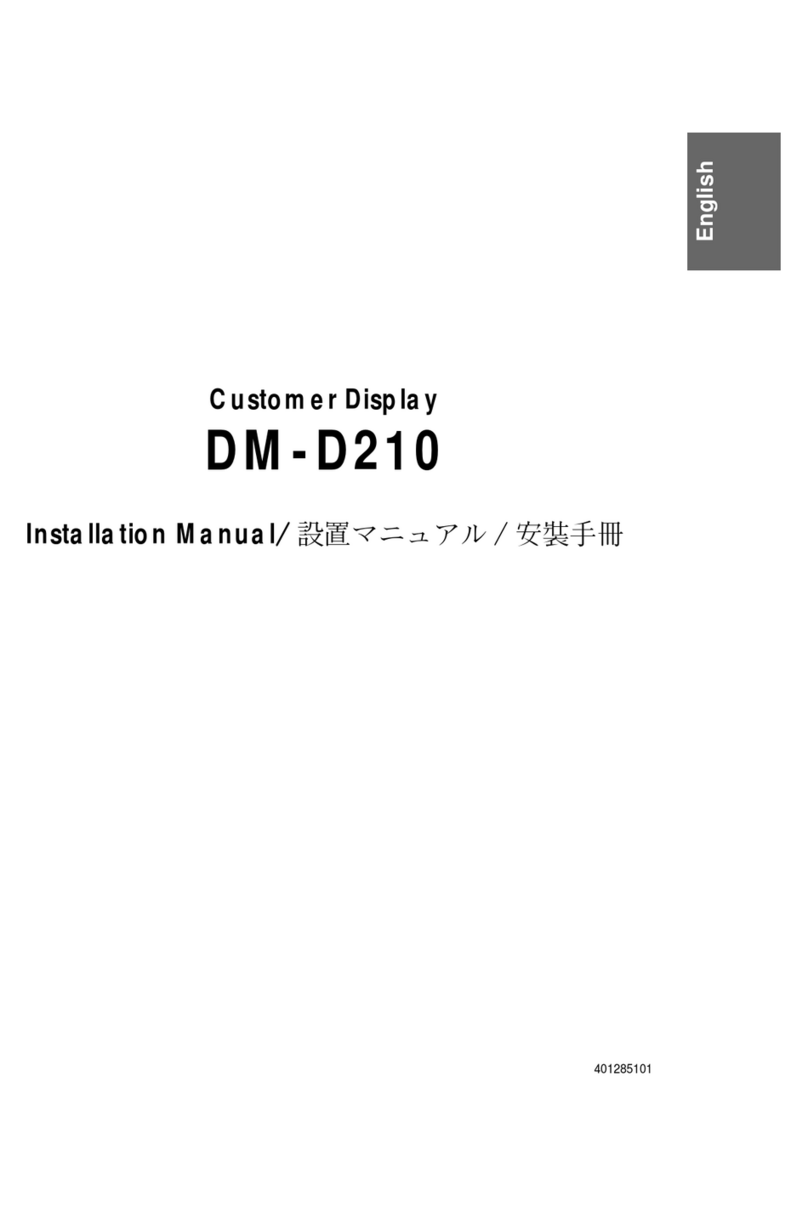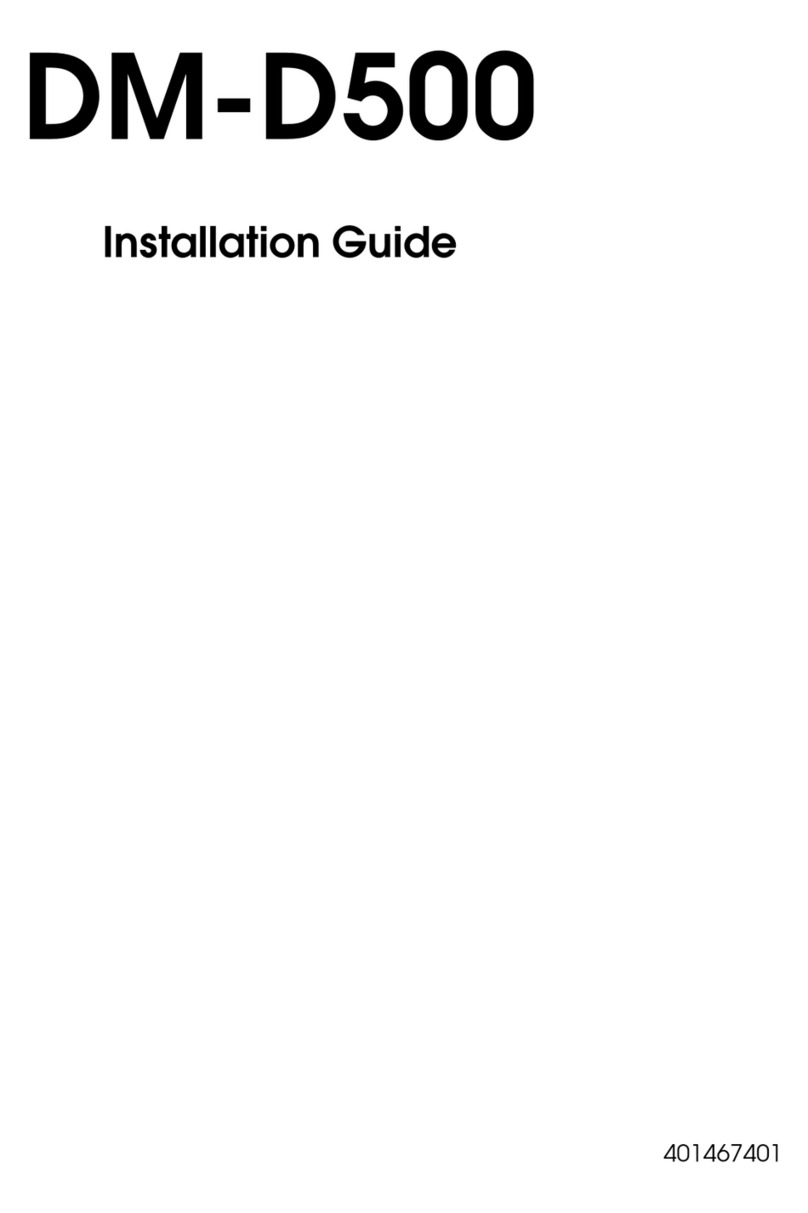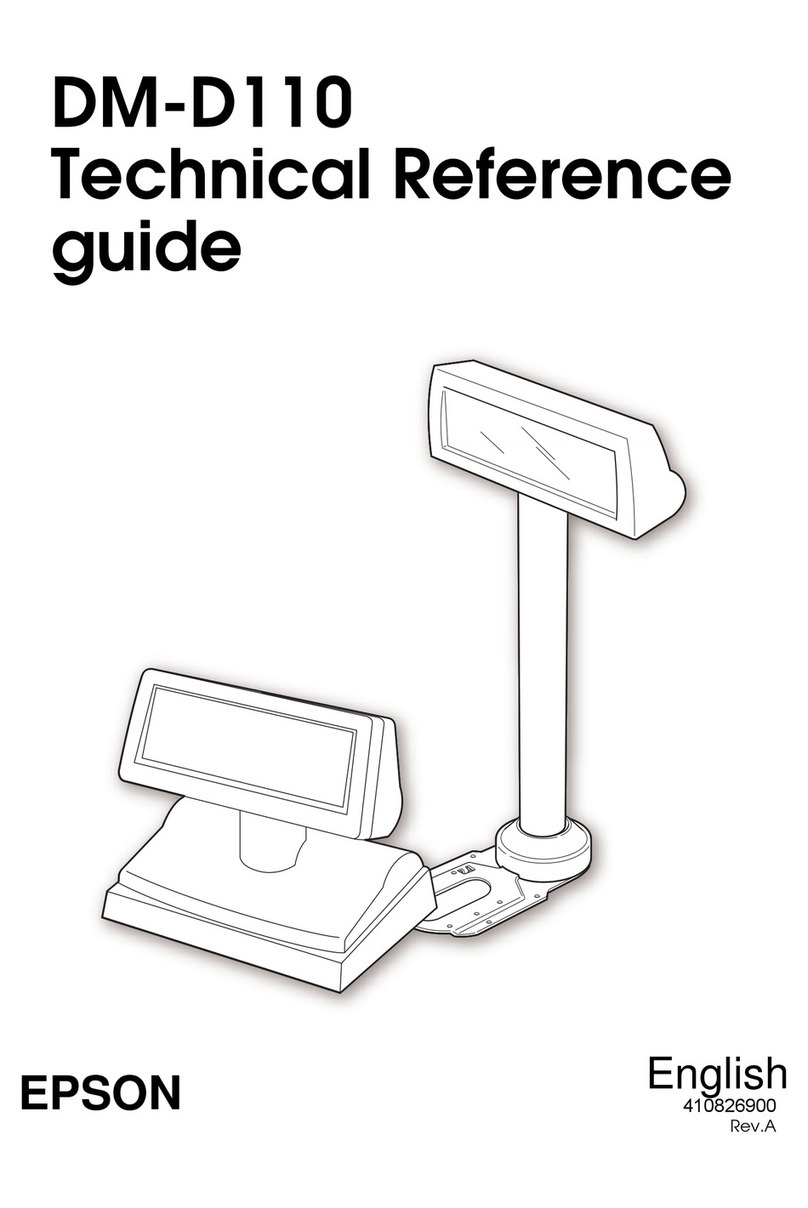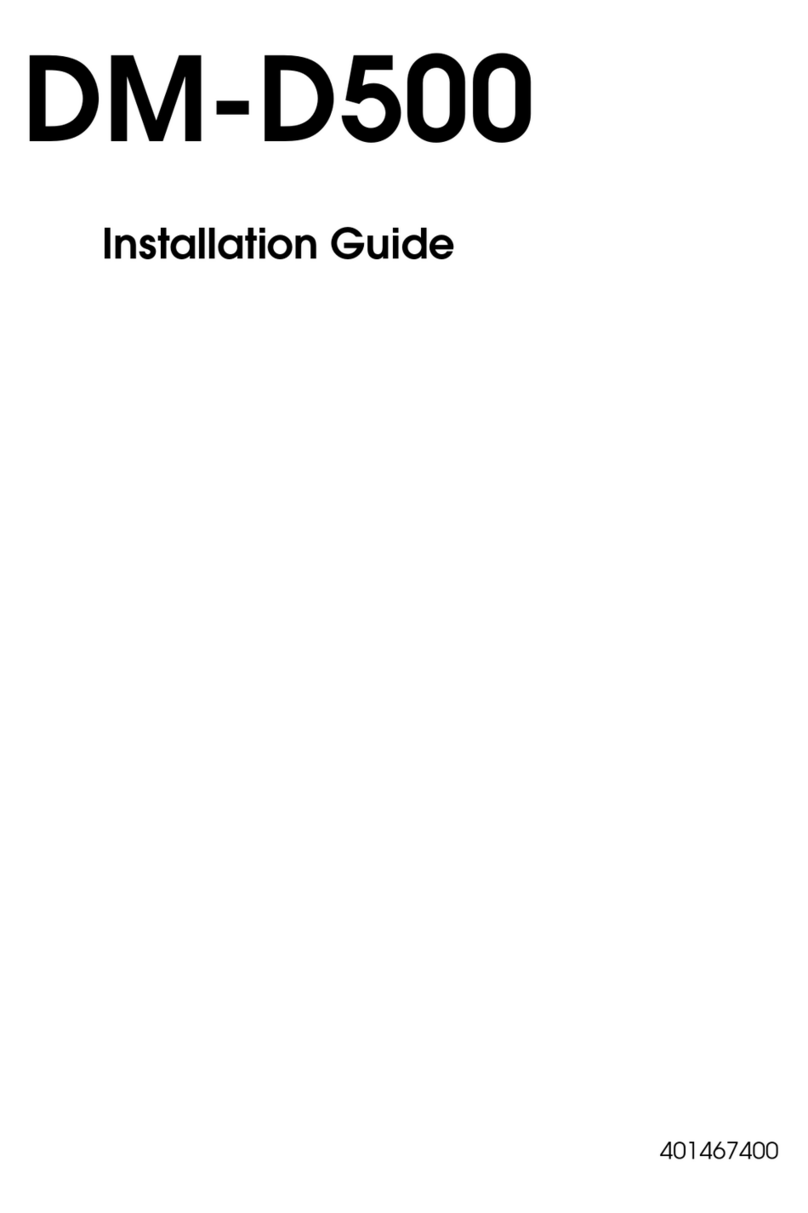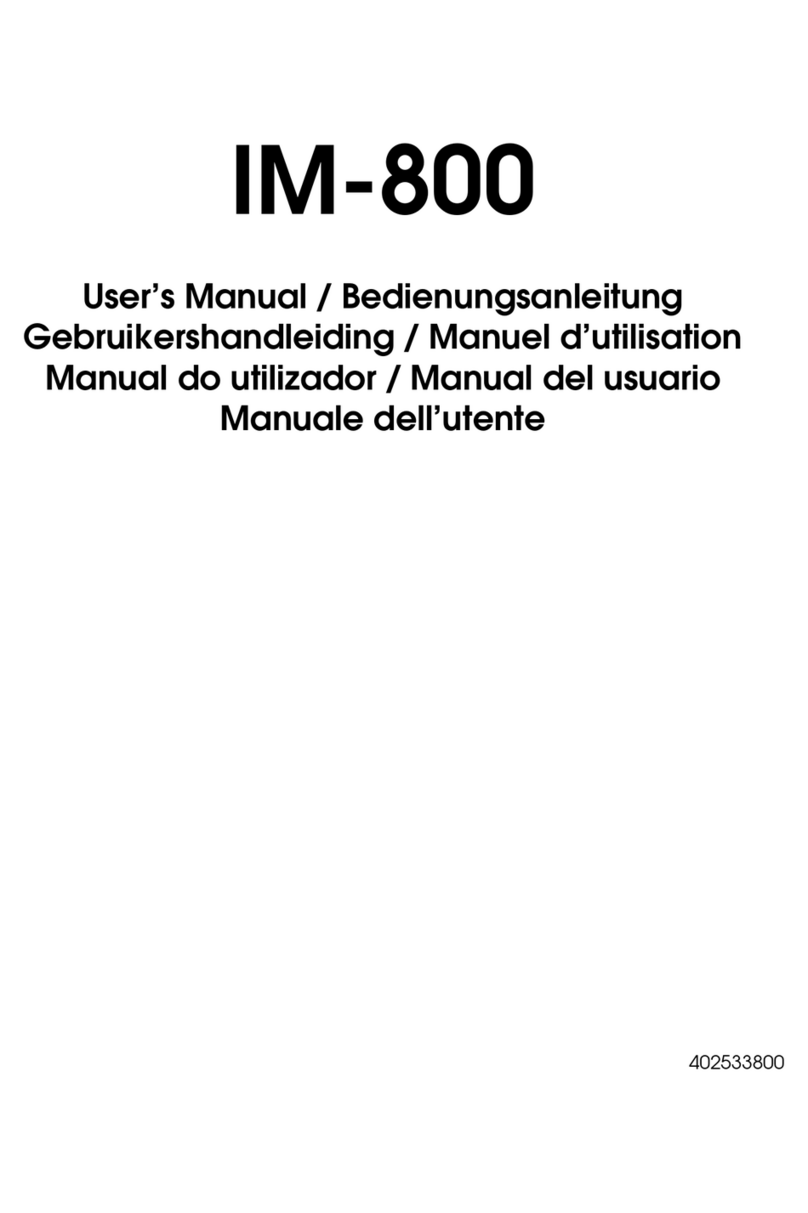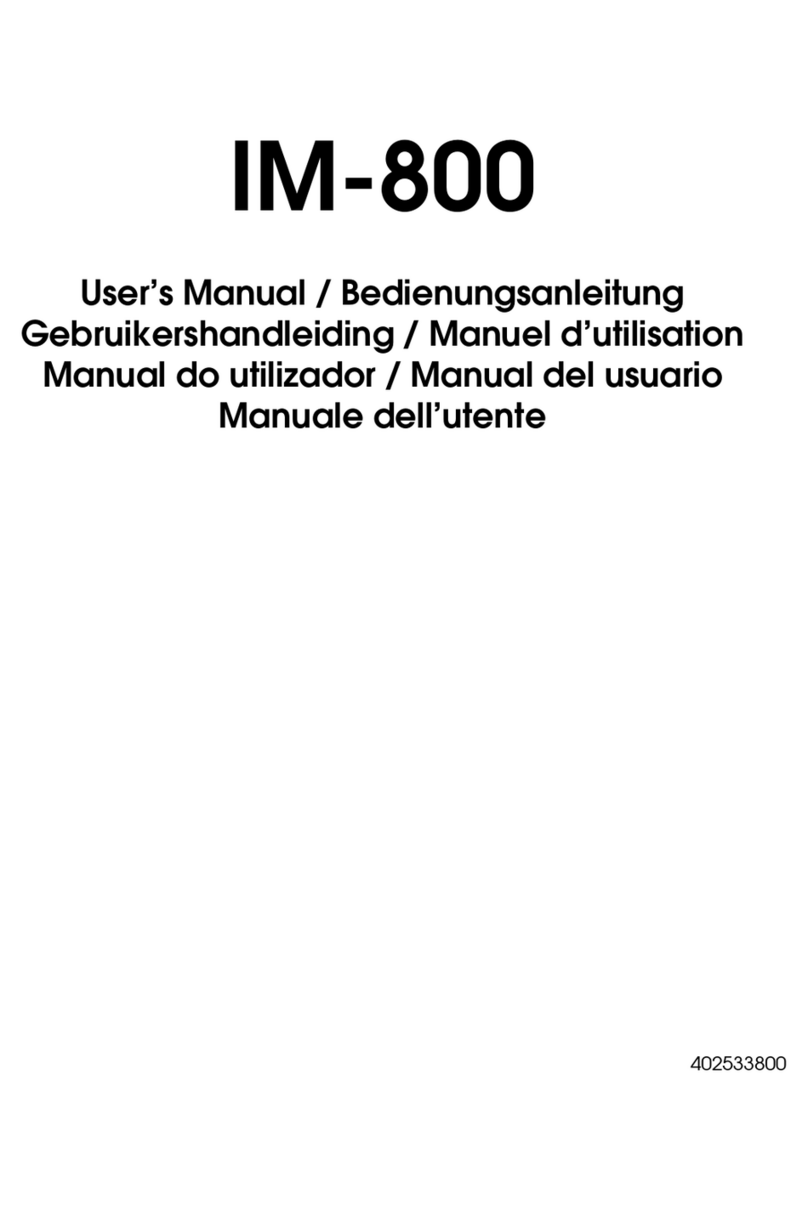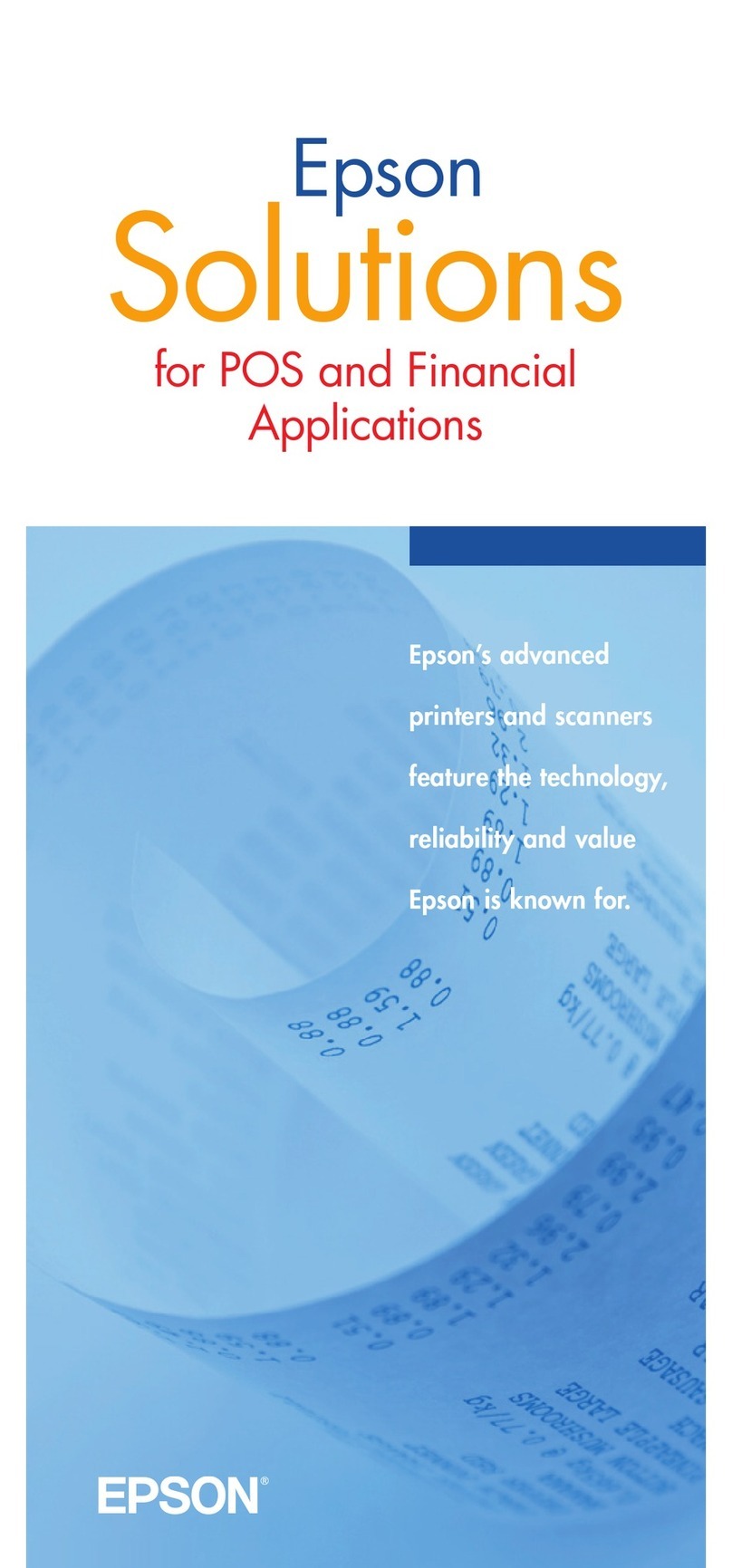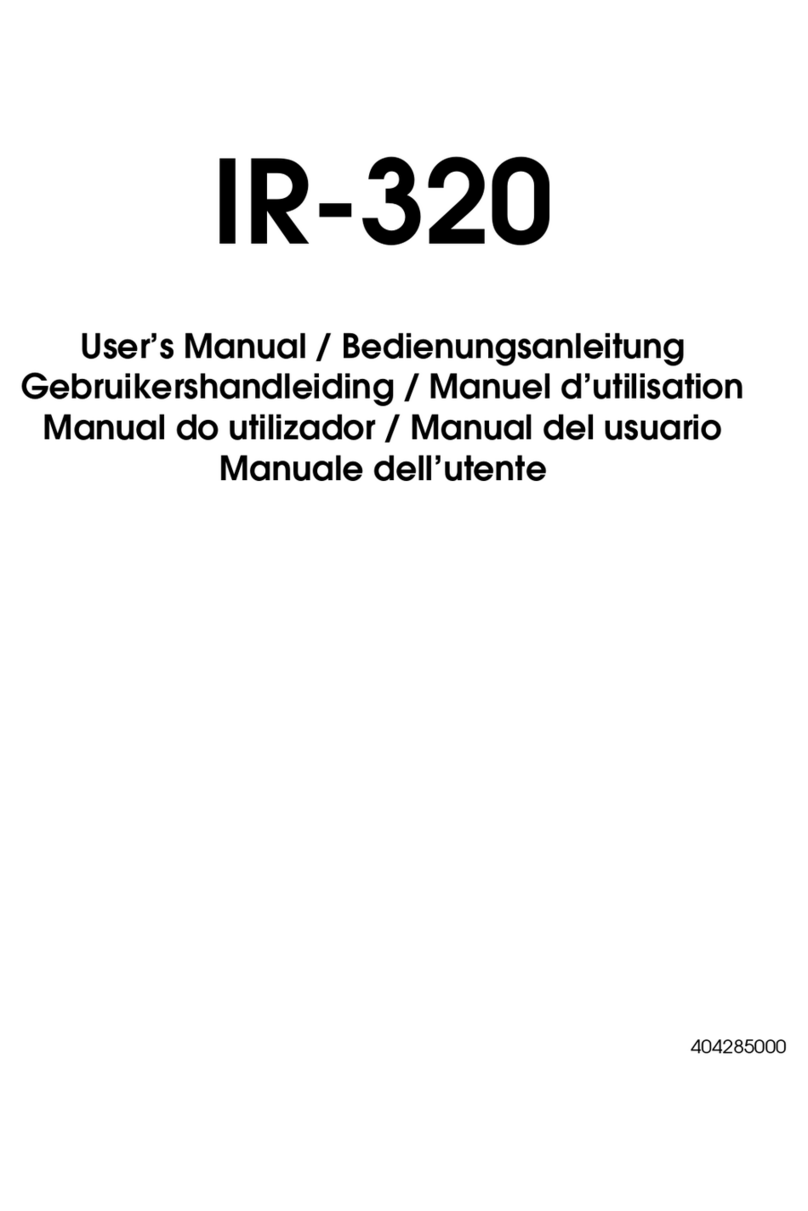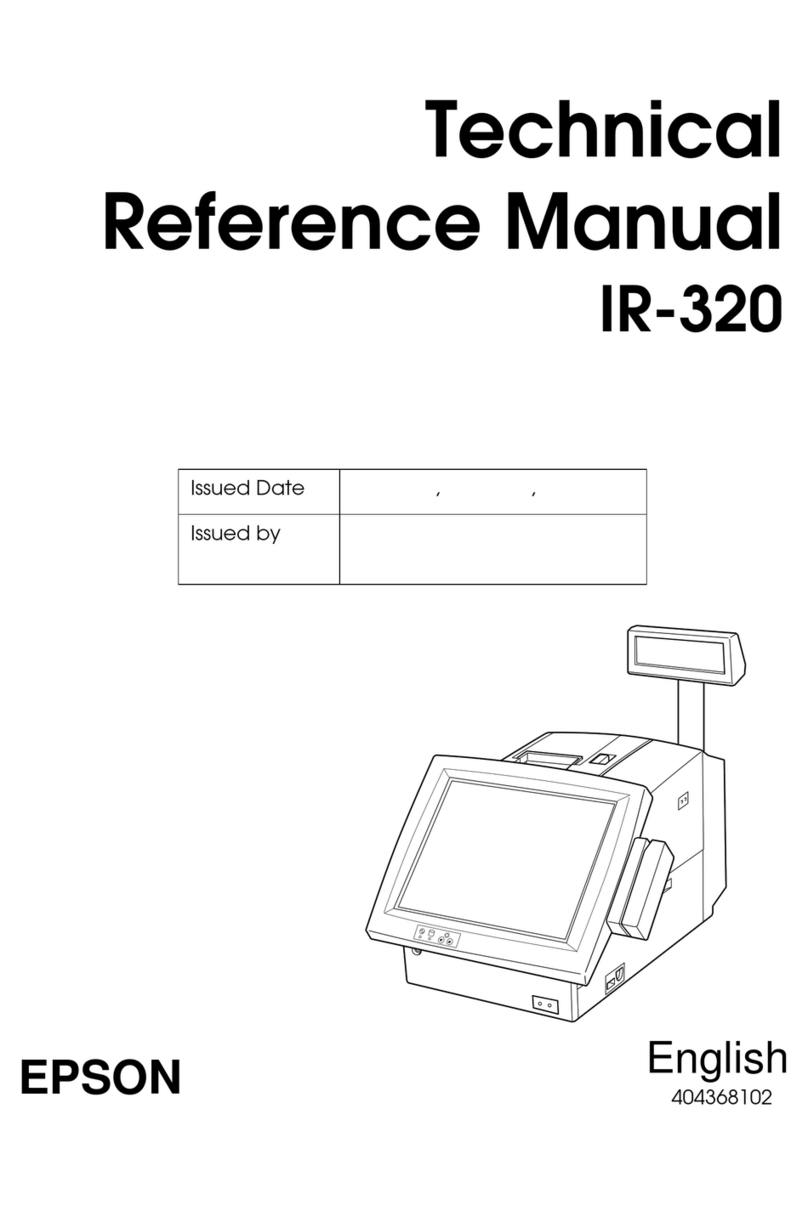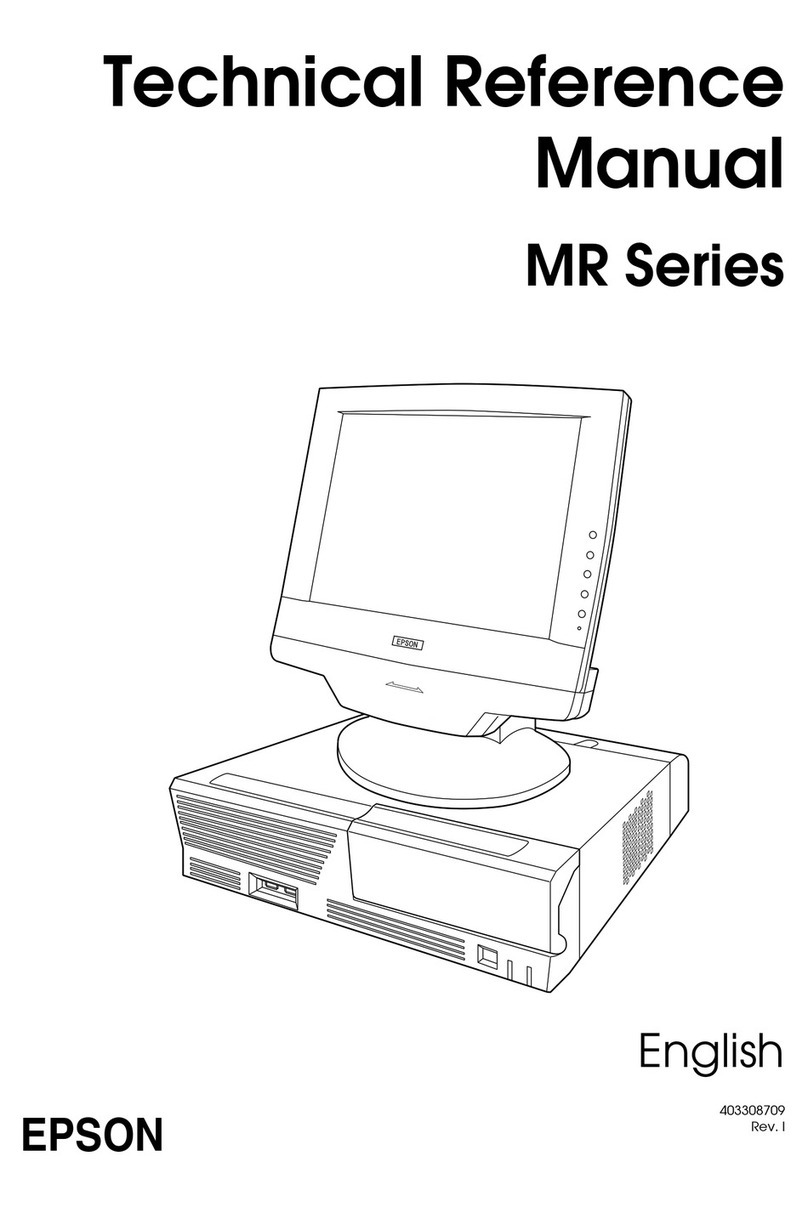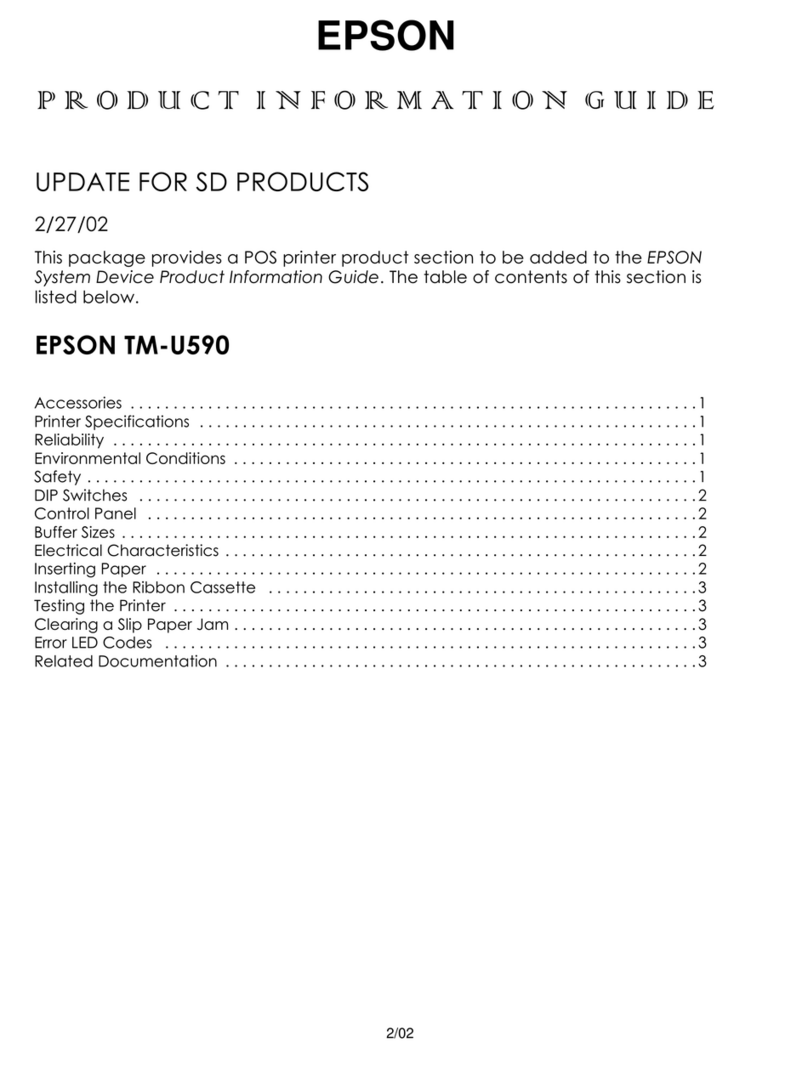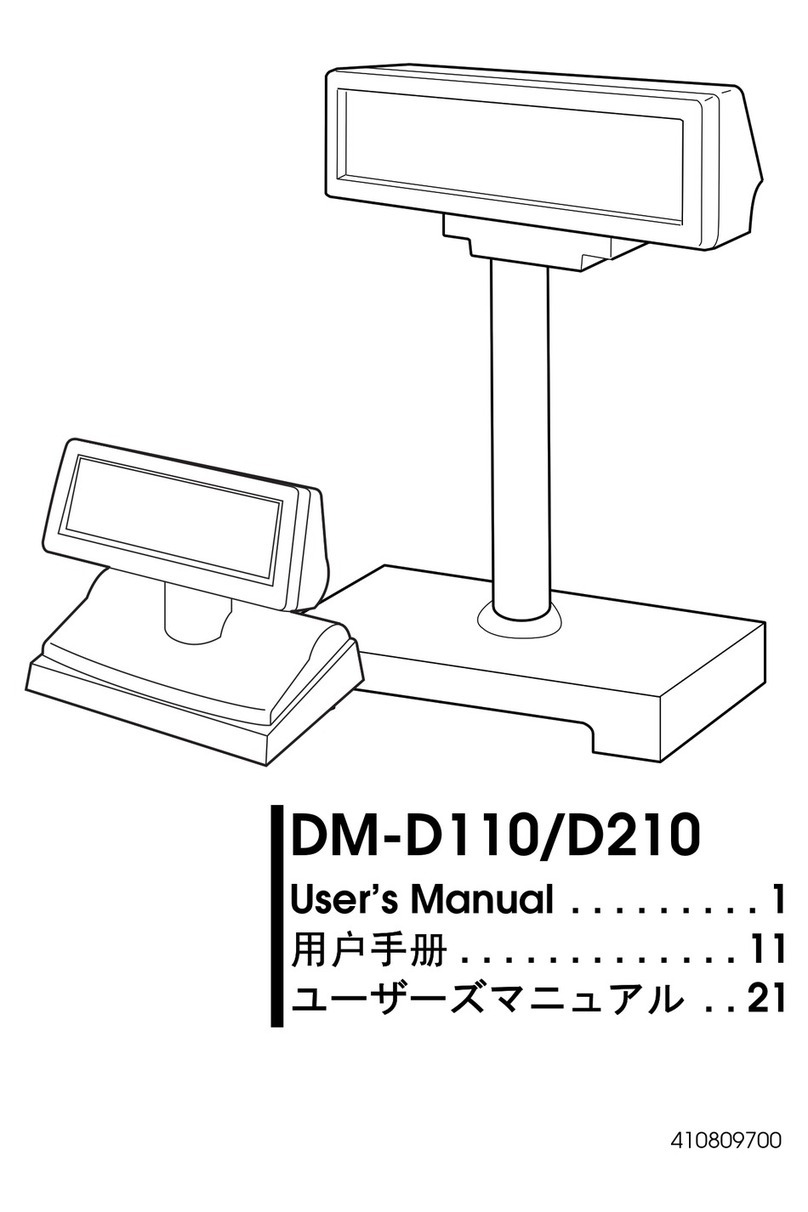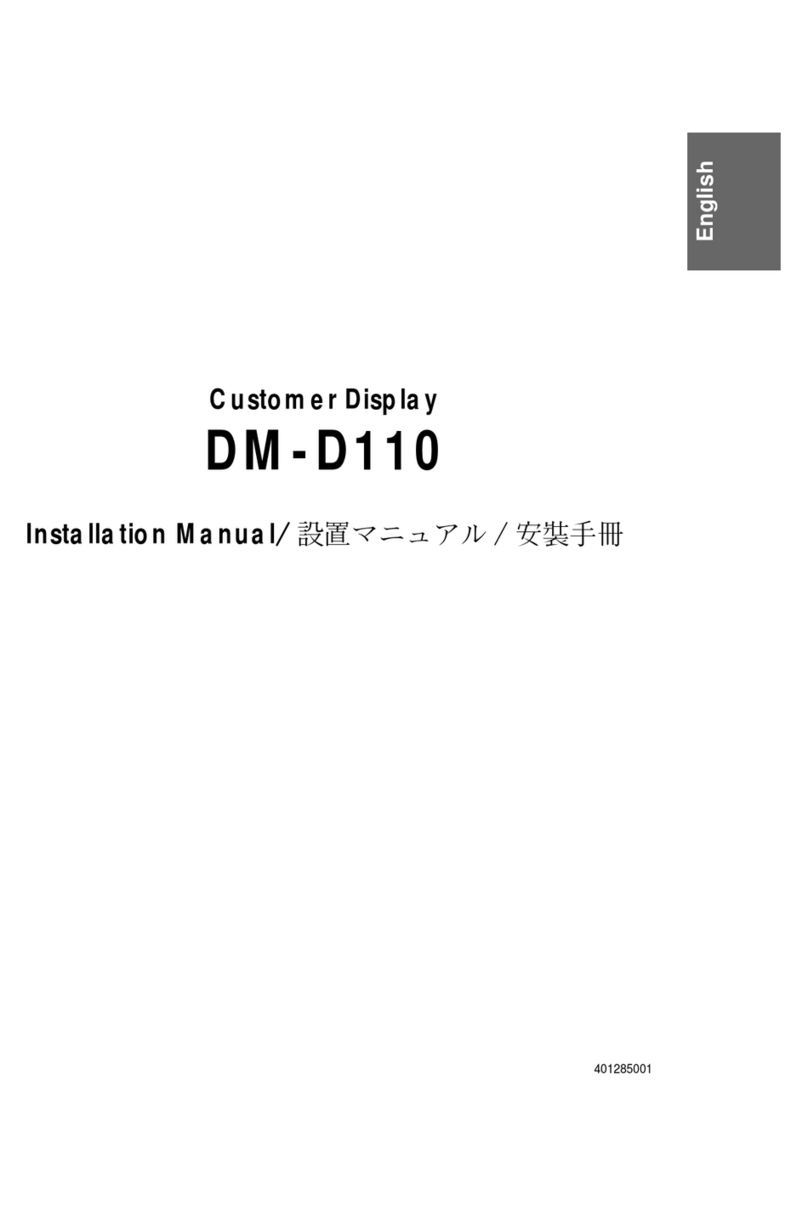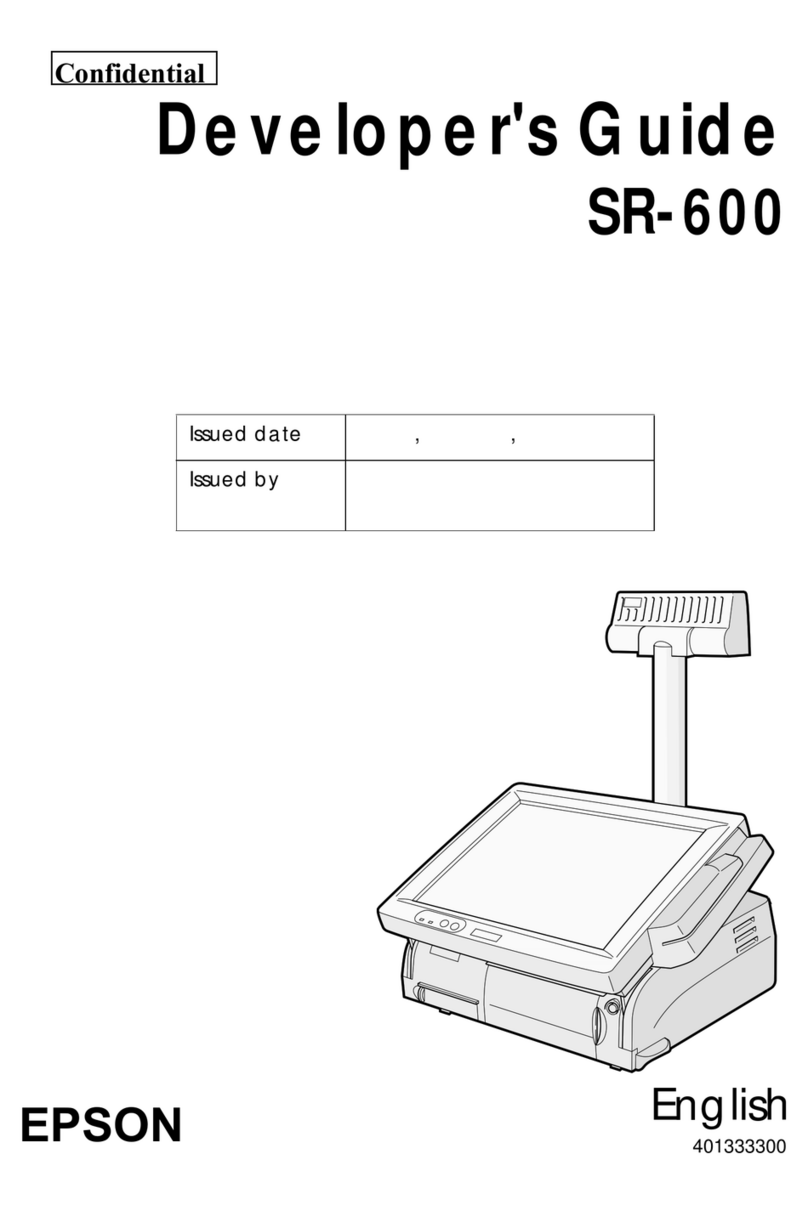v
English
Specifications
Print method Thermal line printing
Print density 203 dpi × 203 dpi [dpi: dots per 25.4 mm (dots per inch)]
Printing width (default) 48.5 mm {1.91"}, 388 dot positions (label width 54 mm {2.13"},
backing paper width 58 mm {2.28"})
Print font Font Font A: 12 × 24, Font B (default): 10 × 24, Font C: 8 × 16
Characters per line Font A: 35, Font B: 42, Font C: 52
Character size
(W×H) Font A: 1.50 × 3.0, Font B: 1.25 × 3.0, Font C: 1.0 × 2.0
Character set 95 Alphanumeric, 48 International, 128 × 10 Graphic
Paper Roll paper
dimensions
(default)
29.5 ± 0.5 mm ~ 57.5 ± 0.5 mm {1.16 ± 0.02"} ~ {2.26 ± 0.02"}
(59.5 ± 0.5 mm {2.34 ± 0.02"} by removing the spacer
installed)
Paper roll spool
diameter outside 31.4 mm {1.24"} or more
Receipt paper Original: Kanzaki Specialty Paper (USA):
P350 (paper thickness: 62 µm)
P310 (paper thickness: 58 µm)
P300 (paper thickness: 56 µm)
Label roll paper ETLA058050025
ETLA055050051
ETLA029050025
Print speed Maximum 80 mm/s {3.15 in/s} (maximum 40 mm/s {1.57 in/s}
when using the peeler), when number of dots per dot line is
64 dots or less (printing with a fully charged battery, at 25°C
{77°F}, print density 100%)
Interface RS-232C, IEEE802.11b
Receive buffer 128 bytes
Power
consumption Specified battery Lithium-ion battery: Product name: LIP-2500, Trade name:
Seiko Epson Corporation
Output: DC 7.4 V
Capacity: 2200 mAh
AC adapter:
EPSON PS-10
(Model DA-42Y12)
Output voltage: DC 12 V
Input voltage: AC 100 V ~ 240 V
Product name: PS-10, Trade name: Seiko Epson Corporation
Life Label 500,000 labels
Receipt 10,000,000 lines printing
Print head 100,000,000 dots
Temperature/
humidity Operation
(Print quality
guaranteed)
5 ~ 45°C {41 ~ 113°F}, 10 ~ 90% RH
Storage Abnormal operations not found when the printer is left
under the environment of 25°C {77°F}, 60% RH for 2 hours
after it was left in the following conditions:
High temperature and humidity: 50°C {122°F}, 90% RH for
120 hours
High temperature: 70°C {158°F} for 120 hours
Low temperature: -25°C {-13°F} for 120 hours
Overall dimensions (mm) 103 × 159 × 65 {4.1 × 6.3 × 2.6"} (W × D × H)
Mass (with the battery, without roll
paper) Approx. 640 g {1.41 lb}
Note: For the battery specifications, see its instructions.