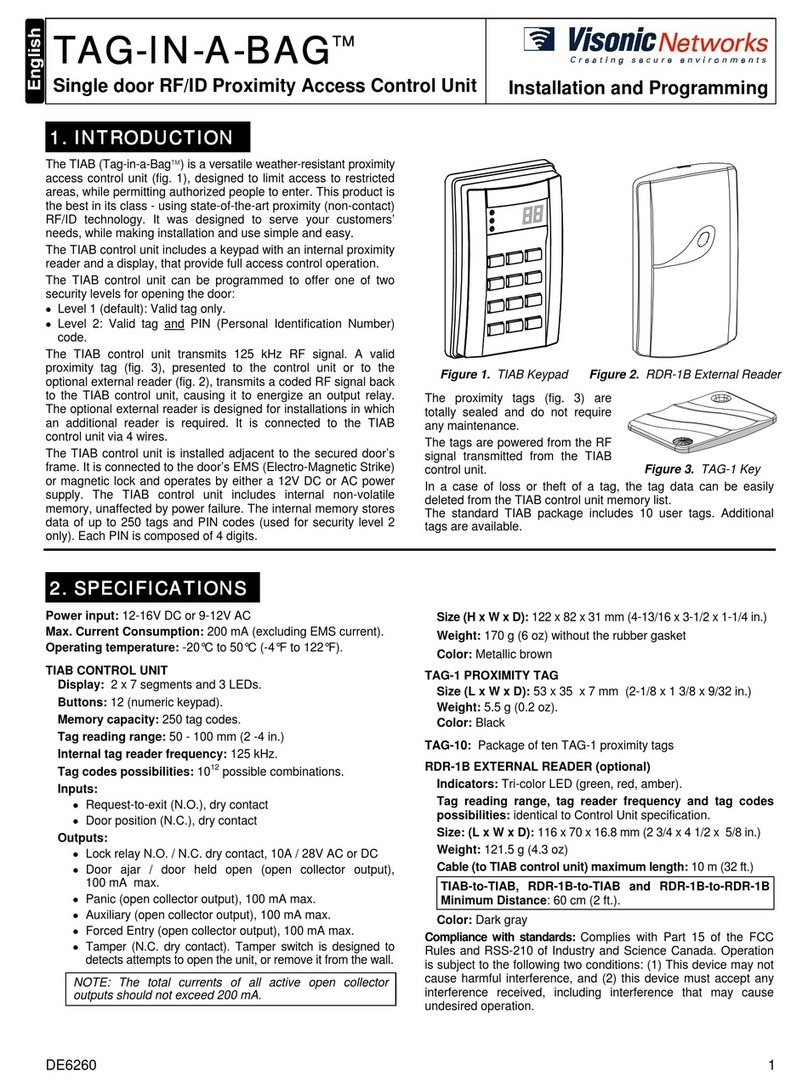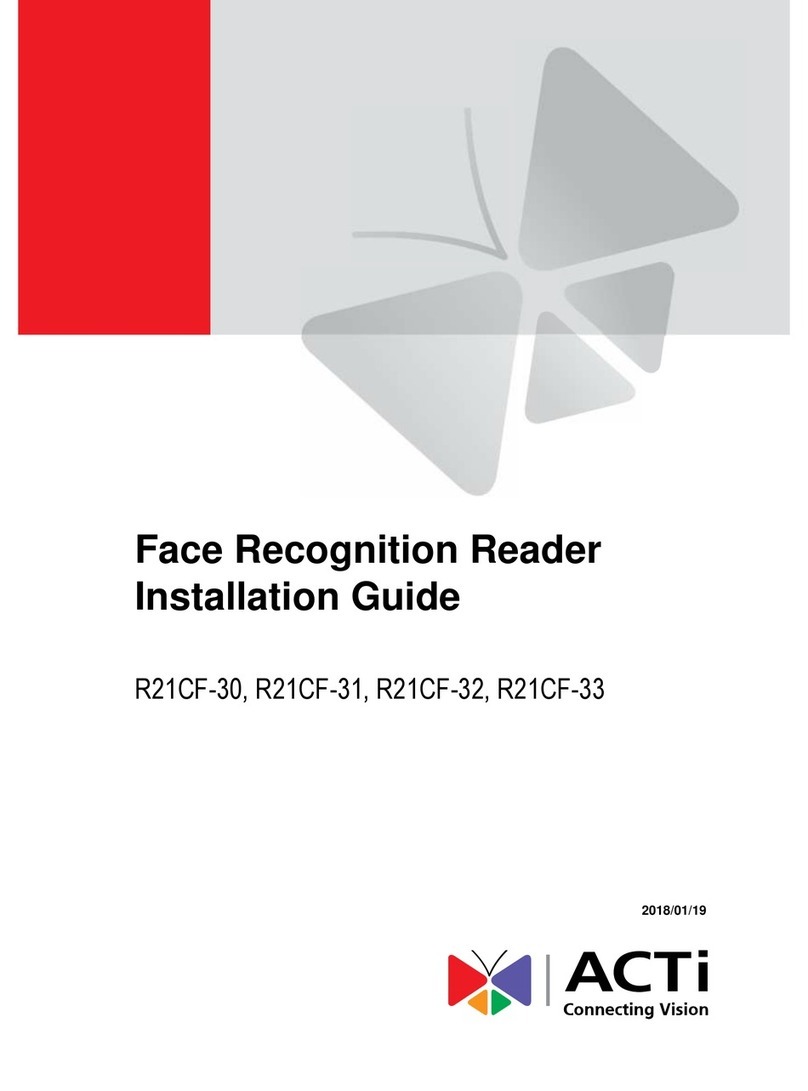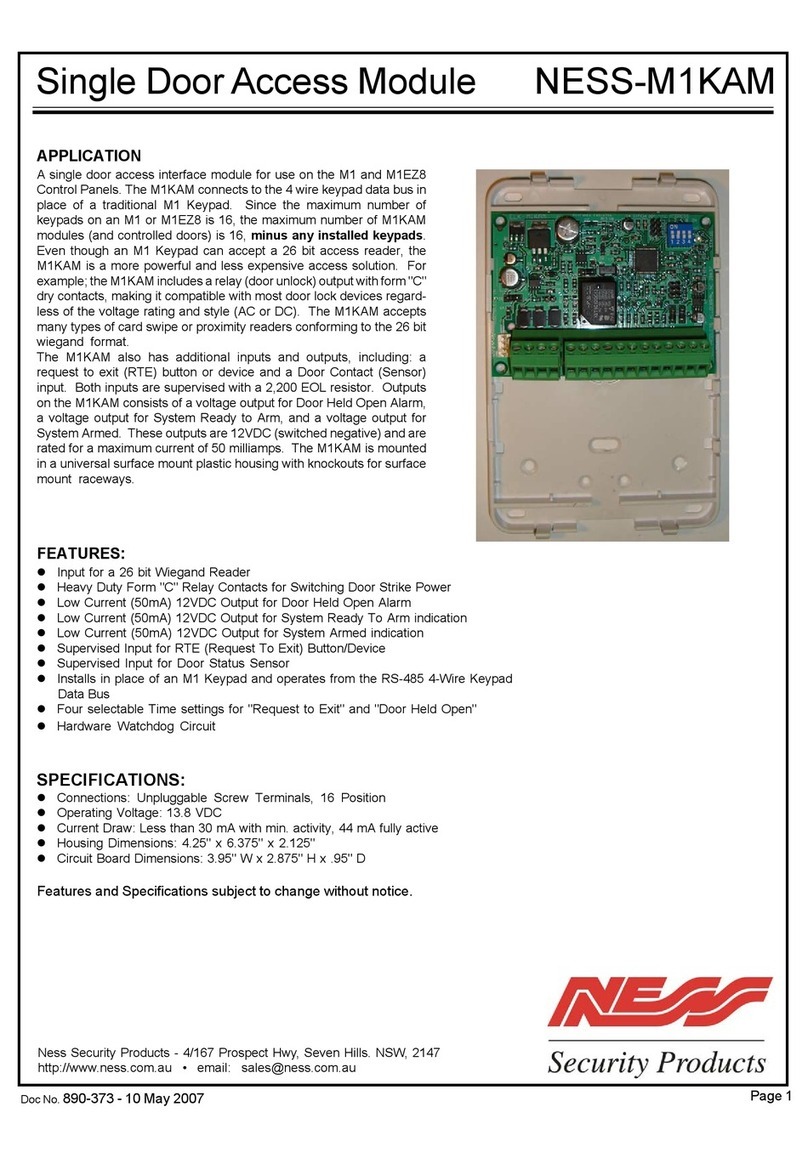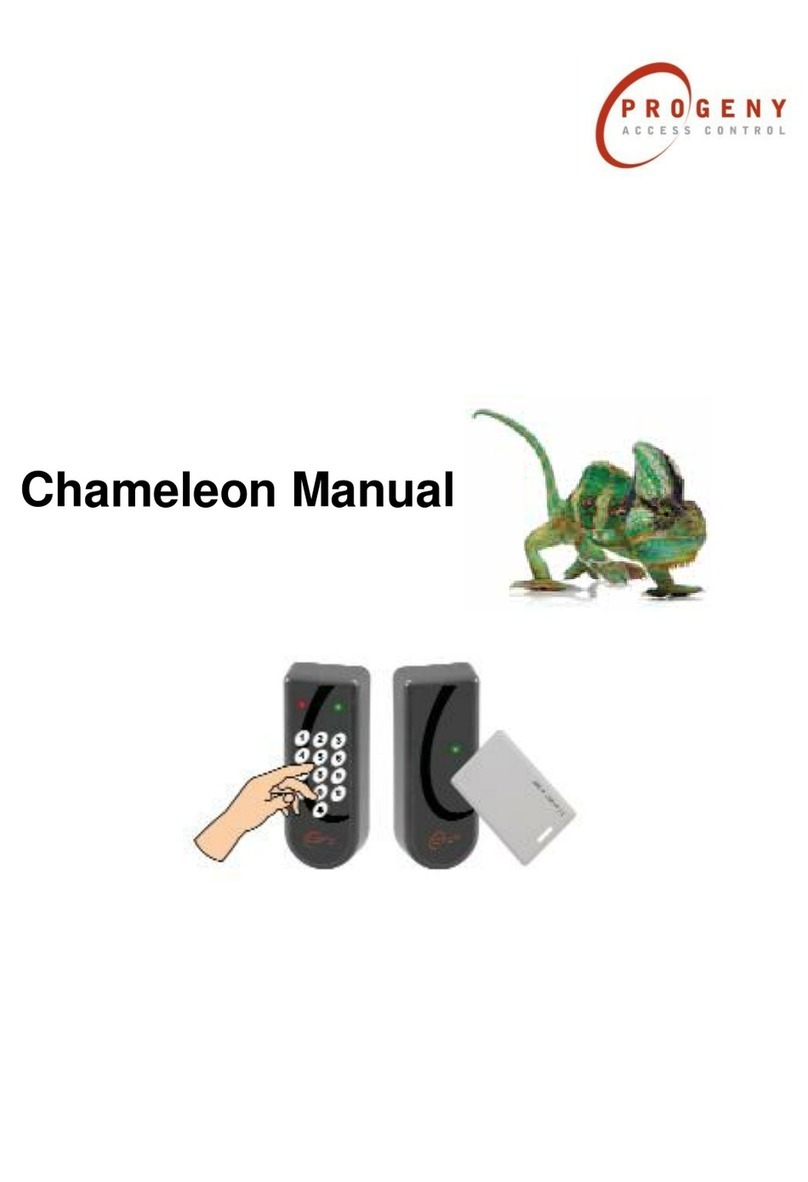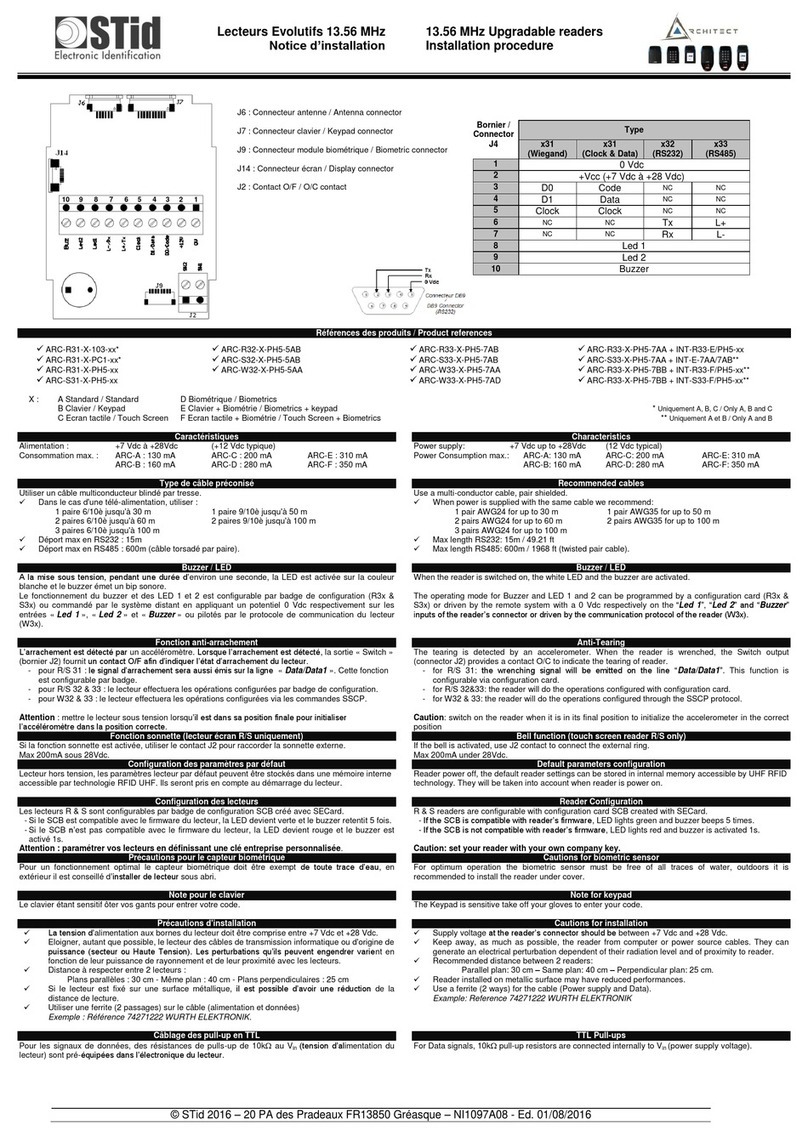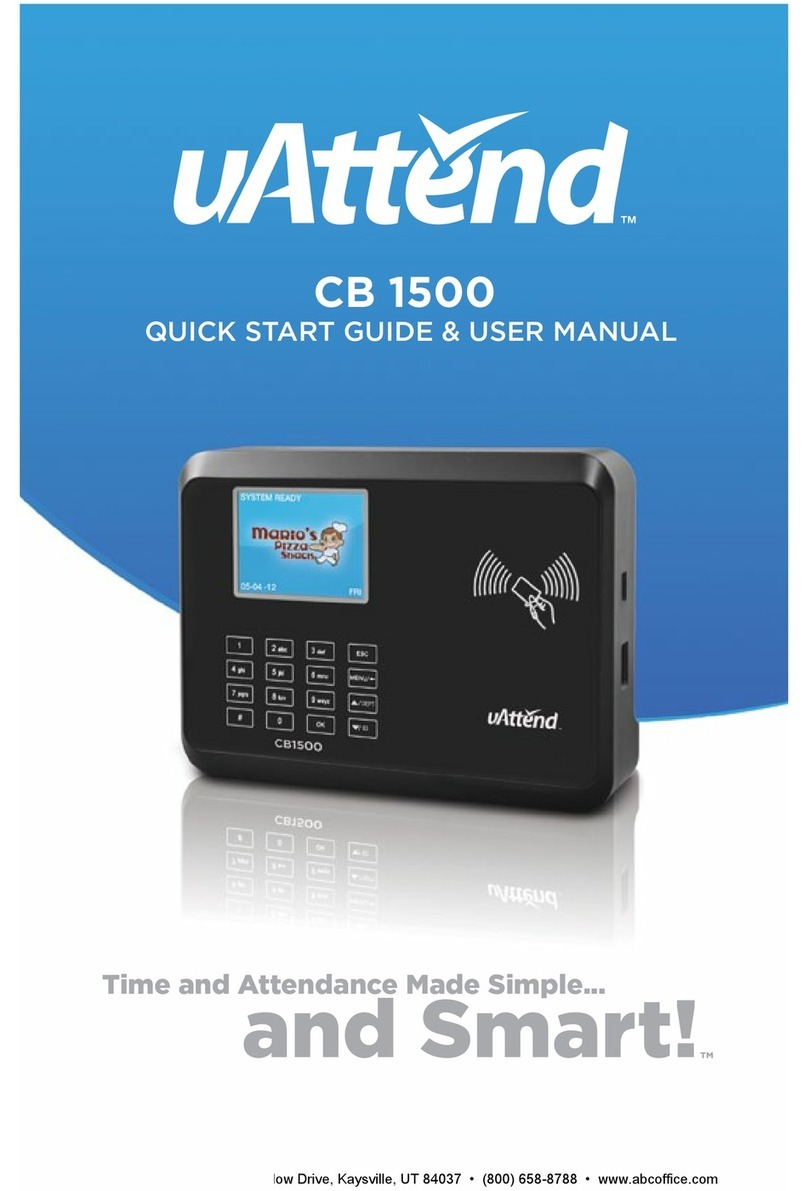Visonic Networks AXS-10 PRO User manual

DE6271U 1
AXS
AXSAXS
AXS-10
-10-10
-10 PRO
PROPRO
PRO
Single-Door Proximity Access Control System User Guide
1
11
1. INTRODUCTION
. INTRODUCTION. INTRODUCTION
. INTRODUCTION
The Visonic Networks AXS-10 PRO is an electronic access
control system designed for a single access point, such as a main
door in an apartment building or individual office doors. The
system control unit relay activates a lock or electromagnetic strike
lock (EMS), when a valid proximity key (tag or card) is presented
to the reader located outside the protected area.
The use of a proximity (non-contact) key makes the installation of
the AXS-10 PRO system an attractive possibility in harsh
environments and in places with poor lighting conditions. The
proximity keys are totally sealed and are wear resistant. The
reader reads the key’s ID, whenever the key is presented.
A second proximity reader may be connected to the AXS-10 PRO
to control both sides of a door. An optional magnetic stripe card
reader may be connected instead of a proximity reader.
The separate weatherproof readers give added security and
flexibility allowing outdoor or indoor installation.
The AXS-10 PRO control unit (see figure 1) includes a 3-digit
display, 3 visual indicators (LEDs) and 4 buttons. An internal
proximity reader located in the upper right corner of the control
panel allows fast and easy programming of access keys. The
buttons are used for entering the password and for programming
the unit.
Figure 1 - System Functional Presentation
RDR-3
Proximity
Reader
CRD-1
Prox. Card
TAG-1
Prox. Tag
AXS-10 PRO
Control Unit
Figure 2 - System Components
A new Toggle mode feature is added to the AXS-10 PRO
controller. By using this feature, presenting a valid tag
arms/disarms an alarm system or activate/deactivate an electrical
device (such as air conditioner).
The AXS-10 PRO has a memory capacity of 300 keys. Adding
keys simply involves presenting new keys to the controller while
the system is in ADD mode.
The user can delete keys in the DELETE mode by presenting
them to the reader or, if a tag/card is not available, by typing in its
number (the same one that appears when adding the key).
The AXS-10 PRO kit includes:
• AXS-10 PRO controller
• RDR-3 proximity reader with 1m (3 ft) 5-wire cable
• Installation instructions
• User Guide
• Control unit base template, for wall installation
Additional tools and equipment that may be needed:
• Proximity tags or cards (ordered separately)
• Power supply for the controller - 12V AC/DC
• Electromagnetic strike (EMS) unit
• Request-to-exit push button or PIR, if “request to exit” option is
required.
2
22
2. USER PROGRAMMING
. USER PROGRAMMING. USER PROGRAMMING
. USER PROGRAMMING
Note: While in any one of the programming modes, the AXS-10
PRO will not operate the reader or the lock.
2.1 Entering the Programming Menu
The master key enables the user to select the programming
menu and add or delete keys.
Note: Inactivity for more than 10 seconds will cause AXS-10 PRO
to exit the programming mode and revert to normal operation.
The AXS-10 PRO recognizes one master key and one password.
The master key cannot be used as a user key and will NOT unlock
the door. To use the master key for entering the programming
menu, press the “MODE” button and then present the master key to
the internal reader, located at the top right corner or the AXS-10
PRO controller, for 2 seconds. The reason for the 2 seconds delay
is to prevent inadvertent activation of the programming menu.
For setup functions such as “password”, “master key”, “unlock
time” or “erase all keys” an additional four-presses password is
needed. Each button press may involve pressing any one of the
four buttons or a combination of two.
Altogether, there are 10,000 password combinations (see “2.9
Setting the User Password”). The master key is also used to
confirm changes made to parameters.
2.2 Selecting the Programming Mode
The AXS-10 PRO recognizes 6 programming modes:
• Adding User Keys
• Deleting User Keys
• Erasing All User Keys
• Setting Unlock Duration
• Defining Master Key
• Setting User Password
To select the programming mode, press the “MODE” button and
present the master key to the reader until the green led (“ADD”
light) starts flashing for at least 2 seconds.
Press the “MODE” button to choose between Add, Delete and
Special Operations.
Adding User Keys is possible when the ADD light is ON.
Deleting User Keys is possible when the DELETE light is ON.
Set-up functions are available when the SPECIAL light is ON.
For set-up functions, enter the user’s password and select the
desired option by pressing the “MODE” button.

2DE6271U
Erase All User Keys - “Er”
Set Unlock - “UL”
Set Master Key - “S0”
Set User Password - “PP”
2.3 Adding User Keys
Note: It is recommended to keep a list of key-holder names and
keys address numbers, in order to be able to delete stolen or
lost keys.
• To select the ADD mode press the “MODE” button and enter
the installer password, or present the master key to the reader
until the green “ADD” LED starts flashing, indicating that the
AXS-10 PRO is ready to add a key.
• Once you present a key to the internal reader, the key will be
added and its number will be displayed for a few seconds.
• Write down the number and the key holder’s name for future
reference.
• After a few seconds the green LED will flash indicating that the
system is ready for adding the next key.
• Add another key or wait 5 seconds for the system to time out
and revert to normal operation.
2.4 Deleting User Keys
To select the DELETE mode press the “MODE” button and enter
the installer password, or present the master key to the reader
until the “ADD” LED starts flashing, then press “MODE” again.
The red “DELETE” light will start flashing to indicate that the
system is ready to delete a key.
Deleting keys can be accomplished in two ways:
• If you have the key to be deleted, present it to the internal
reader located on the top right corner of the AXS-10 PRO
controller. The key number will be displayed for a few seconds
and then the numeric display will blank to indicate readiness for
the next operation.
• To delete a missing key, press the “100”,“10” and “1” buttons
until you reach the key number you wish to delete.
For example: To indicate the number 143, press the “100”
button once, then press the “10” button four times then press
the “1” button 3 times.
Once the number is set, present the master key or press the
“MODE” button to acknowledge the operation. Hold the master
key until the key number disappears from the numeric display
and the red LED is ON. The red LED will start blinking again to
indicate that the system is ready for deleting the next key.
Present another key to be deleted or wait 5 seconds for the
system to time out and revert to normal operation.
2.5 Erasing ALL User Keys
• To select the ERASE ALL mode press the “MODE” button and
enter the installer password, or present the master key to the
reader until the ADD light starts blinking.
• Press “MODE” twice until the yellow “SPECIAL” LED lights (if
the master key is used, type the 4 level password and verify that
the display shows “Er”).
• To make sure that this function is not easily executed, you will
have to present the master key again until the yellow and green
LEDs light. This function does NOT erase the master key.
• Wait 5 seconds for the system to time out and revert to normal
operation.
2.6 Setting the Unlock Duration
The system default unlock duration is 5 seconds The time can be
set between 1 to 99 seconds.
Note: In Toggle mode, the unlock duration is unlimited (until a
valid tag is presented).
Setting Door Unlock Period:
• Press the “MODE” button.
• Enter the installer password or present the master key. The
green “ADD” LED will start flashing (if the master key is used,
press the “MODE” button a few times until the “SPECIAL” LED
lights and the display shows “UL”).
• Press F2 (tens) and F3 (units) to set the unlock time in
seconds. For example, for 35 seconds press “10” three times
and “1” five times.
• The display will show the number of seconds.
• To save the unlock time and return to normal operation,
present the master key to the internal reader.
You may press “MODE” at any time to continue without saving
the new unlock duration.
2.7 Setting AXS-10 PRO To Toggle
Mode
To turn the AXS-10 PRO into Toggle mode:
Setting the Unlock Duration (see par. 2.6) to 100 seconds turns
the AXS-10 PRO into Toggle mode. If the unlock time setting is
less then 100 second, the AXS-10 PRO is in regular mode.
To turn the AXS-10 PRO from Toggle mode into Regular mode:
Set the unlock duration to any number other than "100", then exit
the unlock duration mode.
To turn the AXS-10 PRO into Toggle mode by using master
tag:
Note: When using the master card to switch to toggle mode,
resetting the power turns the AXS-10 PRO back to regular mode.
• While the system is in idle mode present the master tag for 5
seconds to the controller reader (internal reader).
The LED will change to green (the lock is unlocked and the
AXS-10 PRO turns into Toggle mode).
• Presenting any valid non-master key will turn the relay to lock
position.
To turn the AXS-10 PRO from Toggle mode to regular mode
by using the master key:
While the system is in idle mode, present the master tag for 5
seconds. The LED will blink red, which means that the AXS-10
PRO is in regular mode.
2.8 Setting the Master Key
Note: The AXS-10 PRO can have only one master key.
• To change the master key, press the “MODE” button and enter
the installer password, or present the master key to the reader
until the “ADD” LED starts flashing.
• Press “MODE” twice until the “SPECIAL” LED lights (if the
master key is used, type the 4 digit password and verify that the
display shows “Er”, then Press “MODE” a few times until the
display shows “S0”).
• At this stage the system will try to read a key for up to ten
seconds.
• Hold the new master key until the green and yellow LED light.
• Wait 5 seconds for the system to time out and revert to normal
operation.
2.9 Setting the User Password
A password consists of four button presses, each involves either
pressing a single button or a combination of two buttons.
Note: The MODE key by itself cannot be used as the first
step of the password.

DE6271U 3
The following table shows the possible combinations:
F1
100 +
MODE F3
1+
MODE F2
10 +
F1
100
MODE F2
10
F2
10 +
MODE F3
1+
F2
10
F3
1+
F1
100
F1
100
F3
1
A sample password:
F2
10 ,
MODE
+
F1
100 ,
F2
10 ,
F2
10 +
F3
1
To select the CHANGE PASSWORD mode:
• Press the “MODE” button and enter the installer password, or
present the master key to the reader until the “ADD” LED starts
blinking.
• Press the “MODE” button twice until the “SPECIAL” LED lights
(if the master key is used, enter the current 4 level password
and verify that the display shows “Er”, then press the “MODE”
button a few times until the display shows “PP”).
• Enter in the new password, as a combination of 4 button presses.
• Present the master key until the green and yellow LEDs light to
confirm acceptance of the password.
• Press “MODE” for the next programming modes or simply wait
5 seconds for the system to time out and revert to normal
operation.
3
33
3. NORMAL OPERATION
. NORMAL OPERATION. NORMAL OPERATION
. NORMAL OPERATION
3.1 Valid Key Detection
If a key is presented to the external reader,the AXS-10 PRO will
search the list of valid keys in its memory. If the key is found, the
AXS-10 PRO will light the green LED and activate the output
relay to unlock the door for the pre-programmed unlock duration.
3.2 Invalid Key Detection
If the key presented to the reader is not found in the AXS-10 PRO
memory, the red LED will light for two seconds and the lock will
not open.
3.3 Internal Request To Exit
The AXS-10 PRO has a request-to-exit feature. To use it connect a
proper Normally Open switch or PIR detector to the Request-to-exit
terminal in the AXS-10 PRO. Each time the button is pressed or
the PIR detects, the relay output of the AXS-10 PRO will be
activated for the pre-programmed unlock duration.
WARRANTY
WARRANTYWARRANTY
WARRANTY
Visonic Networks Ltd. and/or its subsidiaries and its affiliates ("the Manufacturer") warrants its
products hereinafter referred to as "the Product" or "Products" to be in conformance with its
own plans and specifications and to be free of defects in materials and workmanship under
normal use and service for a period of twelve months from the date of shipment by the
Manufacturer. The Manufacturer's obligations shall be limited within the warranty period, at its
option, to repair or replace the product or any part thereof. The Manufacturer shall not be
responsible for dismantling and/or reinstallation charges. To exercise the warranty the product
must be returned to the Manufacturer freight prepaid and insured.
This warranty does not apply in the following cases: improper installation, misuse,
failure to follow installation and operating instructions, alteration, abuse, accident or
tampering, and repair by anyone other than the Manufacturer.
This warranty is exclusive and expressly in lieu of all other warranties, obligations or
liabilities, whether written, oral, express or implied, including any warranty of
merchantability or fitness for a particular purpose, or otherwise. In no case shall the
Manufacturer be liable to anyone for any consequential or incidental damages for breach
of this warranty or any other warranties whatsoever, as aforesaid.
This warranty shall not be modified, varied or extended, and the Manufacturer does not
authorize any person to act on its behalf in the modification, variation or extension of this
warranty. This warranty shall apply to the Product only. All products, accessories or
attachments of others used in conjunction with the Product, including batteries, shall be
covered solely by their own warranty, if any. The Manufacturer shall not be liable for any
damage or loss whatsoever, whether directly, indirectly, incidentally, consequentially or
otherwise, caused by the malfunction of the Product due to products, accessories, or
attachments of others, including batteries, used in conjunction with the Products.
The Manufacturer does not represent that its Product may not be compromised and/or
circumvented, or that the Product will prevent any death, personal and/or bodily injury
and/or damage to property resulting from burglary, robbery, fire or otherwise, or that the
Product will in all cases provide adequate warning or protection. User understands that a
properly installed and maintained alarm may only reduce the risk of events such as
burglary, robbery, and fire without warning, but it is not insurance or a guarantee that
such will not occur or that there will be no death, personal damage and/or damage to
property as a result.
The Manufacturer shall have no liability for any death, personal and/or bodily injury
and/or damage to property or other loss whether direct, indirect, incidental,
consequential or otherwise, based on a claim that the Product failed to function.
However, if the Manufacturer is held liable, whether directly or indirectly, for any loss or
damage arising under this limited warranty or otherwise, regardless of cause or origin, the
Manufacturer's maximum liability shall not in any case exceed the purchase price of the
Product, which shall be fixed as liquidated damages and not as a penalty, and shall be
the complete and exclusive remedy against the Manufacturer.
Warning: The user should follow the installation and operation instructions and among
other things test the Product and the whole system at least once a week. For various
reasons, including, but not limited to, changes in environmental conditions, electric or
electronic disruptions and tampering, the Product may not perform as expected. The user
is advised to take all necessary precautions for his /her safety and the protection of
his/her property.
6/91
This device has been tested and found to comply with the limits for a Class B digital device, pursuant to Part 15 of the FCC Rules. These limits
are designed to provide reasonable protection against harmful interference in residential installations. This equipment generates, uses and can
radiate radio frequency energy and, if not installed and used in accordance with the instructions, may cause harmful interference to radio and
television reception. However, there is no guarantee that interference will not occur in a particular installation. If this device does cause such
interference, which can be verified by turning the device off and on, the user is encouraged to eliminate the interference by one or more of the
following measures:
– Re-orient or re-locate the receiving antenna.
– Increase the distance between the device and the receiver.
– Connect the device to an outlet on a circuit different from the one which supplies power to the receiver.
– Consult the dealer or an experienced radio/TV technician.
TECHNICAL DEPT.: 39 HAMELACHA ST. CARMIEL 20100 ISRAEL TEL: 972 4 9081115 FAX: 972 4 9081116
VISONIC INC. (U.S.A.): 10 NORTHWOOD DRIVE, BLOOMFIELD CT. 06002-1911. TEL: (860) 243-0833, (800) 223-0020 FAX: (860) 242-8094
VISACCESS LTD. (UK): UNIT 1, STRATTON PARK, DUNTON LANE, BIGGLESWADE, BEDS. SG18 8QS. TEL: (01767)600857 FAX: (01767)601098
INTERNET: www.visonicnet.com
Visonic Networks Ltd. 2002 AXS-10 PRO DE6271U (REV. 0, 5/2002)

4DE6271U
Appendix - Users List
Tag
No.
User name PIN
code
Tag
address
Tag
No.
User name PIN
code
Tag
address
1 001 51 051
2 002 52 052
3 003 53 053
4 004 54 054
5 005 55 055
6 006 56 056
7 007 57 057
8 008 58 058
9 009 59 059
10 010 60 060
11 011 61 061
12 012 62 062
13 013 63 063
14 014 64 064
15 015 65 065
16 016 66 066
17 017 67 067
18 018 68 068
19 019 69 069
20 020 70 070
21 021 71 071
22 022 72 072
23 023 73 073
24 024 74 074
25 025 75 075
26 026 76 076
27 027 77 077
28 028 78 078
29 029 79 079
30 030 80 080
31 031 81 081
32 032 82 082
33 033 83 083
34 034 84 084
35 035 85 085
36 036 86 086
37 037 87 087
38 038 88 088
39 039 89 089
40 040 90 090
41 041 91 091
42 042 92 092
43 043 93 093
44 044 94 094
45 045 95 095
46 046 96 096
47 047 97 097
48 048 98 098
49 049 99 099
50 050 100 100
Note
This is a sample user list for your convenience. Please copy the list as necessary.
Other Visonic Networks IP Access Controllers manuals
Popular IP Access Controllers manuals by other brands
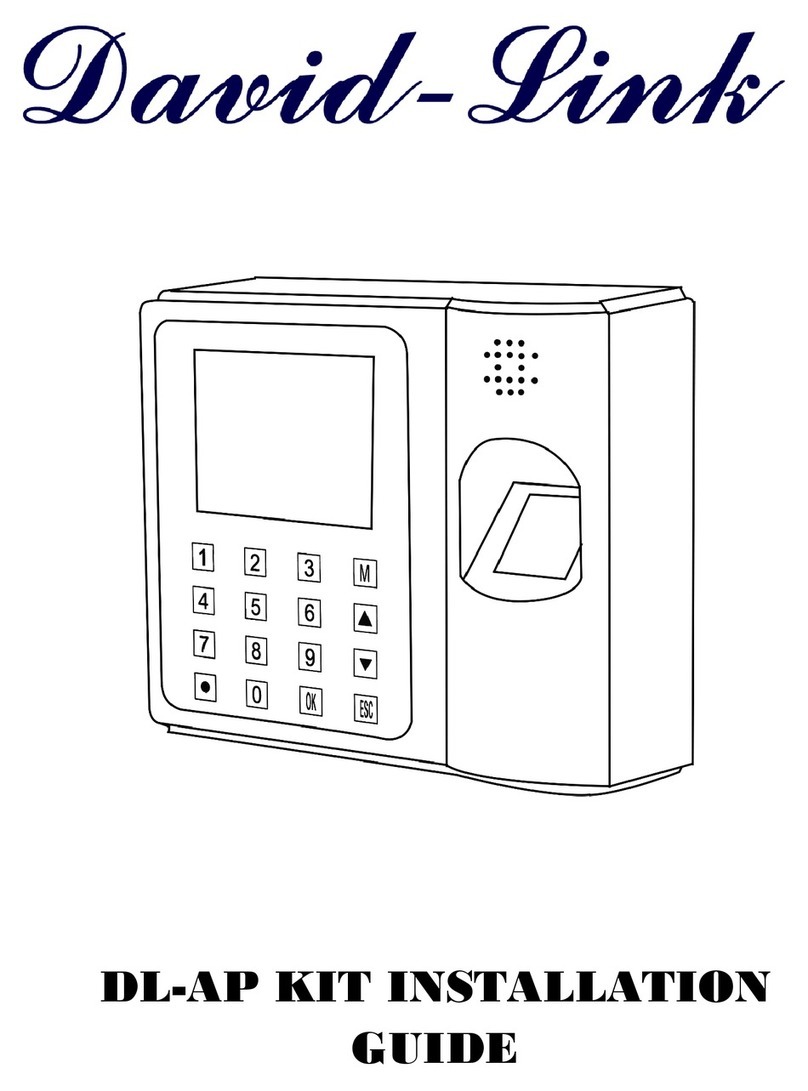
David-Link
David-Link DL-AP KIT installation guide

EMX Industries
EMX Industries CellOpener-365 instruction manual
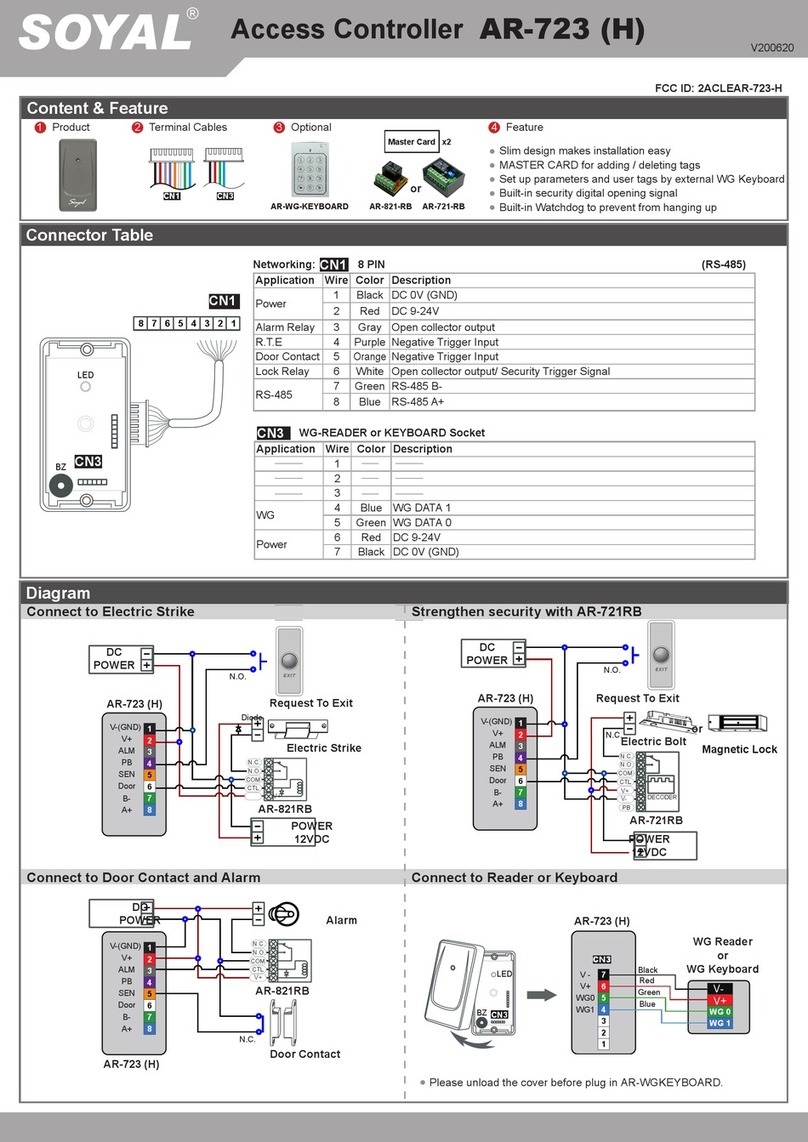
Soyal
Soyal AR-723 quick start guide
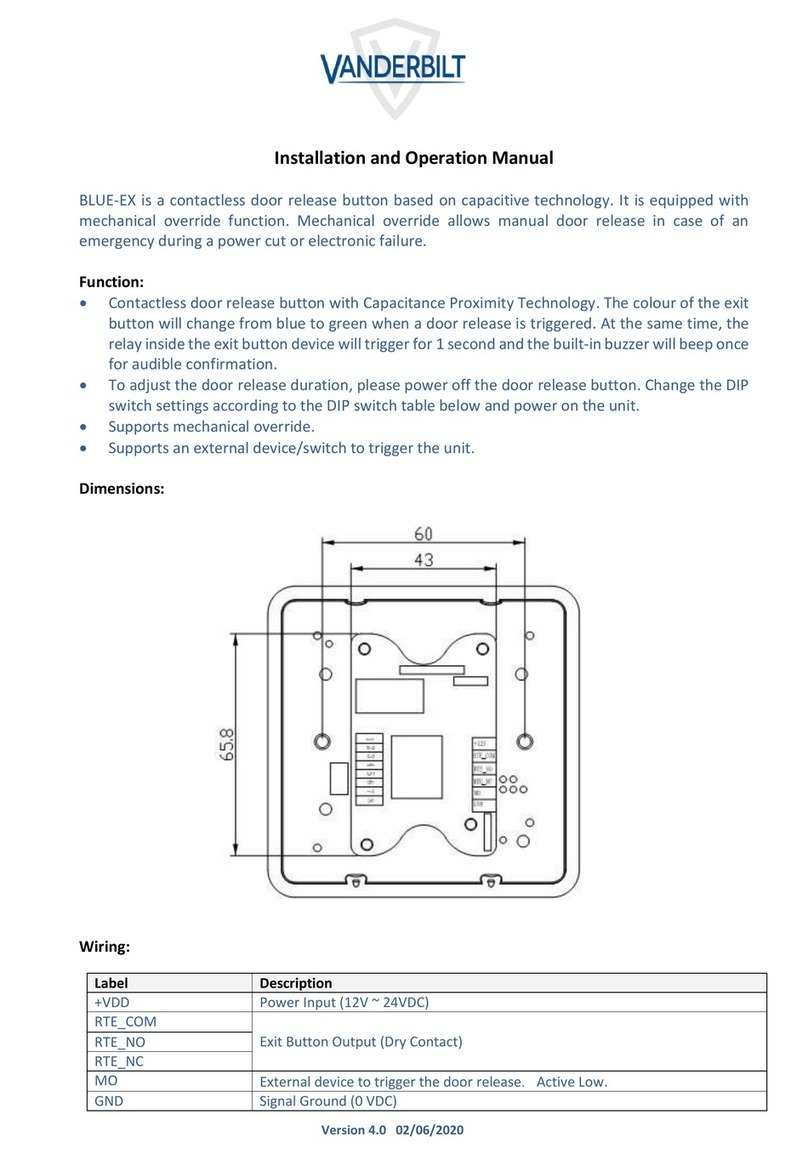
Vanderbilt
Vanderbilt BLUE-EX Installation and operation manual

Akuvox
Akuvox A092 Series Administrator's guide

GeoVision
GeoVision GV-Reader 1251 installation guide