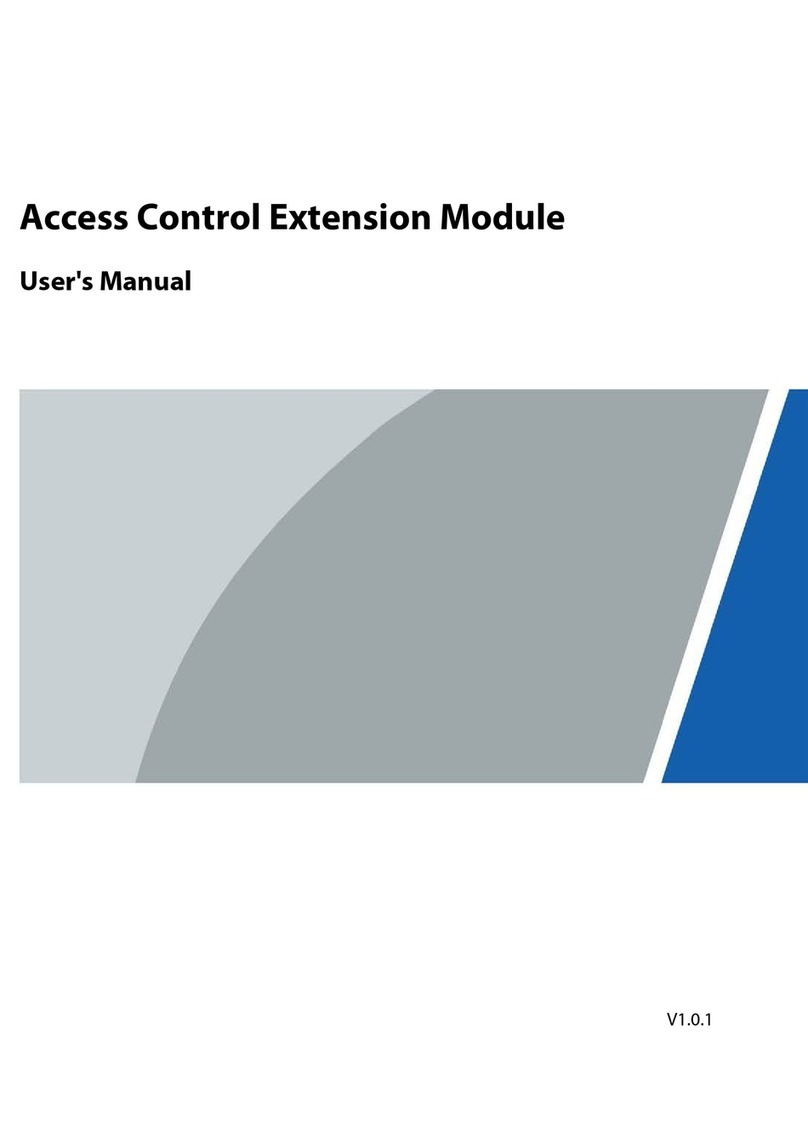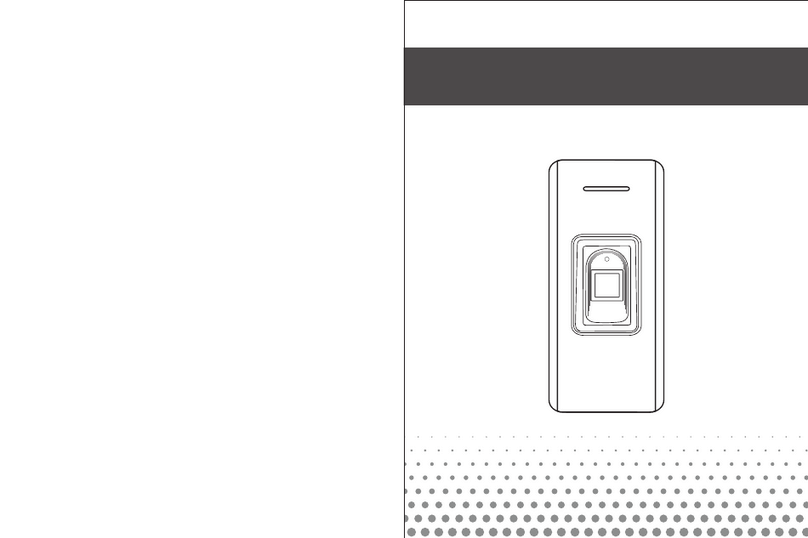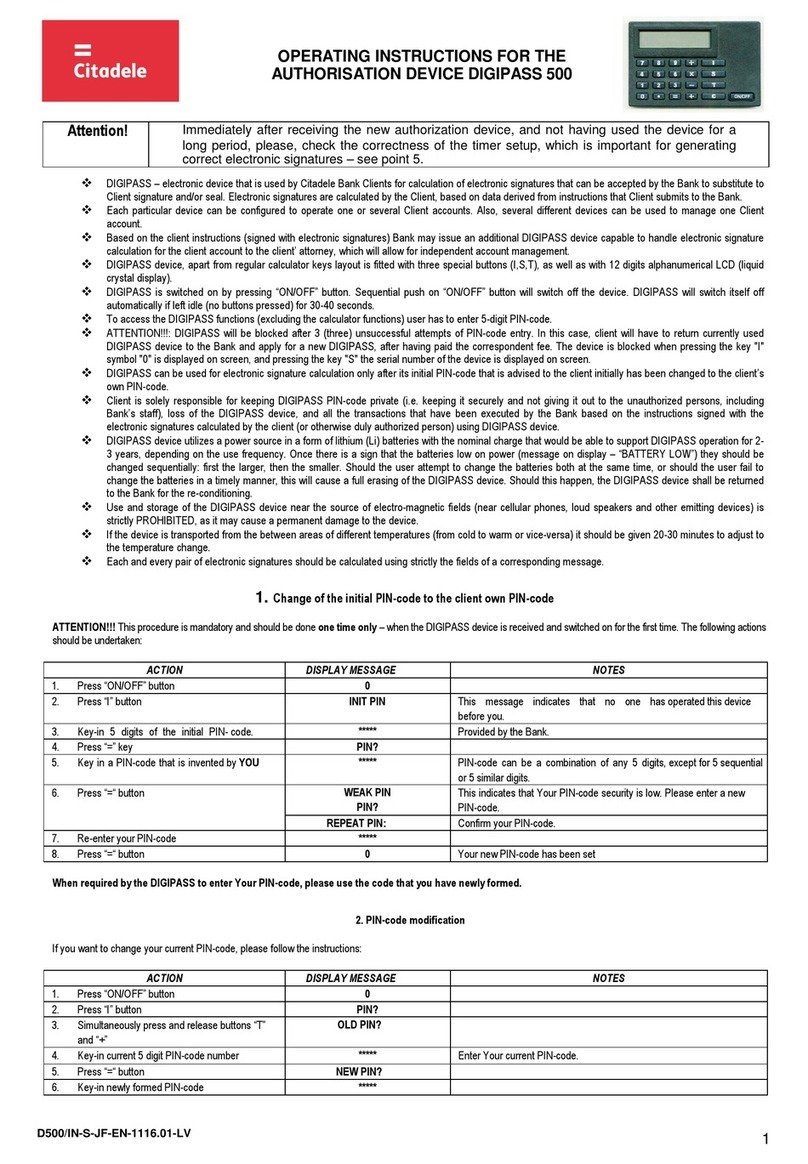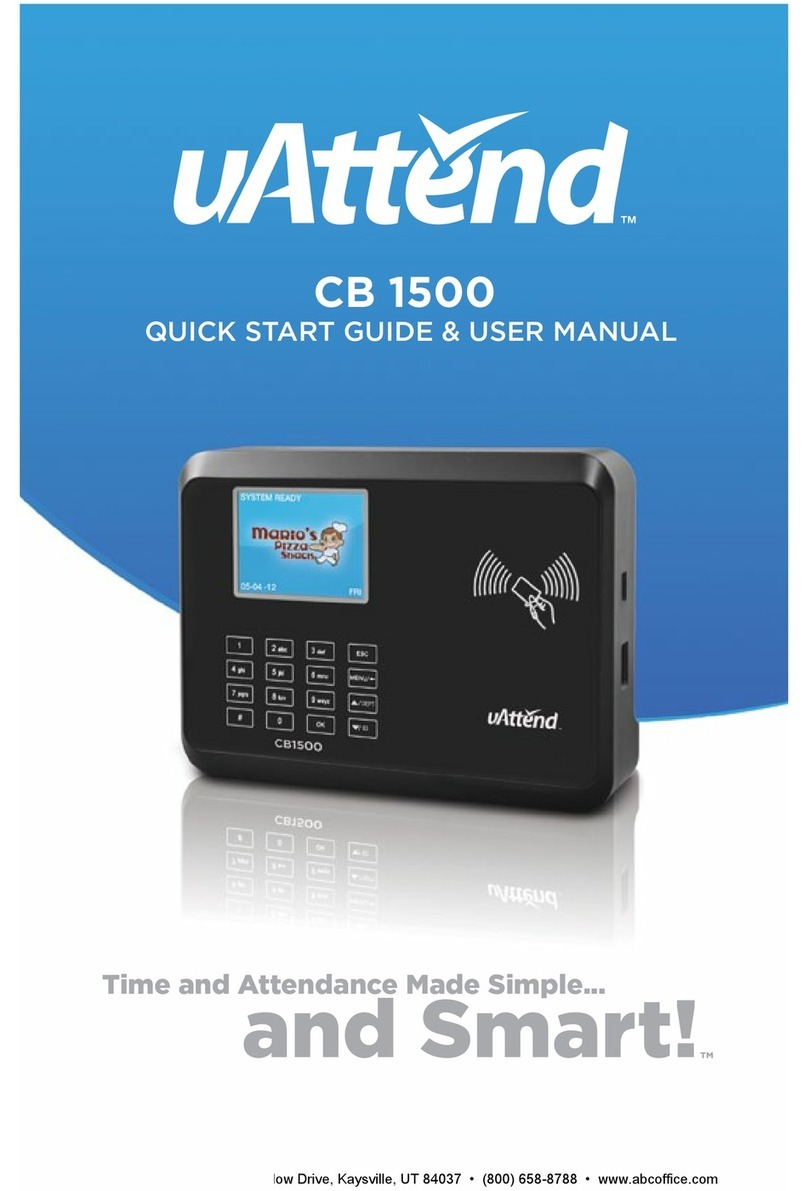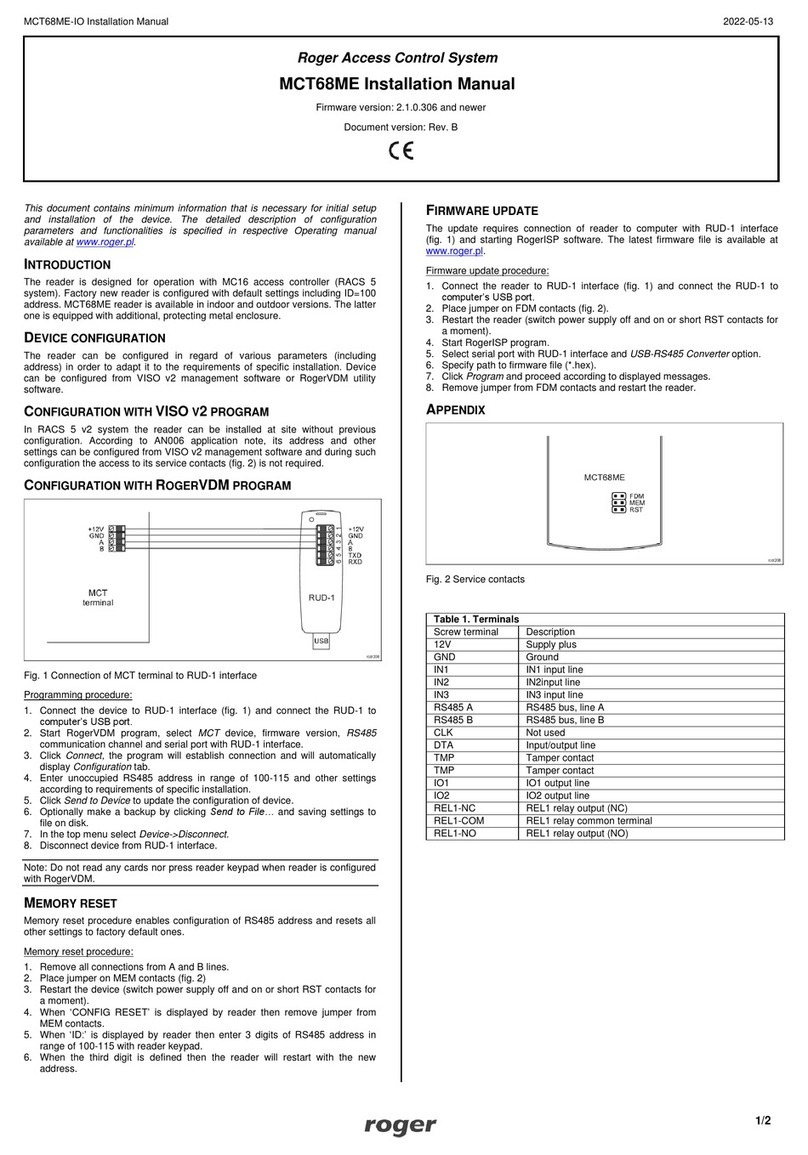Dahua DHI-ASI7213X-T User manual




















Table of contents
Other Dahua IP Access Controllers manuals

Dahua
Dahua ASA4214F User manual

Dahua
Dahua DHI-ASI7213Y-V3-T1P User manual

Dahua
Dahua ASI1212AD User manual

Dahua
Dahua ASC1208C-S User manual

Dahua
Dahua ASI7223X-A User manual

Dahua
Dahua ASI7223X-A-T1 User manual

Dahua
Dahua Access Standalone User manual

Dahua
Dahua ASC2102B-T User manual

Dahua
Dahua ASC1204B-S User manual

Dahua
Dahua DHI-ASC1202C User manual
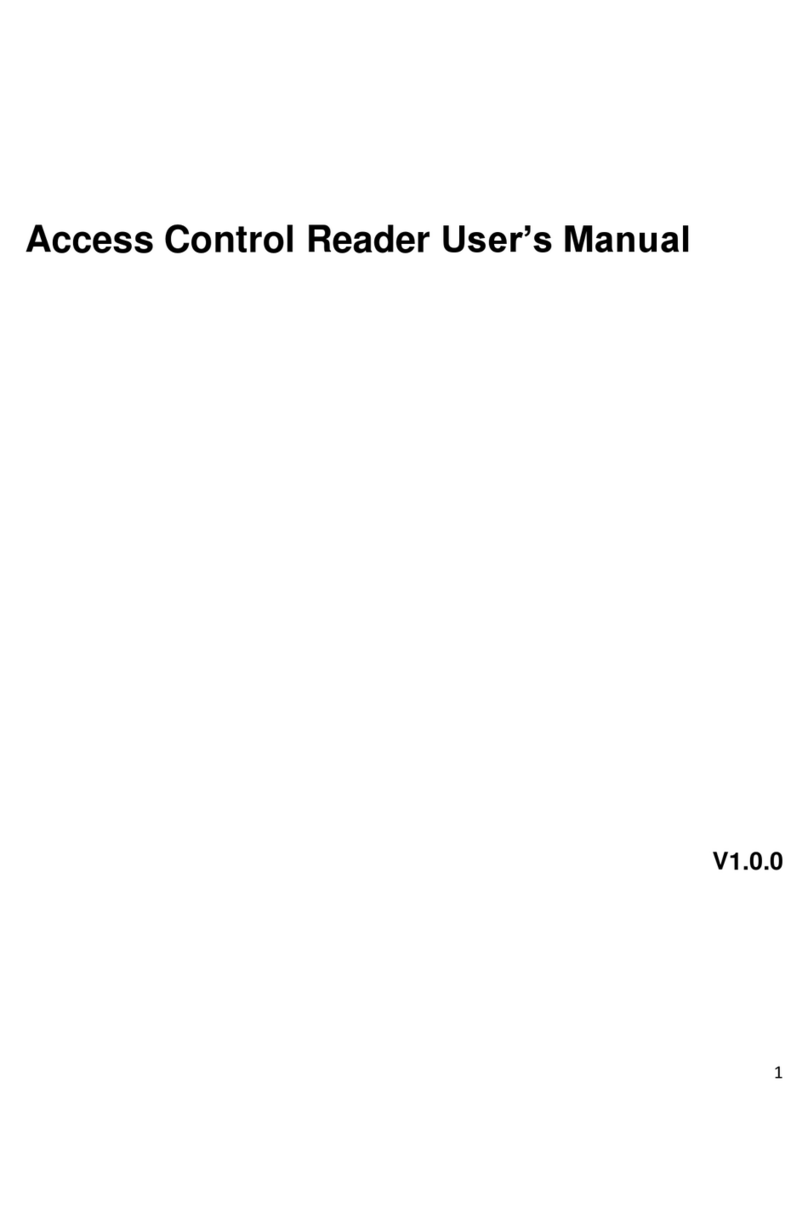
Dahua
Dahua DHI-ASR1101M User manual

Dahua
Dahua ASR1102A User manual

Dahua
Dahua ASI7214X User manual
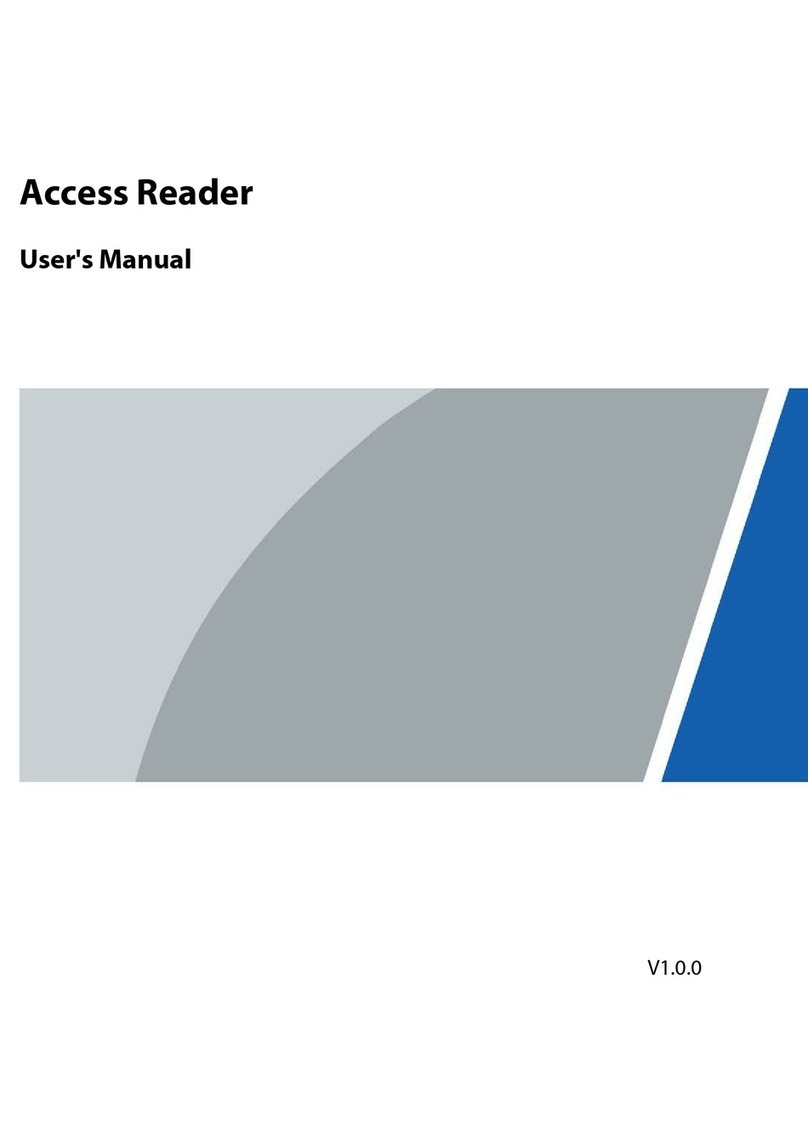
Dahua
Dahua ASR2101H-D User manual

Dahua
Dahua ASC2102B-T User manual

Dahua
Dahua ASC1204B User manual

Dahua
Dahua ASI6213J-FT User manual

Dahua
Dahua DHI-DEE1010B-S2 User manual

Dahua
Dahua DHI-ASI7213X-V1-T1 User manual
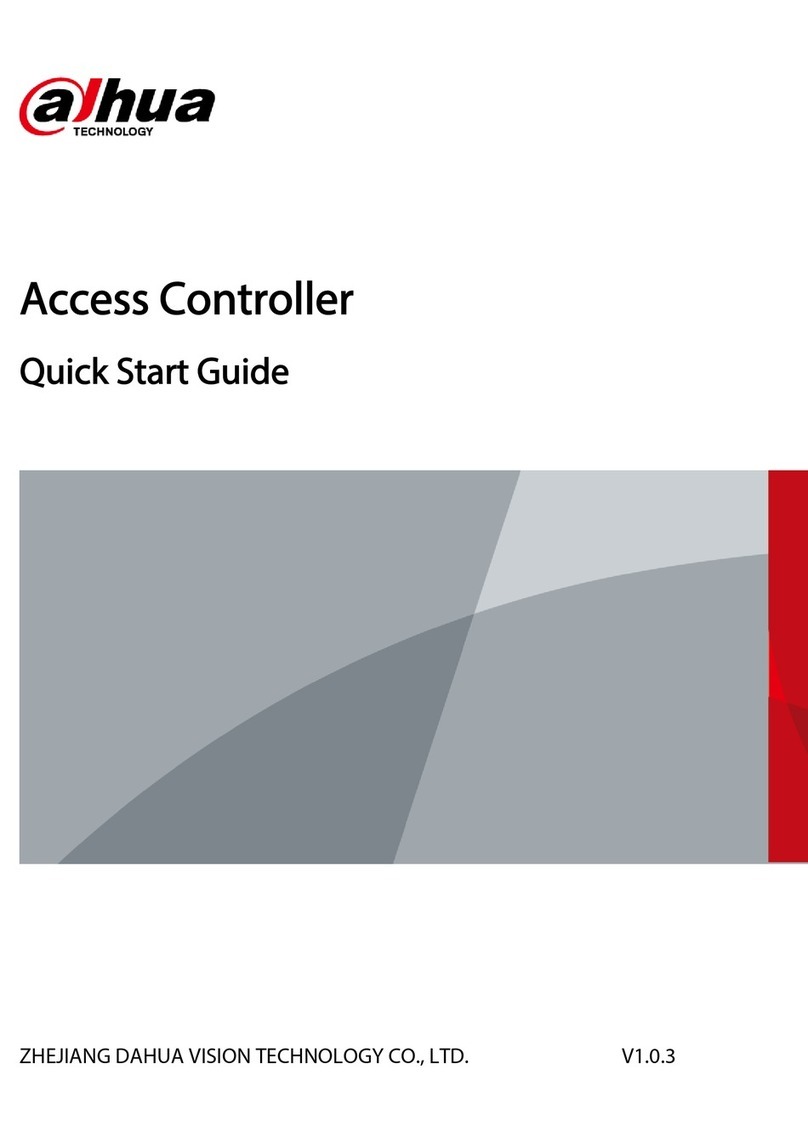
Dahua
Dahua ASC3202B User manual
Popular IP Access Controllers manuals by other brands
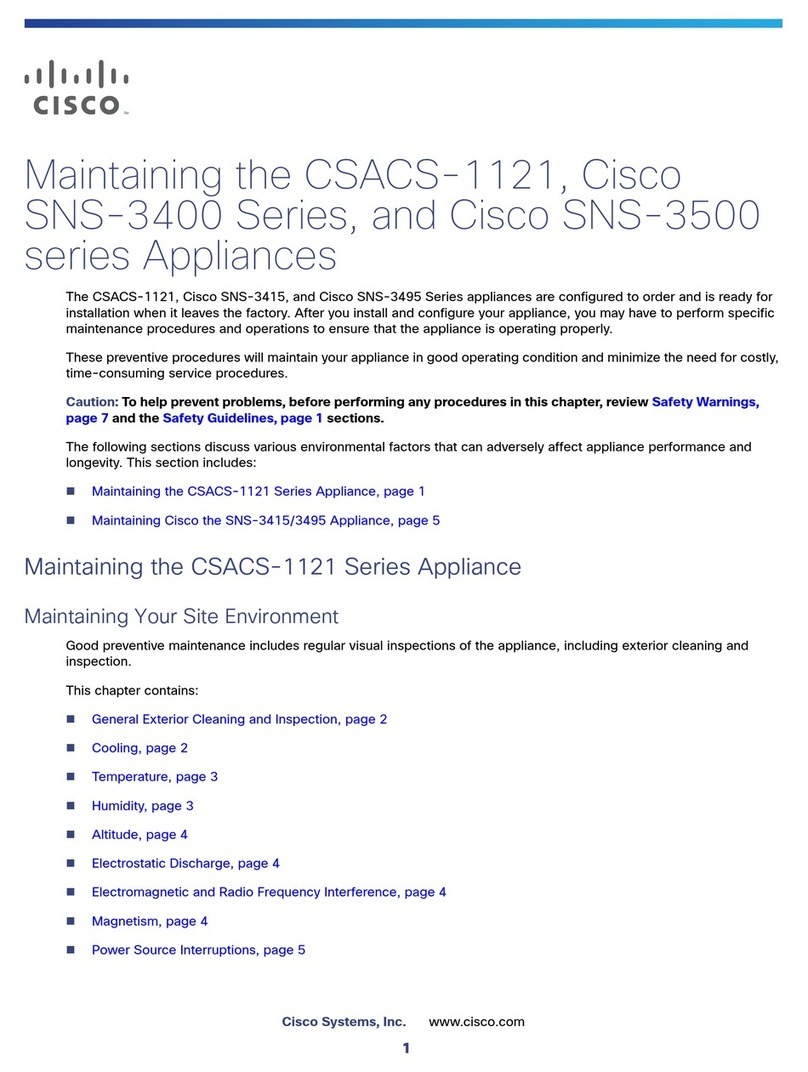
Cisco
Cisco SNS-3400 Series Maintenance manual
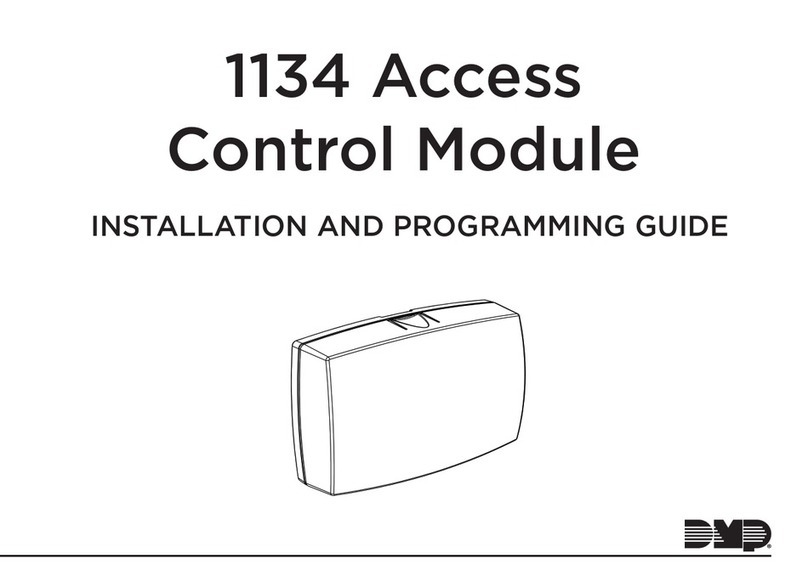
DMP Electronics
DMP Electronics 1134 Installation and programming guide
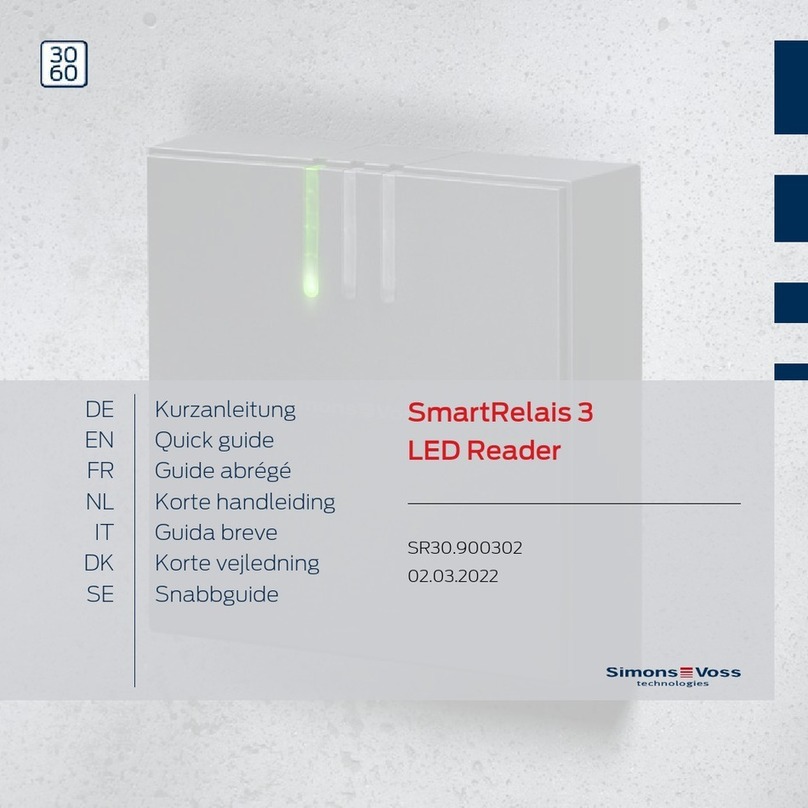
Simons Voss Technologies
Simons Voss Technologies SR30.900302 quick guide
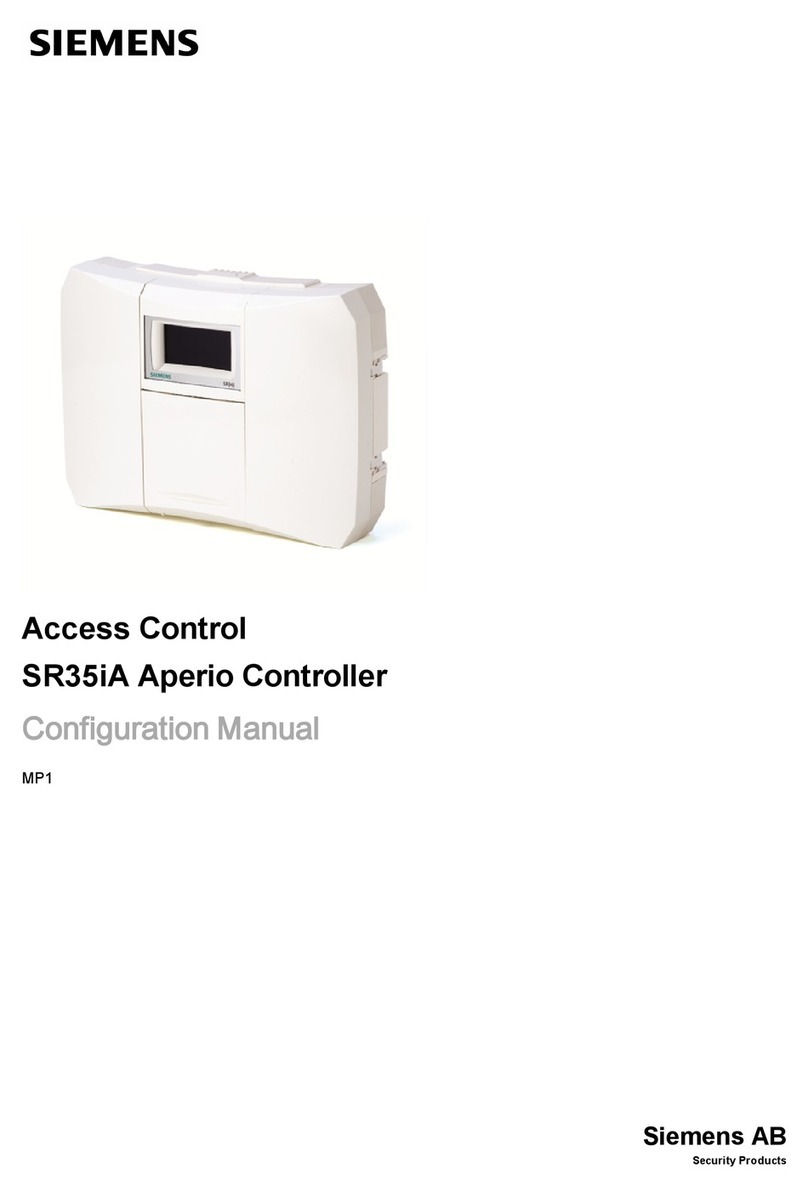
Siemens
Siemens SR35iA/8 Configuration manual

Sebury
Sebury BC2019 instruction manual
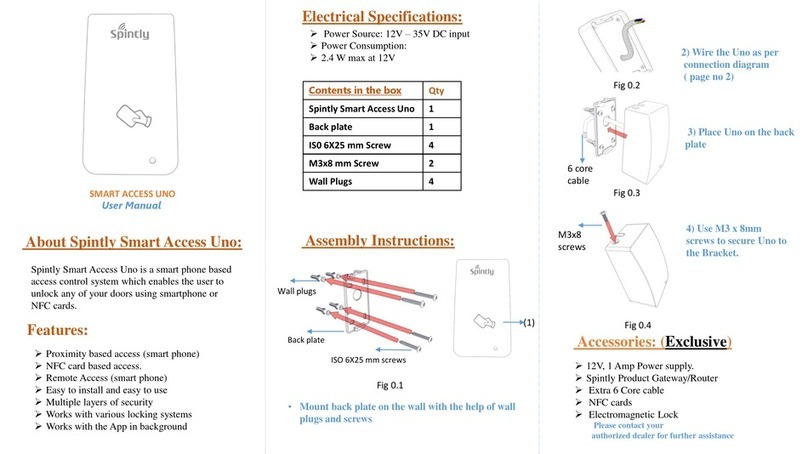
Spintly
Spintly Smart Access Uno user manual
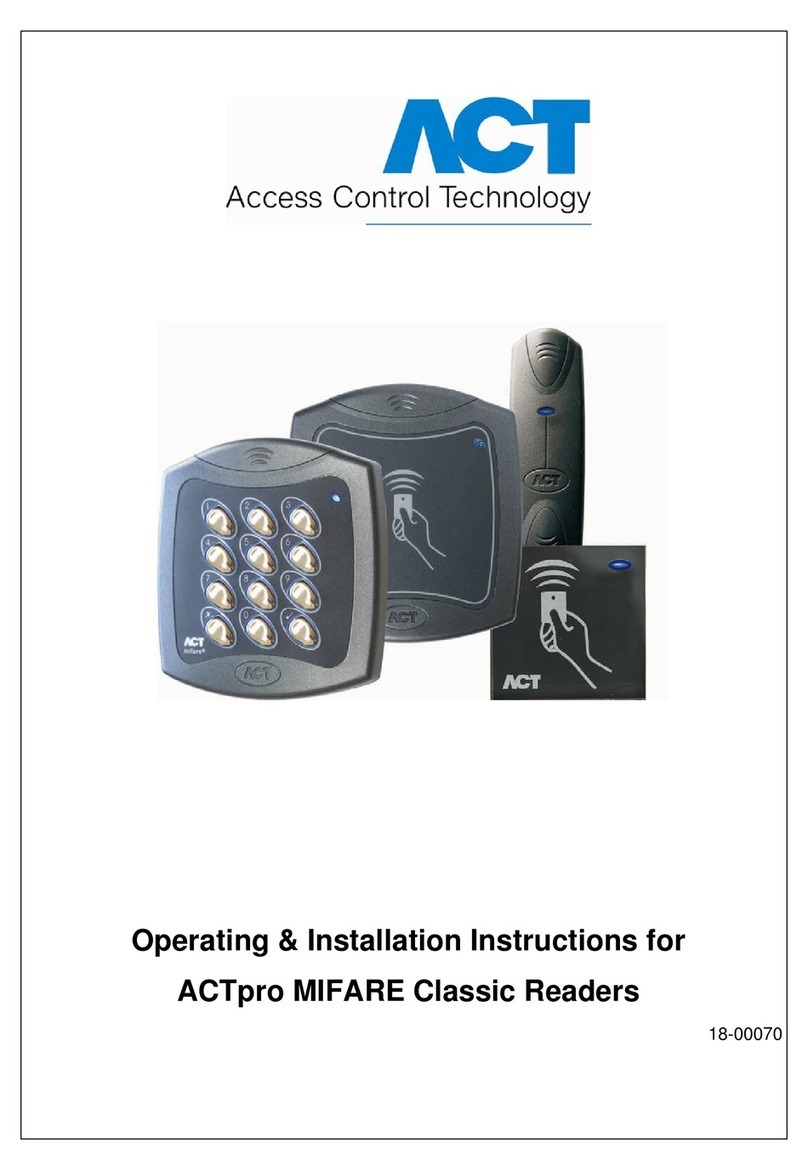
ACT
ACT PRO MIFARE CLASSIC READERS Operating and installation instructions
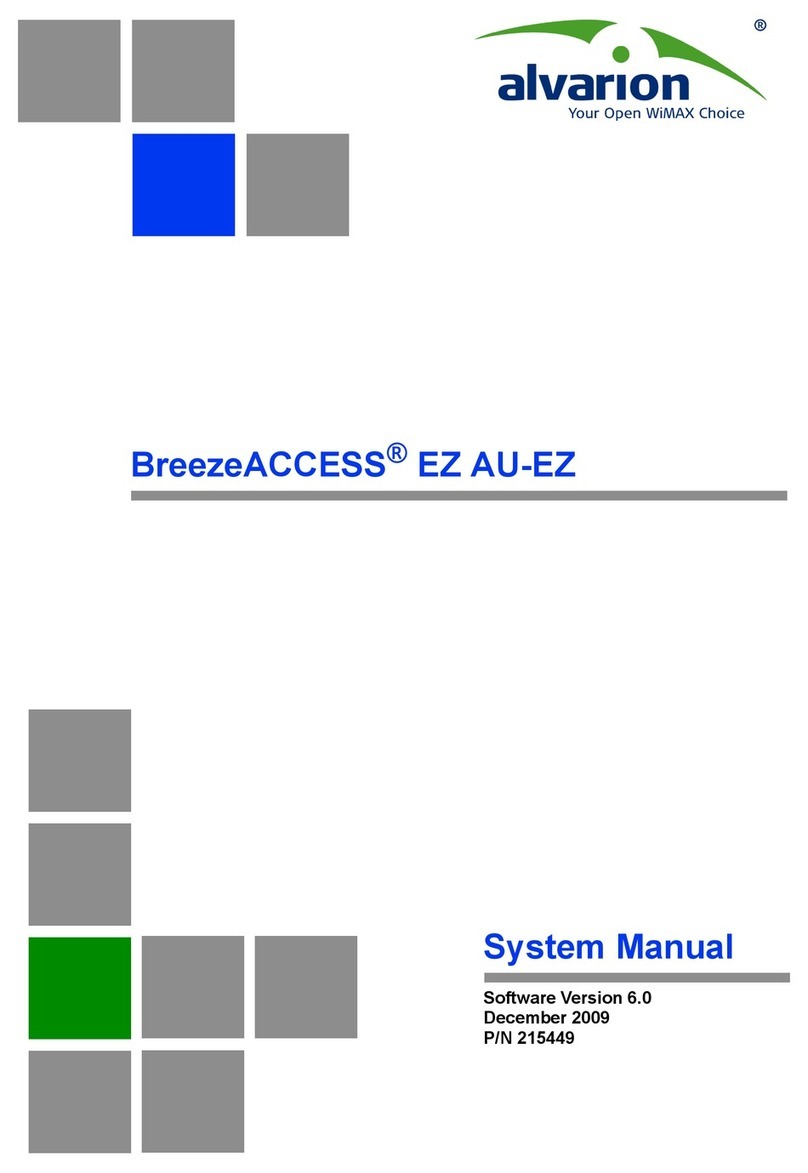
Alvarion
Alvarion BreezeACCESS EZ AU-EZ System manual

Aiphone
Aiphone JF-2SD Installation & operation manual

Alcad
Alcad 969 Series manual
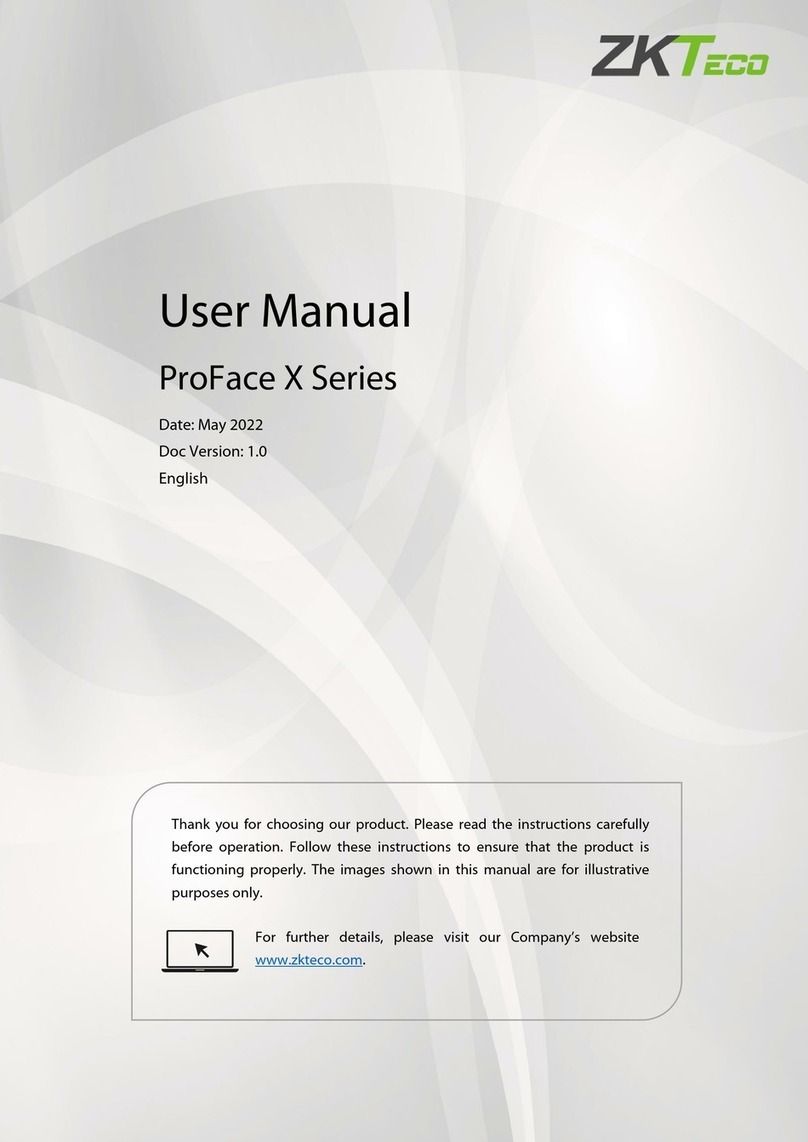
ZKTeco
ZKTeco ProFace X Series user manual
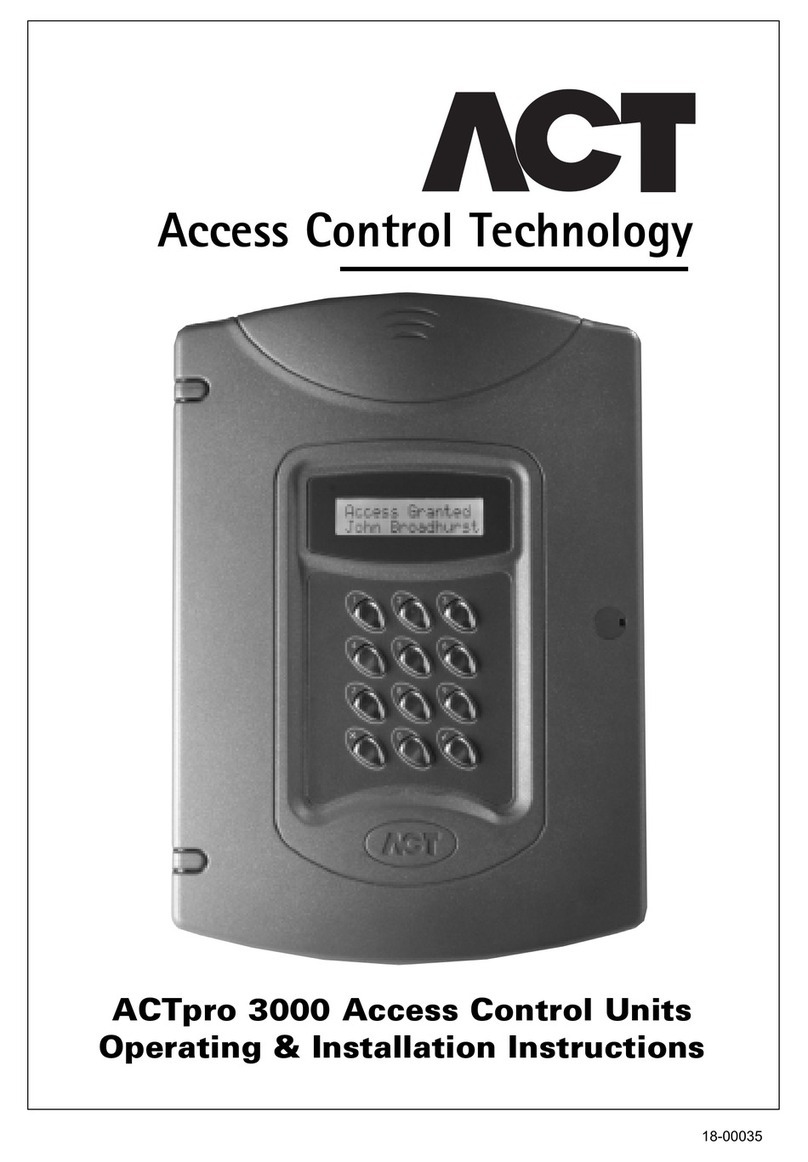
ACT
ACT ACTPRO 3000 ACCESS CONTROL UNITS Operating and installation instructions