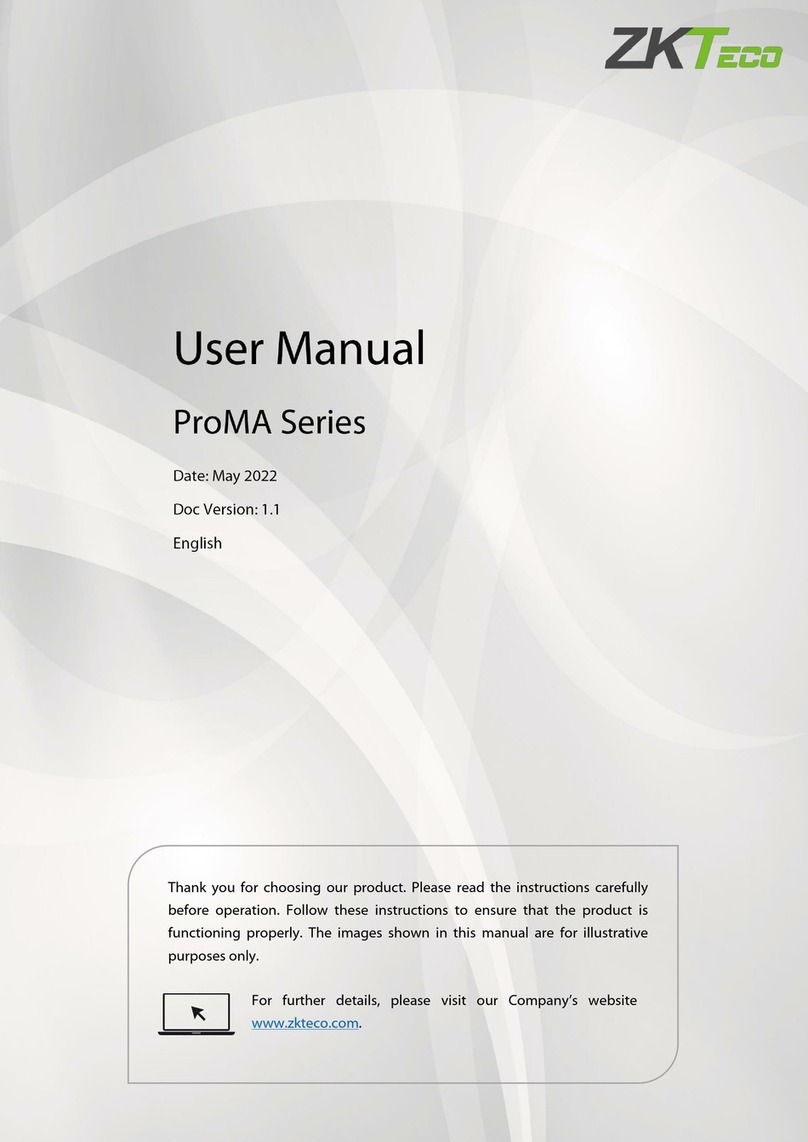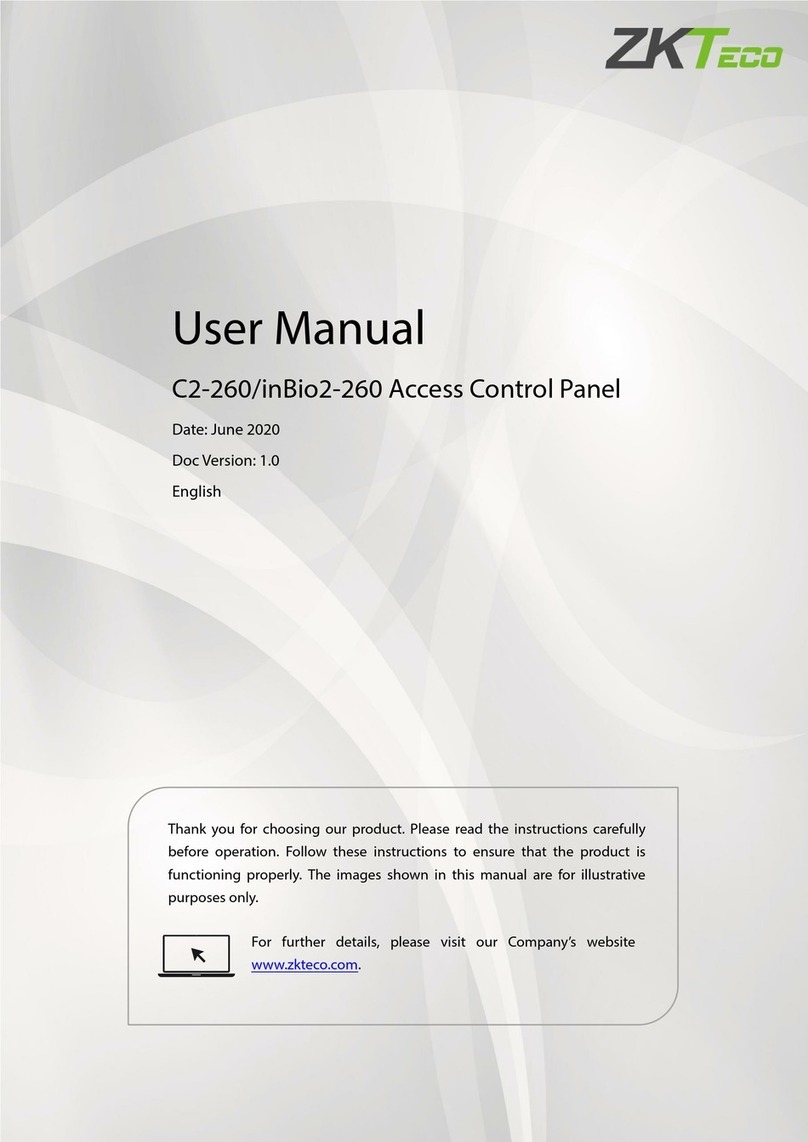ZKTeco BioPro SA20 User manual
Other ZKTeco IP Access Controllers manuals

ZKTeco
ZKTeco ProCapture-T User manual

ZKTeco
ZKTeco Atlas Bio Series User manual

ZKTeco
ZKTeco F18 User manual
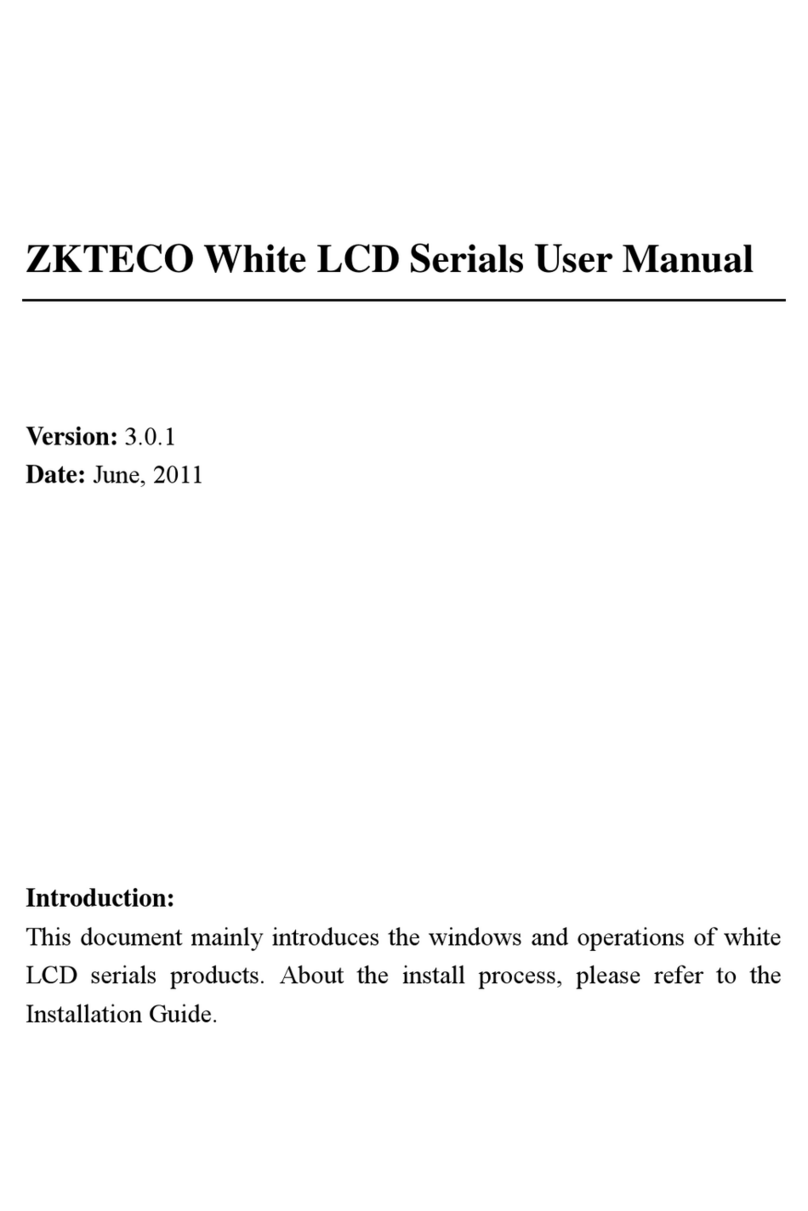
ZKTeco
ZKTeco White LCD Series User manual
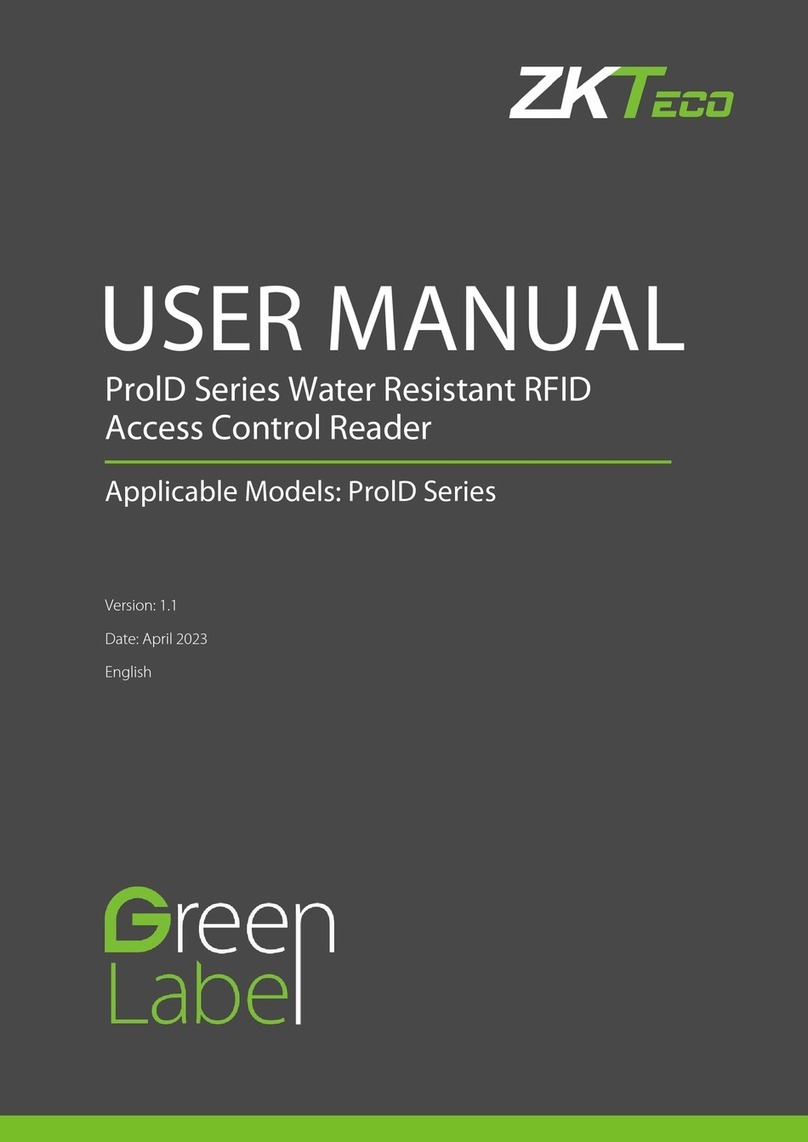
ZKTeco
ZKTeco ProlD Series User manual

ZKTeco
ZKTeco KF1000 Series User manual

ZKTeco
ZKTeco FA50 User manual

ZKTeco
ZKTeco FR1200 Datasheet
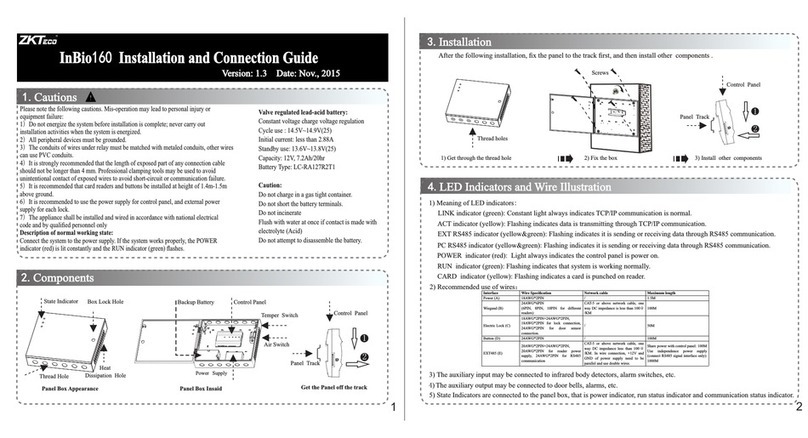
ZKTeco
ZKTeco InBio160 Guide

ZKTeco
ZKTeco EFace10 User manual

ZKTeco
ZKTeco ZPad Plus User manual
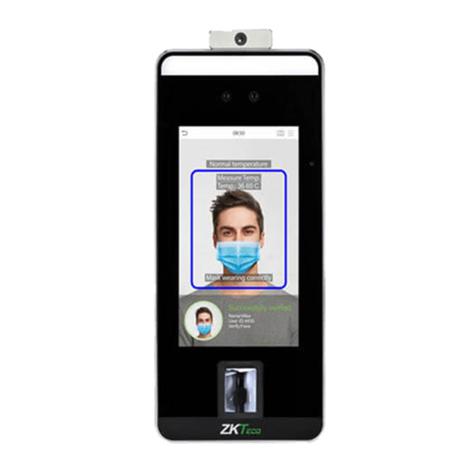
ZKTeco
ZKTeco SpeedFace-VSL Series User manual
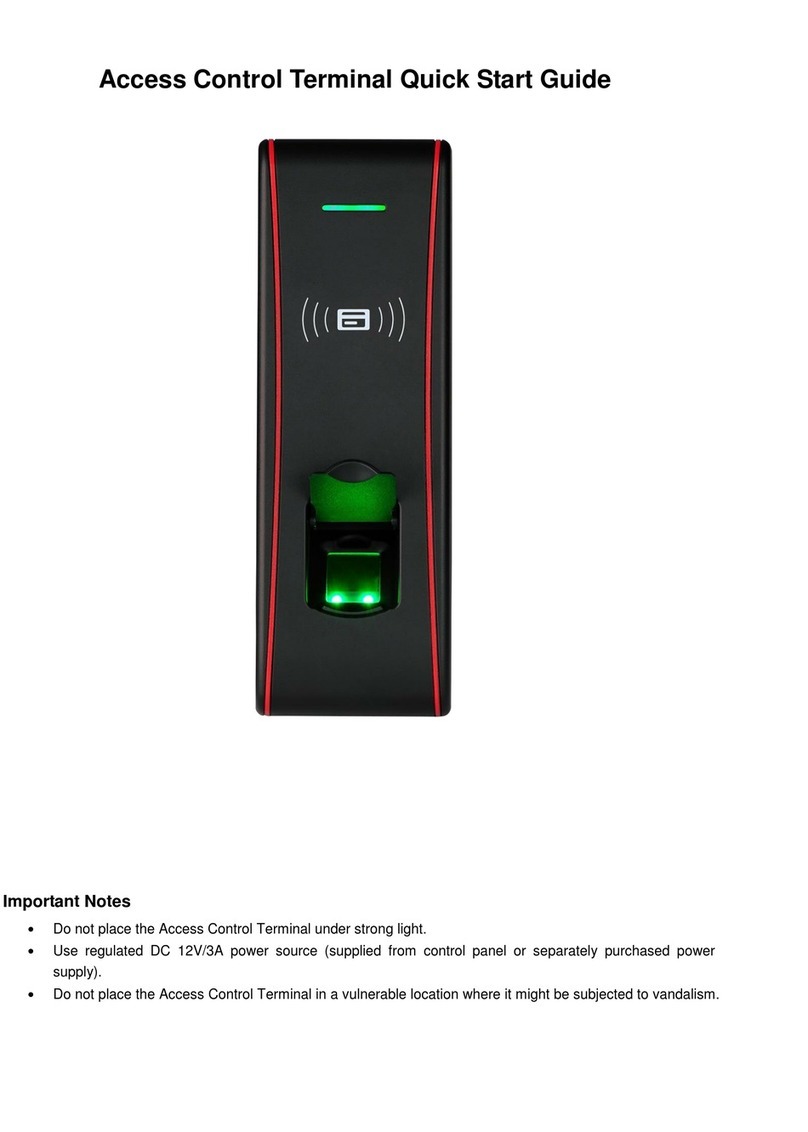
ZKTeco
ZKTeco TF1600 ZKTeco User manual

ZKTeco
ZKTeco X7 User manual

ZKTeco
ZKTeco F6 User manual

ZKTeco
ZKTeco OP-200 User manual

ZKTeco
ZKTeco SCR-100 Plus User manual

ZKTeco
ZKTeco F19 User manual
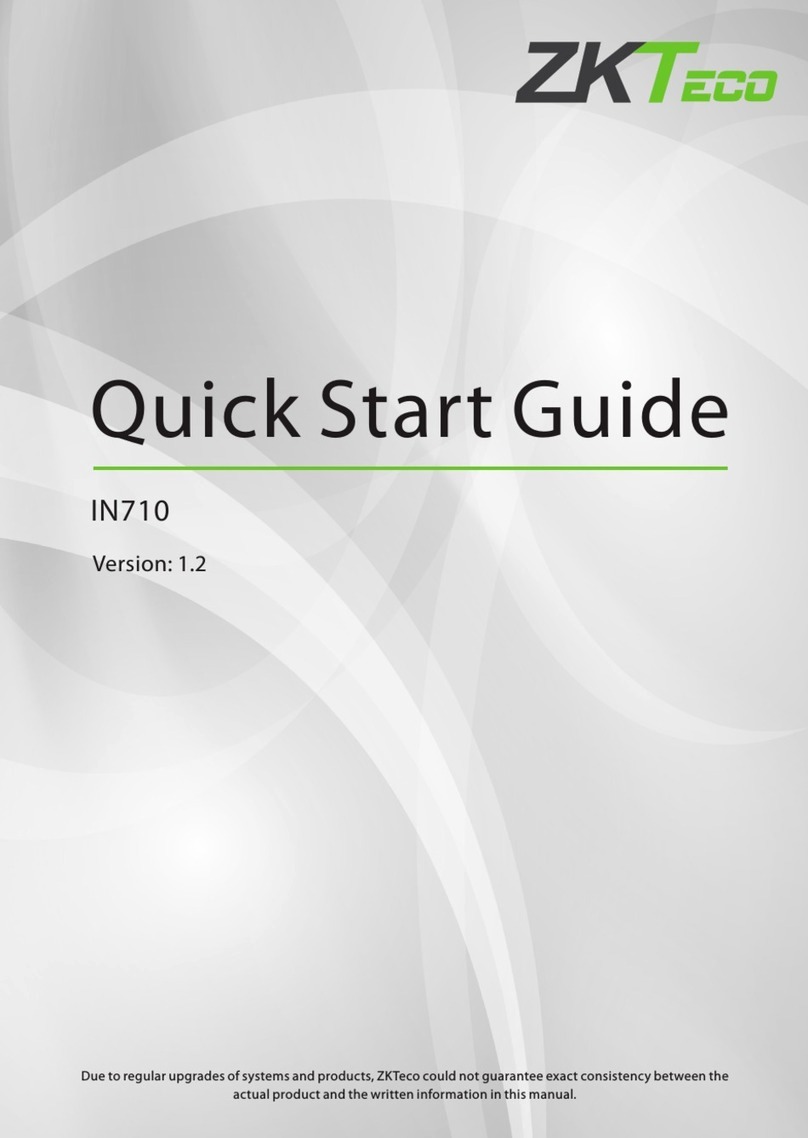
ZKTeco
ZKTeco IN710 User manual

ZKTeco
ZKTeco SA40 User manual