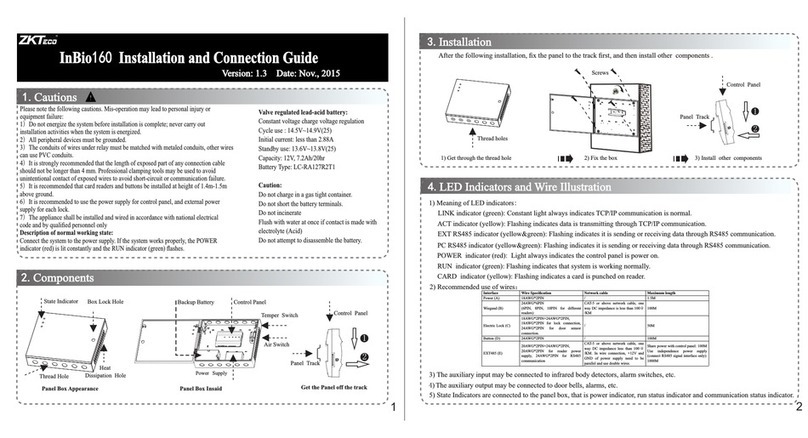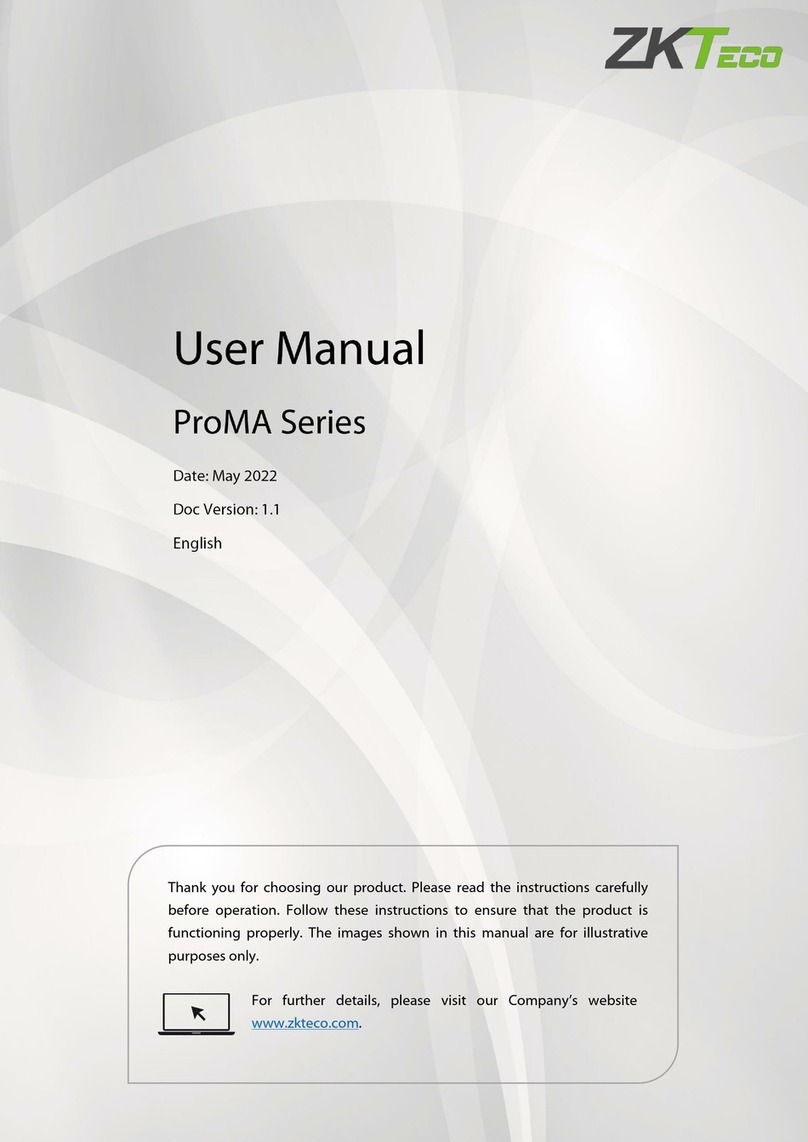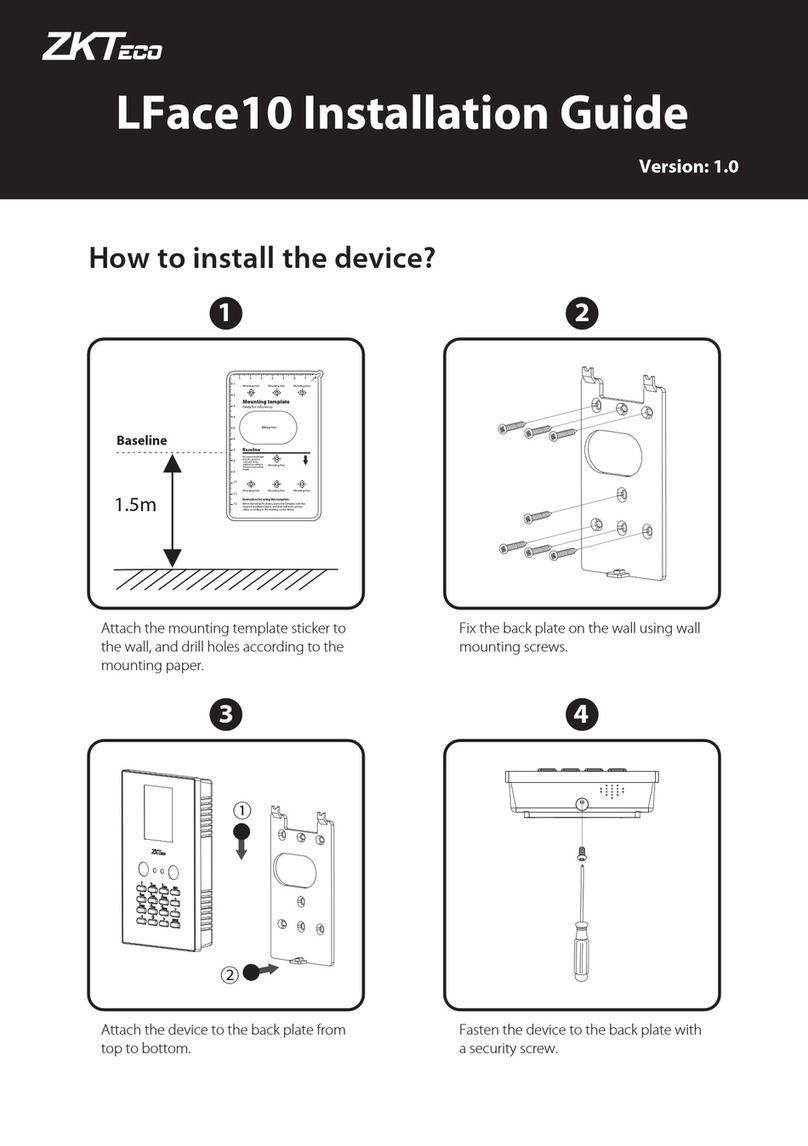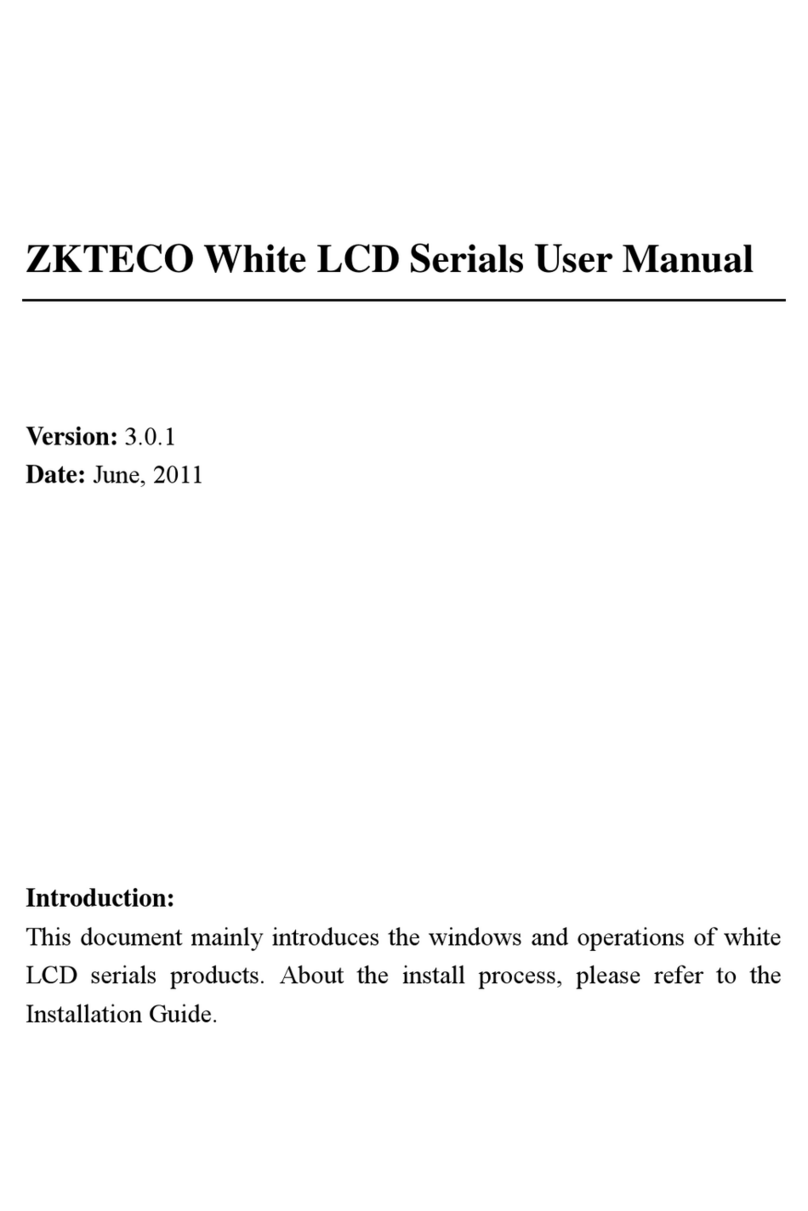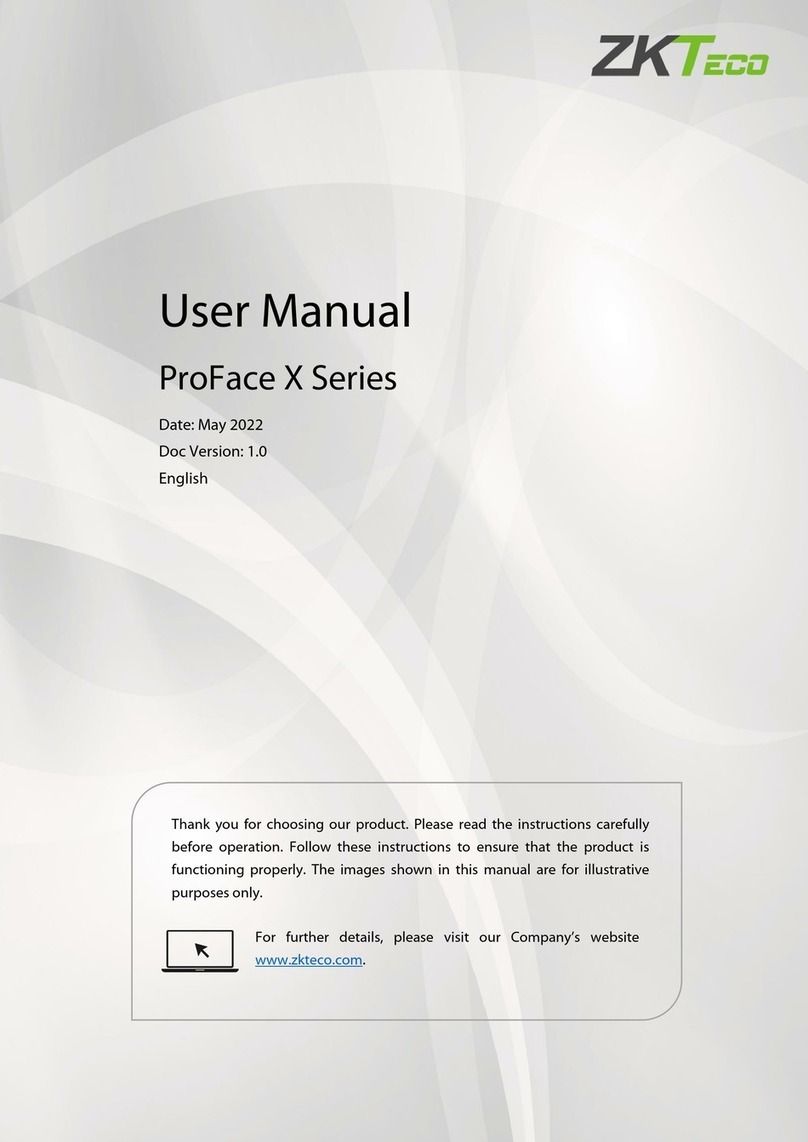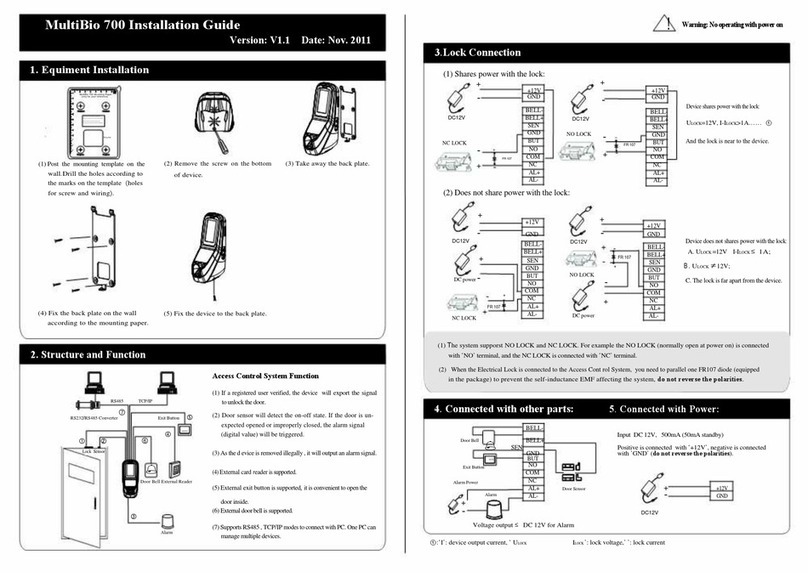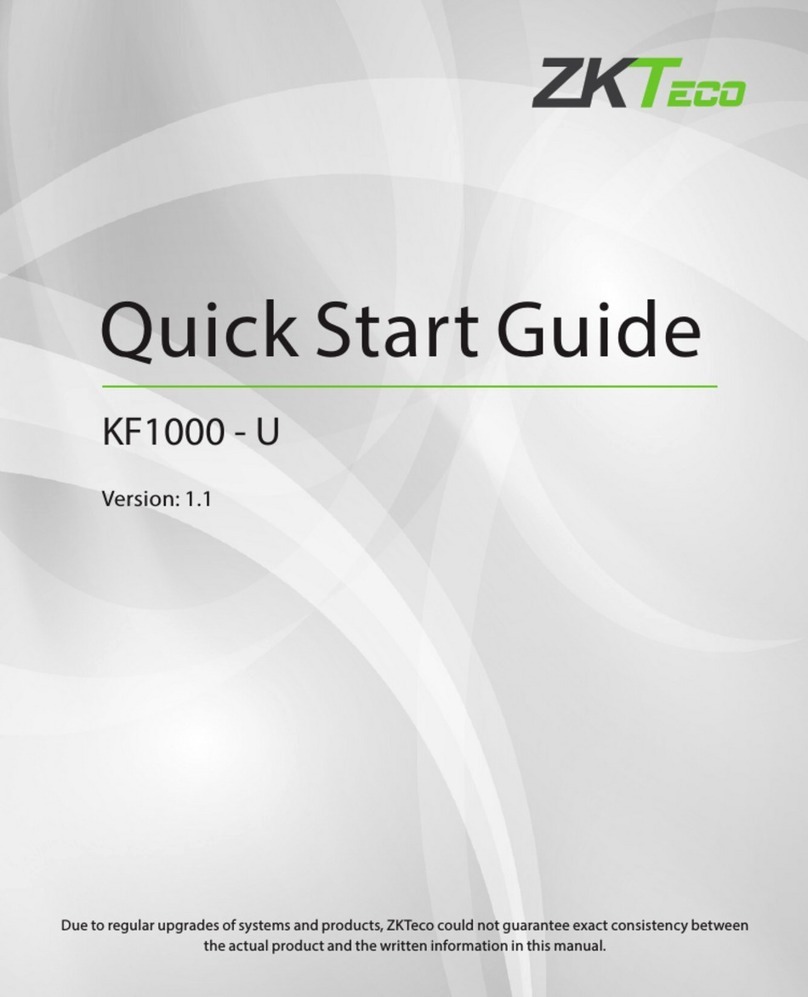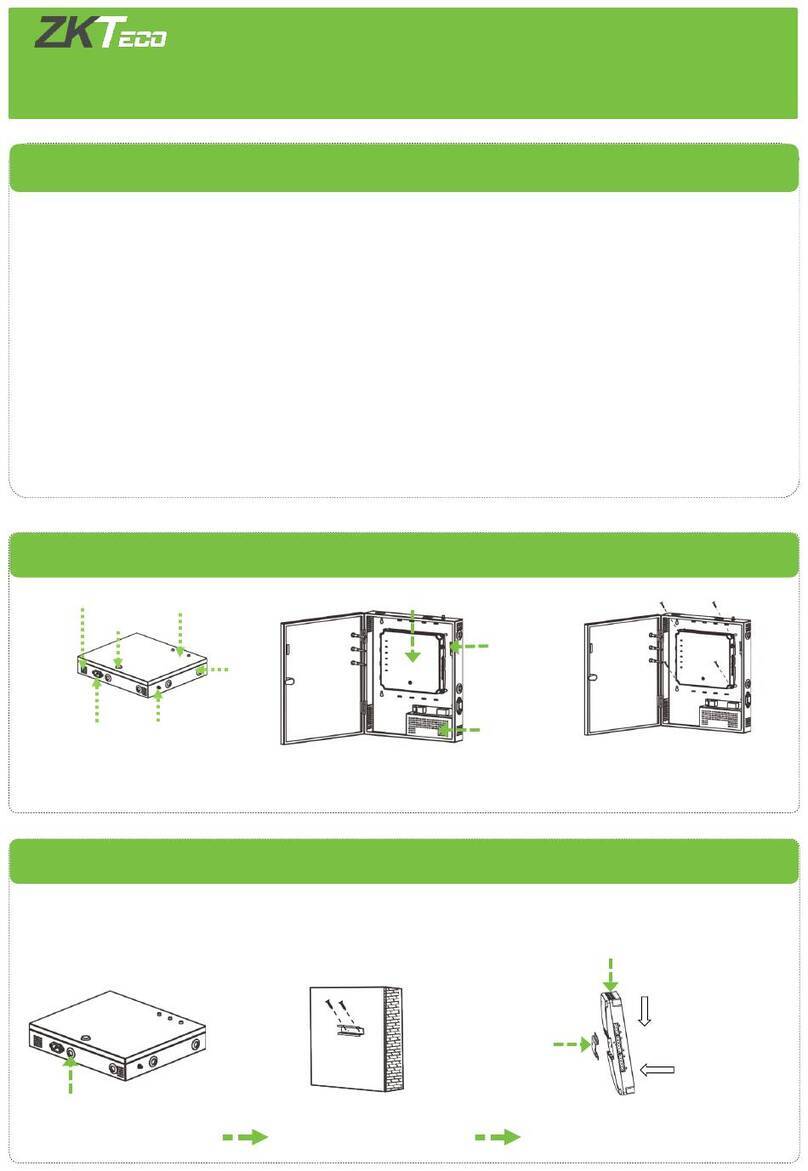(1) Post the mounting template on the
wall.Drill the holes according to
the marks on the template (holes
Version: V1.2 Date: Jan. 2015
(2) Remove the screw on the bottom (3) Take away the back plate.
(5) Fix the device to the back plate.
according to the mounting paper.
(4) Fix the back plate on the wall
RS485 TCP/IP
Lock
Sensor
①
③
Alarm
RS232/RS485 Converter
②
NC LOCK
-
+
DC12V
+
NC LOCK
+
-
NO LOCK
-
-
FR 107
+
-
FR 107
+12V +12V
+12V
+12V
GND GND
GND
GND
NC NC
NC
NC
NC
NO NO
NO
NO
NO
GND GND
GND
GND
GND
COM COM
COM
COM
COM
AL- AL-
AL-
AL-
AL-
AL+ AL+
AL+
AL+
AL+
SEN SEN
SEN
SEN
SEN
BUT BUT
BUT
BUT
BUT
BELL+ BELL+
BELL+
BELL+
BELL+
BELL- BELL-
BELL-
BELL-
BELL-
NO LOCK
-
+
DC12V
+
-
+
-
FR 107
-
+
DC12V
+
-
-
+
DC power
-
+
DC12V
-
+
DC power
+
-
FR 107
+
DC12V
-
+
GND
+12V
Exit Button ⑤
External Reader
④
Door Bell
Door Bell
%
%
BUTTON
EXIT
EXIT
BUTTON
⑦
⑥
-
+Alarm
Alarm Power
Exit Button
Door Sensor
MultiBio 700 Mounting Paper
(only for your reference)
10
11
12
Wiring Hole
Instruction for the Mounting Paper
Before the device is fastened, please
stick the paper to the place where you
want to install it, then make holes and
lay cables according to the mounting
paper.
for screw and wiring).
of device.
Access Control System Function
(1) If a registered user verified, the device will export the signal
to unlock the door.
(3) As the d removed , it will output an alarm signal. evice is illegally
(4) is External card reader supported.
(5) is it is External exit button supported, convenient to open the
door inside.
(7) Supports , modes with RS485 TCP/IP to connect PC. One PC can
manage multiple devices.
(6) External door bell is supported.
①:‘I’: device output current, ‘ ’: lock voltage,’ ’: lock currentULOCK ILOCK
(1) The system supporst NO LOCK and NC LOCK. For example the NO LOCK (normally open at power on) is connected
with ‘NO’ terminal, and the NC LOCK is connected with ‘NC’ terminal.
(2) When the Electrical Lock is connected to the Access Control System, you need to parallel one FR107 diode (equipped
in the package) to prevent the self-inductance EMF affecting the system, do not reverse the polarities.
3.Lock Connection
!
Warning: No operating with power on
(1) Shares power with the lock:
ULOCK=12V, I-ILOCK>1A…… ①
And the lock is near to the device.
Device shares power with the lock:
Device does not shares power with the lock:
A. =12V I- ≤1A;ULOCK ILOCK
B ≠12V; . ULOCK
C. The lock is far apart from the device.
Voltage output ≤ DC 12V for Alarm
4. Connected with other parts:
5. Connected with Power:
Input DC 12V, 500mA (50mA standby)
Positive is connected with ‘+12V’, negative is connected
with ’GND’ (do not reverse the polarities).
(2) Does not share power with the lock:
2. Structure and Function
(2) Door sensor will detect the on-off state. If the door is un-
expected opened or improperly closed, the alarm signal
(digital value) will be triggered.
MultiBio 700 Installation Guide
1. Equiment Installation