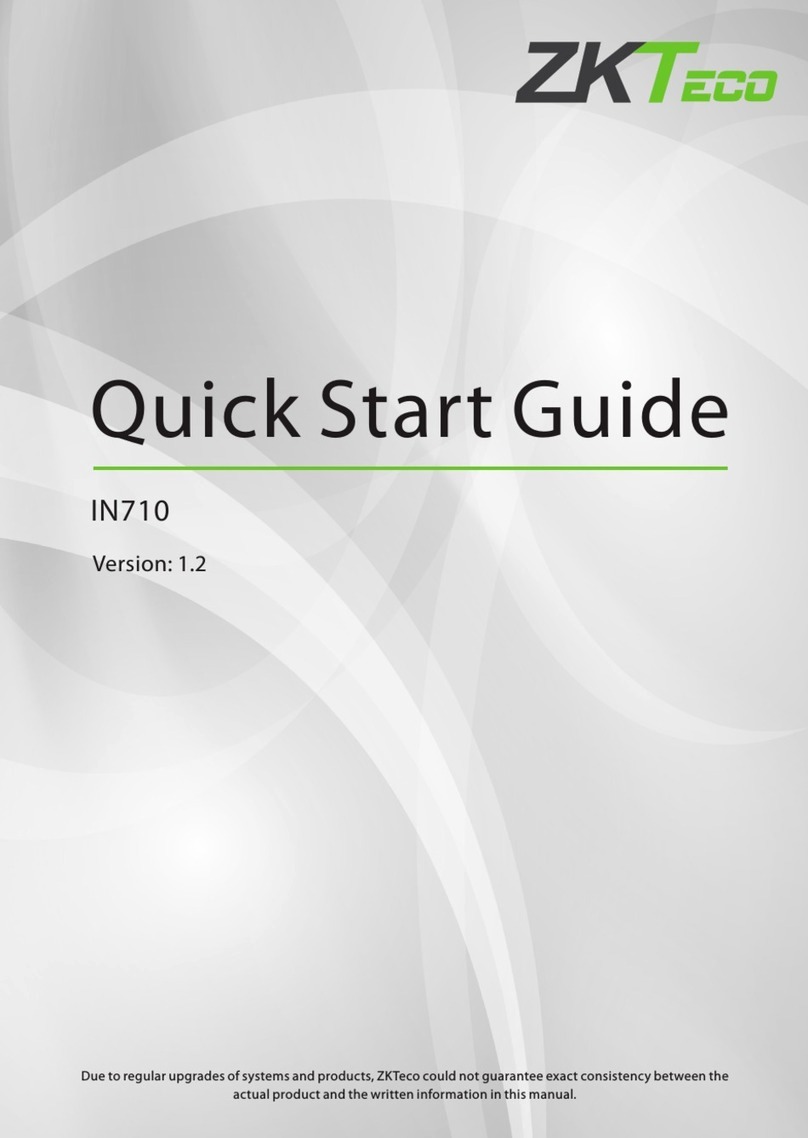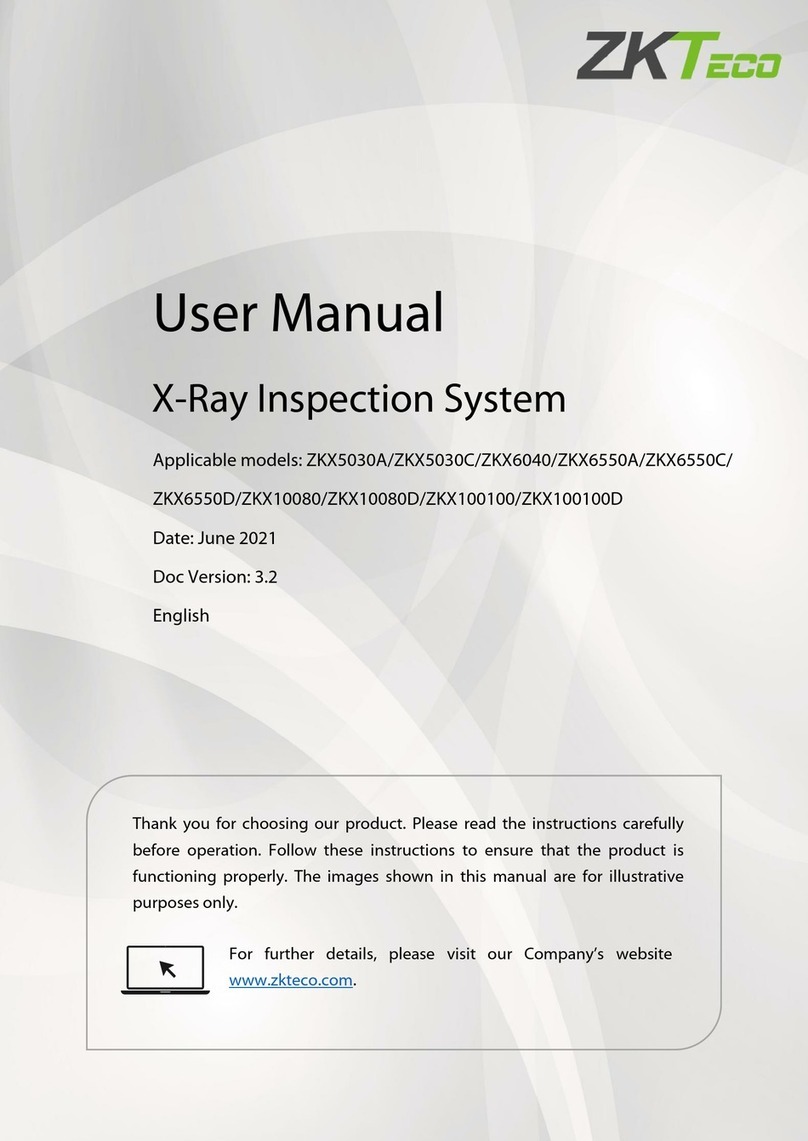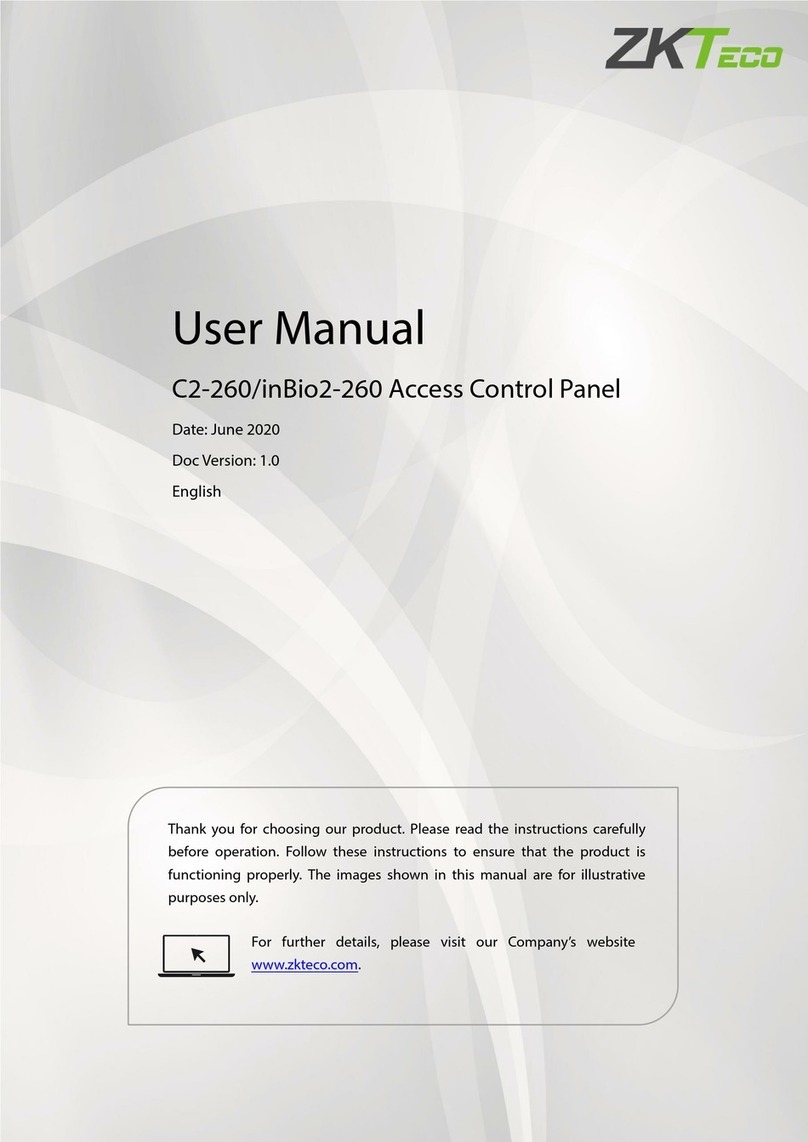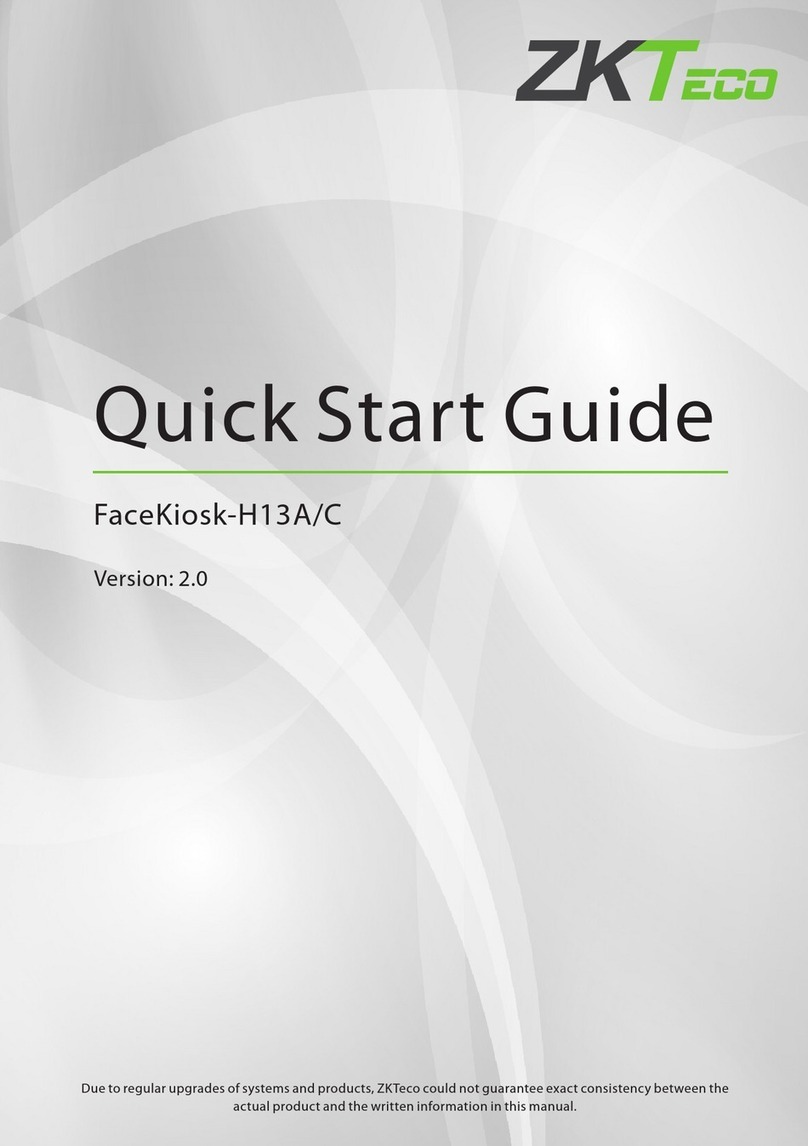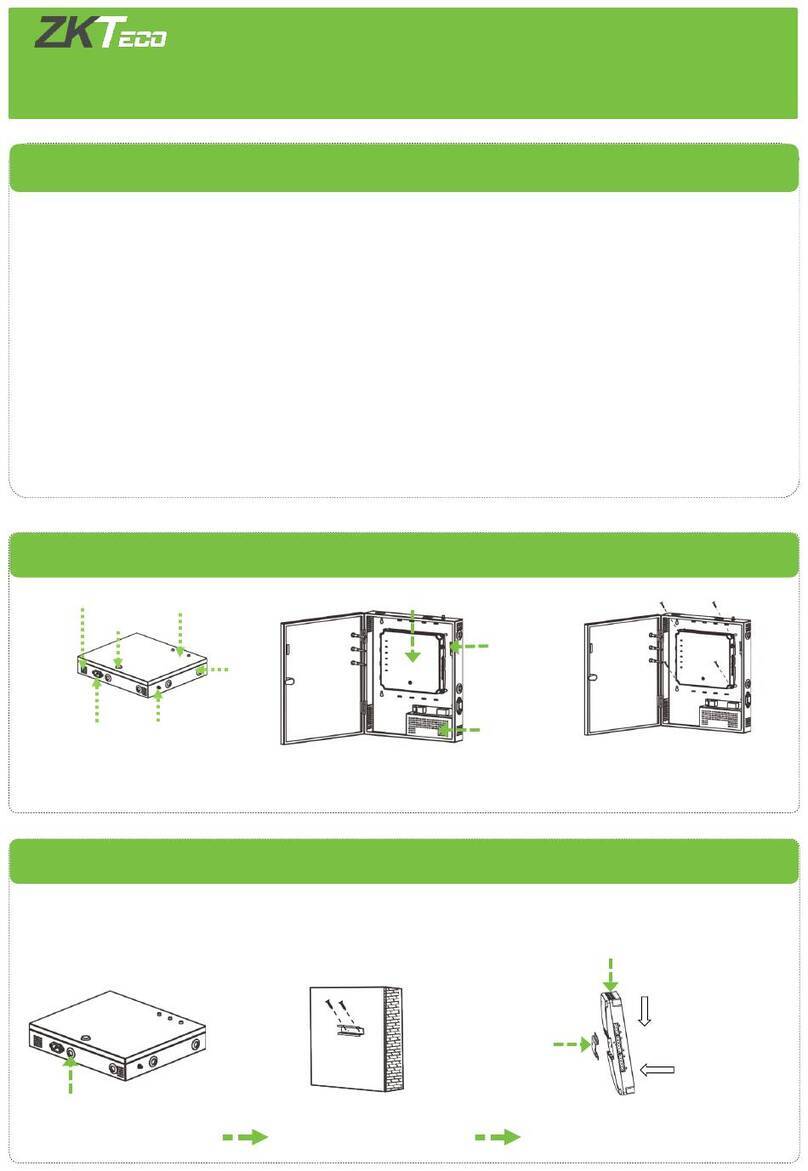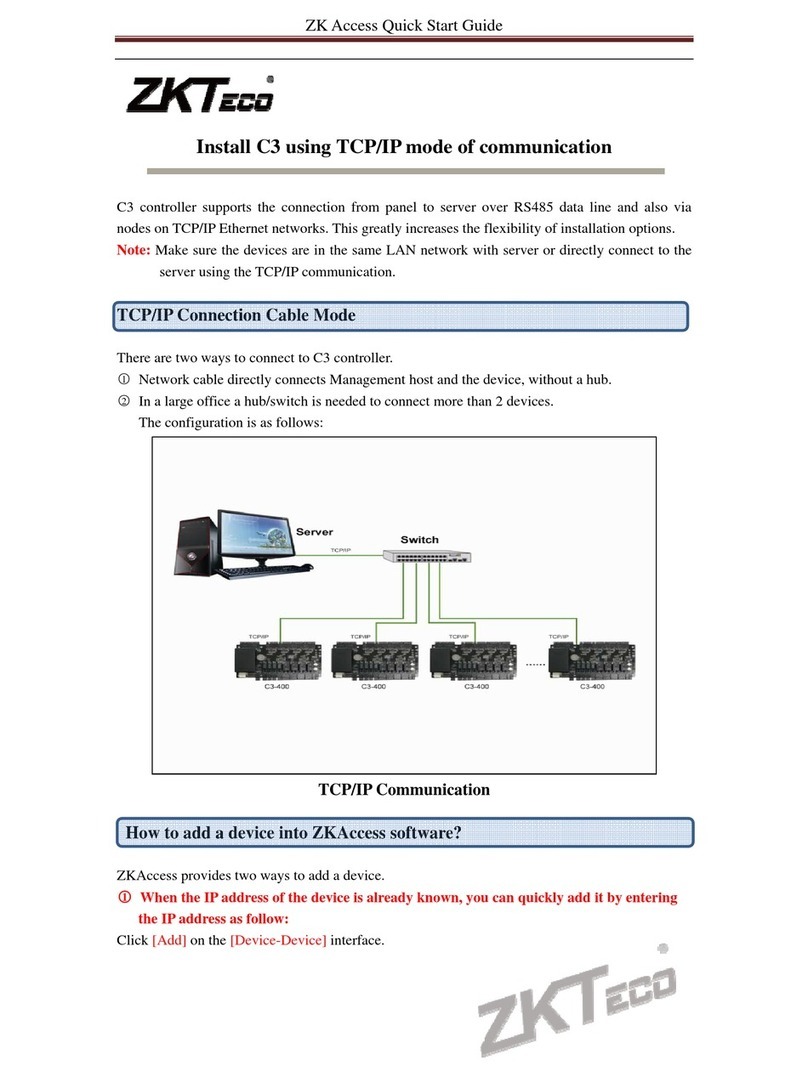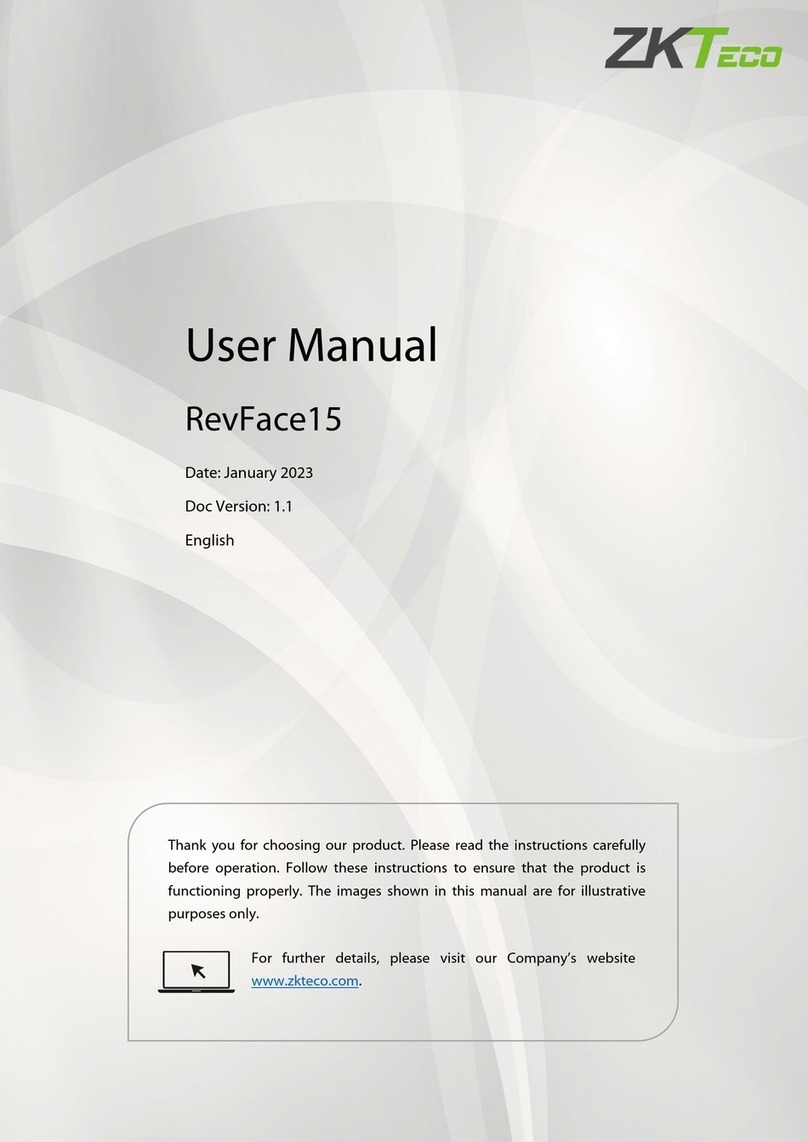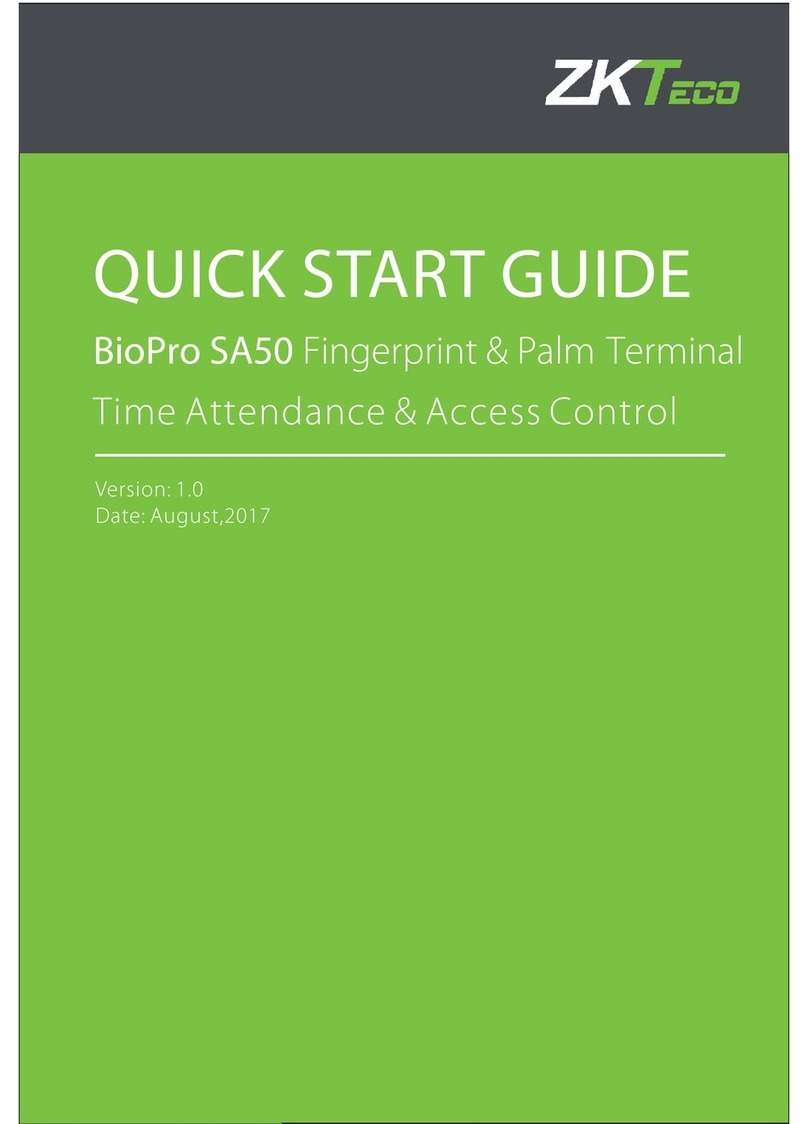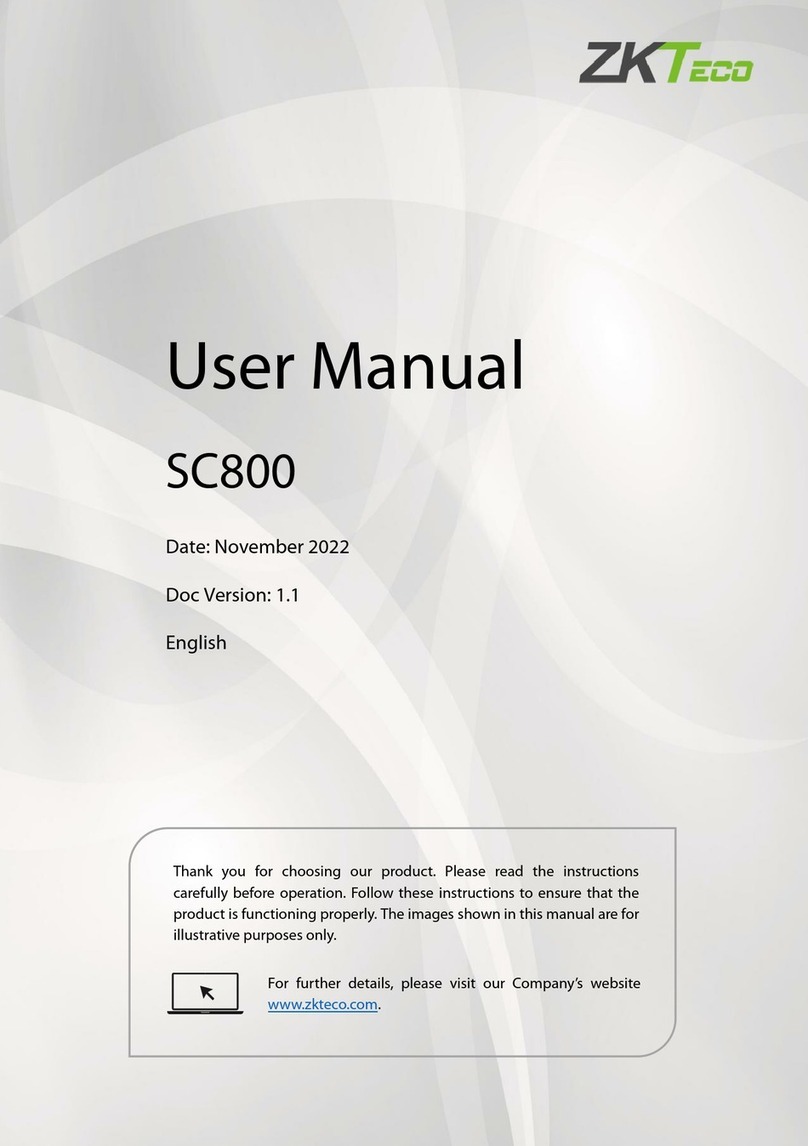Open Options Software License Agreement
THE ENCLOSED SOFTWARE PACKAGE IS LICENSED BY OPEN OPTIONS, LLC. TO CUSTOMERS FOR THEIR
NON-EXCLUSIVE USE ON A COMPUTER SYSTEM PER THE TERMS SET FORTH BELOW.
DEFINITIONS: Open Options shall mean Open Options, LLC, which has the legal right to license the computer application
known as DNA Fusion herein known as the Software. Documentation shall mean all printed material included with the
Software. Licensee shall mean the end user of this Open Options Software. This Software Package consists of copyrighted
computer software and copyrighted user reference manual(s).
LICENSE: Open Options, LLC, grants the licensee a limited, non-exclusive license (i) to load a copy of the Software into the
memory of a single (one) computer as necessary to use the Program, and (ii) to make one (1) backup or archival copy of the
Software for use with the same computer. The archival copy and original copy of the Software are subject to the restrictions
in this Agreement and both must be destroyed or returned to Open Options if your continued possession or use of the original
copy ceases or this Agreement is terminated.
RESTRICTIONS: Licensee may not sub license, rent, lease, sell, pledge or otherwise transfer or distribute the original copy
or archival copy of the Software or the Documentation. Licensee agrees not to translate, modify, disassemble, decompile,
reverse engineer, or create derivative works based on the Software or any portion thereof. Licensee also may not copy the
Documentation. The license automatically terminates without notice if Licensee breaches any provision of this Agreement.
TRANSFER RIGHTS: Reseller agrees to provide this license and warranty agreement to the end user customer. By
installation of the software, the end user customer and reseller agree to be bound by the license agreement and warranty.
LIMITED WARRANTY: Open Options warrants that it has the sole right to license the Software to Licensee. Upon
registration by the Licensee, Open Options further warrants that the media on which the Software is furnished will be free
from defects in materials and workmanship under normal use for a period of twelve (12) months following the delivery of the
Software to the Licensee. Open Options’ entire liability and your exclusive remedy shall be the replacement of the Software
if the media on which the Software is furnished proves to be defective. EXCEPT AS PROVIDED IN THIS SECTION, THE
IMPLIED WARRANTIES OF MERCHANTABILITY AND FITNESS FOR A PARTICULAR PURPOSE ARE
EXPRESSLY DISCLAIMED. IN PARTICULAR, EXCEPT AS PROVIDED IN THIS SECTION, WITH RESPECT TO
ANY PARTICULAR APPLICATION, USE OR PURPOSE, LICENSOR DOES NOT WARRANT THAT THE
PRODUCTS WILL MEET THE LICENSEE’S REQUIREMENTS, THAT THE PRODUCTS WILL OPERATE IN THE
COMBINATIONS OF 3RD PARTY SOFTWARE WHICH THE LICENSEE MAY SELECT TO USE, OR THAT THE
OPERATION OF THE PRODUCTS WILL BE UNITERRUPTED OR ERROR FREE. NEITHER OPEN OPTIONS, NOR
ITS VENDORS SHALL BE LIABLE FOR ANY LOSS OF PROFITS, LOSS OF USE, INTERRUPTION OF BUSINESS,
NOR FOR INDIRECT, SPECIAL, INCIDENTAL, OR CONSEQUENTIAL DAMAGES OF ANY KIND WHETHER
UNDER THIS AGREEMENT OR OTHERWISE. IN NO CASE SHALL OPEN OPTIONS’ LIABILITY EXCEED THE
PURCHASE PRICE OF THE SOFTWARE.
The disclaimers and limitations set forth above will apply regardless of whether you accept the Software.
TERMINATION: Open Options may terminate this license at any time if licensee is in breach of any of its terms or
conditions. Upon termination, licensee will immediately destroy the Software or return all copies of the Software to Open
Options, along with any copies licensee has made.
APPLICABLE LAWS: This Agreement is governed by the laws of the State of Texas, including patent and copyright laws.
This Agreement will govern any upgrades, if any, to the program that the licensee receives and contains the entire
understanding between the parties and supersedes any proposal or prior agreement regarding the subject matter hereof.