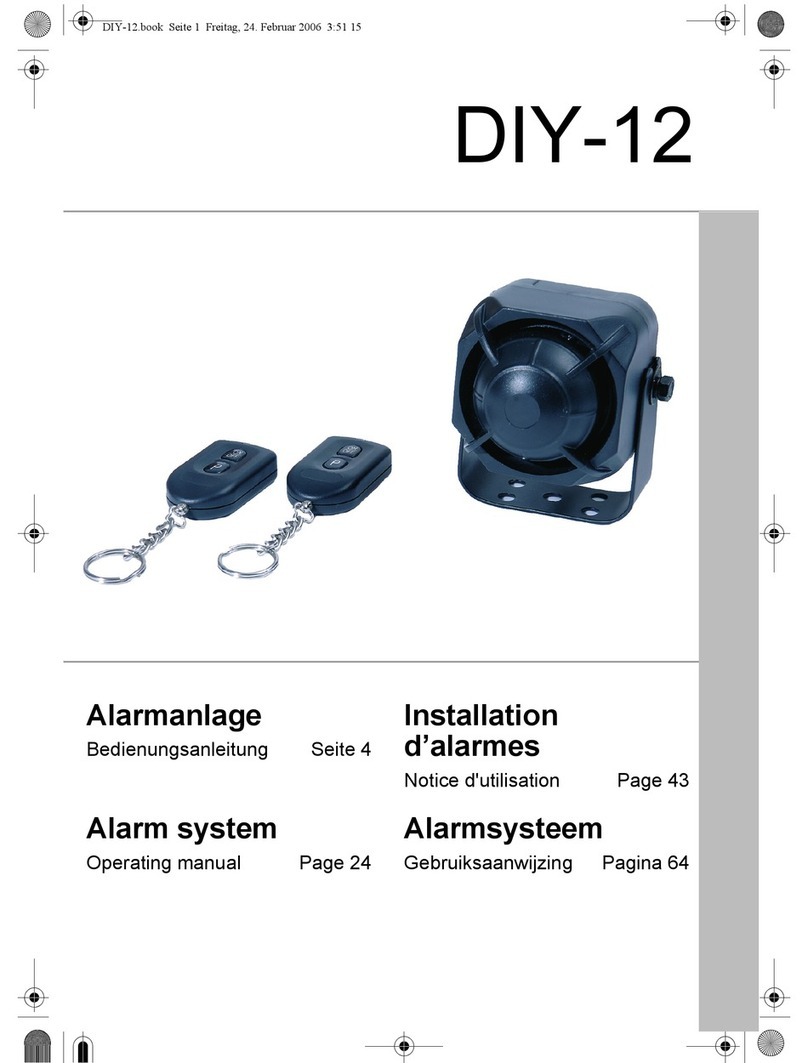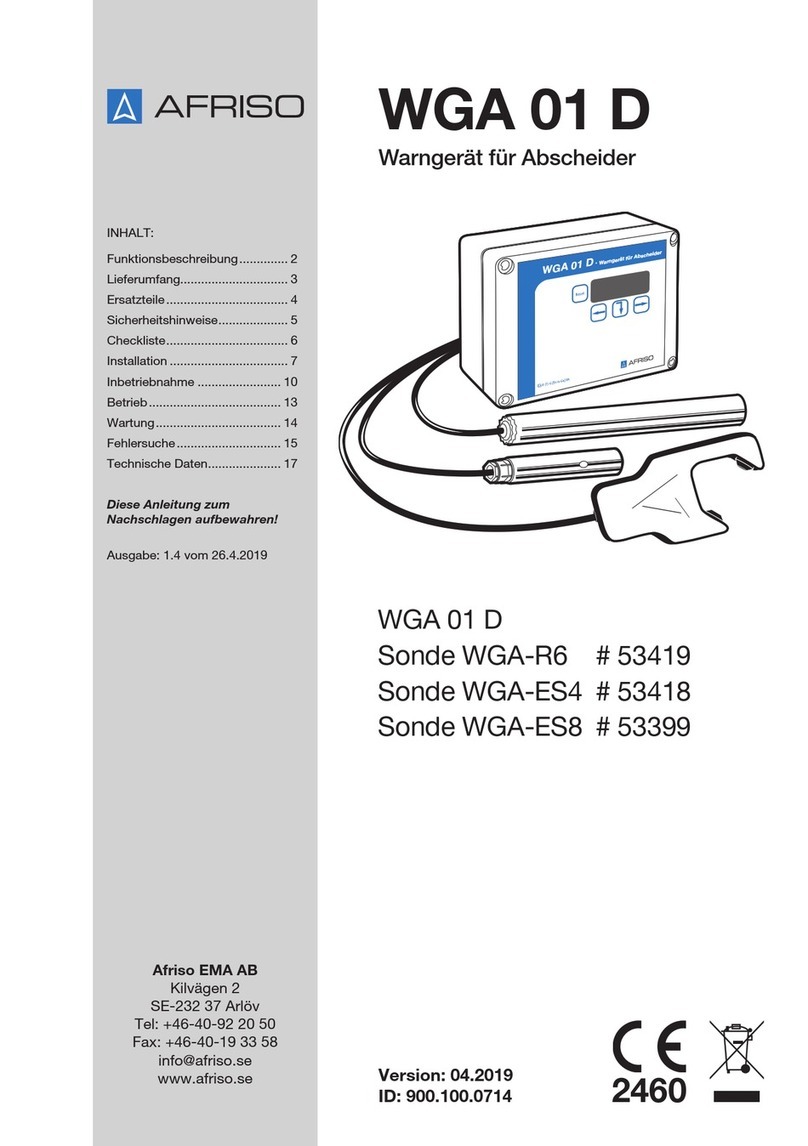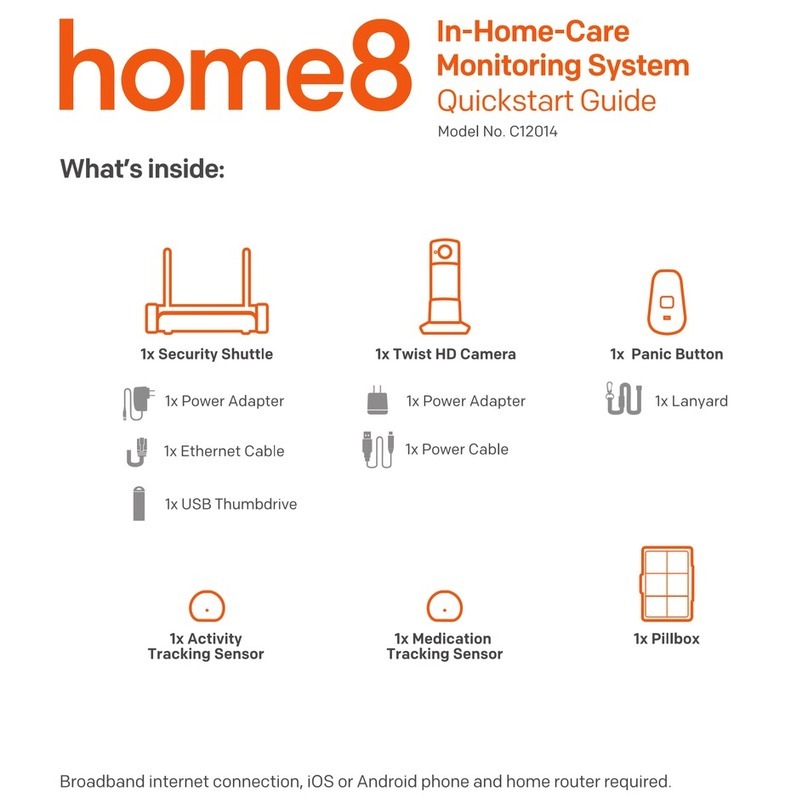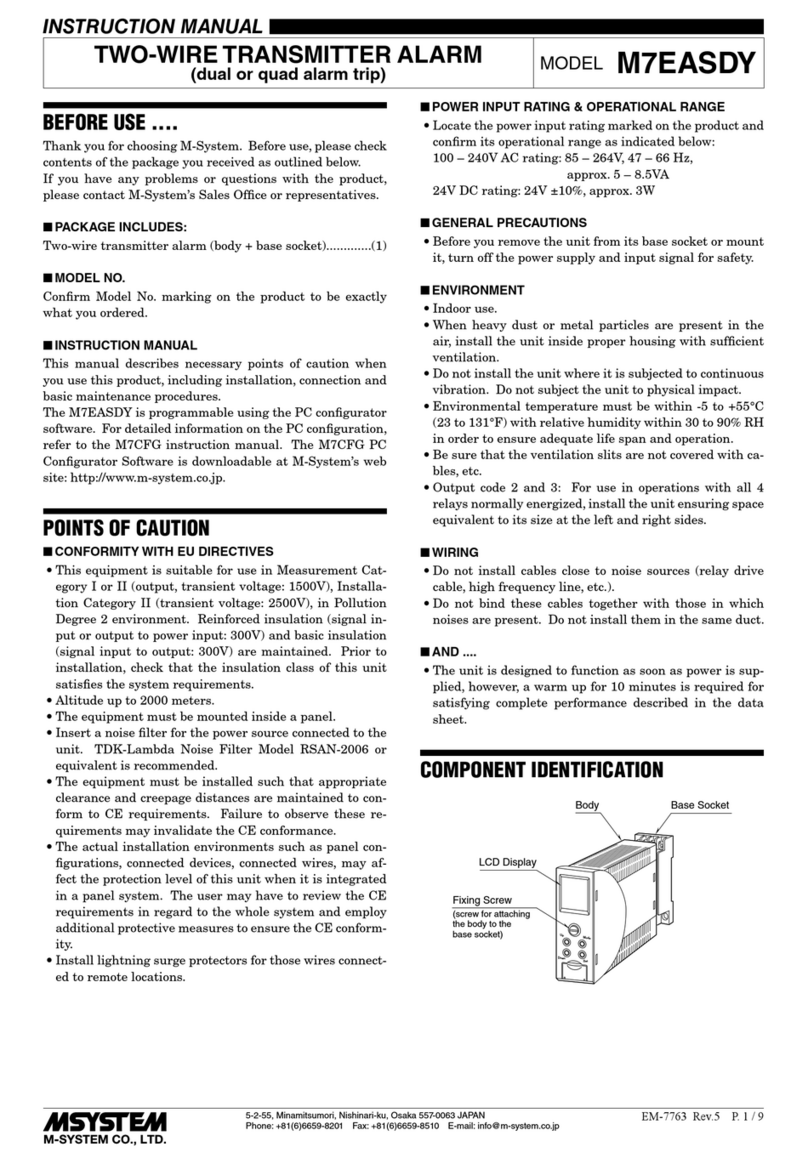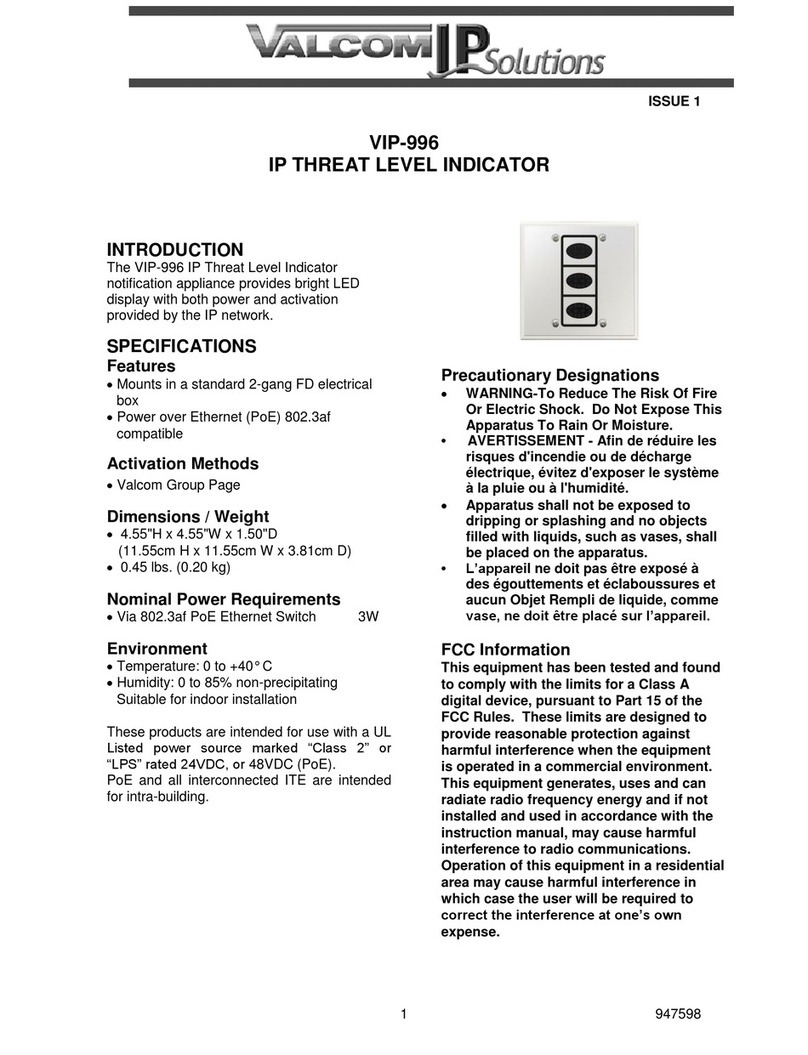visual engineering Guardian VIP User manual

Guardian VIP March 2019
Visual Engineering
Video solutions. Integrated
visualengineering.co.uk Page 1
Guardian VIP
User Manual
Rapid Deployable
Security System

Guardian VIP March 2019
Visual Engineering
Video solutions. Integrated
visualengineering.co.uk Page 2
Change History . . . . . . . . . . . . . . . . . . . . . . . . . . . . . . . . . . . . . . . . . . . . . . . . . . . . . . . . . . . . . . . . . . . . . . . . . 4
About the User Manual . . . . . . . . . . . . . . . . . . . . . . . . . . . . . . . . . . . . . . . . . . . . . . . . . . . . . . . . . . . . . . . . . . 5
User Manual Part Number . . . . . . . . . . . . . . . . . . . . . . . . . . . . . . . . . . . . . . . . . . . . . . . . . . . . . . . . . . . . . . . . . . 5
Warranty and Support . . . . . . . . . . . . . . . . . . . . . . . . . . . . . . . . . . . . . . . . . . . . . . . . . . . . . . . . . . . . . . . . . . . 5
Introduction to the Guardian VIP System . . . . . . . . . . . . . . . . . . . . . . . . . . . . . . . . . . . . . . . . . . . . . . . . . . . 6
The Guardian VIP Kit . . . . . . . . . . . . . . . . . . . . . . . . . . . . . . . . . . . . . . . . . . . . . . . . . . . . . . . . . . . . . . . . . . . . 7
Kit Contents . . . . . . . . . . . . . . . . . . . . . . . . . . . . . . . . . . . . . . . . . . . . . . . . . . . . . . . . . . . . . . . . . . . . . . . . . . . . . . 7
Key Components . . . . . . . . . . . . . . . . . . . . . . . . . . . . . . . . . . . . . . . . . . . . . . . . . . . . . . . . . . . . . . . . . . . . . . . . . . 8
Part Numbers and Labels . . . . . . . . . . . . . . . . . . . . . . . . . . . . . . . . . . . . . . . . . . . . . . . . . . . . . . . . . . . . . . . . 8
Default IP Addresses . . . . . . . . . . . . . . . . . . . . . . . . . . . . . . . . . . . . . . . . . . . . . . . . . . . . . . . . . . . . . . . . . . . . . . . 9
Operator’s Base Station. . . . . . . . . . . . . . . . . . . . . . . . . . . . . . . . . . . . . . . . . . . . . . . . . . . . . . . . . . . . . . . . . 10
Connecting the Base Station . . . . . . . . . . . . . . . . . . . . . . . . . . . . . . . . . . . . . . . . . . . . . . . . . . . . . . . . . . . . . . . 10
Switching the Base Station on . . . . . . . . . . . . . . . . . . . . . . . . . . . . . . . . . . . . . . . . . . . . . . . . . . . . . . . . . . . . . . 11
Base Station Front Panel LEDs. . . . . . . . . . . . . . . . . . . . . . . . . . . . . . . . . . . . . . . . . . . . . . . . . . . . . . . . . . . . . . 12
VIP Panic Alarm at the Base Station . . . . . . . . . . . . . . . . . . . . . . . . . . . . . . . . . . . . . . . . . . . . . . . . . . . . . . . . . 12
. . . . . . . . . . . . . . . . . . . . . . . . . . . . . . . . . . . . . . . . . . . . . . . . . . . . . . . . . . . . . . 12
Battery Charging . . . . . . . . . . . . . . . . . . . . . . . . . . . . . . . . . . . . . . . . . . . . . . . . . . . . . . . . . . . . . . . . . . . . . . . . . 13
Batteries. . . . . . . . . . . . . . . . . . . . . . . . . . . . . . . . . . . . . . . . . . . . . . . . . . . . . . . . . . . . . . . . . . . . . . . . . . . . . . 14
Battery Status. . . . . . . . . . . . . . . . . . . . . . . . . . . . . . . . . . . . . . . . . . . . . . . . . . . . . . . . . . . . . . . . . . . . . . . . . . . . 14
Dual Battery Pack. . . . . . . . . . . . . . . . . . . . . . . . . . . . . . . . . . . . . . . . . . . . . . . . . . . . . . . . . . . . . . . . . . . . . . . . . 15
Dummy Battery Pack. . . . . . . . . . . . . . . . . . . . . . . . . . . . . . . . . . . . . . . . . . . . . . . . . . . . . . . . . . . . . . . . . . . . . . 15
Battery Extension Cables . . . . . . . . . . . . . . . . . . . . . . . . . . . . . . . . . . . . . . . . . . . . . . . . . . . . . . . . . . . . . . . . . . 15
. . . . . . . . . . . . . . . . . . . . . . . . . . . . . . . . . . . . . . . . . . . . . . . . . . . . . . . . . . . . . . . . . . . 16
Logging in to the Operator’s laptop . . . . . . . . . . . . . . . . . . . . . . . . . . . . . . . . . . . . . . . . . . . . . . . . . . . . . . . . . 16
CCTV Nodes. . . . . . . . . . . . . . . . . . . . . . . . . . . . . . . . . . . . . . . . . . . . . . . . . . . . . . . . . . . . . . . . . . . . . . . . . . . 17
Installing a CCTV Node . . . . . . . . . . . . . . . . . . . . . . . . . . . . . . . . . . . . . . . . . . . . . . . . . . . . . . . . . . . . . . . . . . . . 17
Installing a Battery into the CCTV node . . . . . . . . . . . . . . . . . . . . . . . . . . . . . . . . . . . . . . . . . . . . . . . . . . . . . . 18
CCTV Node Positioning . . . . . . . . . . . . . . . . . . . . . . . . . . . . . . . . . . . . . . . . . . . . . . . . . . . . . . . . . . . . . . . . . . . . 19
Removing the CCTV Node Housing. . . . . . . . . . . . . . . . . . . . . . . . . . . . . . . . . . . . . . . . . . . . . . . . . . . . . . . . . . 19
Manually Adjusting the Camera Pan and Tilt. . . . . . . . . . . . . . . . . . . . . . . . . . . . . . . . . . . . . . . . . . . . . . . . . . 19
Relay Node . . . . . . . . . . . . . . . . . . . . . . . . . . . . . . . . . . . . . . . . . . . . . . . . . . . . . . . . . . . . . . . . . . . . . . . . . . . 20
Relay Node Antenna Assembly . . . . . . . . . . . . . . . . . . . . . . . . . . . . . . . . . . . . . . . . . . . . . . . . . . . . . . . . . . . . . 20
Relay Node Connections. . . . . . . . . . . . . . . . . . . . . . . . . . . . . . . . . . . . . . . . . . . . . . . . . . . . . . . . . . . . . . . . . . . 20
Installing a Battery into the Relay Node . . . . . . . . . . . . . . . . . . . . . . . . . . . . . . . . . . . . . . . . . . . . . . . . . . . . . . 21
Powering a Node with the Dual Battery Pack. . . . . . . . . . . . . . . . . . . . . . . . . . . . . . . . . . . . . . . . . . . . . . . 21
VIP Panic Button . . . . . . . . . . . . . . . . . . . . . . . . . . . . . . . . . . . . . . . . . . . . . . . . . . . . . . . . . . . . . . . . . . . . . . . 22
Charging the Key Fob VIP Panic Button . . . . . . . . . . . . . . . . . . . . . . . . . . . . . . . . . . . . . . . . . . . . . . . . . . . . . . 22
Activating the Key Fob VIP Panic Button. . . . . . . . . . . . . . . . . . . . . . . . . . . . . . . . . . . . . . . . . . . . . . . . . . . . . . 22
Network Video Recorder . . . . . . . . . . . . . . . . . . . . . . . . . . . . . . . . . . . . . . . . . . . . . . . . . . . . . . . . . . . . . . . . 23
The VE Camera Viewer. . . . . . . . . . . . . . . . . . . . . . . . . . . . . . . . . . . . . . . . . . . . . . . . . . . . . . . . . . . . . . . . . . 24
Viewing Video . . . . . . . . . . . . . . . . . . . . . . . . . . . . . . . . . . . . . . . . . . . . . . . . . . . . . . . . . . . . . . . . . . . . . . . . . . . . 24
Video Panel Options . . . . . . . . . . . . . . . . . . . . . . . . . . . . . . . . . . . . . . . . . . . . . . . . . . . . . . . . . . . . . . . . . . . . . . 24
Settings . . . . . . . . . . . . . . . . . . . . . . . . . . . . . . . . . . . . . . . . . . . . . . . . . . . . . . . . . . . . . . . . . . . . . . . . . . . . . . . . . 25
Play Recordings . . . . . . . . . . . . . . . . . . . . . . . . . . . . . . . . . . . . . . . . . . . . . . . . . . . . . . . . . . . . . . . . . . . . . . . . . . 25
Video Panel Coloured Border . . . . . . . . . . . . . . . . . . . . . . . . . . . . . . . . . . . . . . . . . . . . . . . . . . . . . . . . . . . . . . 27
Trigger Alarms . . . . . . . . . . . . . . . . . . . . . . . . . . . . . . . . . . . . . . . . . . . . . . . . . . . . . . . . . . . . . . . . . . . . . . . . . . . 27
Pan, Tilt & Zoom Operation . . . . . . . . . . . . . . . . . . . . . . . . . . . . . . . . . . . . . . . . . . . . . . . . . . . . . . . . . . . . . . . . 28
Manually Add & Delete a Camera Node. . . . . . . . . . . . . . . . . . . . . . . . . . . . . . . . . . . . . . . . . . . . . . . . . . . . . . 28
Advanced Functions. . . . . . . . . . . . . . . . . . . . . . . . . . . . . . . . . . . . . . . . . . . . . . . . . . . . . . . . . . . . . . . . . . . . 29
Table of Contents

Guardian VIP March 2019
Visual Engineering
Video solutions. Integrated
visualengineering.co.uk Page 3
Connecting External Video into the Base Station . . . . . . . . . . . . . . . . . . . . . . . . . . . . . . . . . . . . . . . . . . . . . . 29
Connecting External DC and Triggers to the CCTV nodes . . . . . . . . . . . . . . . . . . . . . . . . . . . . . . . . . . . . . . . 29
. . . . . . . . . . . . . . . . . . . . . . . . . . . . . . . . . . . . . . . . . . . . . . . . . . . . . . . . . . . 30
Activating the Web Interface . . . . . . . . . . . . . . . . . . . . . . . . . . . . . . . . . . . . . . . . . . . . . . . . . . . . . . . . . . . . . . . 30
Login Prompt . . . . . . . . . . . . . . . . . . . . . . . . . . . . . . . . . . . . . . . . . . . . . . . . . . . . . . . . . . . . . . . . . . . . . . . . . . . . 31
The Main Window . . . . . . . . . . . . . . . . . . . . . . . . . . . . . . . . . . . . . . . . . . . . . . . . . . . . . . . . . . . . . . . . . . . . . . . . 31
Basic Settings . . . . . . . . . . . . . . . . . . . . . . . . . . . . . . . . . . . . . . . . . . . . . . . . . . . . . . . . . . . . . . . . . . . . . . . . . . . . 32
The Global Settings Tab . . . . . . . . . . . . . . . . . . . . . . . . . . . . . . . . . . . . . . . . . . . . . . . . . . . . . . . . . . . . . . . . . . . 33
The Status Tab . . . . . . . . . . . . . . . . . . . . . . . . . . . . . . . . . . . . . . . . . . . . . . . . . . . . . . . . . . . . . . . . . . . . . . . . . . . 34
The Status - Overview Tab . . . . . . . . . . . . . . . . . . . . . . . . . . . . . . . . . . . . . . . . . . . . . . . . . . . . . . . . . . . . . . . . . 35
The Status - Spectra Tab . . . . . . . . . . . . . . . . . . . . . . . . . . . . . . . . . . . . . . . . . . . . . . . . . . . . . . . . . . . . . . . . . . . 36
The Status - Maps Tab. . . . . . . . . . . . . . . . . . . . . . . . . . . . . . . . . . . . . . . . . . . . . . . . . . . . . . . . . . . . . . . . . . . . . 37
Changing Frequency or Encryption Key in the System. . . . . . . . . . . . . . . . . . . . . . . . . . . . . . . . . . . . . . . . . . 38
. . . . . . . . . . . . . . . . . . . . . . . . . . . . . . . . . . . . . . . . . . . . . . . . . . . . . . . . . . . . . 39
Default Encoder IP Addresses . . . . . . . . . . . . . . . . . . . . . . . . . . . . . . . . . . . . . . . . . . . . . . . . . . . . . . . . . . . . . . 39
Camera Login . . . . . . . . . . . . . . . . . . . . . . . . . . . . . . . . . . . . . . . . . . . . . . . . . . . . . . . . . . . . . . . . . . . . . . . . . . . . 39
Camera Home Page. . . . . . . . . . . . . . . . . . . . . . . . . . . . . . . . . . . . . . . . . . . . . . . . . . . . . . . . . . . . . . . . . . . . . . . 40
User Menu . . . . . . . . . . . . . . . . . . . . . . . . . . . . . . . . . . . . . . . . . . . . . . . . . . . . . . . . . . . . . . . . . . . . . . . . . . . . . . 40
Date Menu . . . . . . . . . . . . . . . . . . . . . . . . . . . . . . . . . . . . . . . . . . . . . . . . . . . . . . . . . . . . . . . . . . . . . . . . . . . . . . 41
Update Menu . . . . . . . . . . . . . . . . . . . . . . . . . . . . . . . . . . . . . . . . . . . . . . . . . . . . . . . . . . . . . . . . . . . . . . . . . . . . 41
Video Menu. . . . . . . . . . . . . . . . . . . . . . . . . . . . . . . . . . . . . . . . . . . . . . . . . . . . . . . . . . . . . . . . . . . . . . . . . . . . . . 42
View Menu . . . . . . . . . . . . . . . . . . . . . . . . . . . . . . . . . . . . . . . . . . . . . . . . . . . . . . . . . . . . . . . . . . . . . . . . . . . . . . 43
Alert Control . . . . . . . . . . . . . . . . . . . . . . . . . . . . . . . . . . . . . . . . . . . . . . . . . . . . . . . . . . . . . . . . . . . . . . . . . . . . . 44
Ethernet Menu . . . . . . . . . . . . . . . . . . . . . . . . . . . . . . . . . . . . . . . . . . . . . . . . . . . . . . . . . . . . . . . . . . . . . . . . . . . 45
UPnP Menu. . . . . . . . . . . . . . . . . . . . . . . . . . . . . . . . . . . . . . . . . . . . . . . . . . . . . . . . . . . . . . . . . . . . . . . . . . . . . . 45
Recording Menu. . . . . . . . . . . . . . . . . . . . . . . . . . . . . . . . . . . . . . . . . . . . . . . . . . . . . . . . . . . . . . . . . . . . . . . . . . 46
Recovering Recordings . . . . . . . . . . . . . . . . . . . . . . . . . . . . . . . . . . . . . . . . . . . . . . . . . . . . . . . . . . . . . . . . . 47
Record Format . . . . . . . . . . . . . . . . . . . . . . . . . . . . . . . . . . . . . . . . . . . . . . . . . . . . . . . . . . . . . . . . . . . . . . . . . . . 47
Using FileZilla . . . . . . . . . . . . . . . . . . . . . . . . . . . . . . . . . . . . . . . . . . . . . . . . . . . . . . . . . . . . . . . . . . . . . . . . . . . . 48
. . . . . . . . . . . . . . . . . . . . . . . . . . . . . . . . . . . . . . . . . . . . . . . . . . . . . . . . . . . . . . . . . 49
Dimension Drawings . . . . . . . . . . . . . . . . . . . . . . . . . . . . . . . . . . . . . . . . . . . . . . . . . . . . . . . . . . . . . . . . . . . 50
Base Station Dimensions . . . . . . . . . . . . . . . . . . . . . . . . . . . . . . . . . . . . . . . . . . . . . . . . . . . . . . . . . . . . . . . . . . 50
Relay Node Dimensions . . . . . . . . . . . . . . . . . . . . . . . . . . . . . . . . . . . . . . . . . . . . . . . . . . . . . . . . . . . . . . . . . . . 51
CCTV Node Dimensions . . . . . . . . . . . . . . . . . . . . . . . . . . . . . . . . . . . . . . . . . . . . . . . . . . . . . . . . . . . . . . . . . . . 52

Guardian VIP March 2019
Visual Engineering
Video solutions. Integrated
visualengineering.co.uk Page 4
Change History
Version Date Change Summary Author
v1.0 1/12/2015 MB
v1.1 7/12/2015 Added Dimension Drawings MB
v1.2 1/3/2016 Production System Update MB
v1.3 2/3/2016 Reformatted RE
v1.4 12/10/2016 Camera Viewer Updates RE
v2.0 4/5/2017 Updates for Gen 2 System RE
v2.1 3/4/2018 Viewer & Encoder Web Pages Updates RE
v3.0 6/3/2019 Updates for Gen 3 System RE
v3.1 21/2/2019 Default Addresses Updates RE

Guardian VIP March 2019
Visual Engineering
Video solutions. Integrated
visualengineering.co.uk Page 5
About the User Manual
This user manual describes the operation of the Guardian VIP rapid deployable security system.
Initially, the user manual introduces the reader to the operation of the Guardian VIP system. This
includes a description of the various components, a guide to their use and how to interface them all
together, in order to produce a working system.
As part of this description, the system initialisation, hardware interfacing and the use of Software
tools are described in detail.
The guide follows a step by step approach, describing the simple sequence in which the system
This is followed up with a description of the system in further detail, including the use of software
Warranty and Support
All Visual Engineering products are supplied as standard with a 12 month ‘Return to Base’ warranty.
In the event of a suspected product failure, users should contact the Visual Engineering support
team on the telephone number +44 (0) 1206 211842 or please email us at:
Should the fault persist or if the support team are unable to resolve the fault, it may be necessary
to return the equipment.
Equipment should only be returned using the RMA (Returns Management Authorisation) process.
Users should contact the support team on the above number and request an RMA number.
User Manual Part Number
The VE part number for this manual is 110-8664.

Guardian VIP March 2019
Visual Engineering
Video solutions. Integrated
visualengineering.co.uk Page 6
Introduction to the Guardian VIP System
Guardian VIP is a rapid deployable wireless video security system. It has been designed for
protecting travelling VIPs staying in hotels and apartments.
The wireless video camera nodes are designed to blend in with the surrounding environment,
disguised as items commonly located in hotels and apartments. The camera nodes link back to an
operator’s console where all of the video feeds can be monitored.
At the core of the system is a digital MESH radio technology. The MESH radio allows video data to
The system also records and raises alarms in the event of motion or light level changes. The central
console can display video from up to 6 camera nodes and can support up to 4 triggers from each
camera node.
The system also has a VIP panic buttons. Once a VIP presses a button it raises a high priority alarm
back at the central monitoring console.
The system also has the ability to host a composite video input, so as to allow the integration of the
hotel’s in-house CCTV surveillance into the system.
All aspects of the system can be run on battery power. All batteries can be recharged from mains
power in the Operator’s Base Station.
pack away into a single Peli Storm iM2300 case with a packed weight of 26kg.
The Guardian VIP system is available in a range of frequencies including:
• UHF: 390MHz
• LBand: 1 to 1.5GHz
• SBand: 2 to 2.5GHz

Guardian VIP March 2019
Visual Engineering
Video solutions. Integrated
visualengineering.co.uk Page 7
The Guardian VIP Kit
• PC or MacBook with PSU
• Operator’s Base Station
• Relay Nodes
• CCTV Camera Nodes
• Battery Packs
• Dual Battery Packs
• Dummy Batteries
• Antennas
• Network Video Recorder
• Key Fob Panic Buttons
• Key Fob Charging Adaptor
• Base Station PSU
• Base Station to PC Ethernet Cable
• Relay Node RJ45 to Fischer Cable
• CCTV Dome Release Key
• Wall Mount Plates
• Adhesive Command Strips
• Peli Flight Case
Kit Contents
The Guardian VIP system is completely
to compile a system that meets their
particular requirement.
The systems can comprise of the
following system components:

Guardian VIP March 2019
Visual Engineering
Video solutions. Integrated
visualengineering.co.uk Page 8
Key Components
numbers should be quoted to Visual Engineering for fault reporting and re-ordering purposes.
Part Numbers and Labels
Relay Node Antennas Panic Alarm
Antenna
Key Fob Panic
Alarms
Operator’s
Base Station
CCTV Node
Relay Node
with SWZ HD
camera
Node
Battery
Dual Battery
Pack
Operator’s Laptop
The system is available in a number of frequency bands. Users should know which band they have
before deploying the system, the frequency band of the system is shown on the part number label.
• UHF: 390MHz
• LBand: 1 to 1.5GHz
• SBand: 2 to 2.5GHz

Guardian VIP March 2019
Visual Engineering
Video solutions. Integrated
visualengineering.co.uk Page 9
Node Mesh Radio IP Video Encoder IP
Base Station 192.168.1.180 192.168.1.190
Relay Node 1 192.168.1.181 192.168.1.191
CCTV Node 2 192.168.1.182 192.168.1.192
CCTV Node 3 192.168.1.183 192.168.1.193
CCTV Node 4 192.168.1.184 192.168.1.194
CCTV Node 5 192.168.1.185 192.168.1.195
Default IP Addresses
The Guardian VIP system uses Mesh radios to connect between the camera nodes and the Base
Station. Additionally there is an IP encoder to accompany each Mesh radio.
Each of these devices has a default IP address, as detailed in the following table which describes a
system with a Base Station, one Relay Node and three CCTV nodes.
Both the Mesh Radio and the Video Encoders have a web browser built in.
Pointing a PC web browser to one of the above default IP addresses will display a web page that will
subsequent sections of this user guide.

Guardian VIP March 2019
Visual Engineering
Video solutions. Integrated
visualengineering.co.uk Page 10
Operator’s Base Station
The Guardian VIP system is a Mesh camera system. Video from the system is received at the Base
set up the Base Station and laptop.
Connecting the Base Station
Firstly, users should identify the Base
Station and its antennas from the kit and
connect all the antennas as shown below.
The RF A and RF B N-Types are for the
Mesh radio connection.
The Telemetry antenna in the middle
is for the Panic Alarm.
Once the antennas are connected to the
Base Station, the power and Ethernet
connections can be made.
The mains power supply for the Base
Station is shown below.

Guardian VIP March 2019
Visual Engineering
Video solutions. Integrated
visualengineering.co.uk Page 11
Connect an Ethernet
network cable between
one of the RJ45 sockets
and Operator’s Laptop.
Switching the Base Station on
Users should always use the Base Station with DC connected. When the DC power is connected the
Base Station will be able to charge the spare camera node batteries.
The Base Station has an internal UPS battery, this is capable of powering the unit without additional
DC power into the rear. However, the internal battery should be saved for emergency UPS
operation only. When running on internal UPS battery the Base Station cannot charge the spare
camera node batteries.
To turn on the Base Station press and hold the button on the front for three seconds. The LEDs on
the front panel should now be lit, as described below.
Connect Base Station’s
mains power supply for
the Base Station here.

Guardian VIP March 2019
Visual Engineering
Video solutions. Integrated
visualengineering.co.uk Page 12
LED On O
Power External power
is connected
External power
is not connected
Status Green - Connected to Mesh
Amber - Not connected to Mesh
Base Station
Partial Battery Battery is charging Battery is fully charged
or not inserted
Full Battery Battery is
fully charged
Battery is charging
or not inserted
Alarm alarm has been activated
Once the Operator’s Base Station is switched on it is constantly listening for a panic message from
the Key Fob VIP panic button. This operation is explained in a later section. If the panic button is
the respective alarm LED. This
alarm can be cancelled by pressing and holding the button on the front panel until the alarm stops.
Switching the Base Station o
Regardless of whether the unit is running on mains power or UPS power the Base Station is
If the DC supply is simply disconnected the unit will switch to the UPS battery backup supply. It will
then be necessary to press the button for four seconds to fully power the unit down.
Base Station Front Panel LEDs
VIP Panic Alarm at the Base Station
Partial
Battery LED
Full
Battery LED
Power
LED
Status
LED
Alarm LEDs
The Base Station has several LEDs that indicate the active state of the unit’s various functions.
Mains power, Mesh radio status, battery charging state and VIP panic alarm are described in the
following table.
UPS Battery

Guardian VIP March 2019
Visual Engineering
Video solutions. Integrated
visualengineering.co.uk Page 13
Battery Charging
The Base Station is used to charge the batteries. It has four charge locations arranged in a stack, as
shown below.
Batteries are charged by sliding a battery into the charge location. The Base Station needs to have
its DC power supply connected. Batteries should be slid into a charging position until they click in to
place. They can be released by lifting the central tab of the battery.
The charge status of each battery is indicated on the Base Station’s front panel LEDs. If the Partial
Charge LED is lit the battery is charging. If the Full Battery LED is lit the battery is fully charged.
The UPS battery is intended for use when there is a temporary interruption in power supply.
UPS Battery
Batteries being
charged

Guardian VIP March 2019
Visual Engineering
Video solutions. Integrated
visualengineering.co.uk Page 14
Batteries
The batteries that are provided in the kit power both CCTV and Relay nodes. Operators need to
are supplied with black or white end caps to match the camera housing colour. White end caps
should be used for CCTV nodes, black end cap batteries should be used for Relay nodes.
Battery Specications
Capacity 3200mAH
4S1P
Charge Time 2.5 Hours
Voltage Nominal 14.8v
Chemistry Lithium Ion
Discharge Time 6 Hours
Battery Status
A Guardian VIP battery pack is equipped with a charge status indicator. This meter can show at a
glance the remaining battery charge. To observe the battery status simply press the Status Button.
charge.
The UPS battery in the Base Station has the same Status Charge Indicator, in the same way the
Charge Status Button can be pressed to display the power level remaining in the Base Station whilst
running on battery.
Battery Charge
Status Button
Battery Charge
Status Indicator LEDs

Guardian VIP March 2019
Visual Engineering
Video solutions. Integrated
visualengineering.co.uk Page 15
Dual Battery Pack
To extend the operating time of a battery
powered node in a Guardian system it is
possible to double the power available to
a node by connecting it to the dual battery
pack.
The dual battery pack is shown here. It
accepts two standard Guardian battery
packs and has a connector that can be
interfaced via an extension cable to a
dummy battery pack that is inserted in the
node to be powered.
Dummy Battery Pack
In combination with the dual battery pack
the dummy battery pack allows a Guardian
node to be powered by two batteries
simultaneously.
The dummy battery pack, as shown here,
has the same size and shape as that of
a standard battery pack but accepts the
extension cable from the dual battery pack
as its powered input.
Extension cable connects to
dual battery pack
Battery Extension Cable Part Numbers
1 metre 110-3400
30cm 110-3715
Battery Extension Cables
The dual battery pack and the dummy
battery are connected together using either
a 1m or a 30cm extension cable.
The part numbers for the cables are
described in the table on the right.

Guardian VIP March 2019
Visual Engineering
Video solutions. Integrated
visualengineering.co.uk Page 16
The supplied Operator’s laptop is either a MacBook or rugged PC, as shown.
Ethernet
adaptor
Power
Supply
For the MacBook plug the Ethernet adaptor into one of the Thunderbolt sockets on the side.
Connect the RJ45 Ethernet cable from the Base Station to the laptop. Provide power to the laptop
and switch on.
Laptop Conguration
Logging in to the Operator’s laptop
The Operator’s laptop is password protected. The default password is noted on a sticker on the
base of the laptop.
The default password is ‘VIP’.
When the laptop has fully booted, users can activate the VE Camera Viewer application by double
clicking the icon labelled ‘VE Camera Viewer’. See The VE Camera Viewer chapter for a full
description of the software.

Guardian VIP March 2019
Visual Engineering
Video solutions. Integrated
visualengineering.co.uk Page 17
CCTV Nodes
The Guardian VIP system contains CCTV style
wireless camera dome concealment nodes, as
shown here.
Each node contains a digital wireless Mesh
radio, a camera, antennas and a battery. Each
node is capable of motion detection and light
level triggers.
Installing a CCTV Node
The CCTV camera dome concealments are designed to be hung from the ceiling using adhesive
strips known as ‘Command Strips’.
Each CCTV concealment comes with a
mounting plate that can be attached to
the ceiling. The plate can be screwed
to the ceiling using the screw holes
provided.
It can also be stuck to the ceiling using
Command Strips. Command Strips can
be easily removed after use, ensuring a
damage free deployment.
The mounting plate and Command
Strips are shown here.
Users should be careful to follow the
plate.
These instructions can be found on the
rear of the box, as shown here.

Guardian VIP March 2019
Visual Engineering
Video solutions. Integrated
visualengineering.co.uk Page 18
Installing a Battery into the CCTV node
Command Strips should
be applied to the plate in
three strips as shown to
the right.
mounting lugs to the holes in the plate and applying a twist lock action, as shown in the images
below.
Twist camera and lock it to the
plate.
aligned to mount.
Battery Pressed HomeBattery Partially Inserted
The battery is inserted into the battery slot of the camera, as shown below. Press the battery until
it locks into place. The battery can be released by a lifting the central tab. The battery will then pop
out of the camera dome.

Guardian VIP March 2019
Visual Engineering
Video solutions. Integrated
visualengineering.co.uk Page 19
CCTV Node Positioning
Removing the CCTV Node Housing
target. The camera has manual settings for pan and tilt control.
glass dome. The dome is removed by inserting the
dome release key into the slot on the dome rim,
marked with an arrow.
If the dome is ceiling mounted whilst doing this, the
dome should be held to prevent it falling and being
damaged.
Now that the smoked glass dome has been removed the internal black plastic dome will be
revealed, as shown below left. The black plastic dome housing should now be removed by
unclipping it to expose the camera, below right.
External dome removed Black plastic dome removed
Manually Adjusting the Camera Pan and Tilt
With the domes removed the camera can now be
accessed.
It can be manually adjusted horizontally for pan
and tilted vertically by gently turning and tilting
the camera onto the desired target. The camera
will hold its position once released.
The camera supports auto focus. Zoom can be
controlled using the zoom control panel in the
The VE Camera Viewer

Guardian VIP March 2019
Visual Engineering
Video solutions. Integrated
visualengineering.co.uk Page 20
Relay Node
Relay Node Antenna Assembly
The Relay Node can incorporate a camera or run as just
a radio relay within the system. The Relay Node with a
SWZ HD camera connected is shown on the right.
The Relay Node incorporates a digital Mesh radio and a
battery in a single deployable unit.
The SWZ HD camera shown here produces an IP
encoded video stream, it has a motorised pan and
tilt action and supports a zoom setting through the
switching of the video between three discrete cameras.
be controlled remotely by the software running on the
Operator’s laptop.
high gain antennas make it ideal for extending the
peripheral working range of the Guardian VIP security
system.
Users should install the two straight N-Type antennas onto the
Relay Node, as pictured
Relay Node Connections
the SWZ or SWZ HD to be mounted directly.
The node has a Fischer type plug which allows the SWZ HD camera to be directly connected, using
the cable provided in the kit. The connector provides all of the camera’s power and Ethernet
interface requirements.
If the Relay Node is used without a SWZ HD camera the RJ45 to Fischer Interface Cable, as shown
below can be used to connect the Relay Node to any chosen network device.
RJ45 to Fischer
Interface Cable
Other manuals for Guardian VIP
1
Table of contents
Other visual engineering Security System manuals
Popular Security System manuals by other brands

LS Control
LS Control i-MessageAlarm ES 906 manual
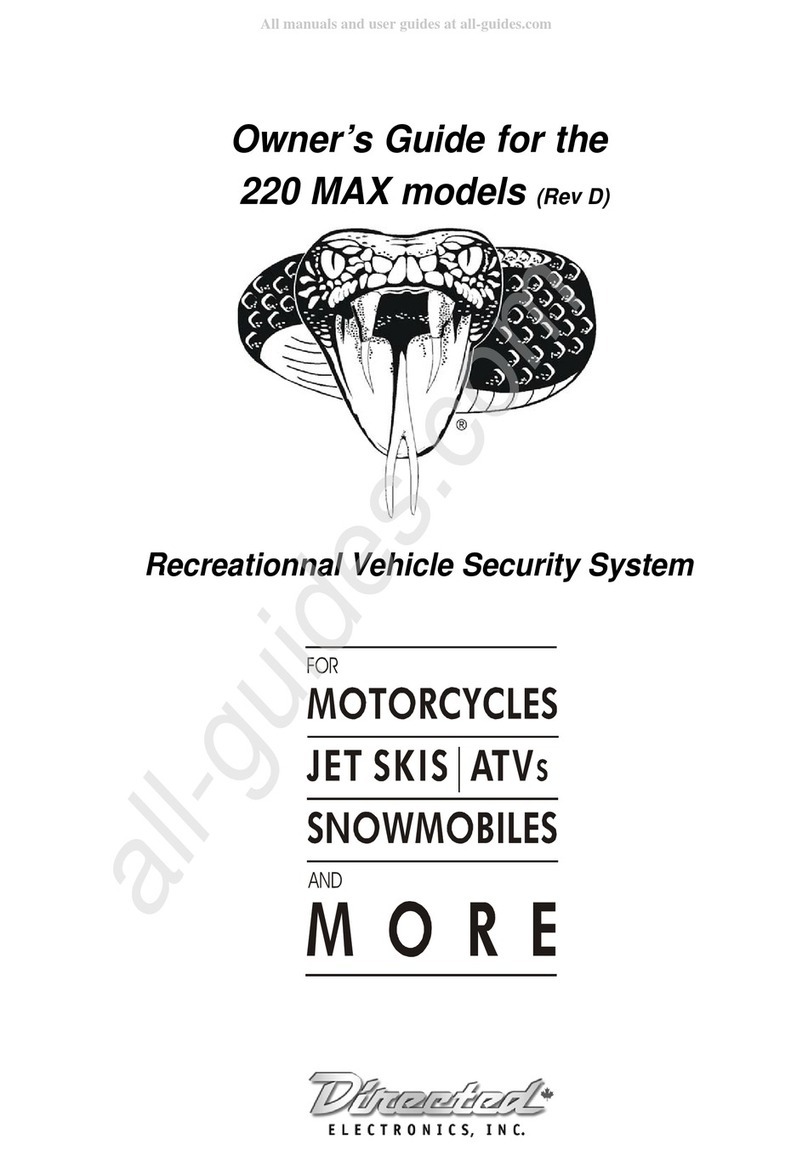
Directed Electronics
Directed Electronics 220 MAX owner's guide

GE
GE 60-806-95R-16Z - Security Concord Express System Control... installation instructions

Nice
Nice HSDIW01 installation instructions

Swann
Swann SWDVK-840004D Specifications
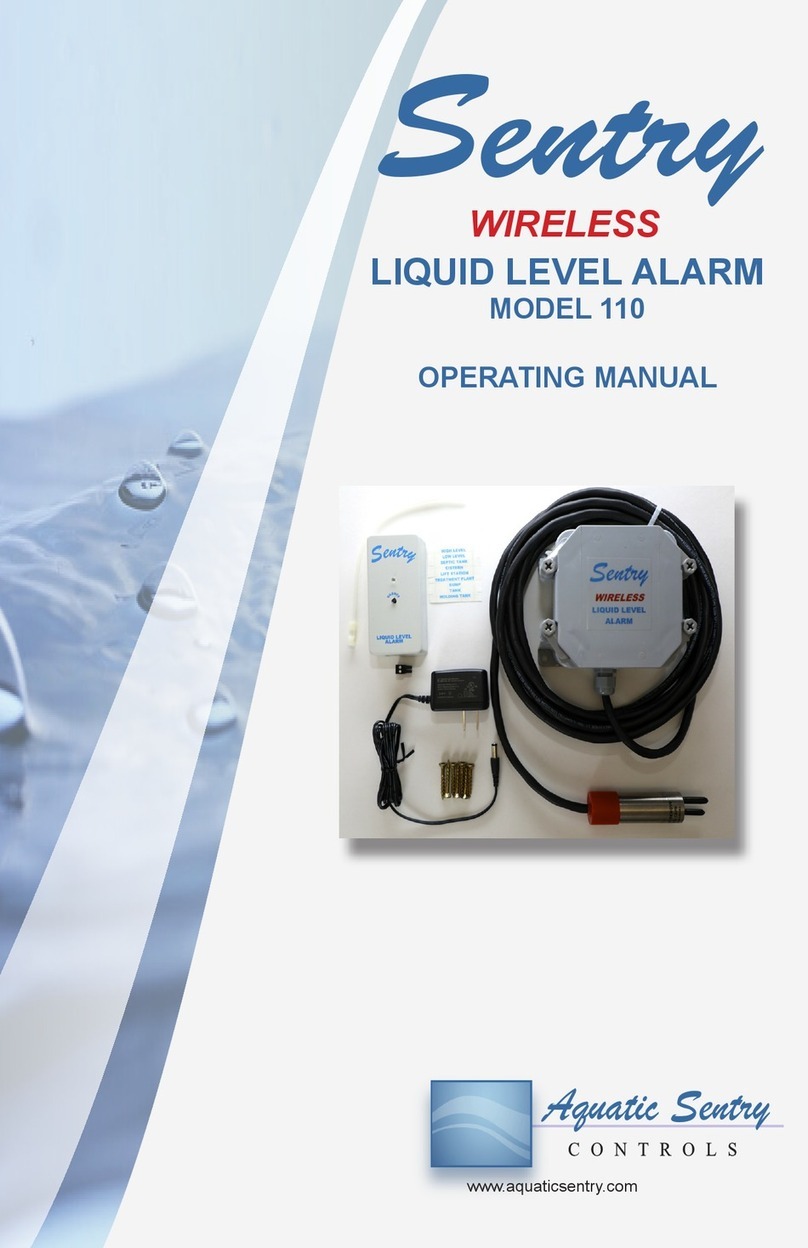
Sentry
Sentry 110 operating manual