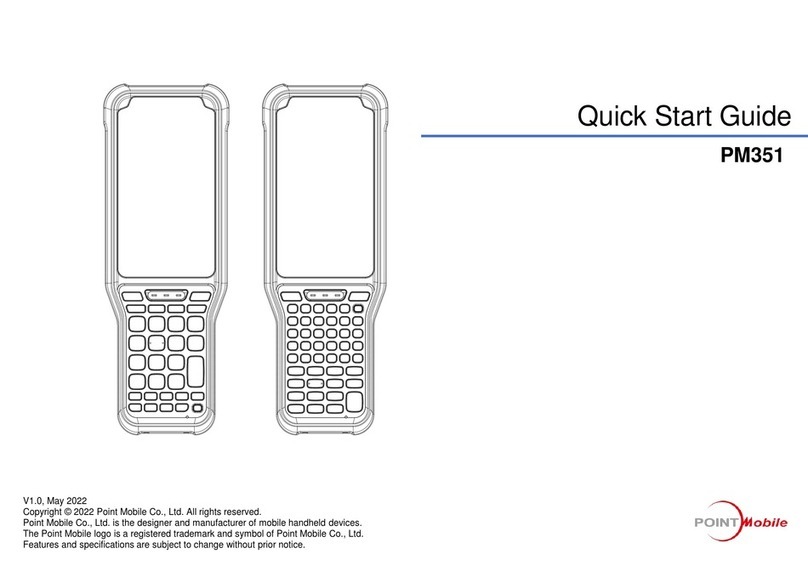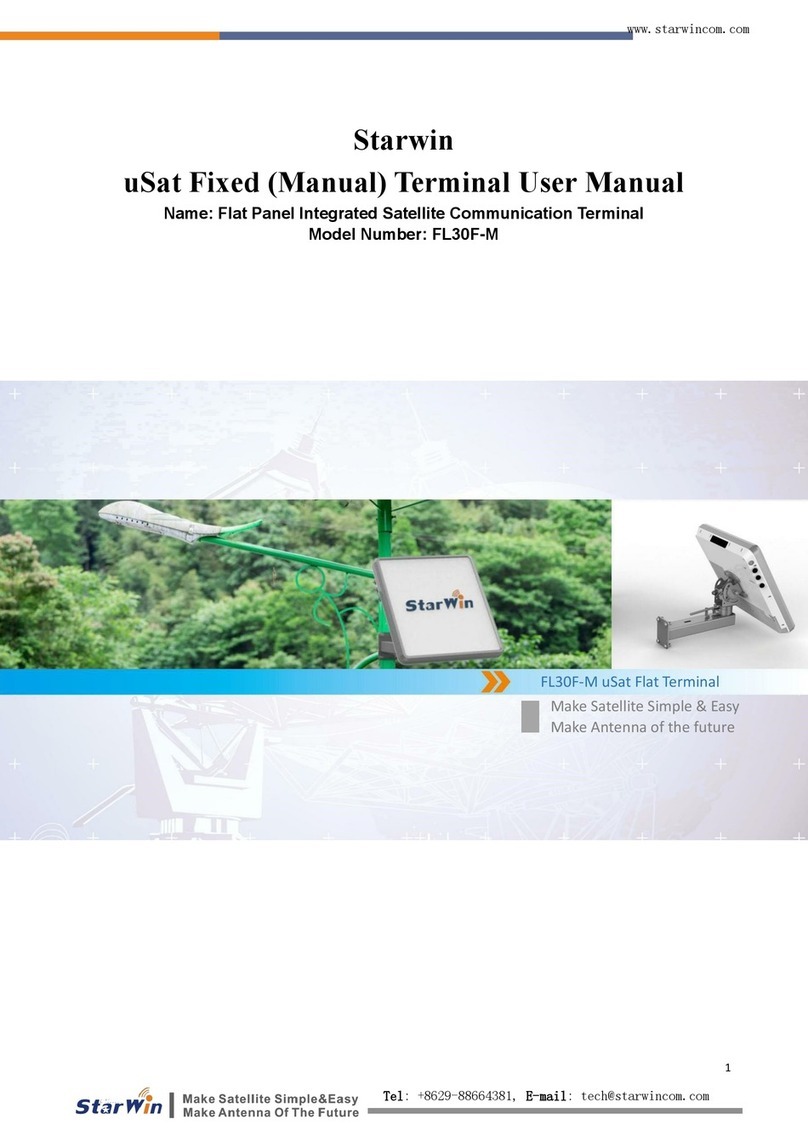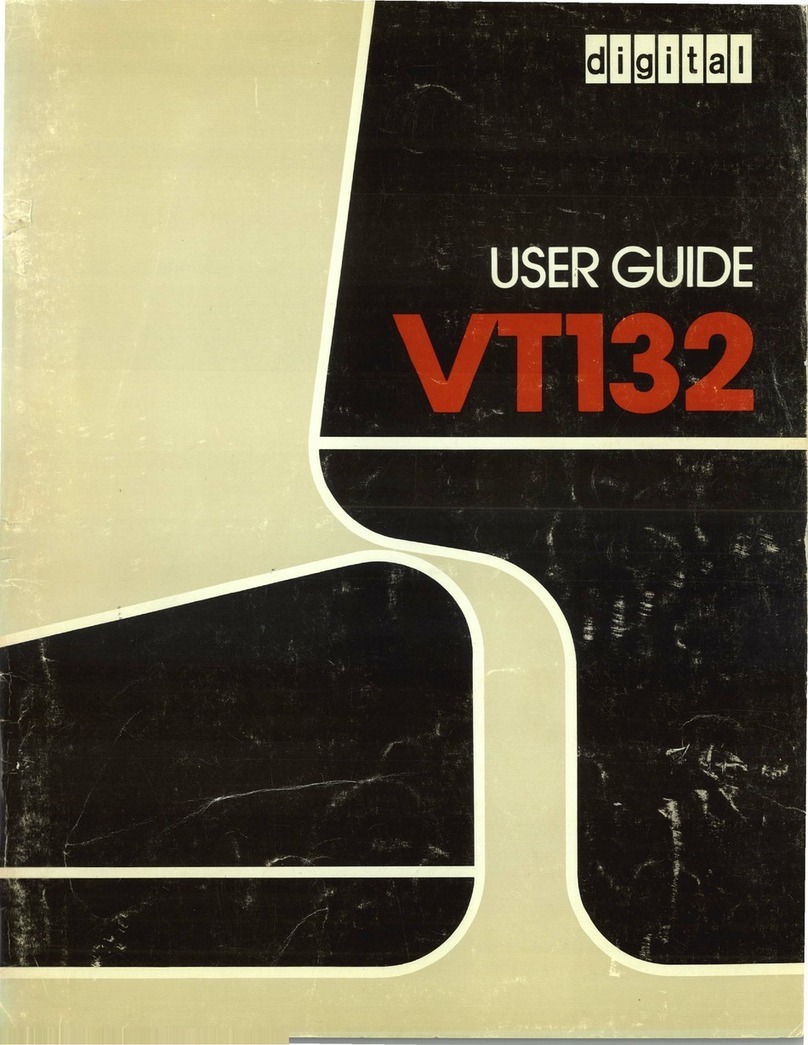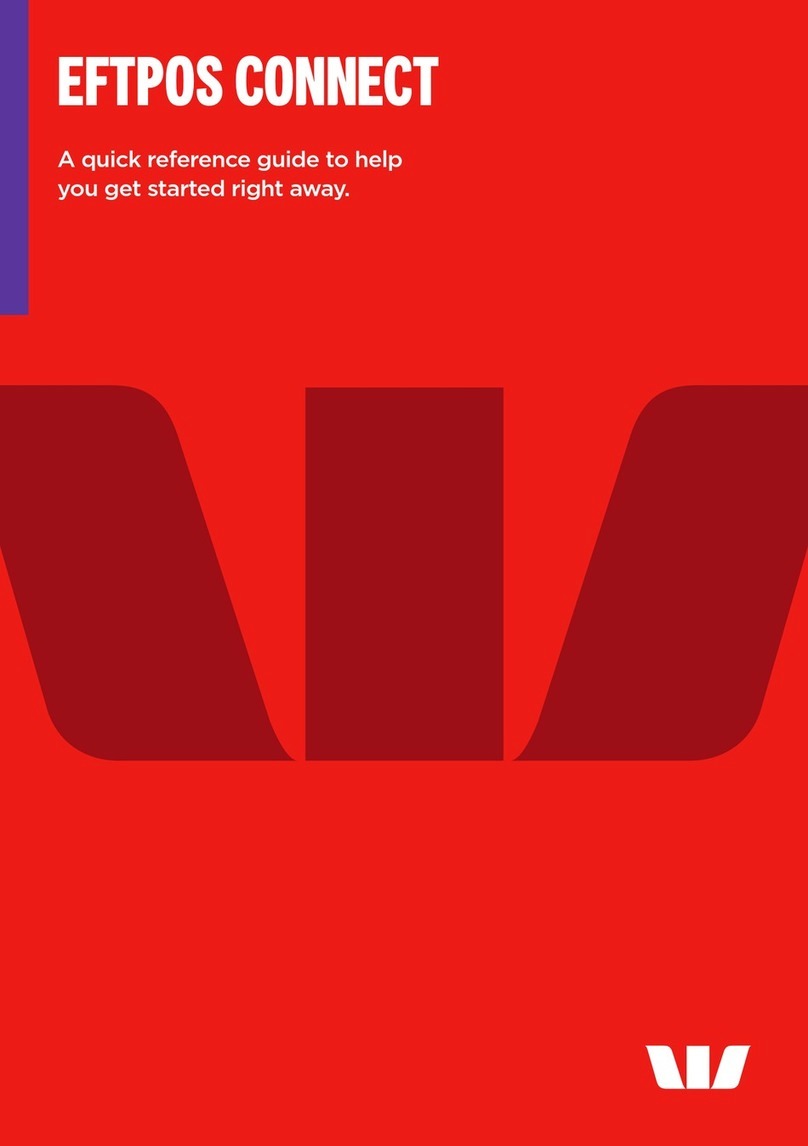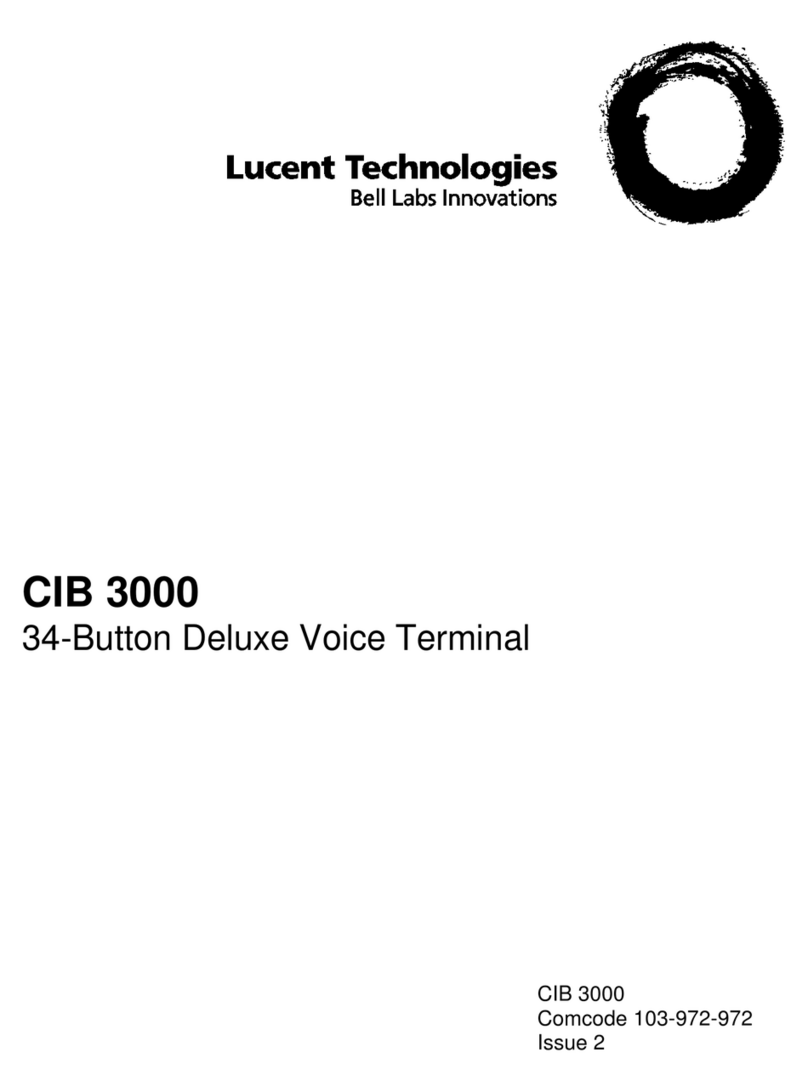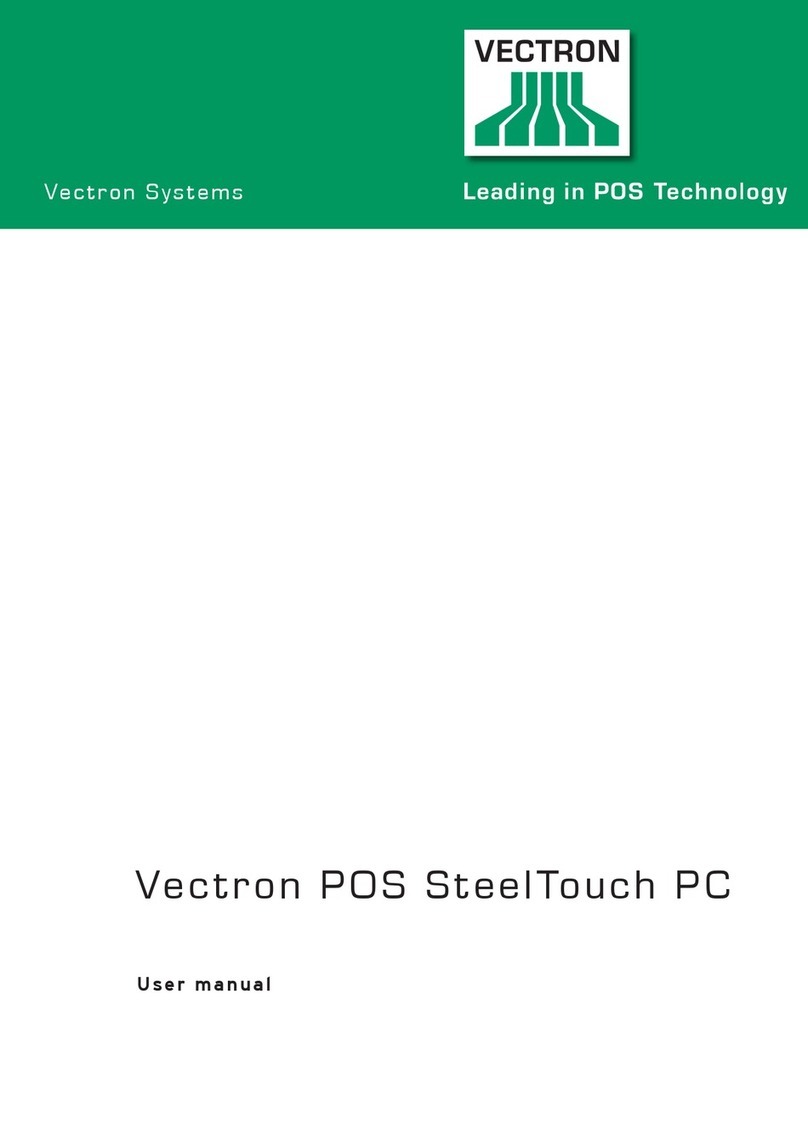Visual Technology VISUAL 400 User manual

400
VIDEO
DISPLAY
TERMINAL
REFERENCE
MANUAL
Visual Technology Incorporated
540
Main
Street
,
Tewksbury
,
MA
01876,
Telephone
(617)
851
-50
00,
Telex
951
-539 Printed in U.S.A.

WARNING
This equipment generates,
uses,
and
can
radiate radio frequency energy and
if
not
installed
and
used
in accordance
with
the instruction manual may
cause
interference
to
radio communications. As temporarily permitted
by
regulation
it
has
not
been
tested
for
compliance
with
the
limits
for
Class
A
computing devices pursuant
to
Subpart J
of
Part 15
of
FCC
Rules which
are
designed
to
provide reasonable protection against such interference. Oper-
ation
of
this equipment in a residential
area
is
likely
to
cause
interference in
which
case
the user at his own expense
will
be
required
to
take whatever
measures
may
be
required
to
correct the interference.

VISUAL
TECHNOLOGY
INCORPORATED,
540
MAIN
STREET,
TEWKSBURY,
MA
01876
VIDEO
DISPLAY
TERMINAL
REFERENCE
MANUAL
June
1981

VISUAL
TECHNOLOGY
INCORPORATED, 540
MAIN
STREET, TEWKSBURY,
MA
01876
SAFETY WARNING
Hazardous voltages 115, 220 VAC
and
15
KV
DC
are
present when the
,terminal
is
on, and may remain after power
is
removed.
Use
caution when
working
on
internal circuits, and do
not
work
alone.
When
handling the cathode ray tube caution
is
required
as
the internal
phosphor
is
toxic. Safety
goggles
and
gloves
must
be
used
whenever the
CRT tube
is
handled. Should the tube break, skin
or
eyes
exposed
to
the
phosphor, rinse the affected
area
with cold water and consult a physician.
This terminal
is
supplied
with
acord
set
that
includes a safety ground. Do
not
use
this terminal
with
an
ungrounded outlet, missing ground pin,
or
use
any adaptor which will defeat the safety ground.
Insure
that
power
is
turned
off
before connecting
or
disconnecting the
keyboard cable.
PREFACE
This manual describes the features and operation
of
the
VISUAL
400
display terminal. Programming and application information together
with
first
level
service information
is
also included. For second
level
mainte-
nance
information,
please
consult the
VISUAL
100/400 Maintenance
Manual.
This manual
is
published and distributed by Visual Technology Inc.
and
is
intended
for
reference only. The contents
and
specifications may
change
after the date
of
printing. This manual may
not
be
reproduced
without
the written consent
of
Visual Technology, Inc.

VISUAL
TECHNOLOGY
INCORPORATED,
540
MAIN
STREET,
TEWKSBURY,
MA
01876
TABLE OF CONTENTS
1.
INTRODUCTION
..................................................
.
1.1
COMMONLY
USED
TERMS
......................................
.
2.
SPECIFICATIONS/CHARACTERISTICS
................................
.
2.1
KEYBOARD
..................................................
.
2.2 VIDEO MONITOR AND COMPOSITE VIDEO
........................
.
2.3
P.C.B.
AND
COMMUNICATION INTERFACE
........................
.
2.4 GENERAL
SPECI
FICATIONS
....................................
.
3. START-UP PROCEDURES
...........................................
.
3.1
INSTALLATION
...............................................
.
3.2 SET-UP MODES
................................................
.
3.2.1
General
.................................................
.
3.2.1.1 How
to
Enter SET-UP
MODE'
.......................
.
3.2.1.2 How
to
Determine the Status
of
SET-UP Features
........
.
3.2.1.3 How
to
Change
SET-UP Features
.....................
.
3.2.1.4 Performing a RECALL Operation .
~
..................
.
3.2.1.5 Performing aSAVE Operation
.......................
.
3.2.1.6 Performing a RESET Operation
......................
.
3.2.2 SET-UP Feature Definitions
...............................
.
3.2.2.1 Line/Local
......................................
.
3.2.2.2 Column Mode
....................................
.
3.2.2.3
Tabs
...........................................
.
3.2.2.4
Screen
Brightness
.................................
.
3.2.2.5 Scrolling Mode
...................................
.
3.2.2.6 Autorepeat Mode
.................................
.
3.2.2.7
Screen
Mode
.....................................
.
3.2.2.8 Cursor Selection
................................•..
3.2.2.9 Margin Bell
......................................
.
3.2.2.10 Keyclick
........................................
.
3.2.2.11 Transmitter XON/XOFF
...........................
.
3.2.2.12 ReceiverXON/XOFF
..............................
.
3.2.2.13 Line Transmit Mode
...............................
.
3.2.2.14 Autowrap Mode
..................................
.
3.2.2.15 Linefeed New Line Mode
...........................
.
3.2.2.16
Auto
Tab Mode
........
,
..........................
.
3.2.2.17 Parity Enable
.............
'
.......................
.
3.2.2.18 Parity
Sense
..........................
:
..........
.
3.2.2.19 Bits
Per
Character
.................................
.
3.2.2.20
Refresh
Rate
....................................
.
3.2.2.21 Duplex
.........................................
.
3.2.2.22 Local Echo
......................................
.
3.2.2.23 Turn Around
....................................
.
iii
Page
1
1
3
3
3
3
7
9
9
9
9
10
~~
17
17
17
17
17
18
18
18
18
19
19
19
19
19
19
19
20
20
20
20
20
20
20
20
21
21
21

VISUAL
TECHNOLOGY
INCORPORATED,
540
MAIN
STREET,
TEWKSBURY,
MA
01876
TABLE
OF
CONTENTS -Continued
Page
3.2.2.24 Character/Block Mode
.............................
.
21
3.2.2.25 Control Representation Mode
.......................
.
21
3.2.2.26 Erasure Mode
....................................
.
21
3.2.2.27 Vertic
Ie
Editing Mode
.............................
.
21
3.2.2.28 Horizontal Editing Mode
...........................
.
21
3.2.2.29
Edit
Boundary Mode
..............................
.
21
3.2.2.30 Select Editing
Extent
Mode
.........................
.
21
3.2.2.31 .Guarded Area Transfer Mode
........................
. 22
3.2.2.32 Transmit Request Mode
............................
. 22
3.2.2.33 Multiple Area Transfer Mode
........................
. 22
3.2.2.34 Transfer Termination Mode
.........................
. 22
3.2.2.35 Modified Data Area TransferMode
...................
. 22
3.2.2.36
Page
Transfer Mode
...............................
. 22
3.2.2.37
Xmit
Speed
.....................................
. 22
3.2.2.38 Receive
Speed
...................................
.
;,,~>
22
3.2.2.39 Answerback
Message
..............................
. 22
3.2.2.40 Select Keyboard
layout
............................
. 23
3.2.2.41 Start
of
Message
Code (SaM)
........................
. 24
3.2.2.42 Area Separator Code (AS)
..........................
. 24
3.2.2.43 First
and
Second End
of
Line Codes
(FEOl
&
SEOl)
.....
. 24
3.2.2.44 First
and
Second End
of
Message
Codes
(FEOM &SEOM)
..
25
3.2.2.45 Turn Around Control Code (TACC)
...................
.
25
4.
KEYBOARD
CONTROLS
AND
l.E.D.'S
............
~
....................
.
27
5.
TERMINAL
PROGRAMMING
........................................
. 33
5.1
GENERAL
....................................................
. 33
5.2 CONTROL CODES
.............................................
. 34
5.3 CONTROL SEQUENCE FUNCTIONS
...............................
. 34
5.3.1 Scrolling Region Command
.................................
. 35
5.3.2 Cursor Movement Commands
................................
. 35
5.3.3 Tabbing Commands
.......................................
. 37
5.3.4 Erasure Commands
........................................
. 39
5.3.5 Character Size
and
Screen Alignment Commands
.................
.
41
5.3.6 Program Function Key Command
............................
.
41
5.3.7 Program
lED
Command
...................................
. 42
5.3.8 Save/Restore Cursor Commands
..............................
. 42
5.3.9 Report Commands
and
Responses
............................
. 42
5.3.10 Test Command
...........................................
. 43
5.3.11 Character Set Commands
...................................
. 44
5.3.12 Editing Commands
........................................
. 44
5.3.13 Set Communication Control
Codes
Command
...................
. 47
iv

VISUAL
TECHNOLOGY
INCORPORATED,
540
MAIN
STREET,
TEWKSBURY,
MA
01876
TABLE
OF CONTENTS -Continued
Page
5.3.14 Video
Attribute
Command. . . . . . . . . . . . . . . . . . . . . . . . . . . . . . . . . . . 48
5.3.15 Remote Transmit Command
.................................
48
5.3.16
Reset
Command . . . . . . . . . . . . . . . . . . . . . . . . . . . . . . . . . . . . . . . . . . . 48
5.3.17 Define Area Qualification Command
...........................
48
5.3.18 Clear
Attribute
Code Command . . . . . . . . . . . . . . . . . . . . . . . . . . . . . . .
51
5.4 MODES (SET/RESET) . . . . . . . . . . . . . . . . . . . . . . . . . . . . . . . . . . . . . . . . . . . . 53
5.4.1 Guarded Area Transfer Mode . . . . . . . . . . . . . . . . . . . . . . . . . . . . . . . . . 55
5.4.2 Keyboard
Action
Mode
.....................................
56
5.4.3 Control Representation Mode
................................
56
5.4.4 Insert Replace
Mode.
. . . . . . . . . . . . . . . . . . . . . . . . . . . . . . . . . . . . . . . 56
5.4.5 Erasure
Mode.
. . . . . . . . . . . . . . . . . . . . . . . . . . . . . . . . . . . . . . . . . . . . 56
5.4.6 Vertic
Ie
Editing Mode
......................................
57
5.4.7 Horizontal Editing Mode
....................................
57
5.4.8 Character Mode
...........................................
57
5.4.9 Multiple Area Transfer Mode
...
. . . . . . . . . . . . . . . . . . . . . . . . . . . . . . 57
5.4.10 Transfer Termination
Mode.
. . . . . . . . . . . . . .
..
. . . . . . . . . . . . . . . . . 58
5.4.11 Linefeed New Line Mode . . . . . . . . . . . . . . . . . . . . . . . . . . . . . . . . . . . . 58
5.4.12 Protect
Mode............................................
. 58
5.4.13 Autotab Mode
............................................
58
5.4.14 Modified Data Area Transfer Mode
............................
58
5.4.15 Column
Mode.
. . . . . . . . . . . . . . . . . . . . . . . . . . . . . . . . . . . . . . . . . . . . 59
5.4.16 Scrolling
Mode.
. . . . . . . . . . . . . . . . . . . . . . . . . . . . . . . . . . . . . . . . . . . 59
5.4.17
Screen
Mode.
. . . . . . . . . . . . . . . . . . . . . . . . . . . . . . . . . . . . . . . . . . . . . 59
5.4.18 Origin Mode . . . . . . . . . . . . . . . . . . . . . . . . . . . . . . . . . . . . . . . . . . . . . .
60
5.4.19 Autowrap Mode . . . . . . . . . . . . . . . . . . . . . . . . . . . . . . . . . . . . . . . . . . .
60
5.4.20 Autorepeat
Mode.
. . . . . . . . . . . . . . . . . . . . . . . . . . . . . . . . . . . . . . . . .
60
5.4.21 Transmit Request
Mode.
. . . . . . . . . . . . . . . . . . . . . . . . . . . . . . . . . . . .
60
5.4.22 Line Transmit
Mode.
. . . . . . . . . . . . . . . . . . . . . . . . . . . . . . . . . . . . . . .
60
5.5 SELECT EDITING EXTENT
MODE.
. . . . . . . . . . . . . . . . . . . . . . . . . . . . . . . .
60
6.
DATA
TRANSMISSION
..............................................
63
6.1
MODES
.......................................................
63
6.2 MESSAGE
FRAMING.
. . . . . . . . . . . . .
..
. . . . . . . . . . . . . . . . . . . . . . . . . . . . 63
6.2.1 Block Mode Transmissions . . . . . . . . . . . . . . . . . . . . . . . . . . . . . . . . . . . 65
6.2.2 Function Key, Answerback and Status Transmissions
..............
66
6.2.3 Line Drawing
and
Foreign Characters. . . . . . . . . . . . . . . . . . . . . . . . . . . 66
6.3
HALF/FULL-DUPLEX
...........
:...............................
68
6.3.1
Half-Duplex......
. . . . . . . . . . . . . . . . . . . . . . . . . . . . . . . . . . . . . . . . 68
6.3.2
Full-Duplex..............................................
68
6.4
XON/XOFF
SYNCHRONIZATION..
.
..
..
...
. . .
..
. .
...
. .
...
. .
..
.
...
. 68
7.
BUFFERED PRINTER INTERFACE
OPTION.
. . . . . . . . . . . . . . . . . . . .
..
. . . . . .
71
7.1
GENERAL.....................................................
71

VISUAL
TECHNOLOGY
INCORPORATED,
540
MAIN
STREET,
TEWKSBURY,
MA
01876
TABLE
OF CONTENTS -Continued
Page
7.2 SET-UP P FEATURE DEFINITIONS
................................
74
7.2.1
Copy
Mode.......................................
........
74
7.2.2 Printer Controller Mode . . . . . . . . . . . . . . . . . . . . . . . . . . . . . . . . . . . . . 74
7.2.3 Auto Print Mode
..........................................
74
7.2.4 Underline Sequence. . . . . . . . . . . . . . . . . . . . . . . . . . . . . . . . . . . . . . . . 74
7.2.5 Printer
Busy
. . . . . . . . . . . . . . . . . . . . . . . . . . . . . . . . . . . . . . . . . . . . . . 74
7.2.6 Printer
Type.
. . . . . . . . . . . . . . . . . . . . . . . . . . . . . . . . . . . . . . . . . . . . .
75
7.2.7 LF
Suppress
. . . . . . . . . . . . . . . . . . . . . . . . . . . . . . . . . . . . . . . . . . . . . . 75
7.2.8
Cancel
Select
.............................................
75
7.2.9 Parity Select
and
parity Enable
...............................
75
7.2.10 Bits per Character
...........................
" .
...
.
..
.
..
. . . 76
7.2.11
Busy
Polarity.
. . . . . . . . . . . . . . . . . . . . . . . . . . . . . . . . . . . . . . . . . . . . 76
7.2.12 Print Speed. . . . . . . . . . . . . . . . . . . . . . . . . . . . . . . . . . . . . . . . . . . . . . . 76
7.3 PRINTER COMMANDS
AND
MODES.
. . . . . . . . . . . . . . . . . . . . . .
..
. . . . . . 76
7.3.1
Print Line/Page Commands
..................................
76
7.3.2 Copy Mode. . . . . . . . . . . . . . . . . . . . . . . . . . . . . . . . . . . . . . . . . . . . . . . 76
7.3.3 Printer Controller Mode . . . . . . . . . . . . . . . . . . . . . . . . . . . . . . . . . . . . . 77
7.3.4 Auto Print Mode
..........................................
77
8 PAGING OPTION
...................................................
81
8.1
GENERAL.....................................................
81
8.2 MEMORY ORGANIZATION
.................................
,.
. .
..
81
8.3
ADDITIONAL
MODES.
. . . . . . . . . . . . . . . . . . . . . . . . . . . . . . . . . . . . . . . . . . 85
8.3.1 Edit Boundary Mode
.......................................
85
8.3.2
Page
Transfer Mode
........................................
85
8.4
ADDITIONAL
COMMANDS.
. . . . . . . . . . . . . . . . . . . . . . . . . . . . . . . . . . . . . . 87
8.4.1 Scroll Up
................................................
87
8.4.2 Scroll Down . . . . . . . . . . . . . . . . . . . . . . . . . . . . . . . . . . . . . . . . . . . . . . 87
8.4.3 Next Page. . . . . . . . . . . . . . . . . . . . . . . . . . . . . . . . . . . . . . . . . . . . . . . . 87
8.4.4 Previous
Page
.............................................
88
8.4.5 Print
All
. . . . . . . . . . . . . . . . . . . . . . . . . . . . . . . . . . . . . . . . . . . . . . . . . 88
8.5
ADDITIONAL
KEYBOARD
CONTROLS.
. . . . . . . . . . . . . . . . . . . . . . . . . . . . 88
8.6 MODIFIED COMMAND
OPERATIONS.
. . . . . . . . . .
...
.
..
. .
..
.
...
. .
..
. 88
8.6.1 Absolute Cursor Positioning. . . . . . . . . . . . . . . . . . . . . . . . . . . . . . . . . . 88
8.6.2 Horizontal
and
Vertic
Ie
Position
..............................
88
8.6.3 Form
Feed
..
. . . . . . . . . . . . . . . . . . . . . . . . . . . . . . . . . . . . . . . . . . . . . 88
8.6.4 What
is
Cursor Location Relative
to
Screen?
............
;........
88
8.6.5 What
is
Cursor Location Relative
to
Entire Memory? . . . . . . . . . . . . . . . 90
8.7 RECEIVING
DATA.
. . . . . . . . . . . . . . . . . . . . . . . . . . . . . . . . . . . . . . . . . . . . . 90
8.8 OPERATION
RESTRICTIONS.
. . . .
.. ..
. . . . . . . . . . . . . . . . . . . . . . . . . . . . 90
9.
FIRST
LEVEL
MAINTENANCE.
...
.
.....
...
..
.
..
. . . .
..
. . . . . . . . . . . . . . . .
91
9.1
GENE
RAL
.........................................
'.
. . . . . . . . . . .
91
vi

VISUAL
TECHNOLOGY
INCORPORATED,
540
MAIN
STREET,
TEWKSBURY,
MA
01876
TABLE OF CONTENTS -Continued
Page
9.2 REAR
PANEL.
. .
..
.
...
.
..
. . . . .
....
..
..
..
. .
..
.
..
.
..
. . . . .
...
..
..
.
91
9.2.1
Rear
Panel
Removal
....
. . . . . . . . . . . . . . . . . . . . . . . . . . . . . . . . . . . .
91
9.2.2
Rear
Panel
Installation . . . . . . . . . . . . . . . . . . . . . . . . . . . . . . . . . . . . . .
91
9.3
TOP
COVER
...................................................
92
9.3.1 Top Cover Removal
.......................................
. 92
9.3.2 Top Cover Installation
......................................
92
9.4 PRINTED CIRCUIT BOARD
REMOVAL
AND
INSTALLATION.........
. 92
9.5
TV
MONITOR
PCB
REMOVAL
AND
INSTALLATION.
. . . . . . . . . . . . .
...
. 93
9.6 CRT AND
FLYBACK
REMOVAL
AND
INSTALLATION................
93
9.7
TV
MONITOR ADJUSTMENTS
....................................
93
9.8 110/220
VOLT
SELECTION.
. . . . . . . . . . . . . . . . . . . . . . . . . . . . . . . . . . . . . . 95
9.9 TROUBLESHOOTING
...........................................
96
9.9.1 Self
Test.
. . . . . . . . . . . . . . . . . . . . . . . . . . . . . . . . . . . . . . . . . . . . . . . . 96
9.9.2 Fault
Isolation.
. . . . . . . . . . . . . . . . . . . . . . . . . . . . . . . . . . . . . . . . . . . 96
APPENDIX I -
VISUAL
400 CONTROL SEQUENCE
SUMMARY.
. . . . . . . . . . . . . . . 99
APPENDIX II -GRAPHIC RENDITION OF CONTROL
CODES
.................
105
APPENDIX 111- KEYBOARD LEGENDS
AND
CHARACTER
SETS.
..
. . . . . .
...
.
..
107
APPENDIX
IV
-TURN-AROUND CONNECTOR FOR INTERFACE TESTS
........
115
APPENDIX V - DECIMAL
EQUIVALENT
OF ASCII CODES. . . . .
..
.
..
. . .
..
. . . . . 117
vii

Figure
2-1
Figure
3-1
Figure 3-2A
Figure 3-2B
Figure 3-3
Figure 3-4
Figure 3-5
Figure
4-1
Figure
7-1
Figure 7-2
Figure
8-1
Figure
9-1
Figure 9-2
Figure 9-3
Figure 9-4
Table
2-1
Table 2-2
Table
3-1
Table
4-1
Table 4-2
Table 4-3
Table 4-4
Table
5-1
Table 5-2
Table 5-3
Table 5-4
Table 5-5
Table 5-6
Table 5-7
Table 5-8
Table 5-9
Table
6-1
Table
7-1
Table 7-2
Table
8-1
Table 8-2
Table 8-3
Table 8-4
VISUAL
TECHNOLOGY
INCORPORATED,
540
MAIN
STREET,
TEWKSBURY,
MA
01876
LIST
OF FIGURES
Byte Configurations
.......................................
.
SET-UP A Presentation
....................................
.
SET-UP B Presentation
.....................................
.
SET-UP B Presentation,
Paging
Option
.........................
.
SET-UP B Summary
.......................................
.
SET-UP C Presentation
.....................................
.
SET-UP C Summary
..........................
;
...........
.
VISUAL
400 Keyboard
Layout
..............................
.
SET-UP P Presentation
.....................................
.
SET-UP PSummary
.......................................
.
Paging
Memory Organization
................................
.
Rear
Panel
Screw Locations
.................................
.
Top Cover Removal
.......................................
.
Location
of
TV
Monitor
Adjustments
.........................
.
110/220 V Section
........................................
.
LIST
OF TABLES
EIA
RS232-C Signal Definitions and Connector Piris
and
20
MA
Current Loop
Pin
Polarity Designations
........................
.
Initial Settings
and
Functions
for
Internal Switches
...............
.
SET-UP Feature
Change
Summary
............................
.
Codes
Generated
by
Cursor Positioning Keys
....................
.
FUNCTION Key Summary
.................................
.
Default Values
of
Function Keys
.............................
.
LED Summary
...........................................
.
Control Code Summary
....................................
.
Incremental Cursor Positioning Commands
.....................
.
Selective Parameters Associated
with
"Report
Terminal Parameters"
Response
...............................................
.
Line Drawing Character Set
.................................
.
Selective Parameters Associated
with
Video
Attribute
Command
....
.
Selective Parameters Associated
with
Define Area Qualification
Command
...............................................
.
Selective Parameters Associated
with
Clear
Attribute
Code Command
..
Selective Parameters Associated
with
Set/Reset Mode Control
Sequences
...............................................
.
Selective Parameters Associated
with
Select Editing Extent Mode
....
.
Combinations
of
Transmission Modes
.........................
.
Printer Port Pin Designations
................................
.
Summary
of
Print Commands and Modes
.......................
.
Format Effectors which
Cause
Movement
of
the Document
........
.
Editor Functions which
Cause
Movement
of
the Document
.........
.
Editor
Functions Affected
by
Edit
Boundary Mode
...............
.
Additional Keyboard Controls
...............................
.
viii
Page
6
10
11
11
12
13
13
27
72
73
82
91
92
94
95
4
5
15 .
29
30
31
32
33
36
43
45
48
49
52
55
61
64
71
78
83·
83
86
89

VISUAL
TECHNOLOGY
INCORPORATED,
540
MAIN
STREET, TEWKSBURY,
MA
01B76
1.
INTRODUCTION
The new
VISUAL
400
is
a highly sophisticated smart editing video terminal utilizing the Z-80
microprocessor. The
VISUAL
400
adheres
to
the American National Standards Institute (ANSI)
X3.64 standard
for
display terminals, thus making the
VISUAL
400an ideal terminal
for
designing
a lasting
and
flexible system architecture.
The
VISUAL
400
supports both conversational and buffered transmission modes
with
independent
transmit and receive rates
up
to
19,200 b.p.s. The buffered mode permits the user
to
locally store
information and also allows extensive editing.
And
editing
is
not
merely limited
to
the insertion
and deletion
of
lines and characters. The
user
may define whether data on the
screen
moves up or
down
for
inserted/deleted lines, and right or
left
for
inserted/deleted characters. Further, the
user
may
limit
the extent
of
editing functions
to
the current field, line,
area,
or
page,
via software
selectable modes.
Multiple
area
definition
including numeric only, alpha only, right
justify,
protect, must
fill
and
total
fill
ensures
accurate, speedy data entry. •
When
it
comes
to
transmission, the
VISUAL
400 allows all
or
any part
of
the
screen
to
be
trans-
mitted including modified fields only.
Message
framing
is
completely
user
programmable
as
are
the
twelve function keys.
Your
operator will appreciate the advanced human engineering features
of
the
VISUAL
400 like
smooth scrolling
of
data on the screen, block
or
underline cursor selection, detached keyboard
with
n-key rollover
and
selectable autorepeat. Also a tiltable
screen
with
etched non-glare faceplace
available in
green
or
white phosphor.
We've
eliminated all external switches, except
for
power
ON/OF
F,
through extensive
use
of
non-volatile memory allowing terminal parameters
to
be
con-
figured from the keyboard
as
desired and the configuration
saved
for
re-use.
1.1
COMMONLY USED TERMS
Control Sequence Introducer
Two
codes
(ESC
[)
which introduce all multi-code control
sequences.
Pararpeter, Numeric and Selective
Character combinations from Column 3
of
the ASCII Code Chart
that
are
used
in control
sequences.
Numeric parameters
are
abbreviated
Pn
and
usually specify
how
many times a
particular
function
is
to
be
performed. Selective parameters
are
abbreviated
Ps
and usually
specify how a particular function
is
to
be
performed. The maximum decimal value
of
either
Pn
or
Ps
in 255.
Area Attribute Code -(AAC)
A code stored in a non-displayable
"phantom"
position
that
defines the beginning
or
end
qualified display
areas.
AAC's
are
set using the Define Area Qualification
or
Set Tab com-
mands.
A maximum
of
32 AAC's may
be
set
for
anyone
line. AAC's
are
recognized in
Block mode
only
and
only
when Protect mode
is
set
but
may
be
set
while in Character
mode.
1

VISUAL
TECHNOLOGY
INCORPORATED,
540
MAIN
STREET,
TEWKSBURY,
MA
01876
Area
A group
of
contiguous characters starting with an AAC
and
ending with
the
character imme-
diately preceding
the
next
AAC,
or
the
end
of
the
screen. An area may
extend
over many
lines
or
may be a single character with an AAC controlling
the
data
to
be entered
into
the
character position. Areas
exist
in
Block mode
only
and
only
when
Protect
mode
is
set.
Field
A group
of
contiguous
characters starting
at
a
tab
stop
and end
at
the
next
tab
stop. A field
may
contain
one
or
many areas,
but
never less
than
one
area. Fields exist
in
Block
mode
. only.
2

VISUAL
TECHNOLOGY
INCORPORATED,
540
MAIN
STREET,
TEWKSBURY,
MA
01876
2.
SPECIFICATIONS/CHARACTERISTICS
The
VISUAL
400
display terminal consists
of
three basic subassemblies: Keyboard, Video
Monitor,
and Printer
Circuit
Board including communication interface. The
following
para-
graphs summarize the basic features
of
each
subassembly. Section 2.4 lists the general
specifications
of
the
VISUAL
400.
2.1
KEYBOARD
The
VISUAL
400
employs a field proven solid-state keyboard using capacitively coupled
keys
for
high reliability and long life. The keys
are
arranged in a familiar
"typewriter"
lay-
out
as
pictured in Figure 4-1.
The keyboard
is
fully
detachable from the terminal
for
operator
comfort
and optimal
space
utilization.
The cable leading
from
the keyboard
is
terminated
with
a 15-pinconnector
which plugs
into
the receptable labeled keyboard on the rear panel.
All
keys except those noted in Section 3.2.2.6 may also
be
defined
to
be
"typomatic",
(auto repeat)
or
non-typomatic. The
typomatic
feature allows the
codes
for
the depressed
key
to
be
generated at a rate
of
30
characters per second.
Section 4 details all keys on the keyboard and the code(s) they generate.
2.2
VIDEO
MONITOR
AND
COMPOSITE
VIDEO
The Video
Monitor
used
in the
VISUAL
400
is
a high
quality
12"
cathode ray tube (CRT).
The CRT
uses
a
P4
white
phosphor and a non-interlaced raster scanning method
to
produce
crisp,
easy
to
read
characters
of
high resolution. The CRT includes a non-glare faceplate
to
assure
easy
readability
even
in the brightest environments. Characters
are
formed using
7 x 7
dot
matrix
for
upper
case,
and 7 x 9
for
lower
case.
The
VISUAL
400
also
has
a CRT
saver
feature which
causes
the
screen
to
dim
if
the terminal
is
inactive
for
a period
of
8 minutes.
Hitting
any key on the keyboard
will
cause
the
screen
to
return
to
normal
intensity. This feature greatly prolongs CRT life.
The
format
for
character display may
be
either 24 lines
of
80
characters
or
24 lines
of
132 characters. Characters may also
be
formed in double heights and double widths on a
line by line
basis.
Composite video
output
is
provided via a jack on the rear panel. This feature
will
drive
another T.V.
monitor
of
the following specifications:
1.
Video Bandwidth 12 MHz
2.
Horizontal Frequency 15.6 kHz
3. Voltage
Output
1.5 Volts,
Peak
to
Peak
2.3 P.C.B.
AND
COMMUNICATION
INTERFACE
A single, vertically mounted printed
circuit
board (P.C.B.) contains all necessary program "
memory (ROM) and display memory
(RAM).
The P.C.B. utilizes a convection cooled, no-
fan design
for
high
reliability
and silent operation.
3

Pin
1
2
3
4
5
6
7
8
11
12
17
18
19
20
21
23*
25
VISUAL
TECHNOLOGY
INCORPORATED,
540
MAIN
STREET,
TEWKSBURY,
MA
01876
The
VISUAL
400 provides
as
standard, both
an
EIA
RS232-C
and
a 20-milliampere current
loop interface. Both interfaces conform
to
a bit-serial, asynchronous, start-stop format
and
may operate in either a half-duplex
or
full-duplex mode.
The E
IA
RS232-C interface provides all control and sequencing
signals
for
interfacing
to
remote equipment through a modem
or
for
direct connection
to
local equipment. This
interface labeled
EIA,
is
located on the rear panel and interfaces
with
the communications
line
via
a 25 pin connector. Table
2-1
lists all the
EIA
signal·definitions and connector pins
for
the RS232-C interface.
The 20-milliampere current loop interface may
be
passive
or
active
and
allows direct connec-
tion
to
most equipment. Table
2-1
lists the pin polarity designations
for
the 20-milliampere
current loop interface.
TABLE
2-1
EIA
RS232-C
SIGNAL
DEFINITIONS
AND
CONNECTOR PINS,
AND
20
MA
CURRENT LOOP PIN
POLARITY
RS232-C
CCITTV24
Mnemonic Mnemonic Definition
AA
101
Protective Ground
BA 103 Transmit Data
to
Modem
BB
104
Receive
Data from Modem
CA 105 Request-to-Send
CB
106 Clear-to-Send
CC
107 Data Set Ready
AB 102 Signal Ground
CF
109 Carrier Detect
SCA -Secondary Channel Request-to-Send (202 modem)
SCF
122 Secondary Channel Carrier Detect
--Current Loop
Receive
-
--Current Loop
Receive
+
SCA 120 Secondary Channel Request-to-Send (RS232, V24 modem)
CD
108.2 Data Terminal Ready
--Current Loop Transmit +
CH
.111
Speed
Select, always
ON
(High
Speed)
--Current Loop
Transmit-
*Pin
23
is
used on some dual-speed modems
to
select speed. This
VISUAL
400
always
has
this
signal ON.
If
low
speed
operation
of
the dual-speed modem
is
desired,
it
is
necessary
to
"float"
pin
23 (extract
pin
23
from
the modem cable at
one end).
4

VISUAL
TECHNOLOGY
INCORPORATED, 540
MAIN
STREET,
TEWKSBURY,
MA
01876
The
EIA
RS232-C
or
20-milliampere current loop interface
is
selected
via
a row
of
8minia-
ture dip switches located at position U73 on the
P.C.B.
Table 2-2 summarizes the initial
switch setting
and
the function
of
each
miniature switch.
TABLE
2-2
INITIAL
SETTINGS
AND
FUNCTIONS FOR
INTERNAL
SWITCHES
Switch Initial .
Number Setting OFF
ON
Comments
1 OFF Disable Optional Enable Optional No Optional
Character Generator Character Generator
ROM
in
ROM
ROM
Standard
Unit
2 OFF EIA Interface
Cu
rrent Loop
Interface
3 OFF
EIA
Interface
or
Cu
rrent Loop
Receive
Cu
rrent Loop Interface
Passive
Active
4 OFF
Passive
Cu
rrent Active
Cu
rrent
Receive
Loop Interface Loop Interface
(Exterior Current (V400 Current
Source) Source)
5 OFF
EIA
Interface
or
Cu
rrent Loop X-mit
Current Loop Interface
Passive
Active
6 OFF
Passive
Current Active Current X-mit
Loop Interface Loop Interface
7 OFF
Pin
#19
on
EIA
Pin
#19
Switches For
EIA
Interface Appropriately Secondary
Disconnected
Channel
8
ON
Pin #11
on
EIA
Pin
#11 Switches For Bell 202
Interface Appropriately Secondary
Disconnected
Channel
Examples
of
Typical Settings
1.
Passive
Current Loop Interface; Switches 2,
3,5
ON
2.
Active Current Loop Interface; Switches
2,
4, 6
ON
3.
EIA
RS232/CCITT V24, Switch 7
ON
(all other switches OFF)
4. Bell 202 Interface, Switch 8
ON
(all other switches OFF)
5

VISUAL
TECHNOLOGY
INCORPORATED,
540
MAIN
STREET,
TEWKSBURY,
MA
01876
Other communication interface features include:
• Local copy capability
for
applications requiring the
"echoing"
of
transmitted
data
(see
Section 3.2.2.21)
• 16 data rates ranging
from
50
to
19,200 baud
• Independent transmit/receive rates
• Odd, even,
or
no parity, generated on transmit and checked on receive
• 7
or
8
bit
ASCII Code.
(See
Figure
2-1
for
various byte configurations)
• Half-Duplex
or
Full-Duplex
• Secondary Channel
• Programmable Line Turnaround Code
BYTE DESCRIPTION BYTE CONFIGURATION
LSB
MSB
7
BIT
WITH NO
PARITY
I S
111
II
2
II
3
il\
4
II
5:1
61
7 ISTOP
LSB,
MSB
7
BIT
WITH
PARITY
LSB
MSB
8
BIT
WITH NO
PARITY
8
BIT
WITH
PARITY
LSB
MSB
(MARK)I~
(SPACE).
S
,I,
II
211
3
II
4 I5
il6
I
7\
81\
pi
STOP
S
STARTBIT,ALWAYS=O
LSB LEAST
SIGNIFICANT
DATA
BIT
MSB
MOST
SIGNIFICANT
DATA
BIT
(ALWAYS
SPACE,
WITH
8
BIT
CODE)
STOP
STOP BIT(S), 2
AT
110
BAUD
OR
LESS,
1
AT
HIGHER
THAN
110
BAUD
P
PARITY
BIT,
ODDOR
EVEN
Figure 2-1. Byte Configurations
6

VISUAL
TECHNOLOGY
INCORPORATED, 540
MAIN
STREET,
TEWKSBURY,
MA
01876
2.4
GENERAL
SPECIFICATIONS
TERMINAL
TYPE:
COMMUNICATION
Code:
Type:
Speed:
Method:
Mode:
Parity:
Interface:
Stop Bits:
SCREEN PRESENTATION
Display
Unit:
Format:
Cursor:
ANSI X3.64 Standard,
TTY
Compatible Z-80 Microprocessor
based.
128 Character ASCII
Serial Asynchronous
Independent Xmit/receive rates;
50,75,
110
134.5,150,200,300,600,1200,1800,2000
2400,3600,4800,9600,19,200
Character by Character (conversational)
or
Block
Full-duplex
with
or
without
local echo, or Half-duplex
Odd,
even,
none
E
IA
RS232-C
and
20/50 M.A. current loop
2 at 110
BPS
or
below, 1 at 134.5
BPS
and
above
12"
non-glare CRT. Composite video
output
24 lines by 80 columns,
or
24
lines by 132 columns
Blinking block
or
blinking underline, selectable
Character Formation: 7 x 7
dot
matrix
with
2
dot
lower-case extenders
Character
Presentation:
Refresh Rate:
Character
Sets:
Video Attributes:
Multiple Area
Definition:
DATA
ENTRY:
Single/double heights
and
widths, selectable
on
line
basis
50/60
Hz
128 ASCII, German, Swedish/Finnish, Norwegian/Danish,
French, U.K., Spanish, Portuguese; plus 32 character graphics
all standard
Underline, reverse-video, blink, bold in any combination
Numeric only, alpha only, alph-numeric, right justify, must
fill,
total fill, protect, protect
and
guard
Scroll mode, selectable scroll
area,
smooth scroll.
AUDIBLE
INDICATORS;
On
receipt
of
BEL code, keyclick
for
xmitted
codes
and
error
indicator, selectable bell at column 72/124.
EXTERNAL
OPERATOR
CONTROLS: Power ON/OFF
LED INDICATORS: Line/Local, Keyboard Locked, Character/Block Mode, Insert
Mode, Protect,Mode, Programmable LED
7

VISUAL
TECHNOLOGY
INCORPORATED,
540
MAIN
STREET,
TEWKSBURY,
MA
01876
KEYBOARD:
DIAGNOSTICS:
POWER:
PHYSICAL:
OPERATING RANGE:
OPTIONS:
STANDARDS:
Detachable
sol
id-state, capacitive
scan
technology, selectable
auto repeat.
Self test
117 x AC ±
15%
@ 1A, 250 VAC ±
15%
@ .5A
H x W x D;
13"
x
17"
x
21",
weight: Keyboard 6
Ibs,
Terminal 37
Ibs.
10
to
40
degrees
Celsius,
-20
to
60
(storage)
Humidity
5%
to
95%
non-condensing
Serial Buffered Printer Interface
Green Phosphor
Screen
2 or 4 Extra
Pages
of
Memory
Listed U.L. 478 File E73056
8

VISUAL
TECHNOLOGY
INCORPORATED,
540
MAIN
STREET,
TEWKSBURY,
MA
01876
3.
START-UP PROCEDURES
3.1
INSTALLATION
When
installing the
VISUAL
400
for
the first time,
or
when moving the terminal
to
a new
location
or
new communications
trunk,
the following steps should
be
followed.
1.
Unpack
the
terminal
and
place
it
in
the
desired
work
area.
2.
Tilt
the terminal
portion
up
and
read
the
voltage value
from
the
serial
number tag.
If
the voltage
is
correct, proceed
to
step
4.
3.
If
the voltage
is
incorrect, change the transformer wiring
as
described in
Section 8.8.
4.
If
the
interface
is
EIA,
proceed
with
step
7.
5.
If
the interface
is
current loop, remove the rear panel (Section 8.2)
and
set the
internal switches
as
defined in Table 2-2.
6.
Install the rear panel.
7.
Plug in
the
Keyboard cable, Interface cable, and Printer cable
into
the corre-
sponding connector.
8.
Power on the terminal.
9.
If
intensity
is
too
low, cursor
not
visible,
press
SET-UP key once, then
press
and
hold the
[£J
key
until
the
screen
presentation
is
visible.
10.
Proceed
with
SET-UP procedure
as
described in Section 3.2.
3.2 SET-UP MODES
3.2.1 General
The
VISUAL
400 does
not
use
exterior switches
or
jumpers
to
determine which built-in ter-
minal features
will
be on
or
off.
Instead, a nonvolative RAM memory
is
used
to
remember
which features
and
modes
are
enabled and disabled. Terminal features
and
modes
are
selected and stored in a special mode called SET-UP mode. When SET-UP mode
is
entered,
the status
of
terminal features
is
displayed on the screen. You
can
then
change
the terminal
features
to
any desired configuration. Once the desired configuration
is
selected, the termi-
nal
will
function per the new configuration on either temporary
basis
(by exiting SET-UP
mode) or fixed
basis
(by performing the SAVE operation).
SET-UP mode
is
divided
into
three parts; SET-UP A, SET-UP B and SET-UP
C*.SET-UP
A
shows whether
an
80
or
132 column
screen
format
is
selected
and
also displays the location
of
each
columnar tab stop.
Each
SET-UP A feature
is
described in detail in Section 3.2.2.
SET-UP B and SET-UP C summarize the status
of
other terminal features
and
are
also
described in detail in Section 3.2.2. Table
3-1
summarizes the various features
that
are
determined in SET-UP A,
B,
and
C.
*If
the
buffered
printer
option
is
present, SET-UP mode
is
divided
into
4 parts,
see
Section 7.
9

VISUAL
TECHNOLOGY
INCORPORATED,
540
MAIN
STREET,
TEWKSBURY,
MA
01876
3.2.1.1 How
to
Enter SET-UP Mode
SET-UP A
is
entered
by
depressing
the
SET-UP key on the keyboard. SET-UP 8 may
only
be
entered
from
SET-UP A
and
SET-UP C may
only
be entered
from
SET-UP 8 and
are
entered
by
depressing the I
~·I
key on the keyboard.
Subsequent depressions
of
the
rn
key
will
alternately switch between SET-UP
A,
SET-
UP
8 and SET-UP
C.
3.2.1.2 How
to
Determine the Status
of
SET-UP Features
When SET-UP A
is
entered, the
screen
will
display a presentation
as
shown in Figure 3-1.
This presentation shows the location
of
each
tab stop,
as
indicated
by
a
"T"
and also shows
whether
an
80
column
or
132 column
format
is
enabled.
SET-UP A
TO
EXIT PRESS
"SET-UP"
T T T T T T T T T
123456789ot.JU1:rI:pnn
2345678901tJU11J:pnn
2345678901.JU1:rI:pnn
234567890l
N
f.:W::I:w:1tpr:::ll1l:1CiI:r.l:r.'Iplr:t
1
1
Figure 3-1. SET-UP A Presentation
When SET-UP 8
is
entered, the screen
will
display a presentation
as
shown in Figure 3-2A.
This presentation shows which features
are
enabled per the summary in Figure 3-3.
If
the
Paging
Option
is
installed, the SET-UP 8 presentation
will
be altered slightly
as
indicated in Figure 3.28.
10
Table of contents