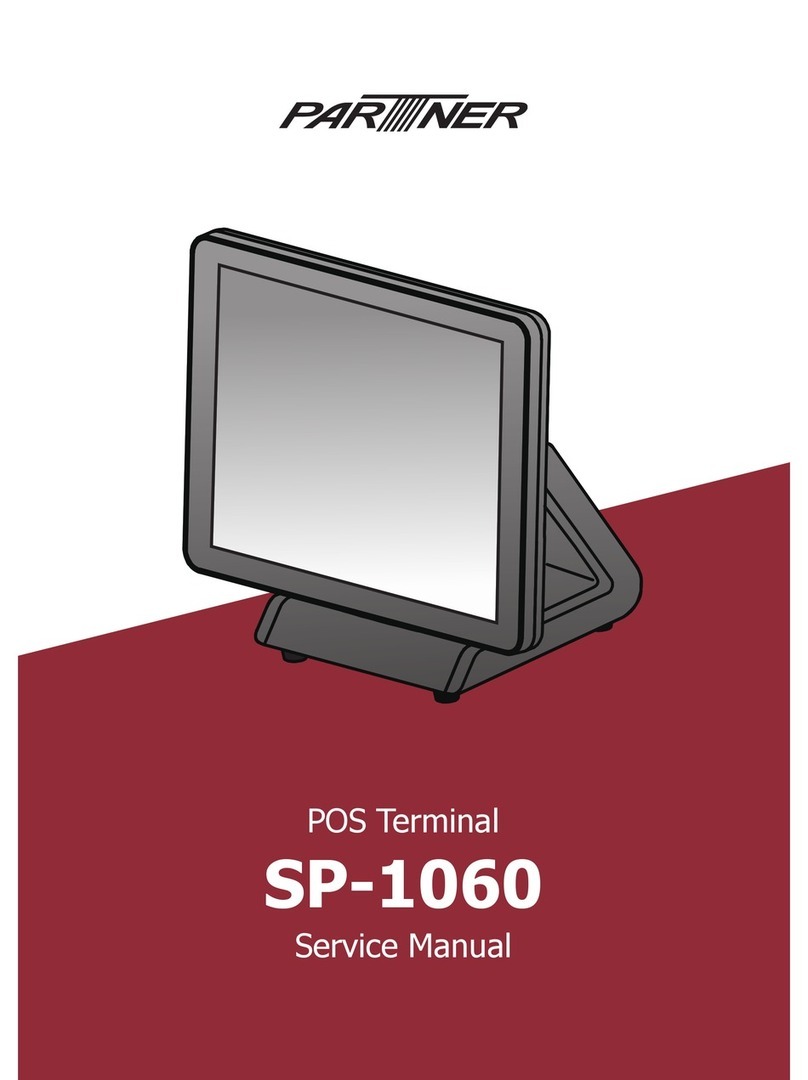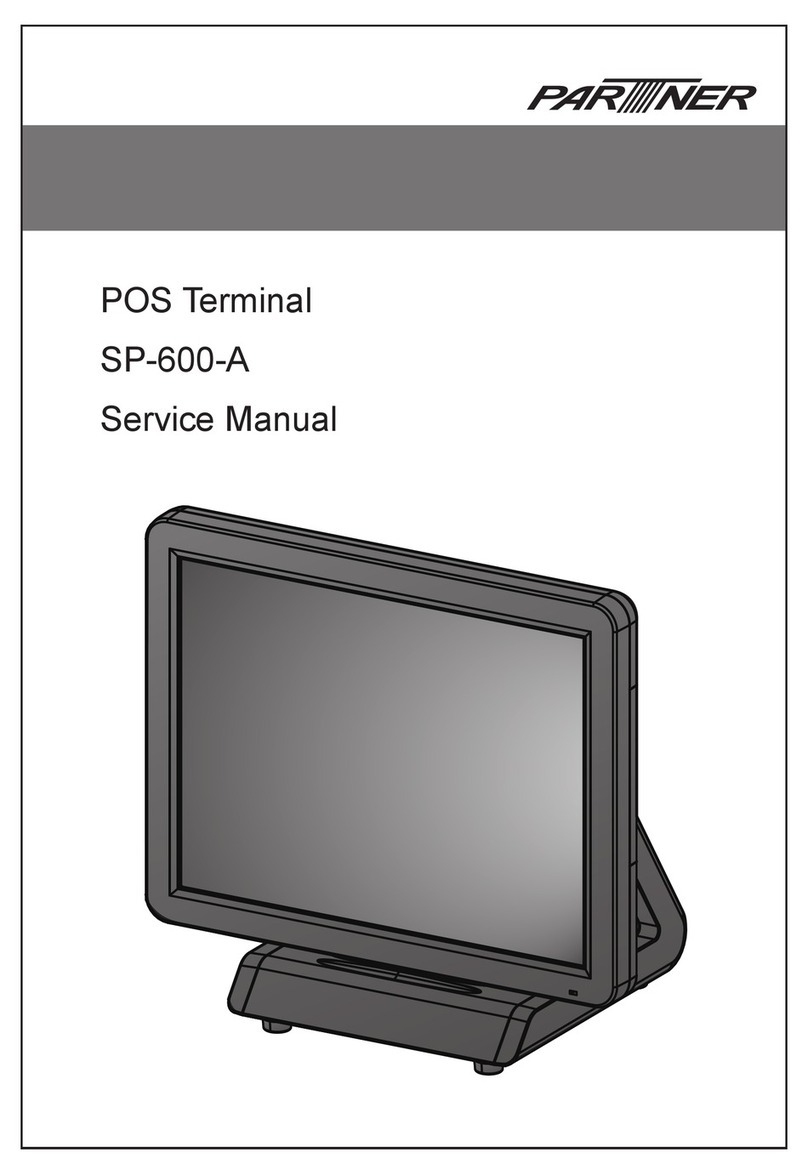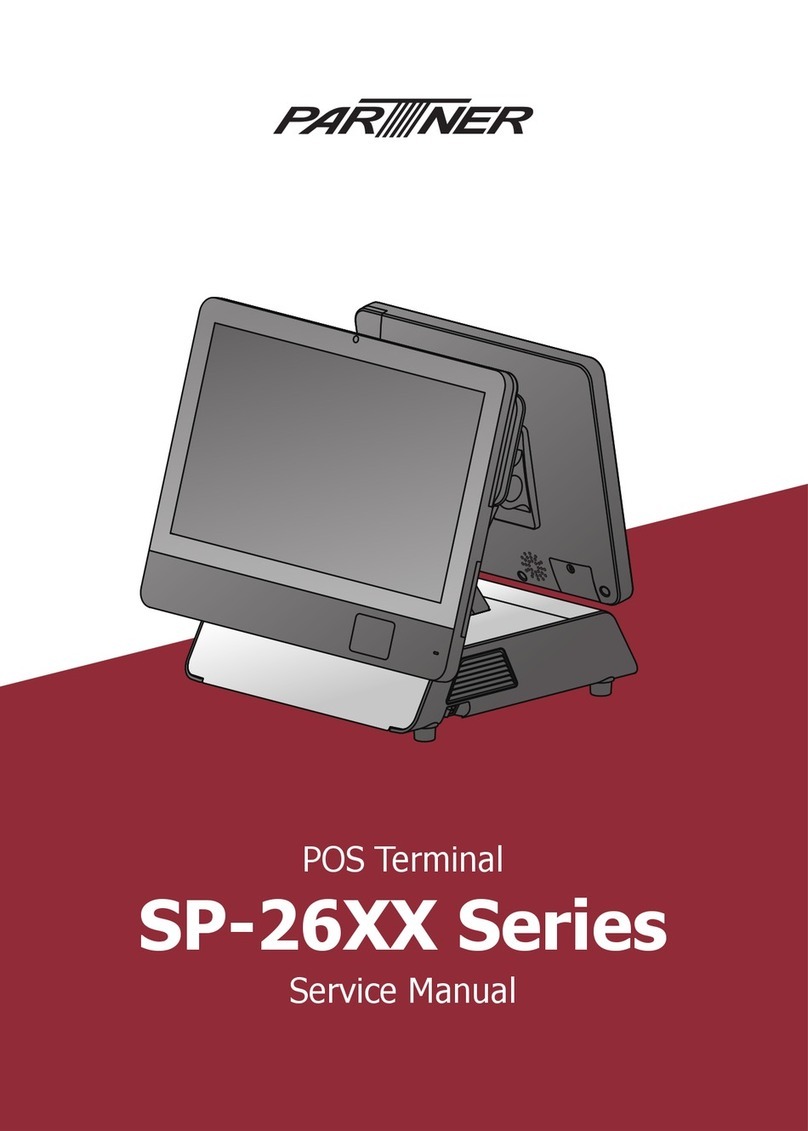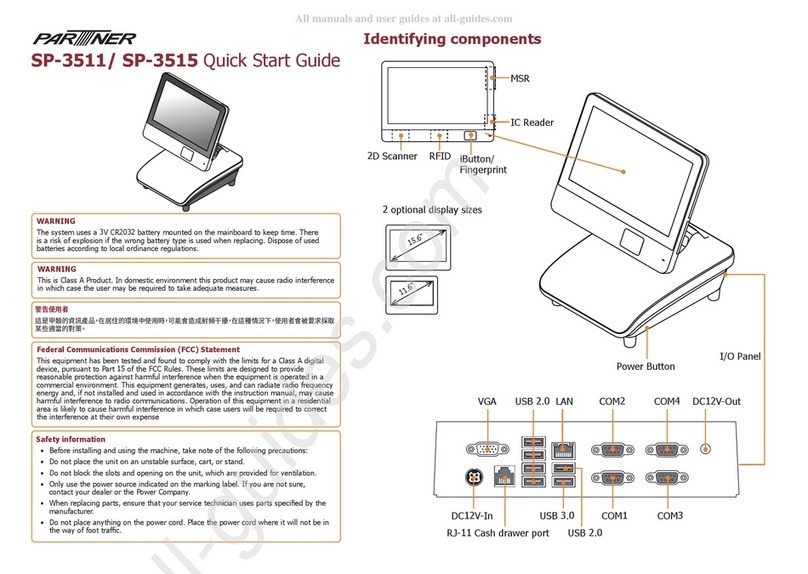Installing a CD-ROM.....................................................................24
Attaching the Rear Customer Display............................................27
Replacing the Hard Disk Drive ......................................................30
Replacing Memory.........................................................................32
Replacing the CPU.........................................................................35
CHAPTER 4:INSTALLING DRIVERS AND SOFTWARE 41
PT-9000 Driver Installation...........................................................41
Autoinstallation........................................................................................................41
Installing PT-9000 Terminal Drivers..................................................................43
Manual Installation........................................................................54
CHAPTER 5:USING BIOS 63
About the Setup Utility..................................................................63
The Standard Configuration.................................................................................64
Entering the Setup Utility......................................................................................64
Standard CMOS Features .....................................................................................66
Advanced BIOS Features ......................................................................................70
Advanced Chipset Features...................................................................................73
Integrated Peripherals............................................................................................77
Power Management Setup Option.......................................................................82
PnP/PCI Configurations........................................................................................86
PC Health Status .....................................................................................................87
Frequency Control Option.....................................................................................88
Other BIOS Options ......................................................................90
Load Fail-Safe Defaults Option...........................................................................90
Load Optimized Defaults Option..........................................................................91
Set Supervisor and User Passwords Options.....................................................91
Save & Exit Setup Option......................................................................................92
Exit Without Saving................................................................................................92
APPENDIX A:SPECIFICATIONS 93
PT-9000 LCD POS Terminal Specifications ...................................93
APPENDIX B:TROUBLESHOOTING 95
Locating a Problem........................................................................95
Checking Cables and Connections .................................................96
The Power-On Self Test.................................................................96
General Hardware Problems .........................................................97
Contacting Your Dealer.................................................................98