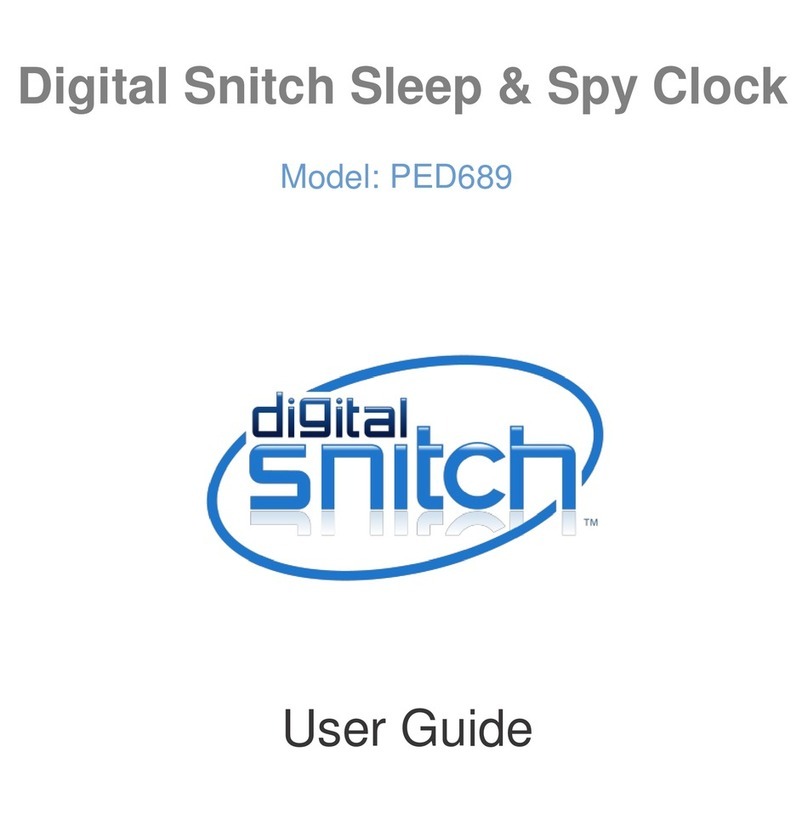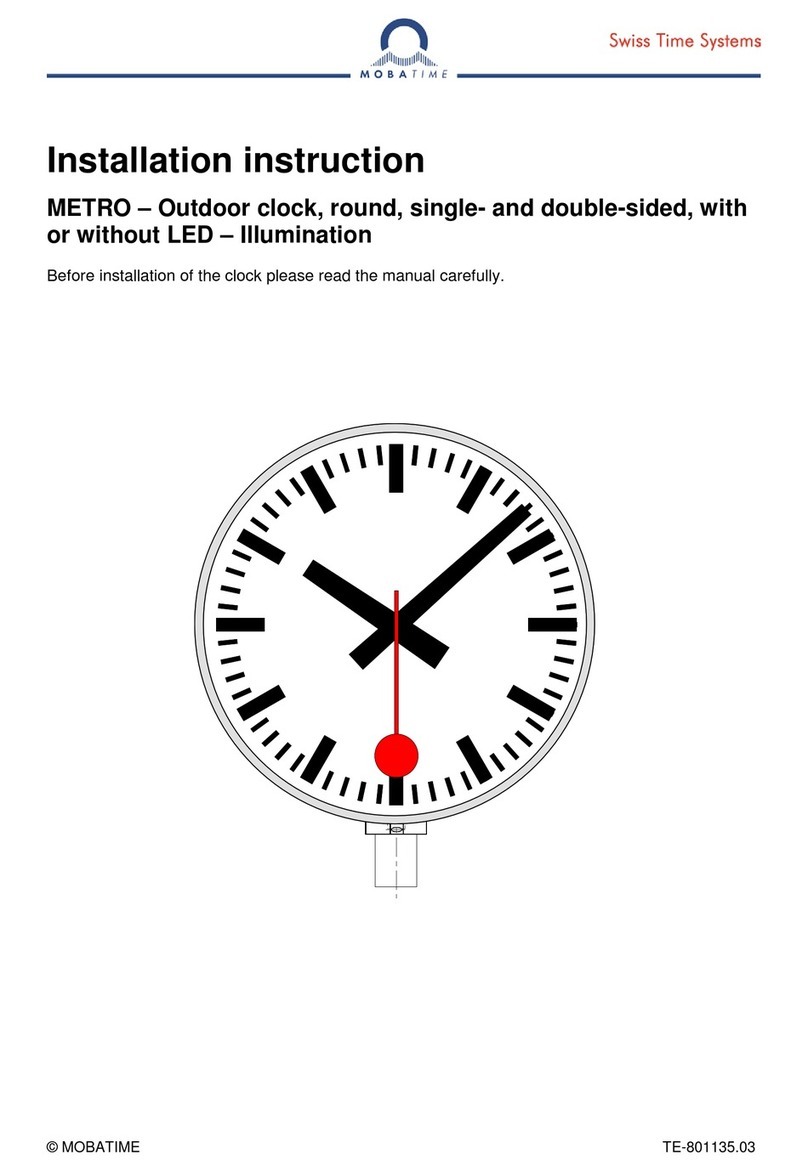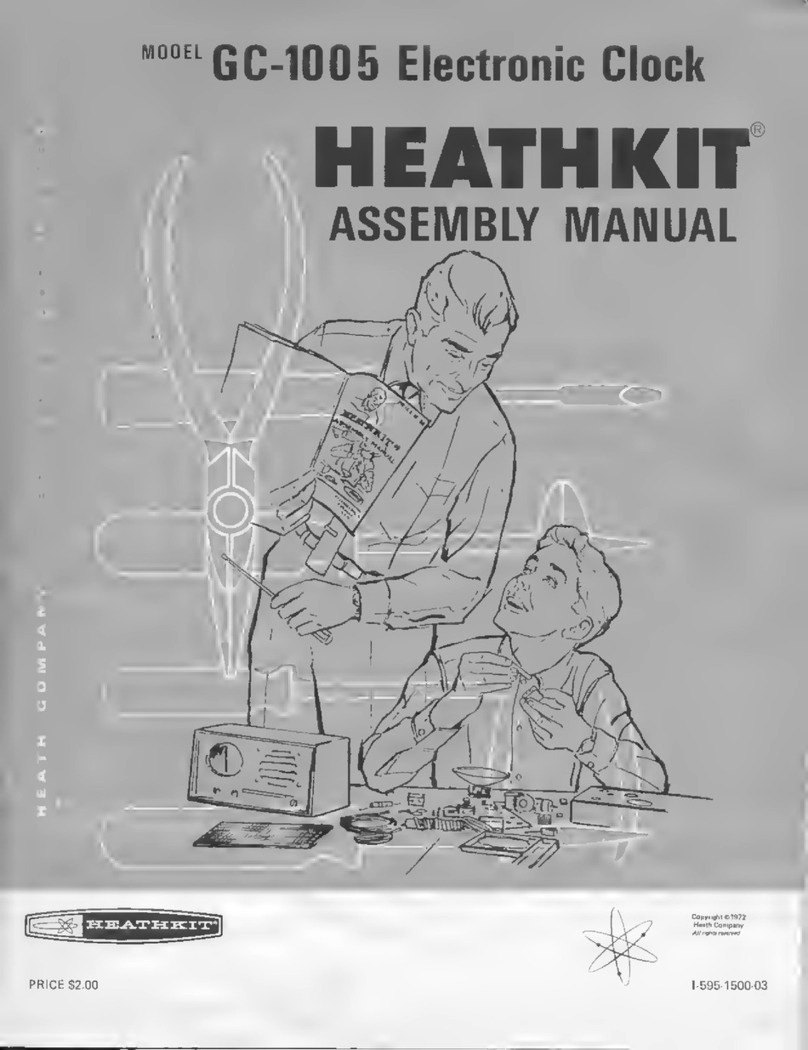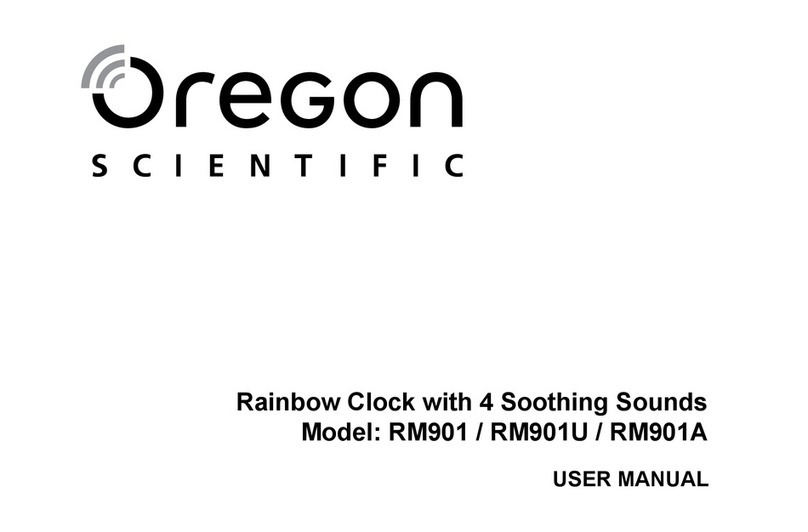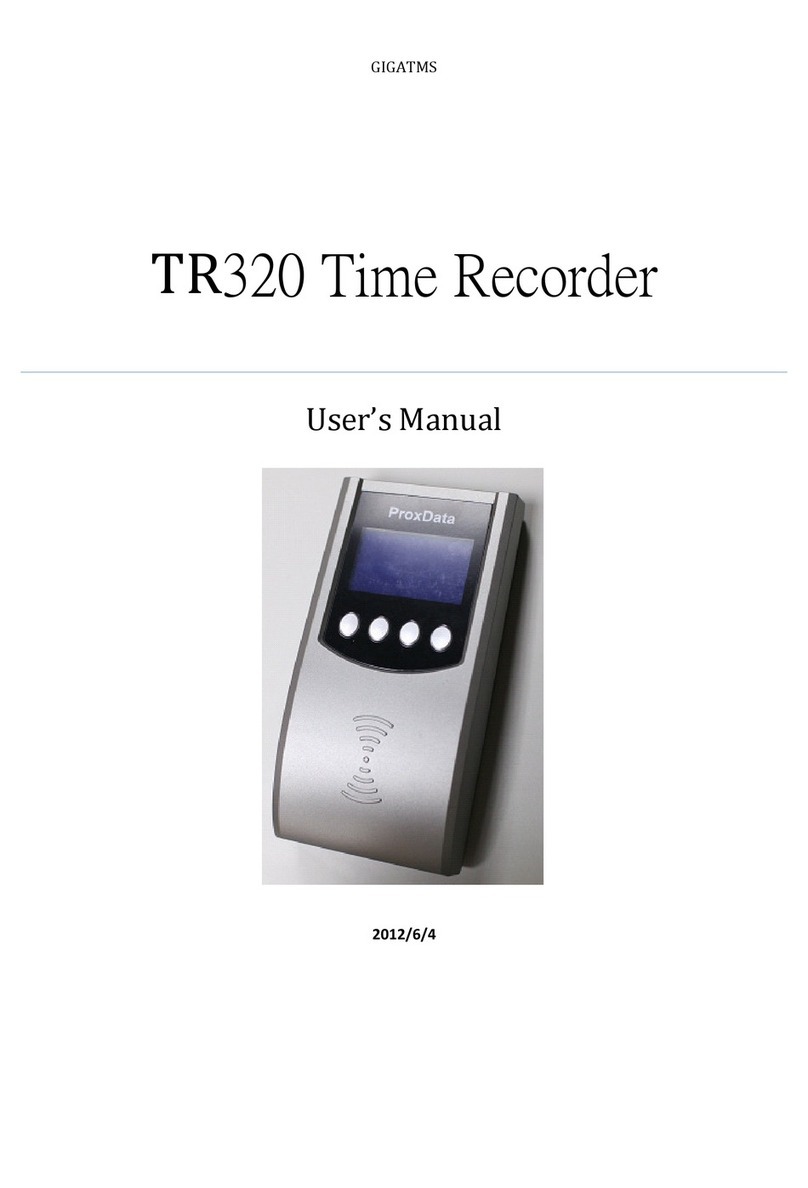VisualTek VTEK300 User manual

VTEK300
Advanced Chess Clock
User Guide
Version 1.0
Made in the U.S.A.


VTEK300 Advanced Chess Clock
User Guide
Table of Contents
1. Product Description............................................................................................
. Basic Usage.......................................................................................................3
.1. Turning the VTEK300 Chess Clock On..................................................................3
. . Turning the VTEK300 Chess Clock Off..................................................................3
.3. Return / Cancel.......................................................................................................3
.4. Start a Game..........................................................................................................3
.5. Pause a Game........................................................................................................3
.6. Reset a Game........................................................................................................3
.7. TD Mode.................................................................................................................3
.7.1. Adjustment During a Game:............................................................................3
.7. . Adjustment Before a Game:............................................................................4
3. Menus.................................................................................................................4
3.1. Favorites.................................................................................................................4
3.1.1. Protected Time Controls.................................................................................5
3.1. Unprotected Time Controls..............................................................................5
3.1.3 Deleting Time Controls....................................................................................5
3. . Time Controls.........................................................................................................6
3. .1. Global List.......................................................................................................6
3. .1. Recent List......................................................................................................6
3.1. . Create New.....................................................................................................7
3.3. Preferences............................................................................................................7
3.3.1. Play Mode.......................................................................................................7
3.3. . Freeze.............................................................................................................8
3.3.3. Increment Mode..............................................................................................8
3.3.4. Time format.....................................................................................................8
3.3.5. Buzzer.............................................................................................................8
3.3.6. Flag Alarm.......................................................................................................8
3.3.7. About...............................................................................................................8
3.3.8. Clear Lists.......................................................................................................8
3.3.9. Reset...............................................................................................................8
4. Last Game..........................................................................................................9
5. How to Change the Batteries.............................................................................9
6. Maintenance and Cleaning.................................................................................9
7. Technical Specifications...................................................................................10
8. Limited Warranty..............................................................................................10
9. VTEK300 Menu Flowchart...............................................................................11
1

VTEK300 Advanced Chess Clock
User Guide
1. Product Description
1a) Left Button (LB) - Scrolling Down in a menu, or Decrease a value
1b) Right Button (RB) - Scrolling Up in a menu, or Increase a value
) Center Button (CB) - Confirm / OK / Select
3) Crisp LCD displays
4) Multi-Color LED indicators for easy Mode recognition
LED Color Recognition
● Red - The game is paused
● Green - A game is in progress
● Blue - TD Mode
● Yellow - FIDE Tournament Mode on
● Cyan - US Chess Tournament Mode on
1A 1B
3
44

VTEK300 Advanced Chess Clock
User Guide
. Basic Usage
2.1. Turning the VTEK300 Chess Clock On
To turn the VTEK300 chess clock on, press the (CB). It will
start in the top level menu, which allows you to navigate the
menus to select a time control or change preferences.
2.2. Turning the VTEK300 Chess Clock Off
The VTEK300 chess clock can be turned off at any time by
holding down the (CB) and pressing the (RB) three times.
2.3. Return / Cancel
You can go back up to a previous menu at any time by holding
(CB) and pressing (LB).
2.4. Start a ame
To start a game, first you must select a time control from either the Favorites, Recent
Global List, Create New, or Last Game menus. Once you have a time control selected
(by hitting the (CB)), you will be transferred to Ready Mode. To start the game, press
either (LB) or (RB) to decide who goes first. The LED indicators will turn green to let
you know whose turn it is.
2.5. Pause a ame
To pause an already ongoing game, press the (CB). The LED indicators will turn red to
let you know that you are in the Pause Mode. There will also be a text display indicating
that you are in Pause Mode. To resume playing a game, press the (CB) again.
2.6. Reset a ame
To reset a game that has finished, hold down the (CB) and press the (LB) three times.
To reset a game that is in progress, go into Pause Mode, hold down the (CB), and
press the (LB) three times. This will move you back to Ready Mode with the time control
that was last played, ready to start again.
2.7. TD Mode
2.7.1. Adjustment During a ame:
To get to TD Mode during an ongoing game, pause the game. From Pause Mode, hold
the (CB) until the LEDs turn blue, signifying that you are in TD Mode. TD Mode enables
the Tournament Director (TD) or arbiter to add / subtract time from either player or
adjust the move counter as needed. The TD can add or subtract time for either player,
adjust the move counter for each player, and what phase they are currently in.
3
Quick Tip
You can turn on the
clock with the last
played time control
ready to be played.
To do this, hold the
(CB) and press either
the (LB) or (RB) and
the clock will start in
Ready Mode.
Quick Tip
You can turn on the
clock with the last
played time control
ready to be played.
To do this, hold the
(CB) and press either
the (LB) or (RB) and
the clock will start in
Ready Mode.

VTEK300 Advanced Chess Clock
User Guide
To proceed with adjustments, Press (RB) to add or (LB) to
subtract time. Press (CB) to continue to the next stage of the
menu. After the TD makes the time adjustments (move
counter and phase number if applicable) press (CB) to
proceed to the TD adjustments summary screen where the
TD can review the time adjustments that they have made. To
accept the adjustments and return to Pause Mode, hold down
the (CB) until the LED indicator turns red, which means that
the changes have been saved. If you want to cancel the
adjustments and start over press (CB) again at the TD
adjustment summary screen.
2.7.2. Adjustment Before a ame:
TD Mode allows changes to the selected time control prior to the start of a game. To get
into TD Mode, hold the (CB) until the LEDs turn blue, signifying that you are in TD
Mode.
Proceed with making the adjustments as outlined above in the Adjustment During a
Game section. This allows you to create uneven time controls before the start of the
game.
3. Menus
3.1. Favorites
The Favorites List is a time control list that provides a convenient area to save a
player’s most popular, commonly used time controls. It is also where a player's custom
time controls are also saved. The user may save up to 0 time controls at a time within
the Favorites List. When you favorite a time control while
your Favorites List is full, the clock will push out the least
used one to make room for the new favorite time control.
To add a time control to the Favorites List, press (LB) and
the (RB) buttons at the same time while selecting a time
control in the Recent or Global control list. There are
types of favorite time controls, protected and unprotected.
To play a selected time control, press the (CB) to go into
Ready Mode with your selected time control loaded in, ready to play.
4
Quick Tip
You can adjust time
more easily if you
hold down the (LB) or
(RB), which will
increase or decrease
the time by 10 instead
of 1.
Quick Tip
You can adjust time
more easily if you
hold down the (LB) or
(RB), which will
increase or decrease
the time by 10 instead
of 1.
Quick Tip
You can also save the
current time control in
favorites. While in Ready
Mode, press the (LB)
and the (RB) at the
same time to save the
time control into
favorites.
Quick Tip
You can also save the
current time control in
favorites. While in Ready
Mode, press the (LB)
and the (RB) at the
same time to save the
time control into
favorites.

VTEK300 Advanced Chess Clock
User Guide
3.1.1. Protected Time Controls
A protected time control is always shown on top of the Favorites List for fast and easy
access. The order of the protected time control never change as long they are
protected. There is a maximum of 5 protected time controls allowed. They are also
never deleted when saving a new favorite time control.
To protect a time control,
•Select the time control in the Favorites List
•Press the (LB) and the (RB) buttons at the same time
•A prompt will ask you if you want to protect a time control
•Press the (CB) to confirm
The Locked Padlock Icon shows that a favorite time control is protected.
The Unlocked Padlock Icon shows that a favorite time control is not protected.
3.1.2 Unprotected Time Controls
Unprotected time controls are placed in the Favorites List behind the protected
controls. A newly created time control or recently played time control is placed on the
top of the unprotected time controls. Unprotecting a previously protected time control,
also places the time control on the top of the unprotected time controls.
To unprotect a time control,
•Select the time control in the Favorites List
•Press the (LB) and the (RB) buttons at the same time
•A prompt will ask you if you want to unprotect a time control
•Press the (CB) to confirm
3.1.3 Deleting Time Controls
To delete a time control in the Favorites List,
•Select the time control in the Favorites List
•Press the (LB) and the (RB) buttons at the same time
•A prompt will ask if you want to protect/unprotect a time control
•Press either (RB) or (LB) to scroll to the “Delete?” option
•Press the (CB) to confirm
5

VTEK300 Advanced Chess Clock
User Guide
3.2. Time Controls
This menu will take you to other menus dealing with time controls. The menus
underneath this menu are the Global List, Recent List, and the Create New menu.
3.2.1. lobal List
The Global List is a global library of common time controls that comes automatically
packaged into the VTEK300. These time controls are categorized and placed into
folders for ease of access. Each time control has a number associated with it that you
can see when selecting time controls. This number is displayed on the right LCD above
the word global.
To play a selected time control press the (CB) to take you to Ready Mode with the
selected time control loaded up and ready to play.
Category Name Number of Presets List Notation
Blitz Games 5 GL1-GL5
Short Games 1 GL6- GL17
Long Games 10 GL18- GL 7
Multi-Phase Games 9 GL 8- GL36
Bullet ames Short ames Long ames Multi Phase
G/1 G/5 G/40 D5 30/90 G60 D5
G/ G/5 D G/45 D5 30/90 G60 D10
G/3 G/7 D G/55 D5 40/90 G30 D5
G/3 D G/7 D3 G/60 D5 40/90 G30 I30
G/3 I G/10 D G/60 D10 40/100 0/50 G15 I30
G/10 D3 G/75 D5 40/1 0 0/60 G15 I30
G/15 D3 G/90 D5 40/1 0 G30 D5
G/15 D5 G/90 I30 40/1 0 G60 D5
G/15 I10 G/1 0 D5 40/1 0 G30 D10
G/ 0 D5 G/1 0 I30
G/ 5 D5
G/30 D5
3.2.1. Recent List
The Recent List includes the past ten time controls that the player has recently played.
The Recent List is organized in a way so that the most recent time control is the first on
the list, with older controls lower in the list.
To play a selected time control press the (CB) to take you to Ready Mode with the
selected time control loaded up and ready to play.
6

VTEK300 Advanced Chess Clock
User Guide
3.1.2. Create New
The Create New Menu gives the player a series of questions
that will generate a time control. These questions include how
many phases the time control has, the time and moves you
get in every phase and whether to include increment or delay
time. At the end of the questions, the custom time control will
be displayed on the text line. On the right LCD in the right
corner there is a final question that will ask you if you want to
edit, save, or play it.
When selecting edit, it will run you though the questions again
so you can make any changes. When selecting save, it will
save the time control into the Favorites List for later use.
When selecting play, it will take you to Ready Mode with the
custom time control ready to be played.
3.3. Preferences
The preference menu enable the player to adjust a multitude
of options that change how you play the game with your clock.
These options include play mode, display format, freezing the
clock when a player's time has run out, turning the buzzer and flag alarm on/off,
displaying information about the clock, and reseting the clocks settings.
3.3.1. Play Mode
FIDE - The clock will follow all FIDE Rules and requirements. This disables flag alarm,
buzzer, the freeze function, and move counter display. This mode will only add in the
next phase time after you have reached your move requirement and the last phase
time has been expired in a multi-phase game. While FIDE mode is on, both multi-
colored LEDs will turn Yellow while in Ready Mode prior to game start. It will also give
you the increment time prior before the game start.
US Chess (USCF) - The clock will follow all US Chess rules and requirements. This
includes disabling flag alarm, buzzer and freeze functions. This mode will enables the
move counter display. While US Chess mode is on, it will add the next phase time as
soon as move requirement is met while in a multi-phase game. While US Chess mode
is on, both LED indicators will turn Cyan while in ready mode prior to game start.
Custom - This is the custom mode that the clock is in by default. The user can select
any of the preferences and customize them how they want. When switching in between
modes, your custom preferences are saved unless if you change them in the
preferences menu.
7
Quick Tip
You can add or
remove time or
moves more easily if
you hold down the
(LB) or (RB), this will
increase or decrease
the time by 10
instead of 1.
Quick Tip
You can add or
remove time or
moves more easily if
you hold down the
(LB) or (RB), this will
increase or decrease
the time by 10
instead of 1.
Quick Tip
If you select play and
still want to save the
time control, don't
worry. You can save
it from the Ready
Menu if you press the
(LB) and the (RB) at
the same time.
Quick Tip
If you select play and
still want to save the
time control, don't
worry. You can save
it from the Ready
Menu if you press the
(LB) and the (RB) at
the same time.

VTEK300 Advanced Chess Clock
User Guide
3.3.2. Freeze
The Freeze option controls what happens when a player runs
out of time. When turned on, the game stops when either
player runs out of time. When turned off, the game continues
even though one or both players are out of time.
3.3.3. Increment Mode
The increment preference will determine which increment
mode the VTEK300 is in. Fisher increment will increment the
time after a move. Bronstein increment is similar and will add time, but will not go
beyond the starting time of the current move.
3.3.4. Time format
This menu allows the player to select when they want to see the tenth of a second format when
playing the game. It will show you the preview of how it looks on the top of the right LCD. To
disable the tenth of a second format all together, set this preference to zero.
3.3.5. Buzzer
The buzzer preference will determine if the buzzer is on or off. When the buzzer is on,
whenever you press any of the buttons, the VTEK300 will let out a buzzer sound.
3.3.6. Flag Alarm
The flag alarm preference will determine if the flag alarm is on or off. When the flag
alarm is on, the VTEK300 will let out a buzzer jingle when one of the player's time has
expired.
3.3.7. About
The about section details information about your VTEK300. It displays the serial
number on the first page. The second page displays company information and the
website. The last page lists the model and the firmware version of your VTEK300.
3.3.8. Clear Lists
This function will restart the VTEK300. This will clear your Recent and Favorites Lists,
but will maintain your current preferences.
3.3.9. Reset
This function will preform a factory reset of the VTEK300. This will reset all settings on the
VTEK300 to factory settings.
8
Quick Tip
The Last Game
feature will always
show you the exact
moment when a
player ran out of
time.
Quick Tip
The Last Game
feature will always
show you the exact
moment when a
player ran out of
time.

VTEK300 Advanced Chess Clock
User Guide
4. Last Game
The Last Game function displays the ending time display of the last game played on the
clock. (including information regarding any TD adjustments made.) This function is used
as a “photo finish” to help a TD determine the outcome of the last game played if
necessary. This function may be used to restart a game if it was incorrectly interrupted.
To restart a game, press the (CB) to load the last game. If the last game finished with a
player with no time, it will reset the time control and move you to Ready Mode. If the last
game was halted in the middle of the game, it was paused and then reset, then it will
load the game back to when you reset it, paused, ready to resume playing.
5. How to Change the Batteries
While in Ready Mode, if the batteries are running low, the VTEK300 will alert the player
that the clock is running low on battery power. This is done by a “Battery Low” message
flashing across the text line. When the VTEK300 displays this warning, it is highly
recommend to replace the batteries with 3 AA alkaline batteries. To find the batteries,
turn the VTEK300 upside down and use a Phillips screwdriver to remove the four
screws securing the battery compartment cover. Remove the old batteries and place the
new batteries in the battery holder and secure the battery compartment cover back
using the four screws. Although the VTEK300 is designed to operate 1 + game hours
following the low battery warning, it is highly recommended to replace the batteries
promptly, once the low battery warning is displayed.
The Batteries are estimated to last for 850 hours of game usage. When the clock is in
idle mode, the batteries are estimated to last more than years. It is also highly
recommend to remove the batteries before storing the VTEK300 for long periods of time
without use to prevent damage from battery leakage.
6. Maintenance and Cleaning
The Clock should not be exposed to high temperature in excess of its operating
temperature or direct sunlight for extended period of time to avoid temporary LCD
malfunction and possible damage.
To clean the clock, use only a slightly-moistened soft cloth. Do not use abrasive
cleaners. Check on occasion the battery compartment to eliminate the possibility of
batteries leaks or corrosion. If there is any corrosion, remove the batteries immediately
and clean the battery compartment completely. It is recommended if you are not using
the clock for long periods of time, to remove the AA batteries from the clock. This will
extend the battery life of the batteries and avoids damage that can be caused by leaking
batteries or corrosion.
9

VTEK300 Advanced Chess Clock
User Guide
7. Technical Specifications
Accuracy: Better than 1 second per hour
Display: Two LCD Displays that measure 4×8.4 cm
Weight: 541 grams including 3 AA batteries
Operating temperature for VTEK300 is 0°C to 50°C. Storage temperature for the
VTEK300 is -10°C to 60°C. The VTEK300 is designed and built for indoor use.
8. Limited Warranty
VisualTek, Inc. warrants the Device against defects in materials and workmanship
under ordinary consumer use for one year from the date of original retail purchase.
During this warranty period, if a defect arises in the Device, and you follow the
instructions for returning the Device, we will at our option, to the extent permitted by
law, either (i) repair the Device using either new or refurbished parts, (ii) replace the
Device with a new or refurbished Device that is equivalent to the Device to be replaced,
or (iii) refund to you all or part of the purchase price of the Device. This limited warranty
applies, to the extent permitted by law, to any repair, replacement part or replacement
device for the remainder of the original warranty period or for ninety days, whichever
period is longer. All replaced parts and Devices for which a refund is given shall
become VisualTek’s property. This limited warranty applies only to hardware
components of the Device that are not subject to accident, misuse, neglect, fire or other
external causes, alterations, or repair.
Choking Hazard- contains small parts, not suitable for children under 3 years
10

VTEK300 Advanced Chess Clock
User Guide
9. VTEK300 Menu Flowchart
11


Table of contents
Popular Clock manuals by other brands

TFA
TFA 98.1035 operating instructions

Auriol
Auriol HG04706A Operation and safety notes

Hama
Hama 00186342 operating instructions

Oregon Scientific
Oregon Scientific JM889N user manual

Howard Miller
Howard Miller 615088 Set up and operating instructions
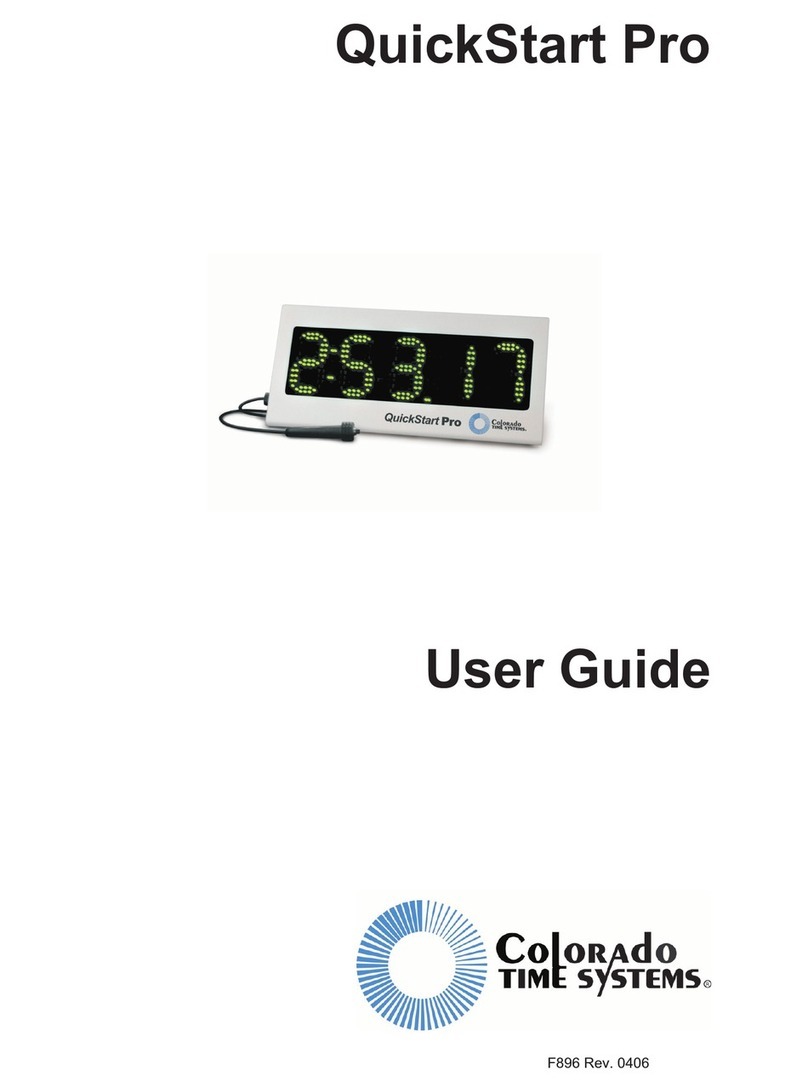
Colorado time systems
Colorado time systems QuickStart Pro user guide