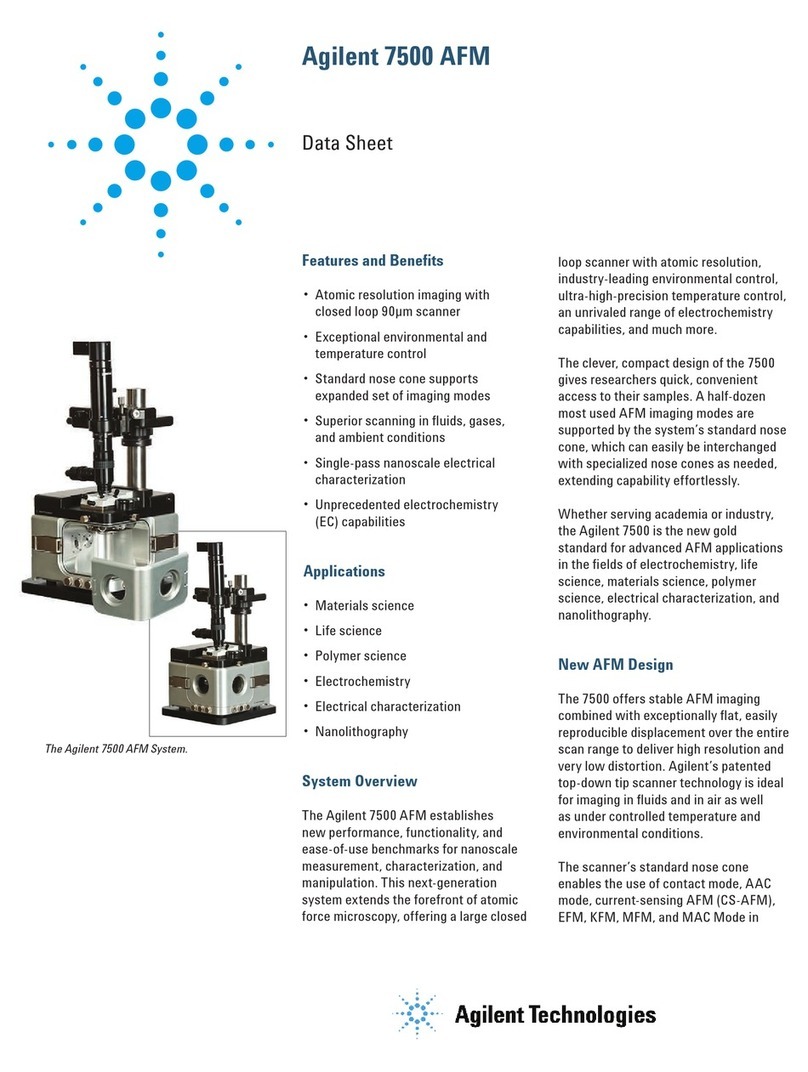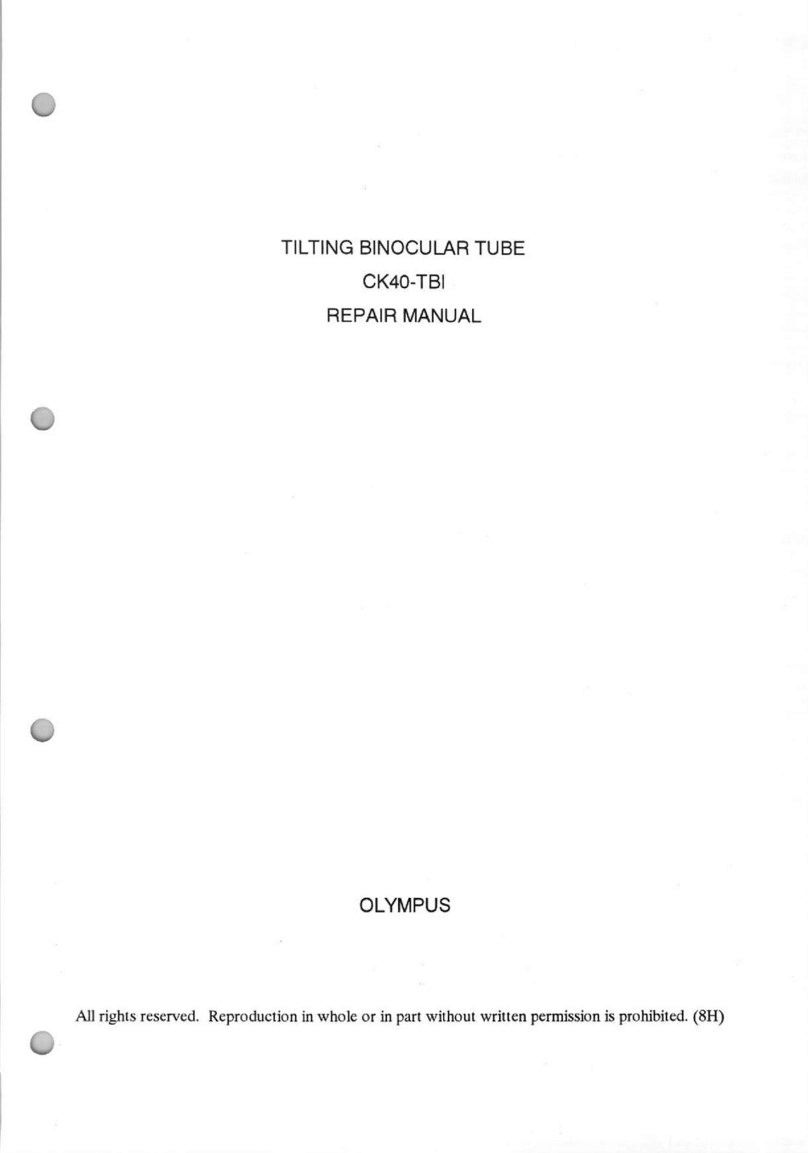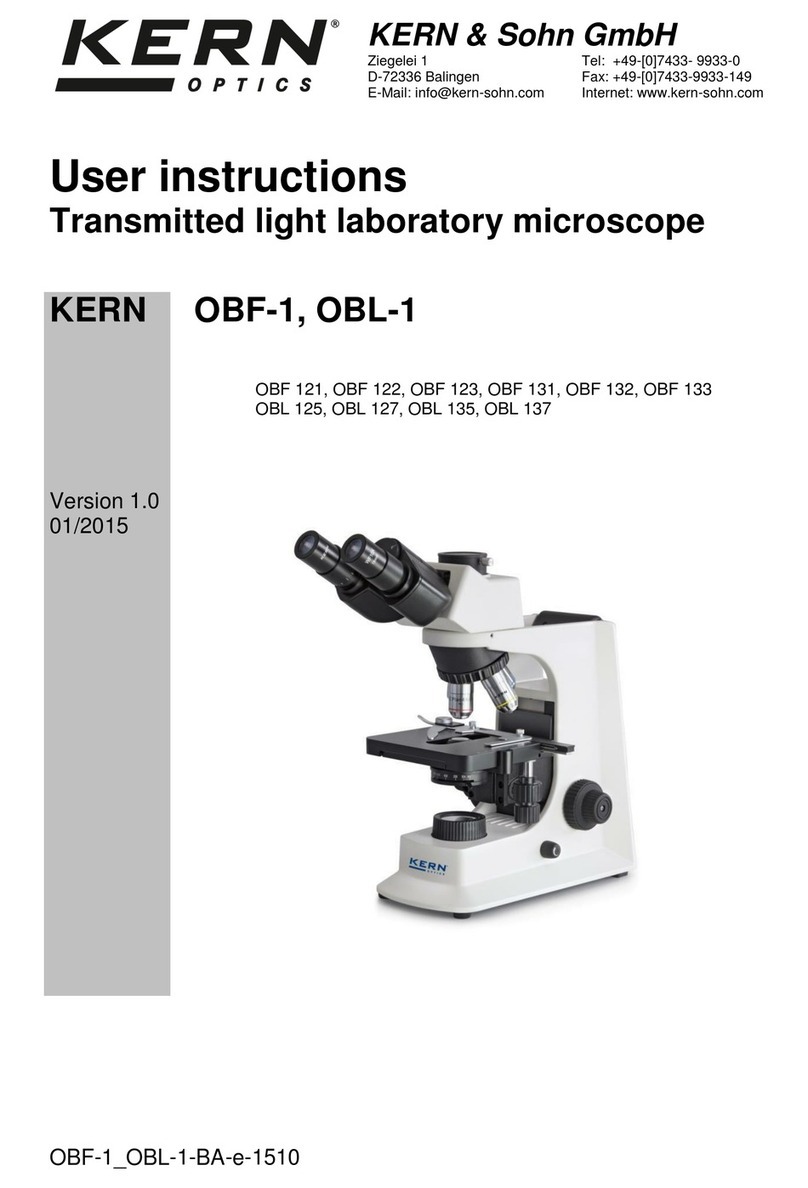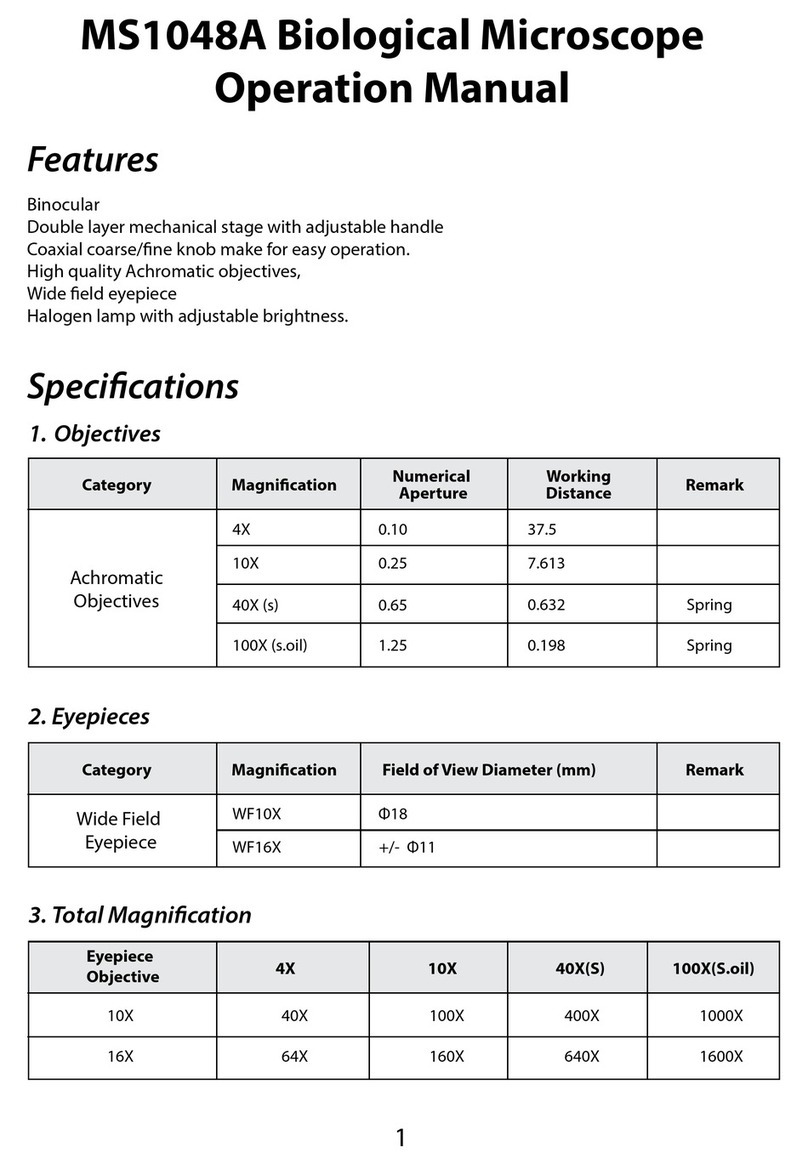3
Power Supply
ViTiny VT101 includes three
Ni-MH rechargeable batteries.
ViTiny VT101 can run from
batteries or from the USB cable.
The Ni-MH batteries will
recharge automatically, without
removal of the batteries , if you use
the USB cable to connect ViTiny
VT101 to your computer or the USB
power adapter.
When the recharger is in the
power-off mode, the white LEDs
will flash twice every three seconds. If
the recharger is in power-on mode,
the icon will be shown on screen.
After completely charging in the power-off mode, the white
LEDs will flash once every three seconds. After
completely charging in the power-on mode, the icon
will be shown on screen.
Recharge Ni-MH batteries every few months, even if the
system is not used to maintain battery strength, this is
suggested to extend longevity.
For lengthy storage periods, remove batteries to prevent
damage due to battery leakage/ discharge.
ViTiny VT101 may also use alkaline batteries. Do not
mix battery types in use and do not recharge alkaline
batteries.
Accessories
Power-adapter: Plugs into wall socket and into USB cable.
Will accept 100V ~ 240VAC and output 5V DC.
Mini-USB cable: Used for data communications and
battery charging.
Settings
Power Saving: To set the time
period for automatic power shut off.
To push any key except “Power “
to dismiss the sleepy mode.
Status Display: To turn on/off
display of screen status .
Brightness: To set 4 phases of LED brightness .
White Balance: To turn on/off Auto- White correction.
Delete all pictures: To delete all pictures in memory.
Factory Default: Returns to all original settings.
Image Effects
Gray (G): To remove color and create a gray-scale image for
easier image discrimination.
Inverse (I): To reverse color and/or grayscale to help
highlight some given features.
Emboss (E): Normal emboss algorithm. Useful to accentuate
some given image features.
Dual Window View (D): Allows two window view including