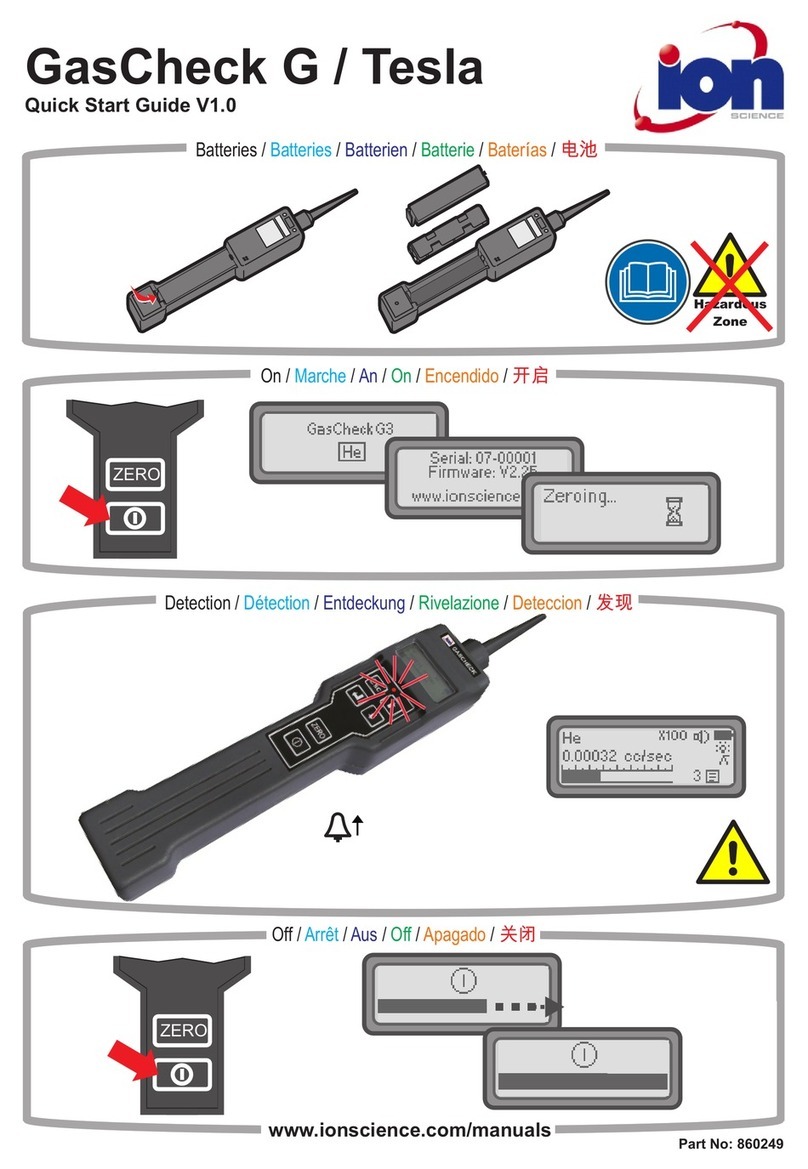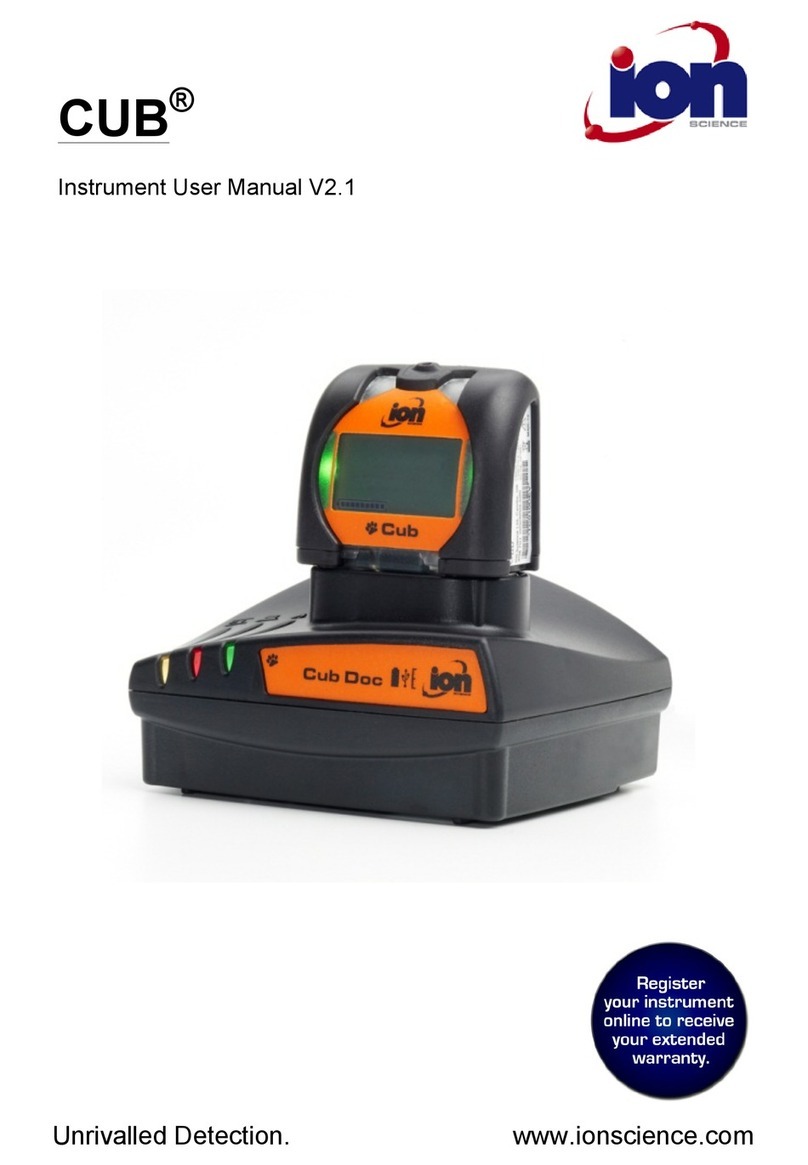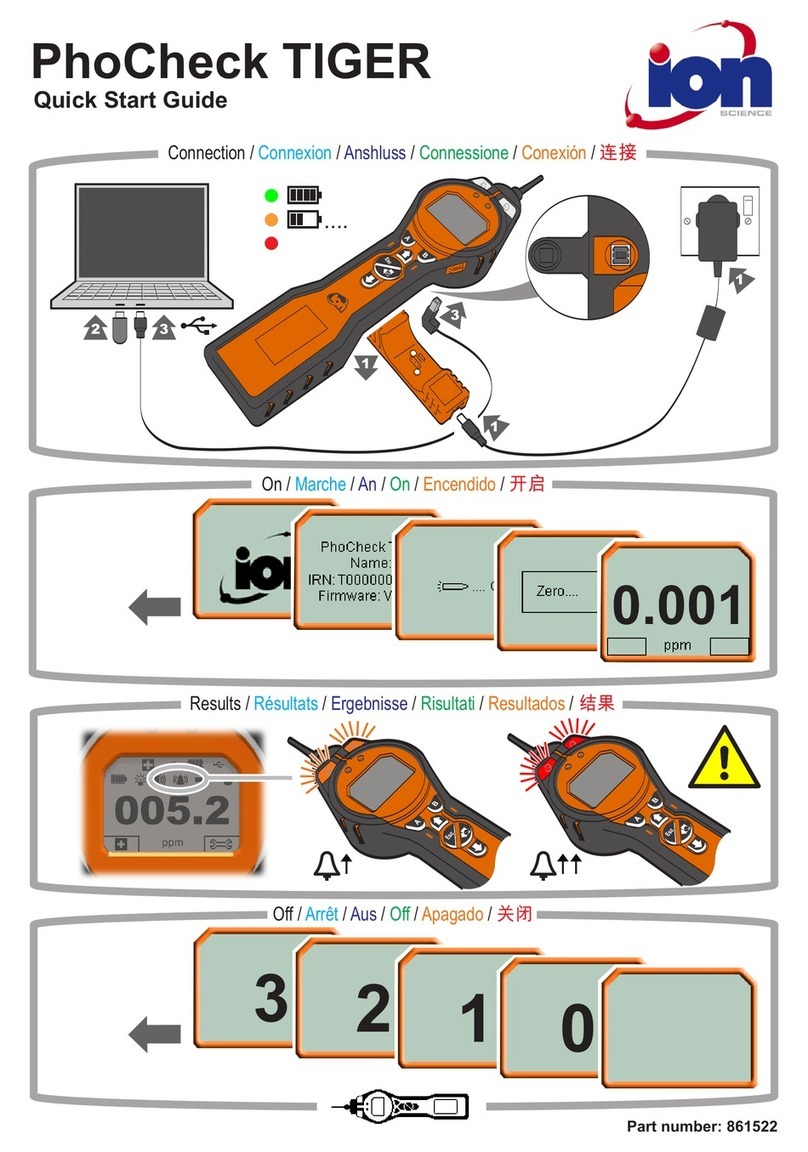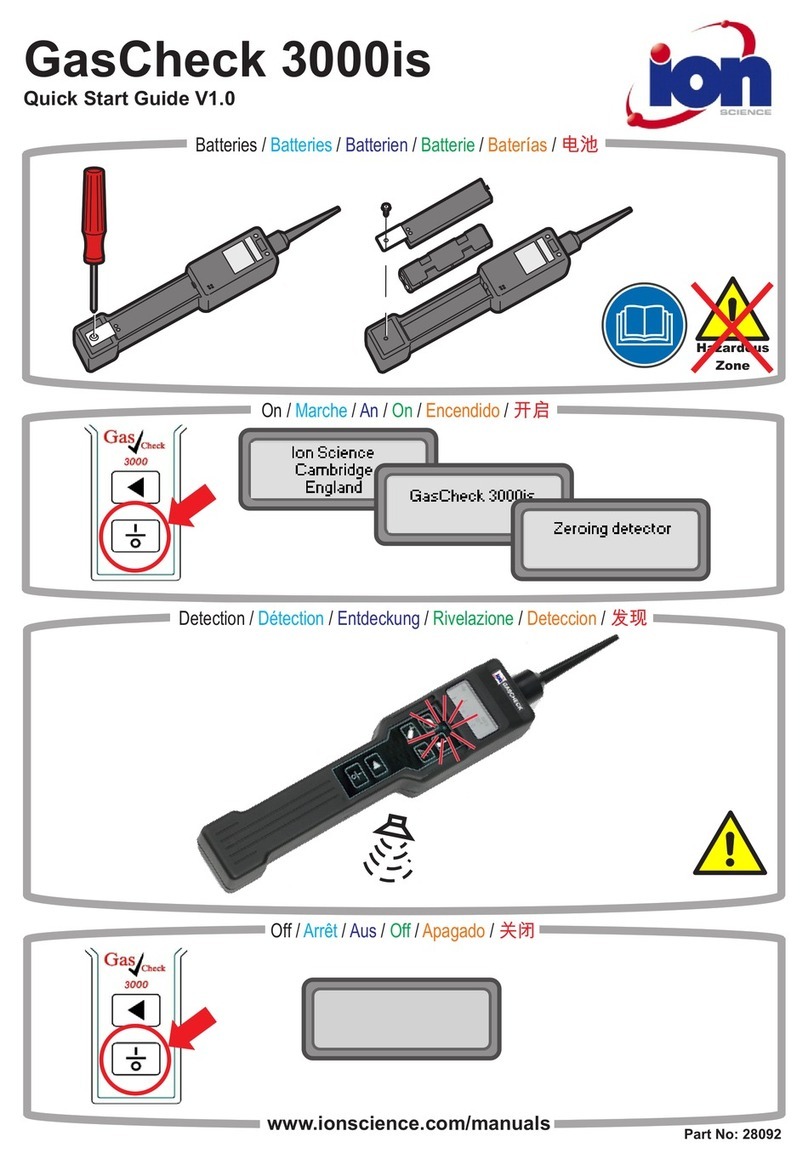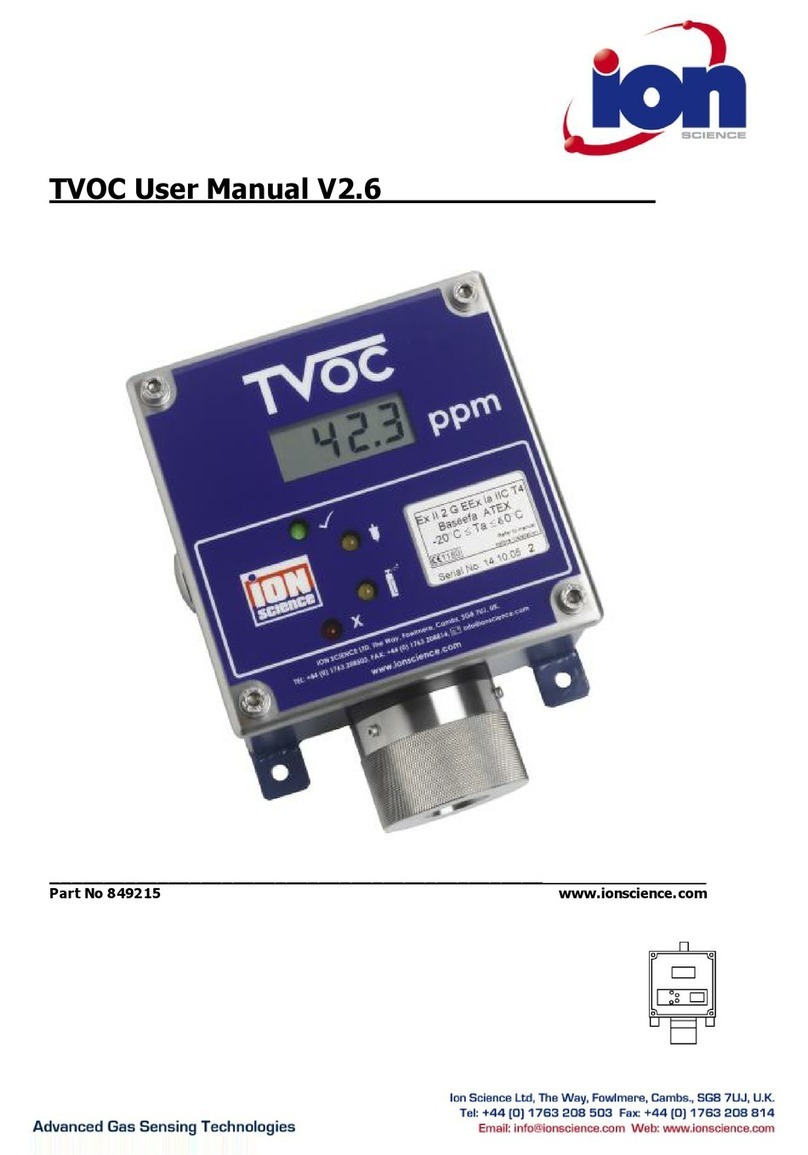TIGERLT MANUAL Ion Science Ltd
Page 6 of 41
Contents
Warnings .......................................................................................................................................................... 3!
Avertissement .................................................................................................................................................. 4!
Declaration of conformity ............................................................................................................................... 5!
Statements ....................................................................................................................................................... 7!
Responsibility for Use .................................................................................................................................... 7!
IMPORTANT .................................................................................................................................................. 7!
Quality Assurance .......................................................................................................................................... 7!
Disposal ......................................................................................................................................................... 7!
Calibration Facility ......................................................................................................................................... 7!
Legal Notice ................................................................................................................................................... 7!
Introduction to TigerLT .................................................................................................................................... 8!
Getting started ................................................................................................................................................. 9!
The Manual .................................................................................................................................................... 9!
Inlet Nozzles .................................................................................................................................................. 9!
Turn On .......................................................................................................................................................... 9!
Turn Off .......................................................................................................................................................... 9!
Batteries ......................................................................................................................................................... 9!
Response Factor ........................................................................................................................................... 9!
Set Alarm Levels ............................................................................................................................................ 9!
Understanding the keypad ........................................................................................................................... 10!
General Description ..................................................................................................................................... 10!
Keypad Function Descriptions ..................................................................................................................... 10!
Understanding the display screen ............................................................................................................... 11!
Screen Display ............................................................................................................................................. 11!
Status icon ................................................................................................................................................... 11!
Main Screen Area ........................................................................................................................................ 12!
Soft key areas .............................................................................................................................................. 13!
Using your TigerLT ......................................................................................................................................... 14!
Tiger PCLT software instillation .................................................................................................................... 17!
Connecting TIGERLT to a PC ....................................................................................................................... 17!
The Configuration Screen ............................................................................................................................ 20!
Calibration .................................................................................................................................................... 22!
The Firmware Screen .................................................................................................................................. 23!
Downloading Data Logged Readings .......................................................................................................... 25!
Software Disclaimers ................................................................................................................................... 27!
Batteries ......................................................................................................................................................... 28!
Recharging Batteries ................................................................................................................................... 28!
Replacement / Exchange of Battery Packs ................................................................................................. 29!
Replacement of Non-rechargeable Batteries in Battery Pack ..................................................................... 30!
Diagnostics .................................................................................................................................................... 31!
Maintenance ................................................................................................................................................... 32!
Calibration .................................................................................................................................................... 32!
Inlet Nozzle (Part number: 880207) from January 2016 .............................................................................. 33!
Inlet Nozzle (Part number: 861443) up to January 2016 ............................................................................. 33!
PTFE Filter Disc (861221) ........................................................................................................................... 33!
PID Sensor/Lamp Replacement and Cleaning ............................................................................................ 34!
Lamp Cleaning ............................................................................................................................................. 35!
TigerLT parts ................................................................................................................................................... 36!
Tiger main assembly .................................................................................................................................... 36!
Front end filter assembly ............................................................................................................................. 36!
Accessories ................................................................................................................................................... 37!
Instrument warranty and service ................................................................................................................. 39!
Warranty ...................................................................................................................................................... 39!
Service ......................................................................................................................................................... 39!
Contact Details: ........................................................................................................................................... 39!
Technical specification ................................................................................................................................. 40!
Manual log ...................................................................................................................................................... 41!