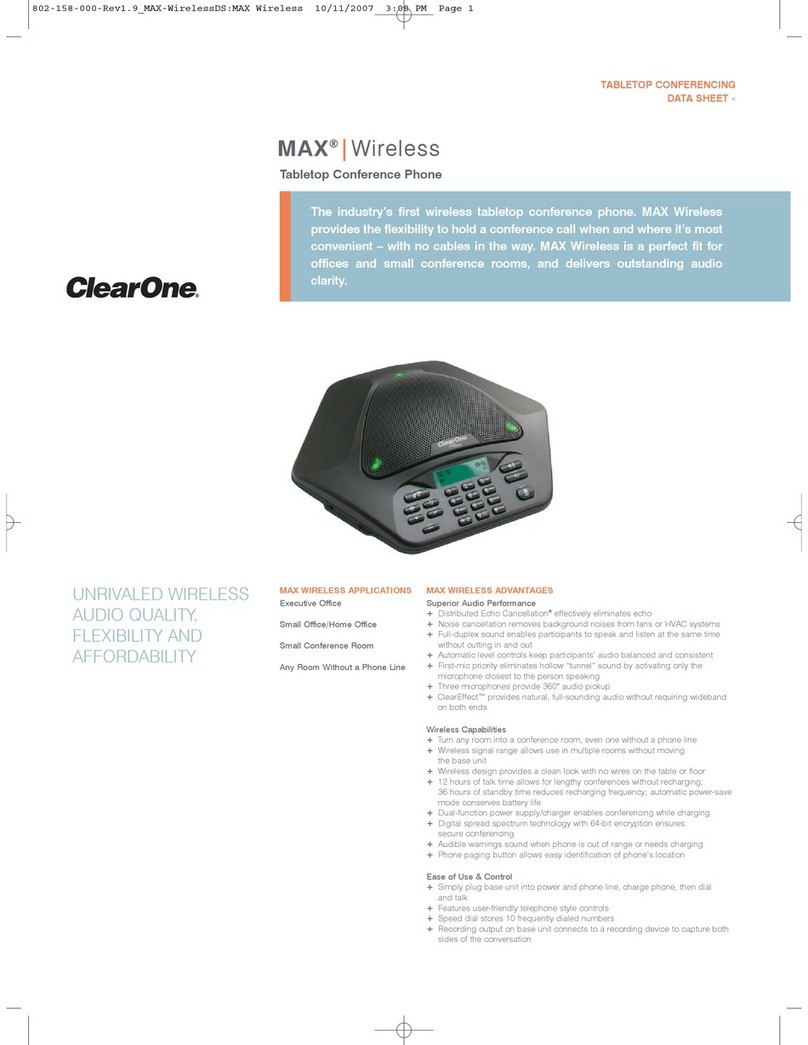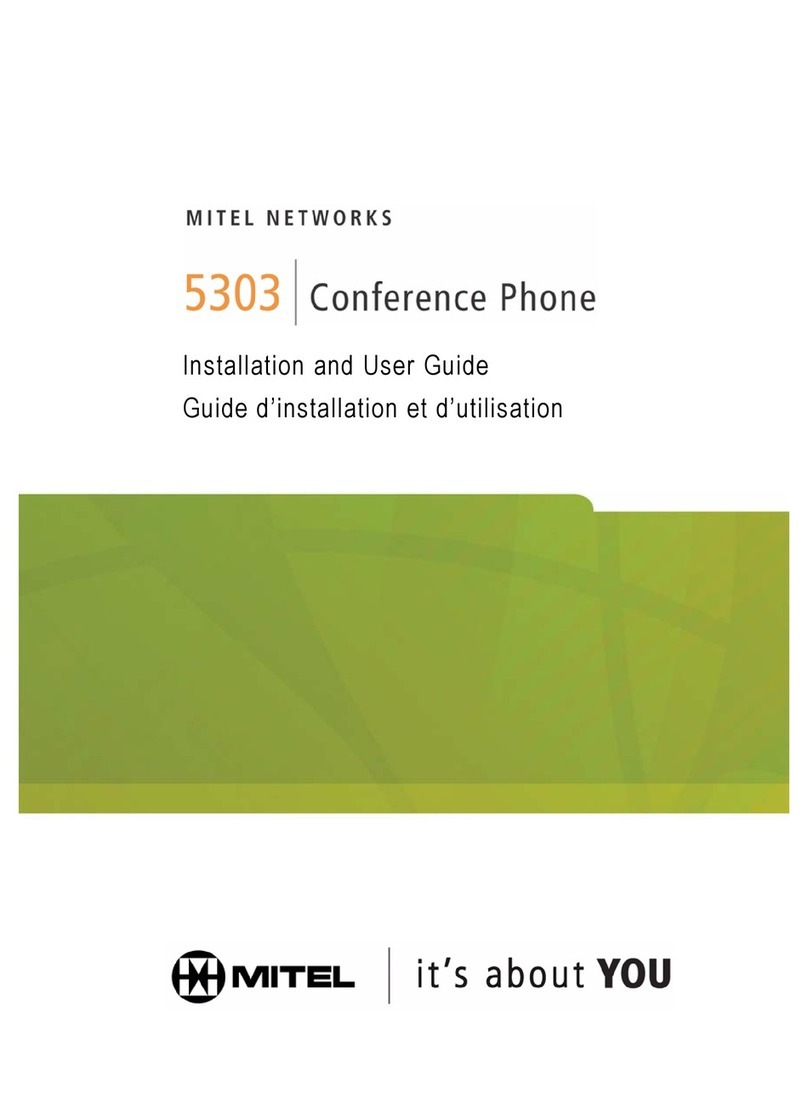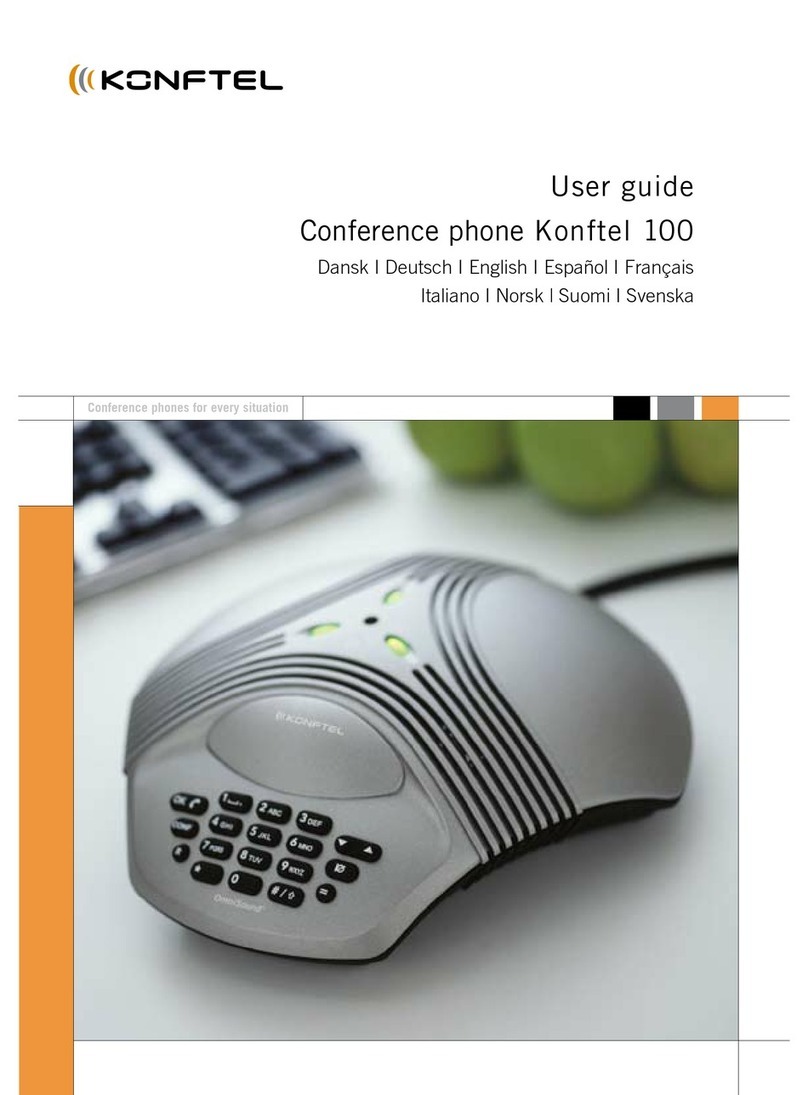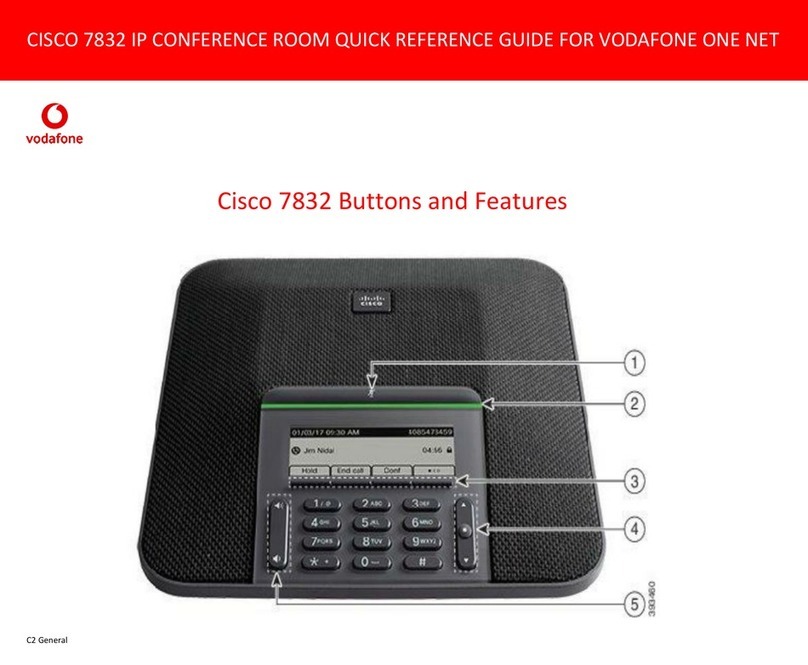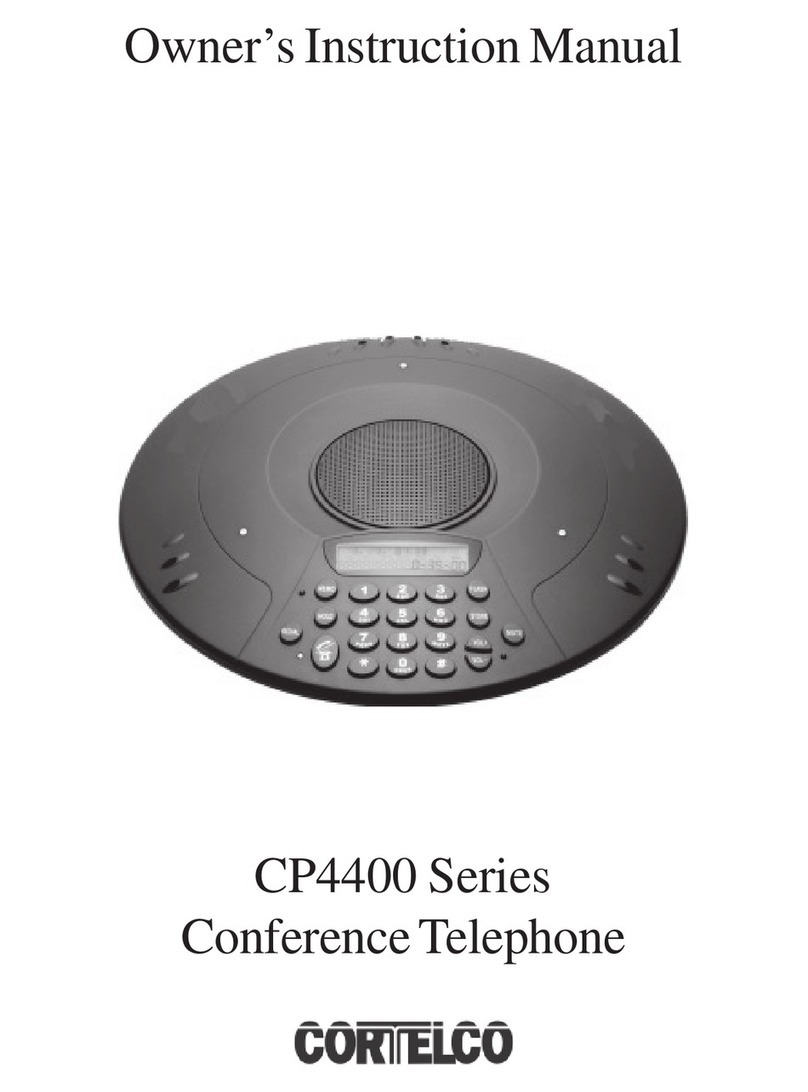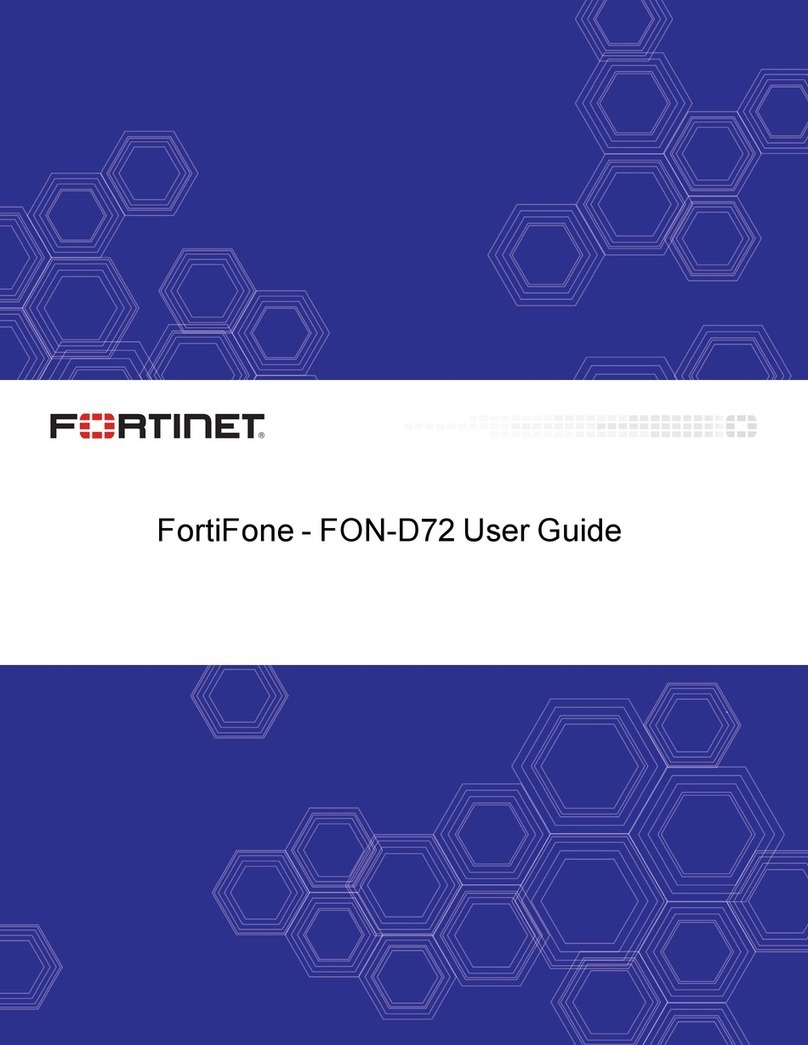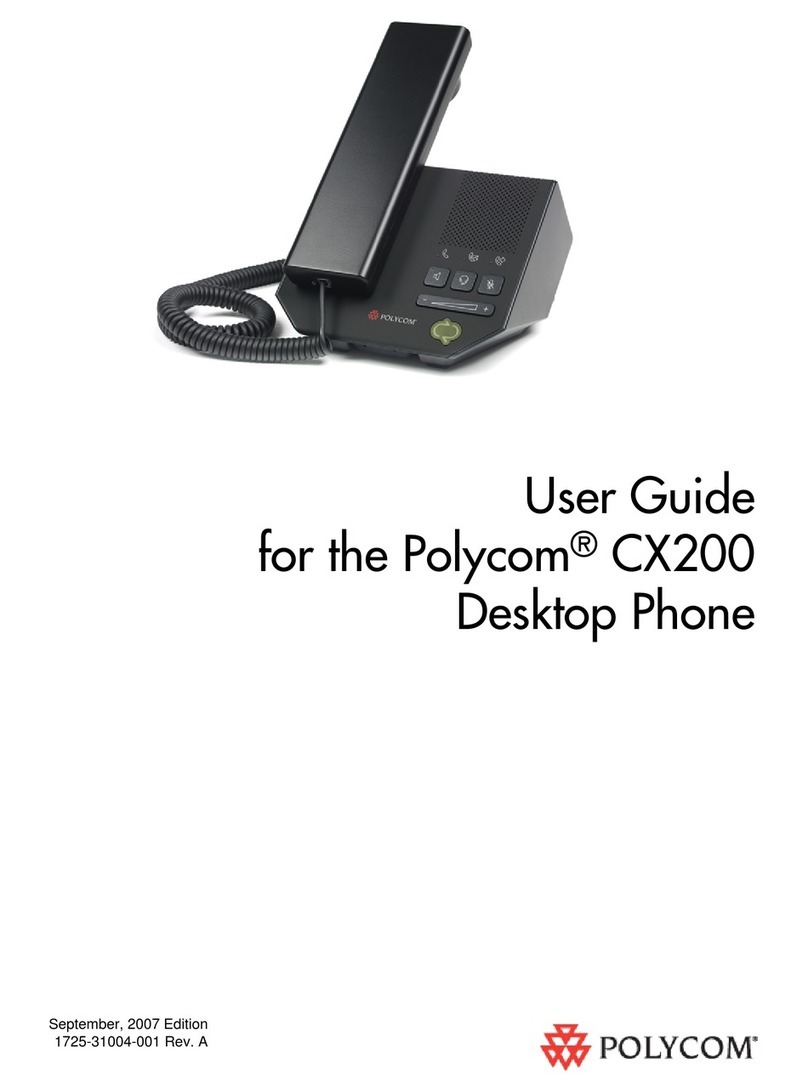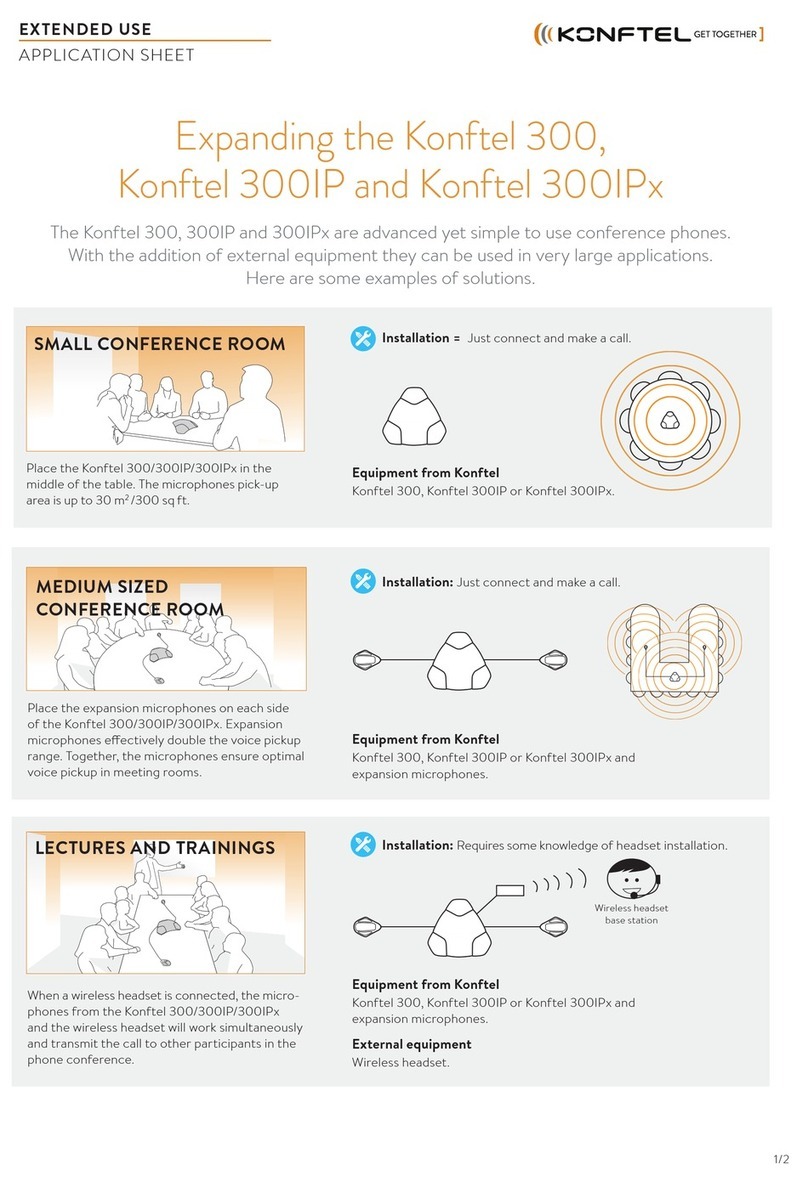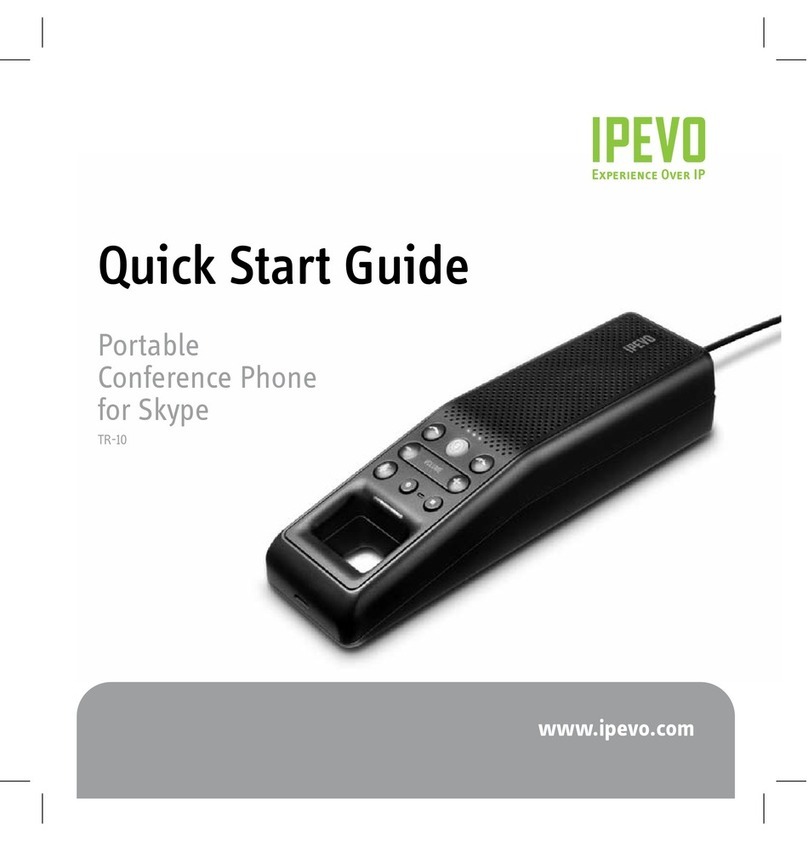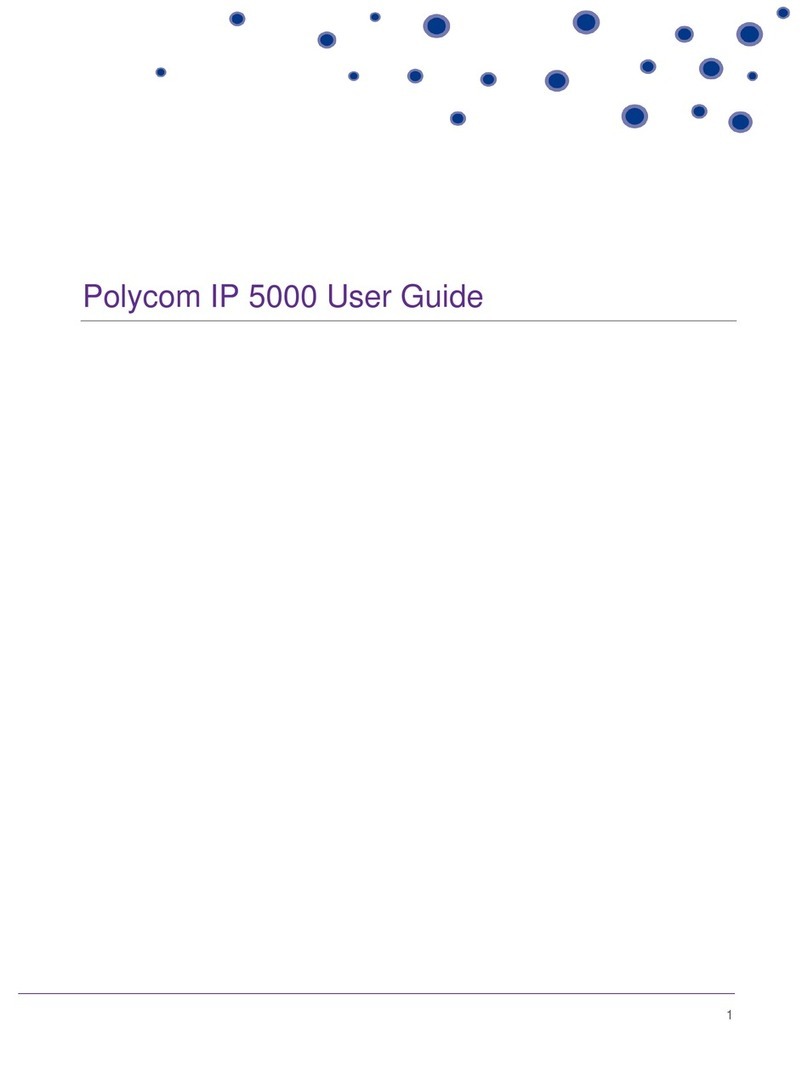VIVI Polycom IP 5000 User manual

Polycom IP 5000
User Guide

Contents
Connecting your new handset 4
How to plug the network cable into the handset
Getting to know your new handset 5
Above and Side view
Handset and SIP lines account
LCD Display and Icons
How to make calls with your new handset 10
To dial from your new handset
To redial a number and call history
Calling from the phone directory
How to answer calls on your new handset 13
When a call comes in to your phone
Multiple Incoming calls
Putting the phone on DND mode
Phone function during a call 15
Call Waiting / Call Hold
How to mute the microphone
To transfer a caller
Access the voicemail
Conference Calls 19
Join a conference
Host a conference call
Faulty Handset and Replacement Part 21

Fault and Solutions 22

Connecting your new handset
When your phone arrives, please make sure that everything listed below is included.
Polycom IP 5000 In the box
Base unit
Ethernet Cable
Polycom Quick Start Guide
Please note that the Polycom IP 5000 device is a POE only so you would need a POE injector
switch to make this power and connect your new conference phone, If you do not have a POE
injector switch then please contact the customer service team who will send out a power supply
for this device.
Firstly, insert the network cable into the socket highlighted in red. Make sure to connect the oth-
er end to the network cable into the network port in the wall or POE switch. Once this is plugged
in the device should power up and start loading up the Polycom device.
4

Getting to know your new handset
Below is your new Polycom IP 5000 we have detailed below each key and item of your new device
and where the microphones and speaker are based on this conference phone.
LED Indicators
Microphone Speaker
The above view
5

Front facing view
6
Speaker
Answer or dial Select Menu
items
LED Indicator
Volume
Menu key
Soft keys
Keypad
LCD Screen Microphone
LED Indicator
Microphone
Redial
Mute

7
The handset
The Polycom IP 5000 has only the ability to make/receive calls via speakerphone. When on a call,
you would be only be allowed to speak to the person through speaker phone. The LED indicators
on the handset when talking will show red when the person is speaking. Please also note that
you can purchase additional microphones for this handset if the desk or table this is on is too far
away from the speaker.
Sip Accounts and Lines
The Polycom IP 5000 only has one SIP account it can only as this is a conference phone and you
can only have one line for this handset only, If you are looking for a handset that has multiple
lines then you would need to speak to our customer service team who can discuss this further
for you.

8
The LCD display
Your new Polycom conference handset will have a LCD display will have a different screen dis-
play depending if your phone is idle or active, your new Polycom handset phone does have few
icons that you may want to get familiarise to yourself and also a few soft key menus that may help
you.
Below is what your screen would look like when the phone is idle. Please note that the handset
will change the screen when the phone is idle or active during a call.
The line and
call status
Extension Number Notications - Missed or Messages
Date
Soft Keys
Icon Line Status Description
Active call
with HD An active call is in progress using the Polycom HD voice
Active call
without HD An active call is in progress but is using non HD
Conference A conference is call is in progress
Dialling The phone is dialling a number
Do not disturb If the do not disturb feature is enabled then the handset will not
receive any calls when this is enabled.
Forwarding If this feature is enabled all calls will forward to destination you
set on the handset.

9
Icon Line Status Description
Hold This will place the active call or conference on hold.
Messaging You have a voicemail on the handset
Registering
Line The phone is registered to make and receive telephone calls
Registered
with shared
line
The handset is shared directory number. The handset can place
inbound and outbound calls when in this mode.
Ringing The handset is ringing
Unregistered
Line
The phone is not registered so you cannot make or receive tele-
phone calls
Please turn over the next page to see how to make and receive telephone calls using your Polycom
handset

How to make calls with your new hand-
set
To dial from your new handset
First press the dialling button
Then dial the number on the keypad
10
Then press send on the soft key to dial the number

To redial a number and call history
11
First press on Redial button to redial the number you called
previous
Or press on the arrow right to bring up all the missed calls
you have received on the handset
Then press the softkey to dial the number you wish to dial

Calling from the phone directory
12
First press the menu button and then go to Features and
Contact Directory
Then press dial softkey to start calling the number.

How to answer calls with your new handset
When a call comes in to your phone
When an inbound call comes through, you would need to press on the dial/answer key button to
answer the call that comes through the extension.
13

Multiple Incoming calls
To enable DND (do not disturb) mode, follow these steps;
Press the Menu button and go to Features and by press
the right arrow key you need to go to Do Not Disturb and
enable it.
Once DND is enabled you will see this icon on the left, any
inbound calls will not come through to the handset you
would need to repeat the previous steps to turn off DND.
14
During a call you would see on the right hand side that a
second call has come in
Then using the up and down keys you can choose to speak
to the 2nd caller and pressing on the softkey to answer the
call, if you do this then you will put the active caller on hold
and talk to 2nd caller.
To speak with the rst caller press the buttons up or down
and press on resume on the softkey to continue speaking
with the rst caller
Putting the phone on DND mode

Phone function during a call
Call Waiting / Call Hold
15
When an another inbound call comes through the LED in-
dicators will ash red and on the screen you would see that
there are two or more calls either waiting to be answered
Press the arrows up or down to choose the caller you want
to put on hold
Then press the softkey to put the caller on hold, If you want
to resume the previous caller press the softkey again to
resume the caller on hold.

How to mute the microphone
To mute the microphone during the active call you need to press the Mute key.
After this, the caller will not be able to hear you. Press the button again to unmute.
Please note, this does not place the call on hold, just prevents the other party hearing you.
16

To transfer a caller
17
During an active call press the transfer key button on the
handset
Then dial the number on the keypad and you should be able
to speak with the person you want to transfer the call to
If they are happy to speak with the active caller press the
transfer softkey again to transfer the call
If the person does not want the call to be transferred then
press the cancel softkey and to continue speaking with the
active caller

Access the voicemail
During an active call press the transfer key button on the
handset
Then click on Menu > Features > Messages > Message
Center to get to your voicemail
Then you should see your messages that you have on the
device
Then press the Connect softkey to connect to the voicemail
inbox.
18

19
Conference Calls
Please follow the steps below on how to either host or join conference calls on your Polycom
handset.
Join a conference
If you have one or more active callers then you can make all
active caller all join a conference by pressing on the more
softkey
Then pressing the Join softkey to connect all callers to the
conference
When you have done that you will put all active callers into
a conference

Host a conference call
First call the person you want to create an conference with,
then when you are speaking with the person press the con-
ference softkey on your device
This will place the active caller on hold, now dial the second
caller and press the send softkey
When the second call connects press the conference
softkey to begin a conference call between the two active
callers
20
Table of contents