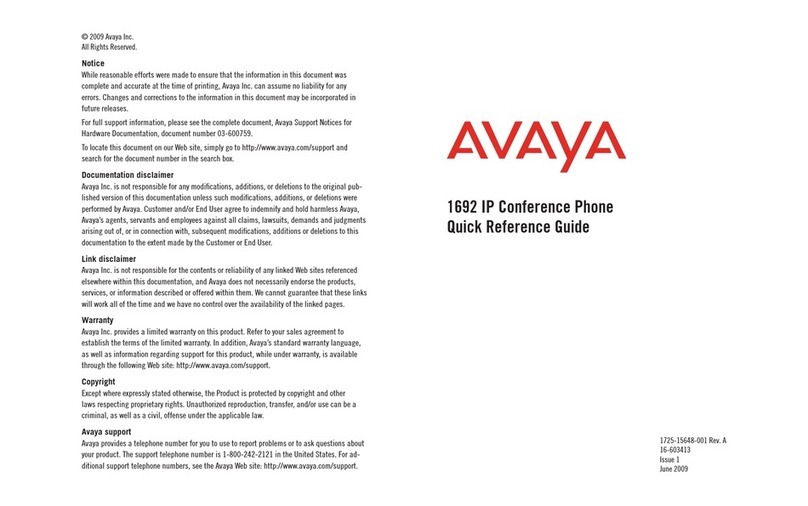B159 Series User Guide Page 5
Issue 02a (06 November 2017)IP Office™ Platform 10.0
Contents
Contents
General1.
..................................................................... 91.1 The Phone
..................................................................... 101.2 LEDs
..................................................................... 101.3 The Keypad
..................................................................... 101.4 Writing Text
..................................................................... 111.5 Navigating the Menus
..................................................................... 111.6 The Menu Tree
Installation2.
..................................................................... 142.1 Unpacking
..................................................................... 142.2 Connecting
..................................................................... 152.3 Set the Phone Region
..................................................................... 152.4 Set the Phone Language
..................................................................... 152.5 Set the Phone Caller ID
..................................................................... 152.6 Set the Phone Flash Recall Pulse Setting
..................................................................... 162.7 Configure the Conference Codes
..................................................................... 162.8 Connectivity Options
Answering and Making Calls3.
..................................................................... 183.1 Answering Calls
..................................................................... 183.2 Making Calls
..................................................................... 183.3 Redialing
..................................................................... 183.4 Calling from the Phonebook
..................................................................... 193.5 Making Three-Way Calls
..................................................................... 193.6 Adjusting the Speaker Volume
..................................................................... 193.7 Muting Calls
..................................................................... 193.8 Placing Calls on Hold
..................................................................... 193.9 Ending Calls
..................................................................... 203.10 During a Call
............................................................................ 203.10.1 Connecting a New Line
............................................................................ 203.10.2 Putting a Line on Hold
............................................................................ 203.10.3 Disconnecting a Line
..................................................................... 213.11 VoIP Calls
............................................................................ 213.11.1 Line Mode
............................................................................ 213.11.2 Making VoIP Calls
............................................................................ 213.11.3 Answering a VoIP Call
............................................................................ 213.11.4 Ending a VoIP Call
..................................................................... 223.12 Calls via DECT and Mobile Phones
............................................................................ 223.12.1 Select Mobile as the Telephone Line
............................................................................ 223.12.2 Making Calls Using a Mobile Phone
............................................................................ 223.12.3 Ending Calls
Conferencing4.
..................................................................... 244.1 Creating Conference Groups
..................................................................... 244.2 Making Conference Group Calls
..................................................................... 254.3 Making Multiparty Calls
..................................................................... 254.4 Display Conference Group Members
..................................................................... 254.5 Editing Conference Groups
..................................................................... 254.6 Deleting Conference Groups
..................................................................... 264.7 Delete All Conference Groups
..................................................................... 264.8 Display Conference Guide Status
Phonebook5.
..................................................................... 285.1 Searching for Contacts
..................................................................... 285.2 Adding Contacts
..................................................................... 285.3 Editing Contacts
..................................................................... 285.4 Deleting Contacts
..................................................................... 285.5 Deleting All Contacts
..................................................................... 295.6 Display Phonebook Status
Recording6.
..................................................................... 326.1 Starting a Recording
..................................................................... 326.2 Hold
..................................................................... 326.3 Mute
..................................................................... 326.4 Stopping Recording
..................................................................... 336.5 Listening to Recordings
............................................................................ 336.5.1 Listening to Recordings
............................................................................ 336.5.2 Adjusting the Volume
............................................................................ 336.5.3 Pause Playback
............................................................................ 336.5.4 Move Forward During Playback
............................................................................ 336.5.5 Stop Playback
..................................................................... 346.6 Managing Recordings
............................................................................ 346.6.1 Editing the Name of a Recording
............................................................................ 346.6.2 Deleting a Recording
............................................................................ 346.6.3 Deleting All Recordings
..................................................................... 346.7 Adjusting the Recording Indicator
..................................................................... 346.8 Display Recording Status
Settings7.
..................................................................... 377.1 Selecting the Language
..................................................................... 377.2 Selecting the Region
..................................................................... 377.3 Deactivating the Keypad Tones
..................................................................... 377.4 Adjusting the Ring Volume
..................................................................... 387.5 Configuring the Conference Codes
..................................................................... 387.6 Adjusting the Flash/Recall Pulse
..................................................................... 397.7 Selecting the Caller ID Method
..................................................................... 397.8 Adjusting the Date and Time
............................................................................ 397.8.1 Changing the Date
............................................................................ 397.8.2 Changing the Time
............................................................................ 397.8.3 Changing the Time Format
..................................................................... 407.9 Settings During a Call
............................................................................ 407.9.1 Turning the Internal Speakers Off
............................................................................ 407.9.2 Adjusting the PA Calibration
............................................................................ 407.9.3 Adjust the PA Microphone Volume
..................................................................... 41
7.10 Adjust the Microphone Volume with Mobile
Connected
..................................................................... 417.11 Adjusting the Sound Equalizer
..................................................................... 417.12 Connecting External Equipment (AUX)
..................................................................... 417.13 External PA Settings
..................................................................... 427.14 Changing the Display Screen Text
..................................................................... 427.15 Adjusting the LCD Contrast
..................................................................... 427.16 Defaulting the Phone
..................................................................... 427.17 Checking the Phone Status
Appendix8.
..................................................................... 448.1 Maintenance
..................................................................... 448.2 Upgrading Software
..................................................................... 448.3 Technical Specification
...............................................................................0Index