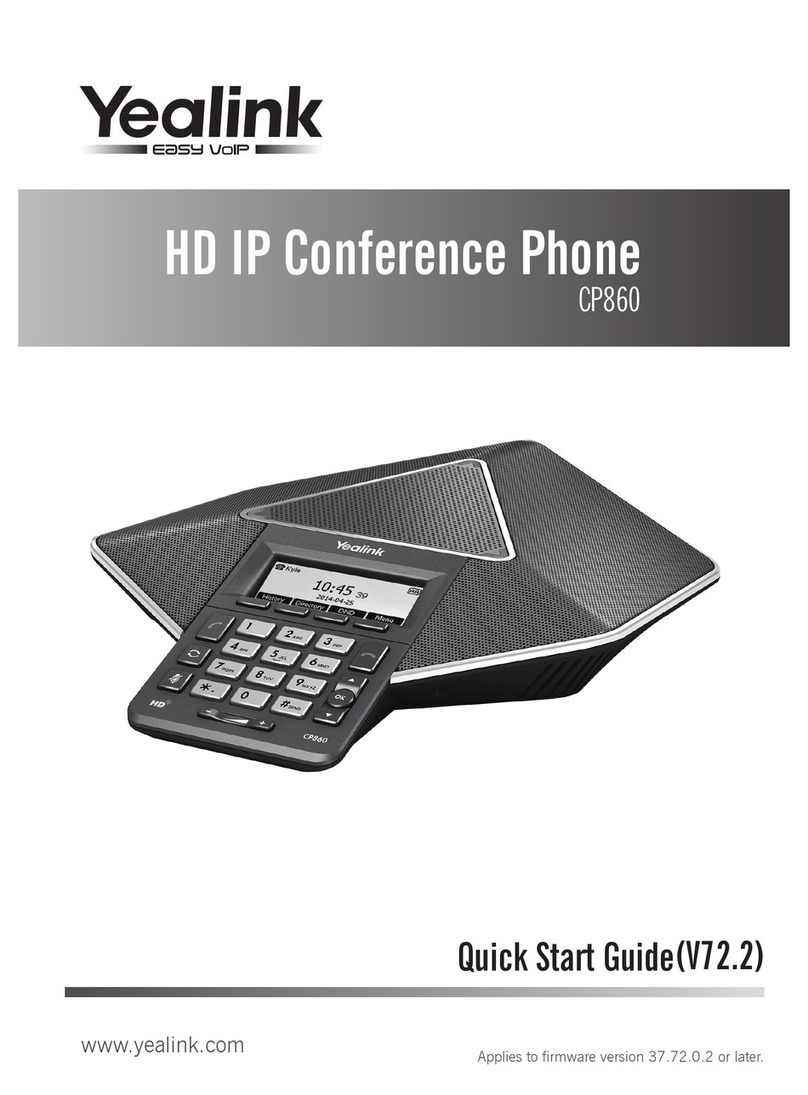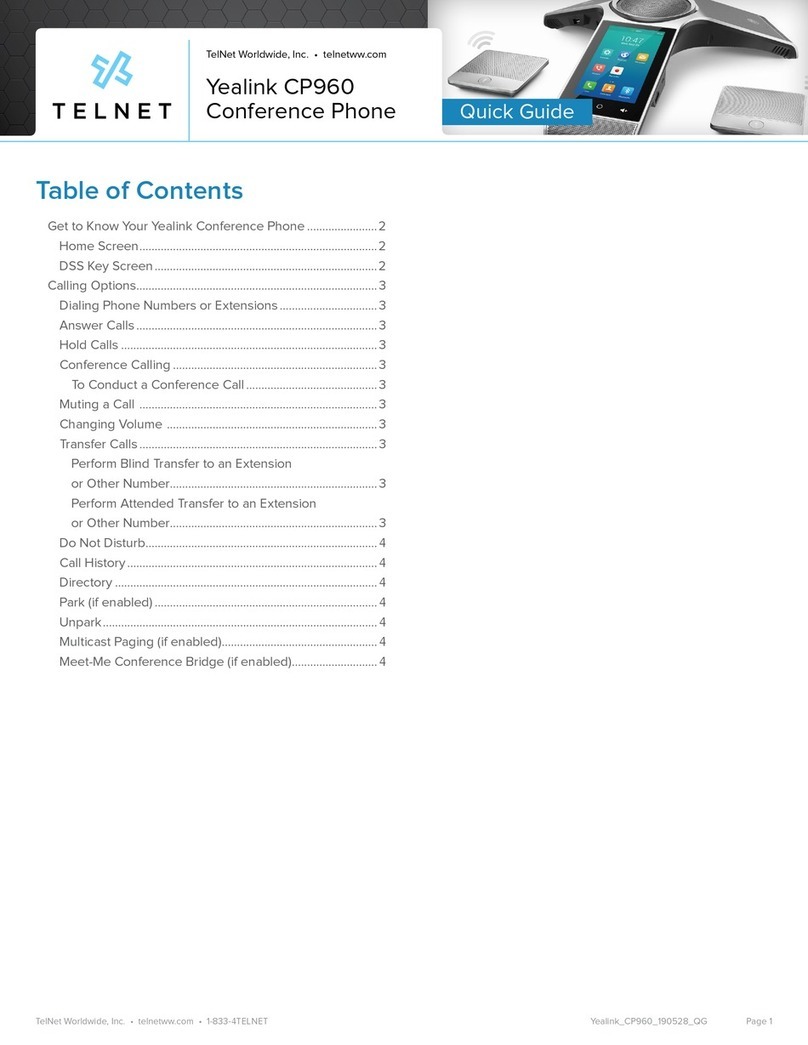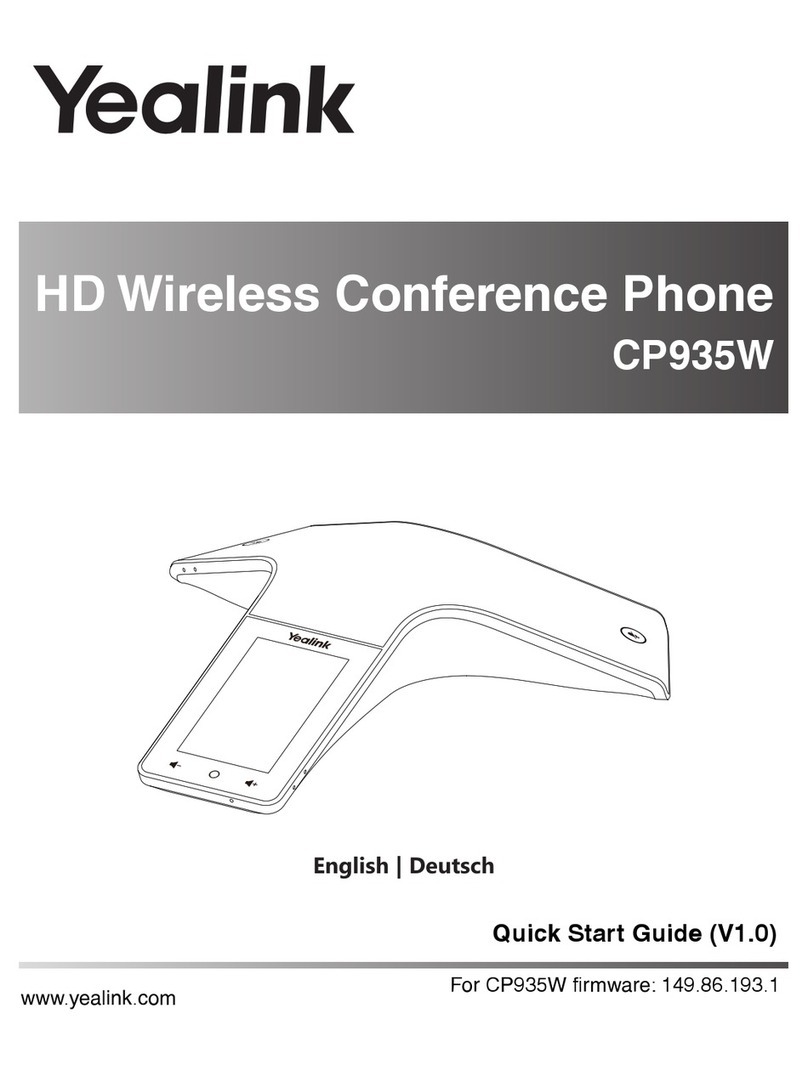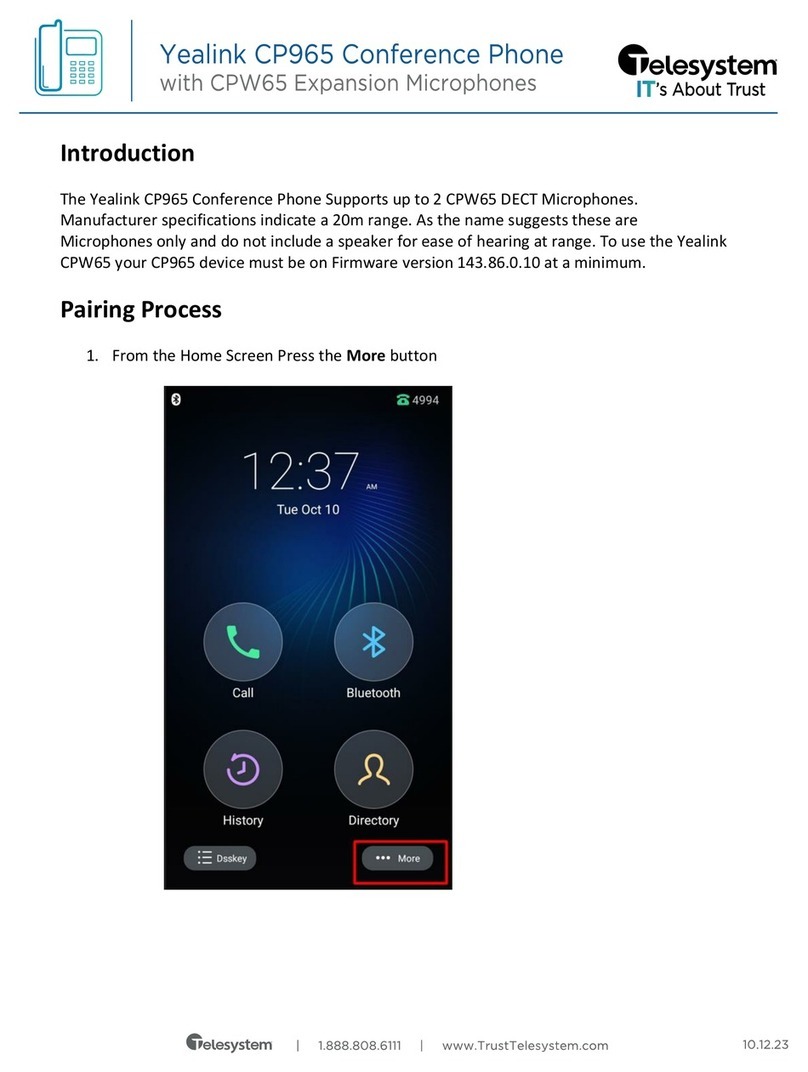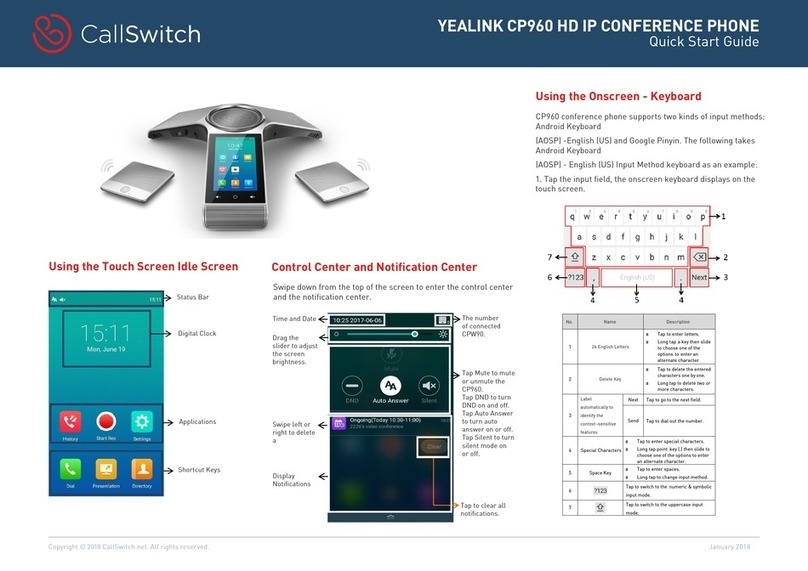9
Manually Windows Update
1. Do one of the following:
Click the Start button, and then go to Settings->Update & Security->Windows
Update, and select Check for updates.
Select the plug-in or UVC80/UVC50 camera and then complete the installation.
Press the Windows key + X or right click Start button to open the Power User Menu.
Click Device Manager.
Right click the desired device and then select Update driver.
Select a desired way to update.
Windows Update
If you purchase a standard Yealink product package, ZoomRooms account is the default
account from which the Zoom Rooms app runs. Only the ZoomRoomsAdmin account has access
to return to the desktop of the mini-PC to manage the devices. After switching the user account
to ZoomRoomsAdmin, you can enable windows update service to update the devices.
If you did not purchase a standard Yealink product package, normally, the system devices
can be upgraded automatically by default. Otherwise, you enable automatically Windows update
to update the plug-in and camera or choose to perform Windows update manually.
Enabling Automatically Windows Update
1. Click the Start button, and then go to Settings->Upgrade & Security->Windows
Update, and select Advanced options.
2. Enable Automatically download updates, even over metered data connections
(charge may apply).
Switching to the ZoomRoomsAdmin Account
1. Press Ctrl+Alt+Delete and then select Sign out.
2. Click the ZoomRoomsAdmin account from the bottom-left corner and then enter the
pasword (default: zoom123) to return to the desktop of the mini-PC.
Enabling Windows Update Service
1. Open a command prompt window on your mini-PC.
2. Type services.msc, and press Enter.
3. Find Windows Update service, and double-click to open Properties.
4. Enable Windows Update service from the Startup tpye field.
5. Click OK.
Update the Devices
The devices can be upgrade manually or can be automatically upgraded if you enable
automatically windows update.
The default password required to switch back to the ZoomRooms account is zoom123.