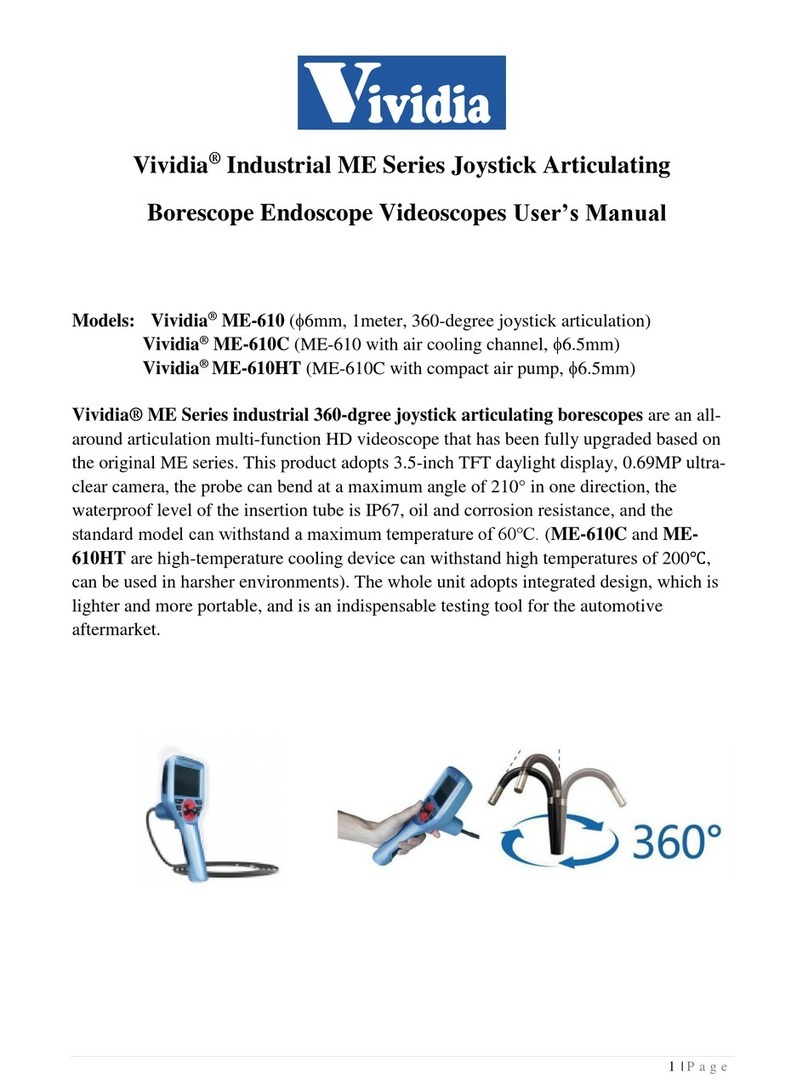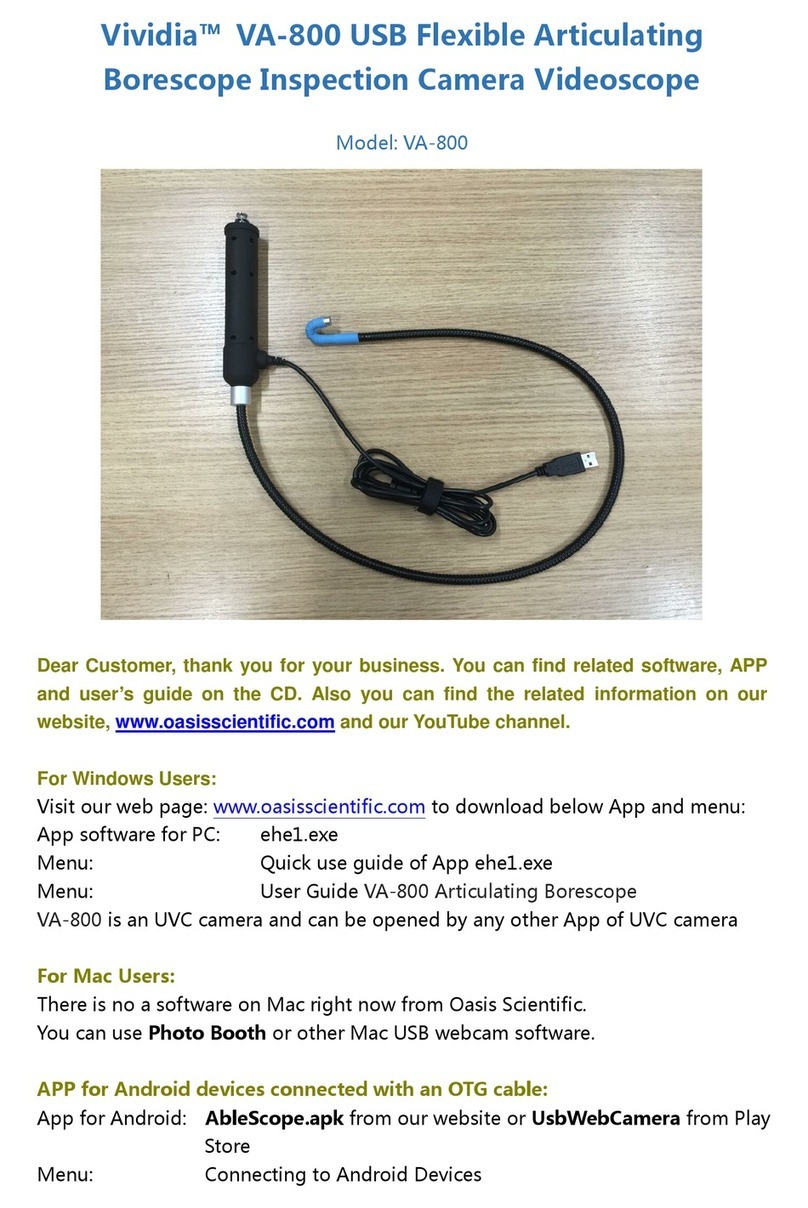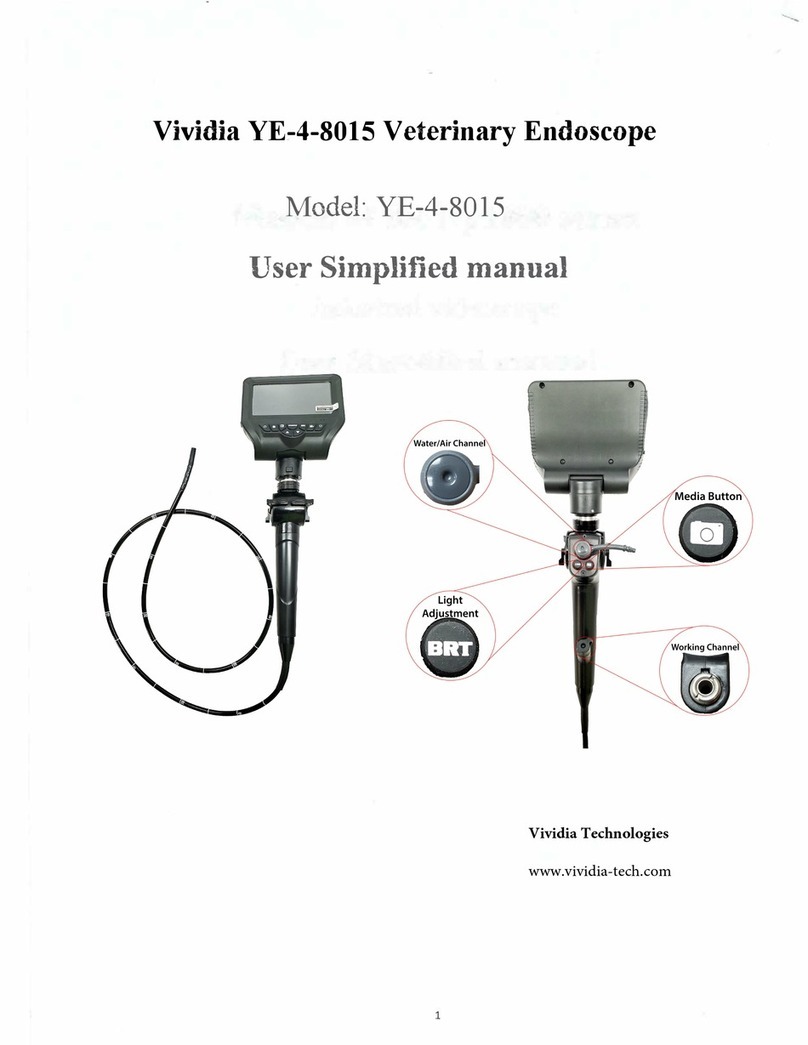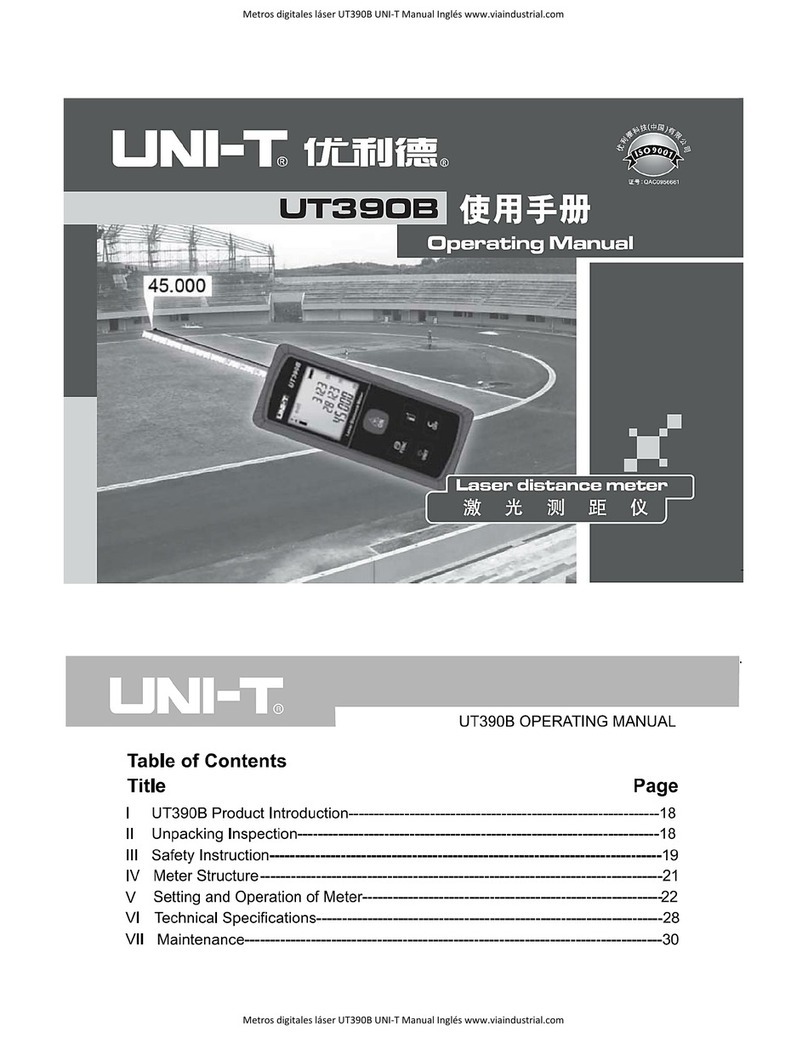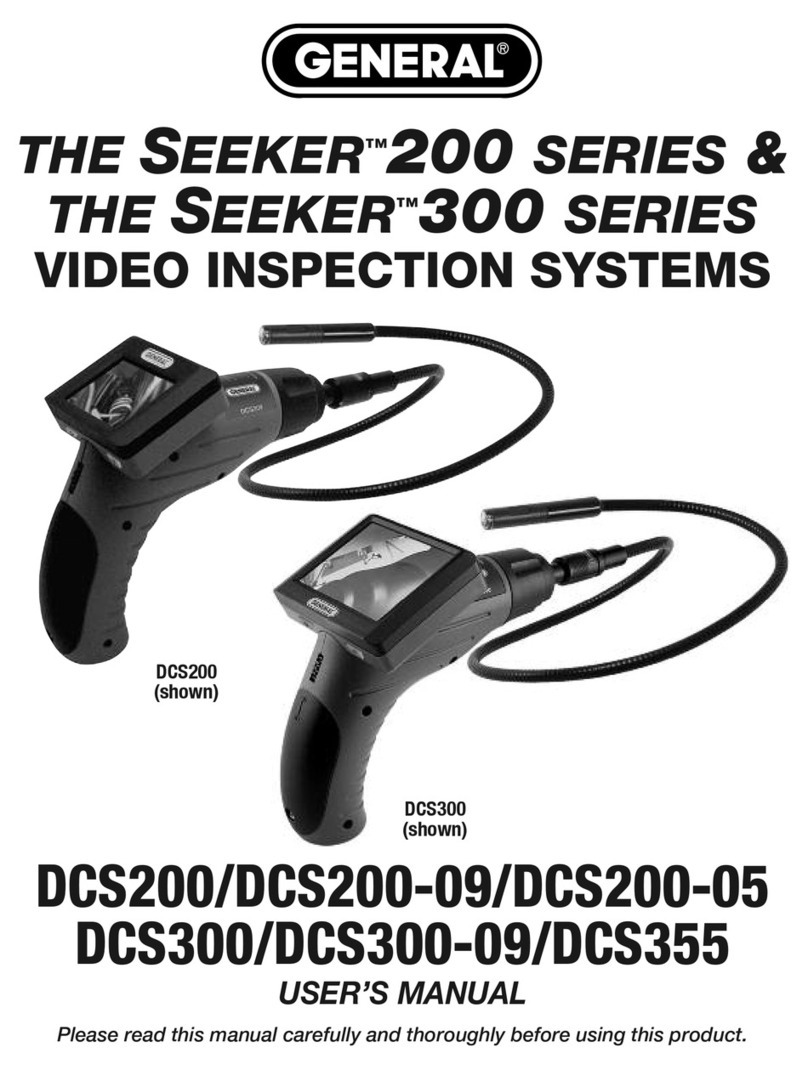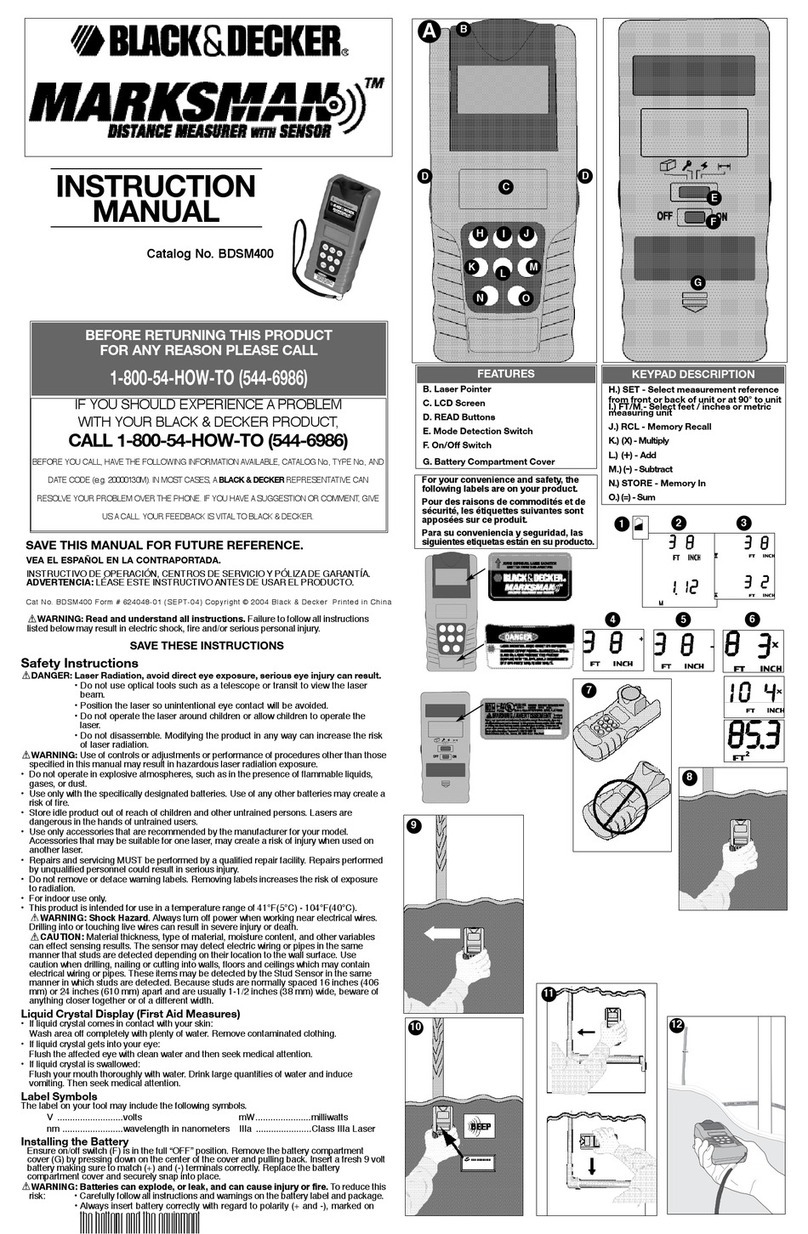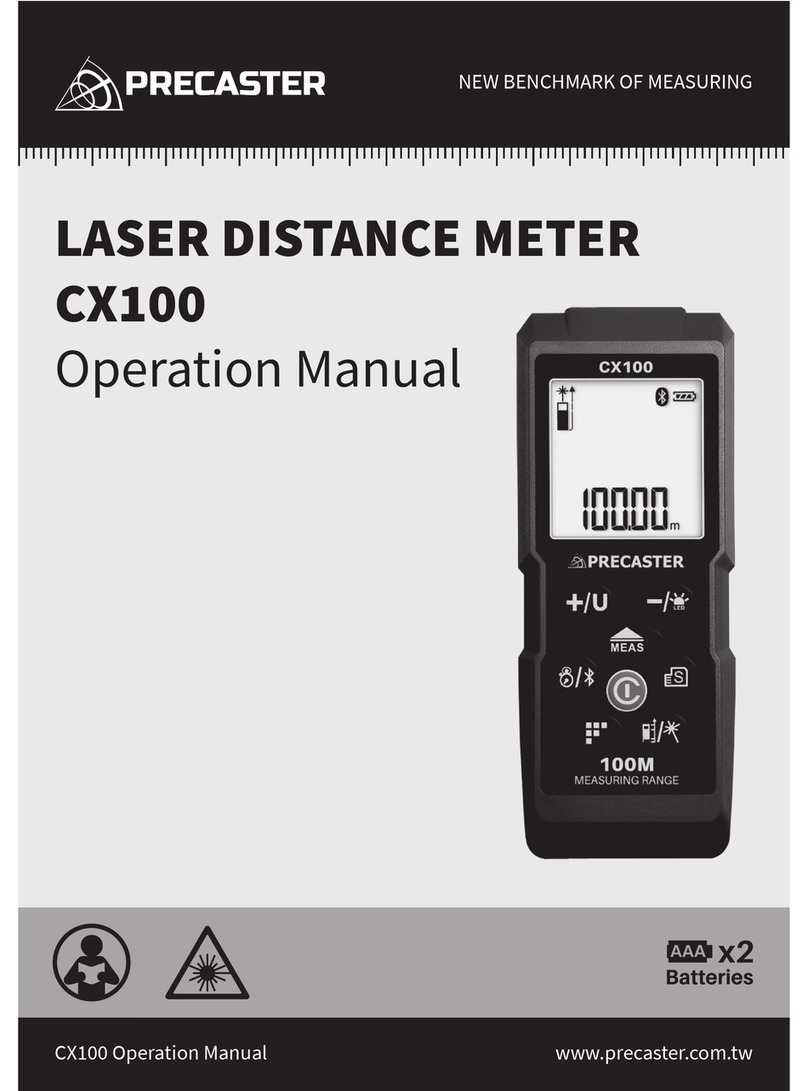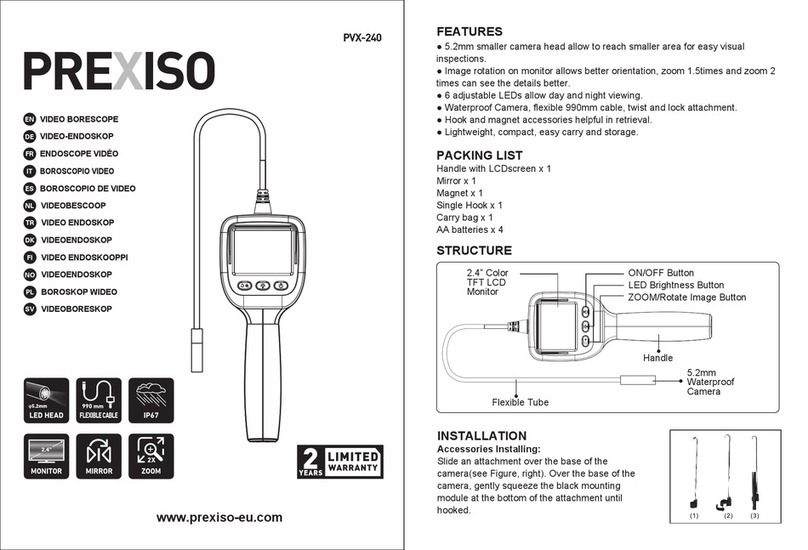Vividia Ablescope VA-400 User manual
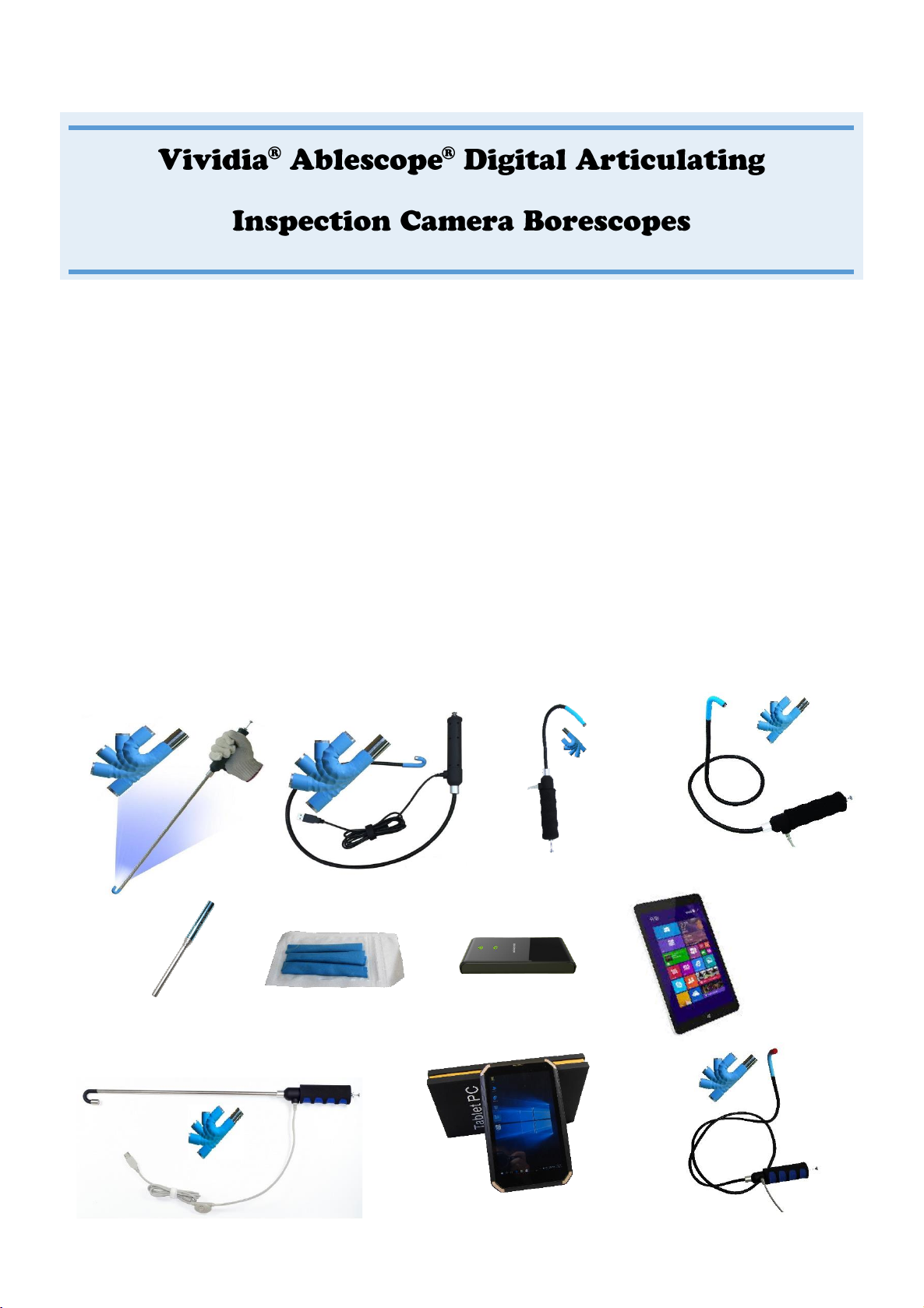
User Manual
Models:
VA-400 USB Digital Rigid Articulating Borescope
VA-800 USB Digital Flexible Articulating Borescope
VA-920 USB Digital Semi-Rigid Short Articulating Borescope
VA-980 USB Digital Semi-Rigid Long Articulating Borescope
VA-9150 USB Digital Semi-Rigid Super Long Articulating Borescope
UV-400 USB Digital Rigid UV/White Articulating Borescope
VA-680 USB 2MP HD Semi-Rigid Articulating Borescope
Optional Accessories:
VA-B2 Vividia®Wi-Fi Box for iPhone iPad and Android
VA-T7 Vividia®Android Tablet
VA-T8 Vividia®Windows Rugged Tablet
VA-C1 Vividia®Rubber Sleeve Changing Tube Tool
VA-R5 Vividia®Protective Rubber Sleeve 5pcs
VA-400
UV-400
Rigid
VA-800
T7 Android Tablet
VA-920
VA-980
VA-B2 WiFi Box
VA-R5 Protective
Rubber Sleeve 5pcs
VA-C1 Sleeve
Changing Tool
T8 Windows Tablet
VA-9150
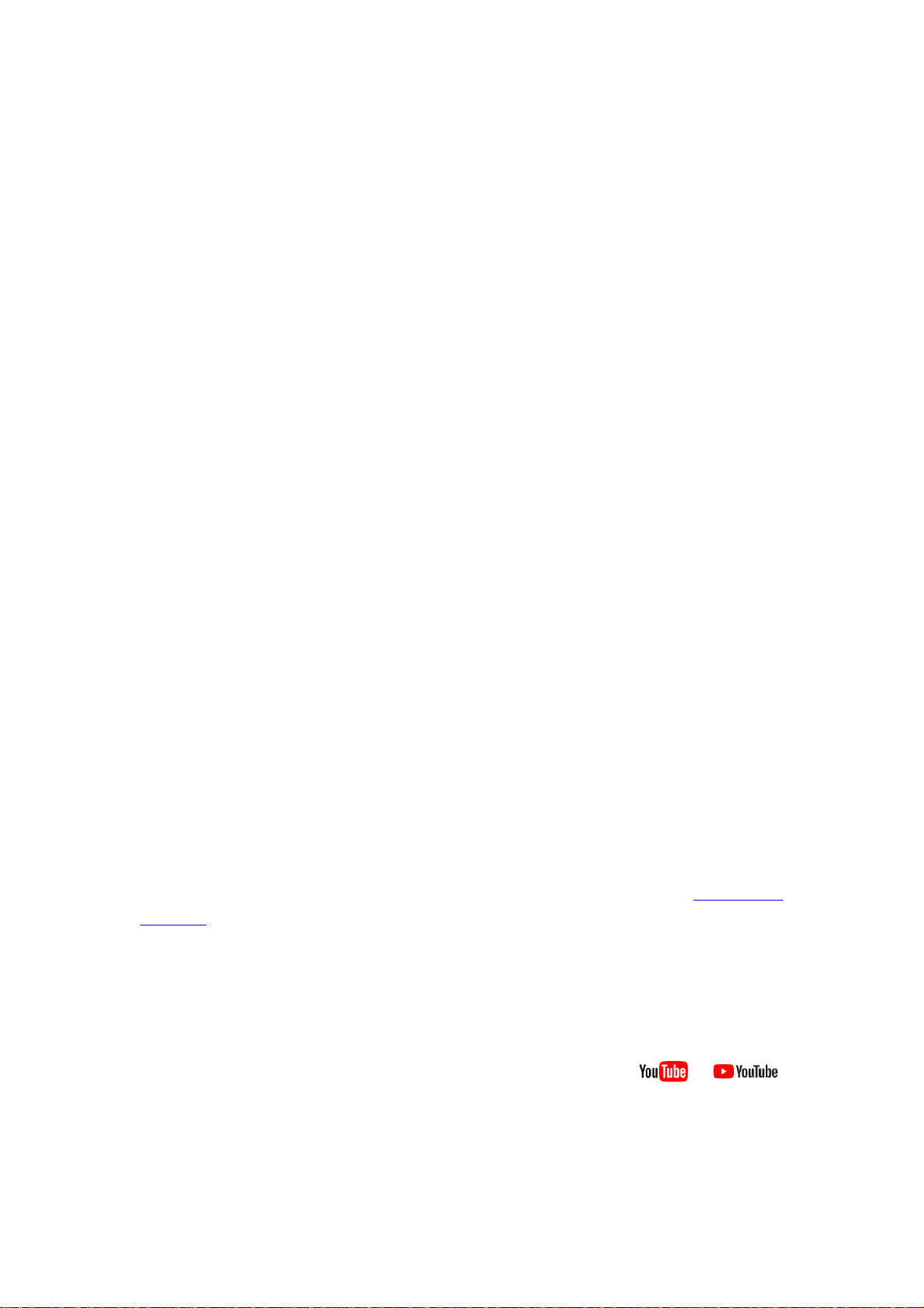
Page 1
Table of Contents:
1
Models comparison table
Page 2
2
Optional accessories
Page 2
3
Product package contents
Page 2
4
Introduction of Vividia™ Ablescope® borescopes
Page 3
4.1
Specification
Page 3
4.2
Structures
Page 4
4.3
Features
Page 4
4.4
How to use Vividia Ablescope articulating borescopes
Page 5
4.5
Take pictures, videos and control LED lights
Page 6
4.6
Replacing the protective rubber sleeve
Page 6
4.7
Software: Download, Installation and Use
Page 7
4.8
Important Notice
Page 10
4.9
General notes & Safety Precaution
Page 11
5
Troubleshooting & FAQ
Page 11
6
Warranty
Page 13
7
About Vividia® Ablescope®
Page 13
Message from Vividia Technologies and Ablescope:
Dear Customer, thank you for your business. You can find product details, software, APPs,
user’s guides, how-to videos and more related information on our website, www.vividia-
tech.com, and our YouTube channel. Please read this user guide carefully before you use
Vividia Ablescope Inspection Camera Borescopes Videoscopes Endoscopes. We highly
recommend you watch our short how-to videos on YouTube before you use these
carefully crafted borescopes. You can call us to get technical support. We also offer
custom design and manufacturing for borescopes. Please contact us if you have special
needs or unique requirements for inspection cameras.
*Some details of products may be changed slightly without notice.

Page 2
1. Vividia™ Ablescope® Models: Comparison Table
There are total 6 models for Vividia Ablescope USB digital articulating borescope
inspection cameras. We can also make custom borescopes based on our technologies. If
you need different length, different focus range or different tube/cable materials.
Models
Cable Cam
Moldable
Tube
Length
Resolution
(CMOS)
Probe
Diameter
# of LED
lights
VA-400
Rigid
Stainless
No
40 cm
640 x 480
8.5 mm
6
VA-800
Flexible
No
80 cm
640 x 480
8.5 mm
6
VA-920
Semi-Rigid
Yes
35 cm
640 x 480
8.5 mm
6
VA-980
Semi-Rigid
Yes
80 cm
640 x 480
8.5 mm
6
VA-9150
Semi-Rigid
Yes
150 cm
640 x 480
8.5 mm
6
UV-400
Rigid
No
40 cm
640 x 480
12 mm
UV/white
VA-680 HD
Semi-Rigid
Yes
80 cm
1920 x 1080
8.5 mm
6
2. Optional Accessories:
a) Wi-Fi Box (model: VA-B2 AirBox): With VA-B2 wifi AirBox, one can connect
Vividia Ablescope borescopes to iPhones, iPads, Android phones and tablets
wirelessly through WiFi connection. The free APP “AirBox” is provided to preview
and take pictures and videos. “AirBox” app can be downloaded from app store and
play store.
b) Android Tablet (Model: VA-T7): Vividia VA-T7 Android Tablet can connect to
Vividia Ablescope borescopes and other USB digital microscopes through OTG
cable (included in a package). APPs are available for free download online or
Google “Play Store”.
c) Windows Tablet (Model: VA-T8): Vividia VA-T8 Windows Tablet is a Windows 10
tablet. It can be connected to Vividia borescopes or microscopes through OTG
cable. Vividia VA-T8 tablet is water-proof, rugged heavy-duty industrial tablet.
d) Protective Rubber Sleeve Changing Tool (Model: VA-C1): This tube tool is very
useful if you need to change the worn or dirty protective sleeve for protecting the
articulating assembly. Watch our how-to videos on YouTube “Vividia ablescope”.
3. Package Contents:
Borescope; OTG cable; Protective rubber sleeve changing tube; 5 pcs silicone rubber
sleeves; user manual; Aluminum or hard plastic case or cardboard box.
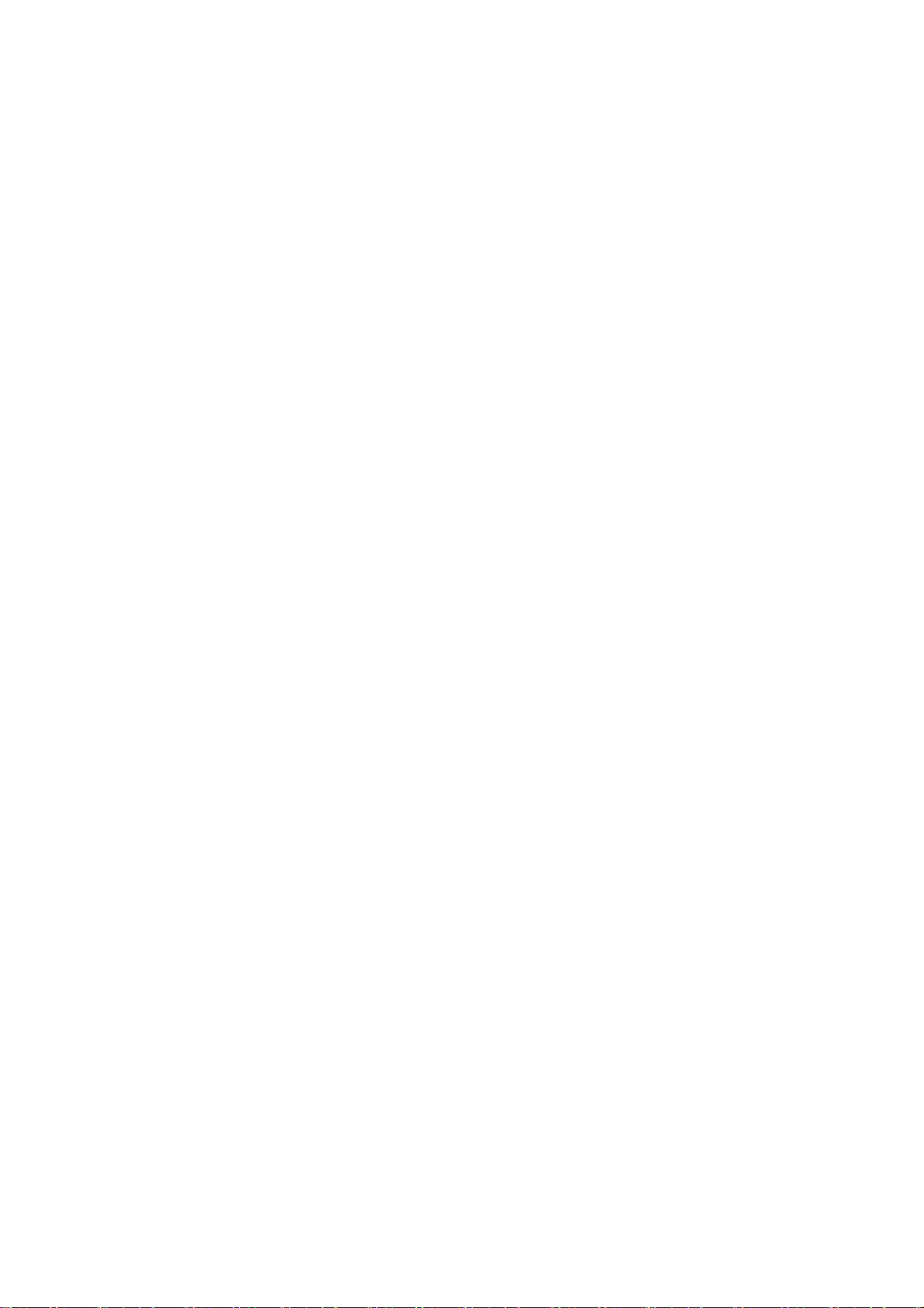
Page 3
4. Introduction of Vividia® Ablescope® Digital Articulating Borescopes
Vividia®Ablescope® USB Digital Articulating Borescope Inspection Camera
Videoscopes are designed for visual inspection jobs where the area to be inspected
is inaccessible by other means. The borescope uses a miniature video camera at
the end of long tube. The end of the probe camera has bright white LED lights
which makes it possible to get a very clear view, take good quality photos or
capture videos deep within equipment, engines, cylinders or other dark inside
spaces.
There are many applications for Vividia®Ablescope borescope inspection
cameras. Here are some of them:
•Aviation airplane engine maintenance/inspection
•Gas cylinder/tank inspection
•Tube and pipe inspection
•Air conditioner and vacuum systems inspection
•Safer and locker inspection
•Instrument, mechanical and equipment repairs
•Automotive, boat, truck, motorcycle engine inspection
•Music instrument inspection and repair, like violin, cello, piano, horn etc.
•Electronics and electric equipment inspection and repairs
4.1 Specifications*
1. Sensor: high-quality CMOS sensor
2. Resolution: 640X480 (1920 x 1080 for VA-680 HD)
3. Interface: USB2.0.
4. Frame rate: 30 frames/sec (CIF and VGA).
5. Focal distance: 40mm - 400mm
6. Optical lens view angle: 60°
7. Photo format:JPG
8. Video format: AVI
9. High brightness LED: 6 pcs, white color (UV-400: white/UV lights)
10. Brightness at 20cm distance: ~ 200 lumens, adjustable
11. Diameter of insertion: 8.5mm max.
12. Length of tube: from 350mm to 1500mm depending on models
13 Articulation bendable angle: one way 0°to 180°adjustable
14. Angle locker: can be locked/unlocked at any angle
15. Articulation bendable radius: 30mm
16. Water Proof: IP65
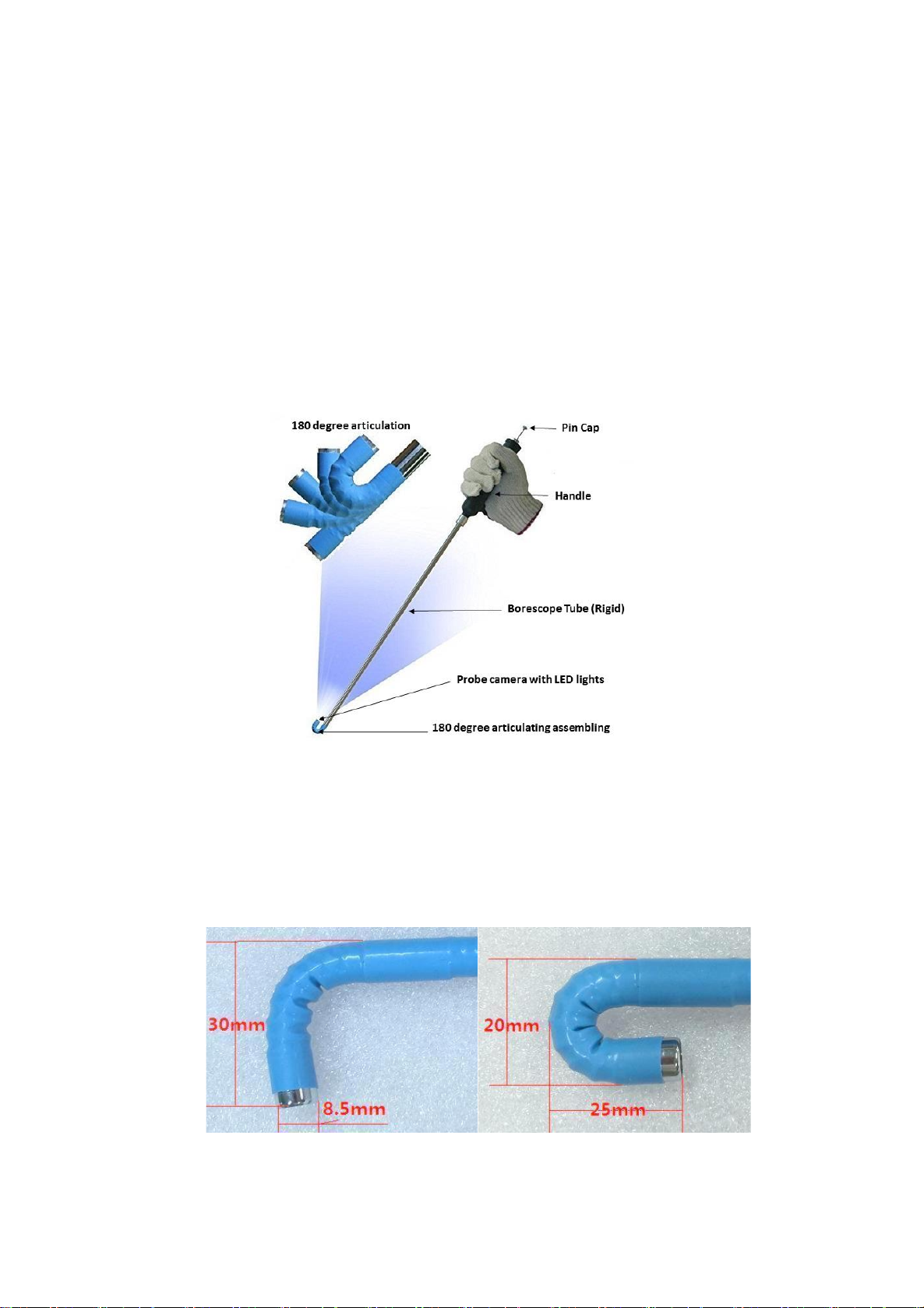
Page 4
16. Working temperature: 0°to 60°
17. Storage temperature: 0°to 60°
18. Works with systems: Windows XP, 7, 8, 10 and MAC, plug & play,
Android; (iOS like iPad/iPhone with VA-B2 WiFi Box)
19. Connecting to Android: Yes, through OTG cable or VA-B2 WiFi Airbox
20. Connecting to iPad/iPhone: Yes, through WiFi Airbox
4.2 Structure of Vividia Ablescope Articulating Borescopes
The structure is illustrated with Model VA-400 Rigid. The other models
have the similar structure, the differences are the cables (flexible or semi-rigid) and
their length.
4.3 Features of Vividia Ablescope Digital Articulating Borescopes
1. Articulation bendable angle: 0°to 180°adjustable continuously
2. Very easy operation by one hand hold and just pushing down the release
button by bending the thumb to adjust the articulation angle
3. The articulation angle can be locked/unlocked at any degree by open/close
the locker

Page 5
4. Very small bending radius
5. High brightness LED illumination
6. Long depth of field from 40mm to 4000mm
7. Work with: Windows XP, 7, 8, 10 and MAC, plug & play
8. Connect to Android devices through OTG cable
9. With Wi-Fi box (model: VA-B2), one can connect the borescopes to iPhone,
iPad, Android devices.
4.4 Bendable Articulation Operations
Watch our how-to videos on YouTube by searching
“Vividia Ablescope”
1. How to bend the articulation see right photo: The
release button and the locker are worked together.
Just push down the release button by the thumb to
bend the articulation to a proper angle from 0°to the
180°back and forth.
2. How to lock the articulation angle, (Note: we have
improved borescope design and removed locking
functions to avoid unnecessary damages).
3. Portrait of the image: The direction of the USB cable
indicates the portrait position of the image
4. At the end of the borescope there are 6 high light white LED around the lens
to provide illumination. To adjust the light user can turn the wheel on the
dimmer on USB cable. The LED lights will be hot after a while. Please do not
touch the camera end by fingers.
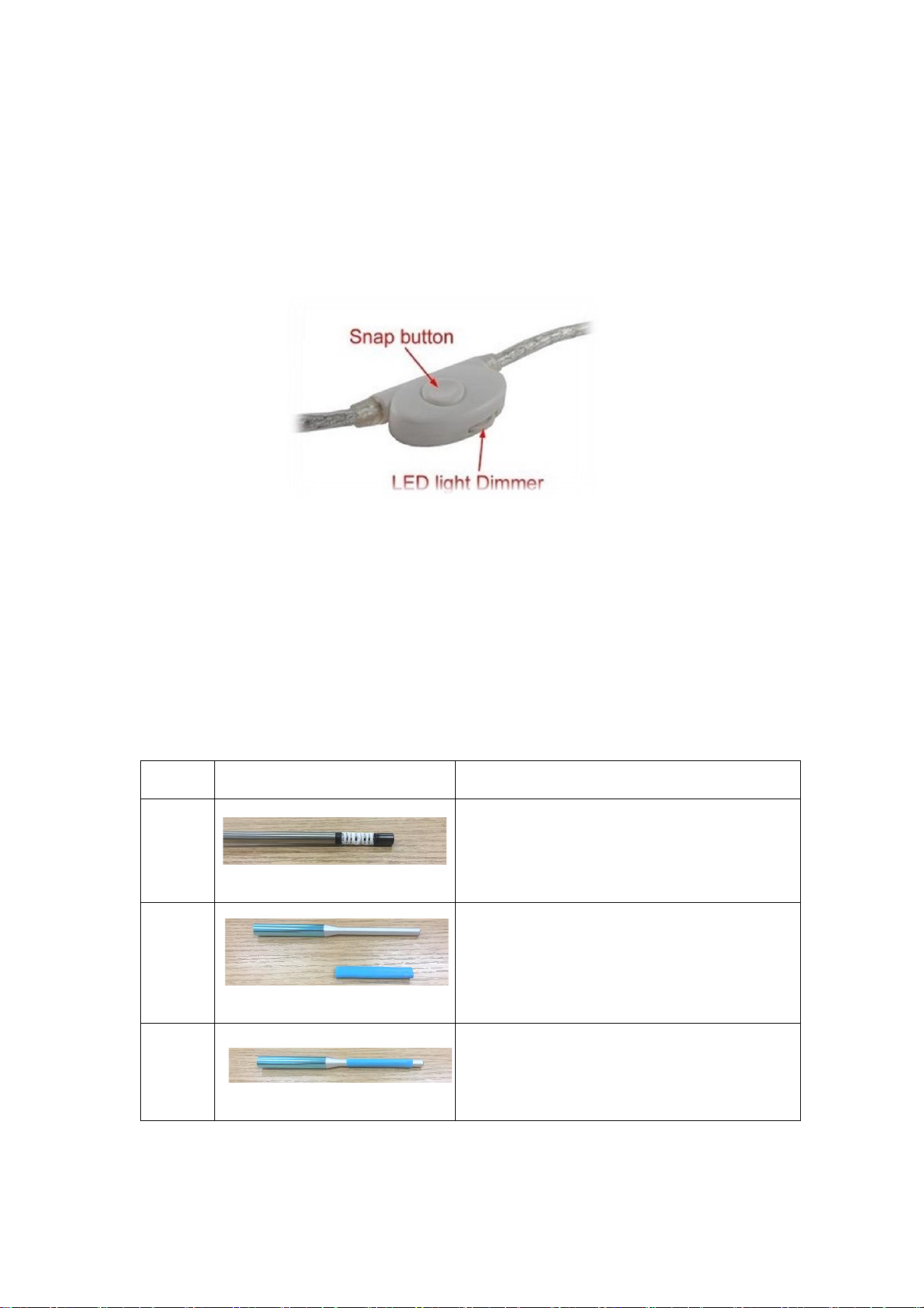
Page 6
4.5 Take pictures, videos and control the LED lights brightness
After connecting a Vividia Ablescope Borescope to a PC or suitable
Android or Windows tablet, you can pre-view videos and do inspection. The
brightness of 6 LED lights is controlled by turning the LED wheel dimmer on
the control unit installed on USB cable. One can take pictures either by using
software/APP or by pressing the snap button on the control unit. One needs to
use software or APP to record videos.
4.6 Replacing worn protective rubber sleeve with the tube changing tool
The worn or dirty protective rubber sleeve for the articulating assembling
could be replaced easily with the metal tube changing tool. You can watch our
video on YouTube by search “Vividia Ablescope Sleeve”. Here is how-to step-
by-step:
STEPS
PHOTOS
DESCRIPTION
1
Remove the worn or dirty protective rubber
sleeve from borescope
2
Take out one new rubber sleeve and get the
changing tool ready
3
Insert a new rubber sleeve onto the small end
of the tube changing tool
Control Unit on
USB Cable

Page 7
4
Roll up the rubber sleeve on the tube
5
Roll the rubber sleeve to the larger end of the
tool
6
Place the larger end of the tube onto the end
of Vividia Ablescope camera probe
7
Roll the rubber sleeve to the upside of the
articulating assembly and take away the
changing tool
8
Roll the rubber sleeve over the articulation
assembly and pass to the other side of the
articulating assembly
4.7 Software download, Installation, and Use
Vividia™ Ablescope® USB Articulating Borescopes can be used on Windows, Mac,
Linux computers, also can be used on Android devices through OTG connection.
4.7.1 For Windows (XP/Vista/7/8/10) Users:
Visit our web pages, www.vividia-tech.com; and/or www.oasisscientific.com to
download the software and menu: Many other USB camera software can be used.
App software for PC: Vividia Ablescope (with measurement), Digital viewer
Menu: Quick use guide of ehe1.exe or oasis.exe
Menu: User Guide Vividia™Ablescope®Articulating Borescope
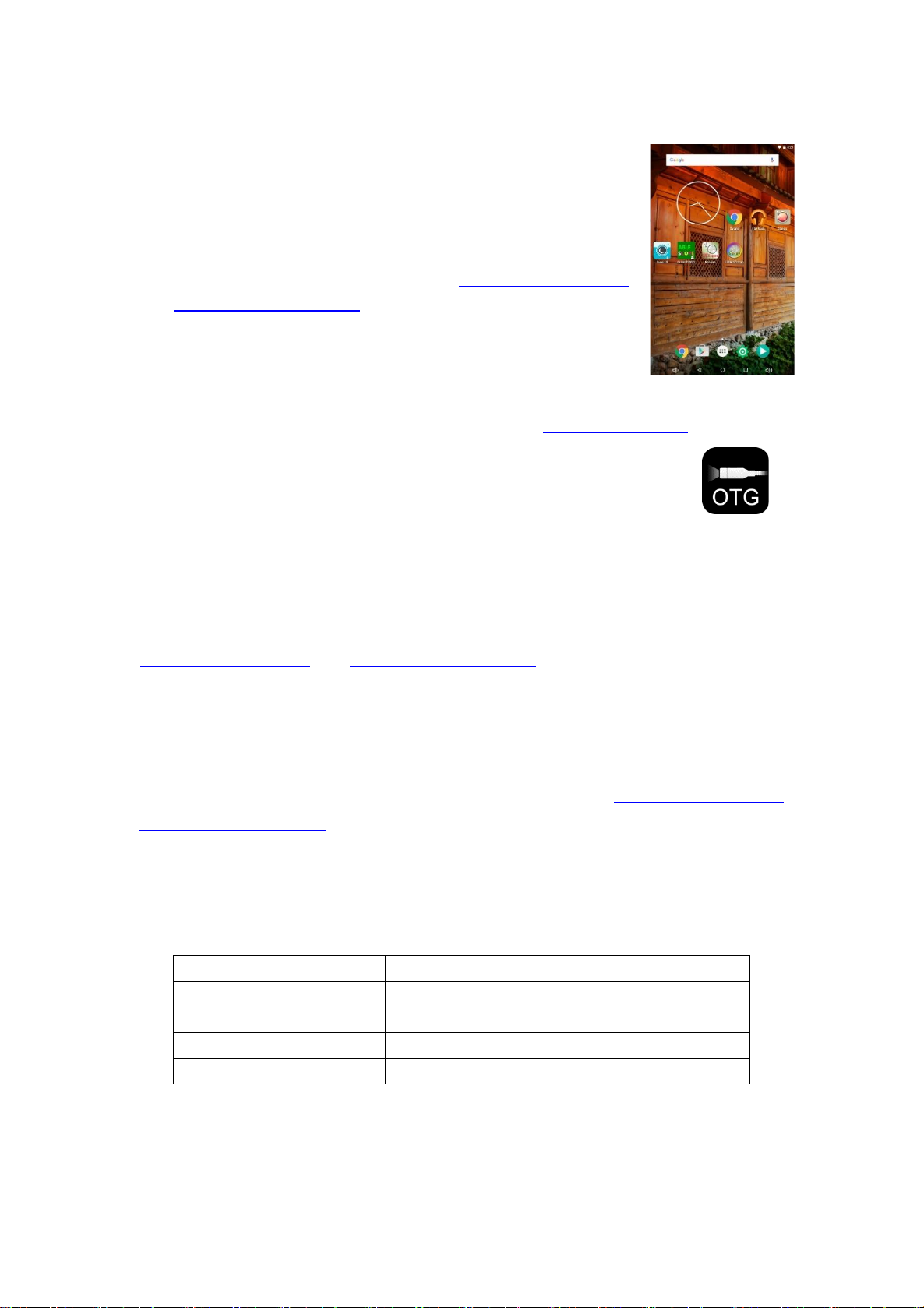
Page 8
Note: Vividia Ablescope Borescopes are UVC cameras and can be used by many
other software of UVC digital cameras
4.7.2 For Mac Users:
You can use Photo Booth or other Mac USB webcam software,
such as “digital viewer” for Mac, “miXscope” (free to try).
Find more information from our website www.vividia-tech.com
and www.oasisscientific.com to download related software.
4.7.3 APPs for Android devices connected with OTG
cable:
Download and install OTG View, CameraFi, or UsbWebCamera, or MScopes for
USB Camera / Webcam from Google Play Store or www.pureapk.com.
Note: Some new models of Android phones need MScopes app.
Menu: Connecting to Android Devices through OTG Cable
4.7.4 For iPad, iPhone and Android phones and tablets users through WiFi
AirBox (Sold separately, B2 AirBox WiFi Converter)
Download and install “AirBox -Vividia Ablescope” from Apple’s APP Store. For
Android devices, download the same APP from Google Play Store or our website
www.vividia-tech.com and www.oasisscientific.com.
Quick Guide of software ehe1.exe and oasis.exe:
For Windows users:
1, Plug in the borescope into the USB port
2, Download the software ehe1.exe from our web page: www.vividia-tech.com or
www.oasisscientific.com.
3, Double click on the icon of ehe1.exe to open the image windows
If the image came from your built-in camera, please click on the devices in the
navigation bar and then click on the USB camera to change image to the borescope
4, Quick use of the function keys:
For Mac users:
Users may use the Photo Booth to observe the image.
KEY
FUNCTION
SPACE BAR
IMAGE FREEZE
RETURN
SNAP
↑ & ↓
ZOOM IN / OUT
F5
DELAY 10 SECONDS SNAP
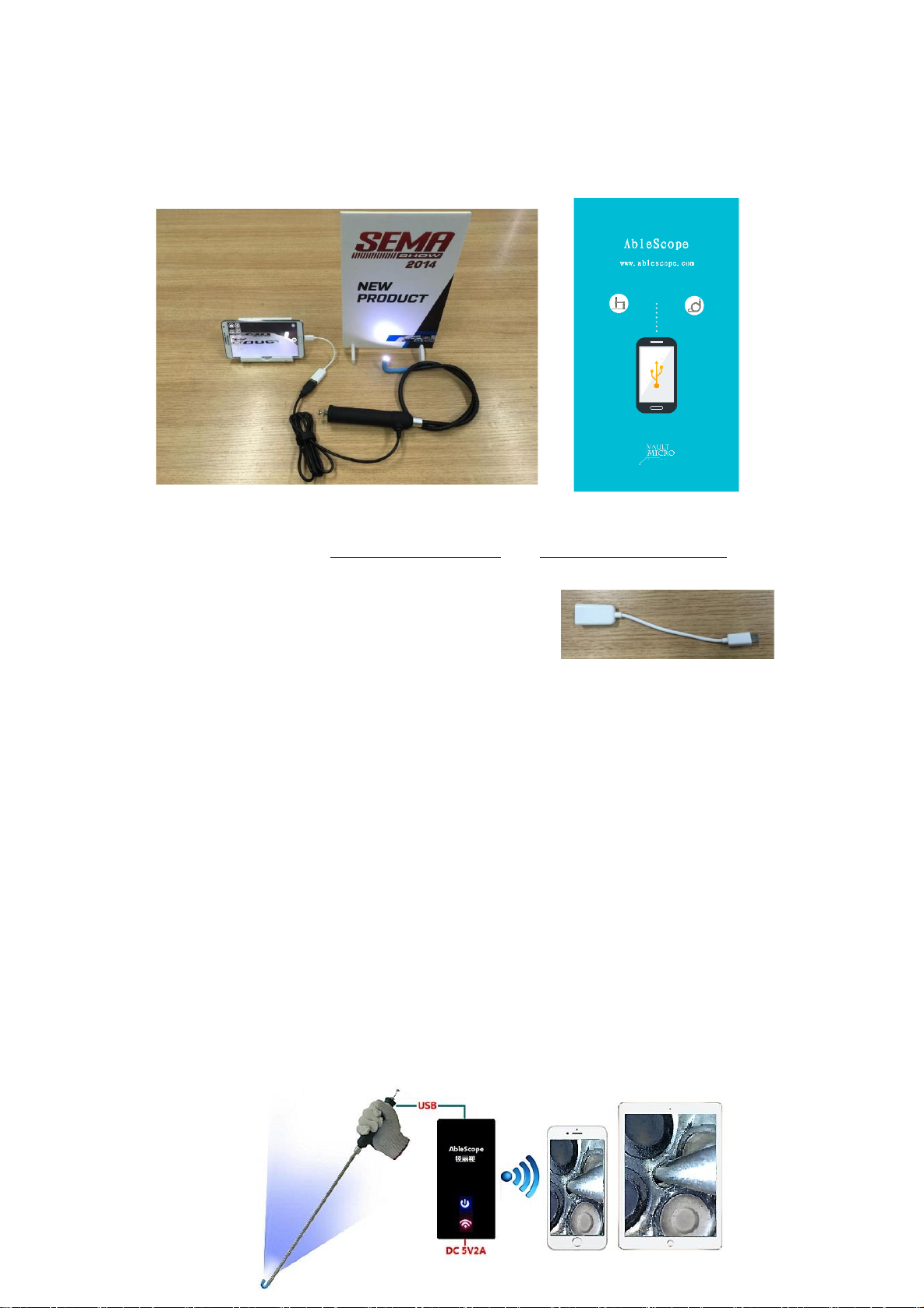
Page 9
If the image came from your built-in camera, please click on the cameras in the
navigation bar and then click on the USB camera to change image to the borescope
One can also download “Digital Viewer” from our websites.
Connect Android devices through OTG cable:
Please visit our website: www.vividia-tech.com and www.oasisscientific.com.
To download below APP and user guide:
1, App: OTG View, ablescope.apk; Camerafi, MScopes
2, Menu: Menu: Connecting to Android
Using an OTG cable provided to connect on Android devices and follow the
instruction from the screen. Note: Not all Android devices can work with our
products. And we can't guarantee the performance too. AbleScope.apk is mainly
developed for the Android devices that carrying Qualcomm chips as the CPU in
the smart phones and tablets.
Connect iPad iPhone through WiFi AirBox:
Vividia Ablescope VA-B2 AirBox WiFi Converter for iPads and iPhones is
designed for customers who want to use our Vividia™Ablescope®articulating
borescopes (Models: VA-400, UV-400, VA-800, VA-920, VA-980 and VA-9150) and
microscopes (Model: V1-PS, V2, and V2-S) with their iPhone and or iPad. It works with
UVC (USB Video Camera) that has MJPEG format output. VA-B2 AirBox convert the
USB camera signals into a WiFi hot point, and iPad, iPhone or Android devices with
WiFi functions can connect to and one can use our free APPs (AirBox -Vividia
Ablescope) to see preview live images, take pictures and record videos.
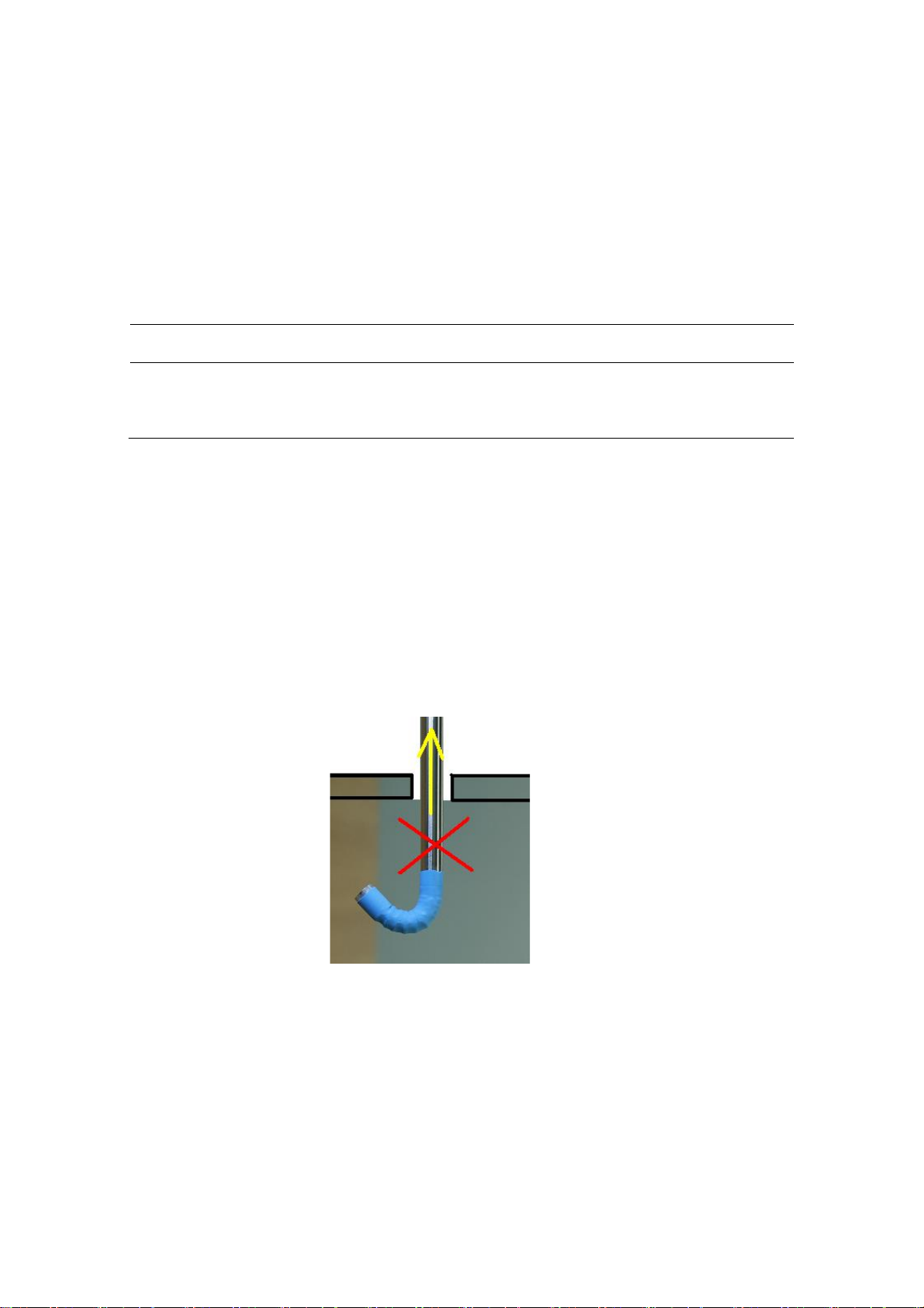
Page 10
The Apps for Vividia™VA-B2 WiFi AirBox:First download our APP and install
on your devices:
Devices
App Name
Download Address
Android
AirBox.apk
Google Play Store
iPhone, iPad
AirBox - Vividia AbleScope
Apple App Store
Menu: User Guide for Vivida Ablescope VA-B2 WiFi Airbox
4.8 Very Important Notice
Warning: Please do not bend the camera tip by force.
When a user finishes inspection and take the bended borescope out from a
small opening, user needs to make sure the articulation part is at the straight
position. DO NOT take the scope out by force and it would damage the articulation
assembly. Product quality warranty will not cover the damages caused by misuse,
abuse and impropriate use. You can watch the application video on YouTube,
search “Vividia Ablescope”.
4.9 General Notes & Safety Precaution
1. The borescope should be used under 60oC (140oF). High temperature can
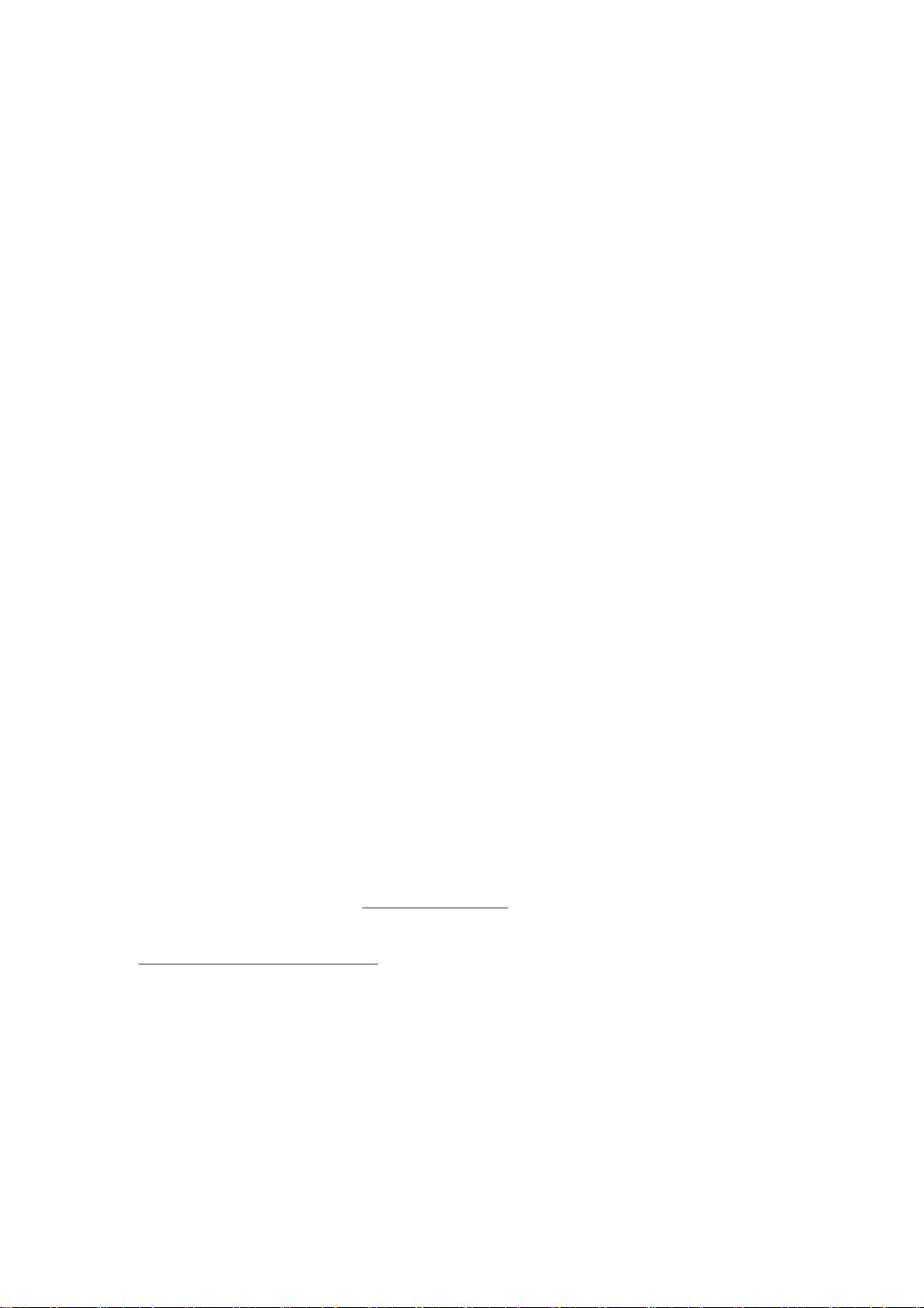
Page 11
increase video noise, even damage the camera sensors and electronics.
2. Do not immerse the cable camera in oils, water, gasoline or other fluids.
3. Pull out the borescope slowly and carefully, remember to unlock the cable
camera first. Brunt force can break the bending camera.
4. Clean the lens with clean soft fabric and/or Q-tips with alcohol. Dirty lens
glass can greatly affect image quality.
5. Caution: Never use force to bend the articulating camera. Unlock the
articulating camera by pressing the locking wheel and turn clockwise.
6. Use high quality OTG cable and USB extension cable when needed. And
make sure the connection is tight and secure. This will affect the image
quality.
7. A phone/tablet case could affect OTG cable connection in some cases.
Please remove the case if needed.
8. Do not disassemble the borescope, especially the camera, articulation
assembly and handle.
9. Avoid moisty environment, temperature shock and extreme temperatures.
Dry surroundings help the life of the products.
10. Avoid dropping, violent vibrations, strong collision or distortion.
11. Keep the device away from chemicals, explosive substances, and fire
hazards.
5. Troubleshooting & FAQ
Question 1: “The borescope is stuck; I cannot bend the camera. What should I do?”
Answer: Please do not use force to bend or articulate the camera. You simply need to unlocking the
camera probe by pressing down the locking wheel under the shutter release cable pin can. Watch
our YouTube videos on this by search “Vividia Ablescope” on YouTube website.
Question 2: “What software should I use with Windows system (Windows 7/8/10 etc.)?”
Answer: For Windows system, we have free software “ehe1.exe” or “oasis.exe”. You can download
the software from our website, www.vividia-tech.com. You can also use other free USB webcam
software, like “Digital Viewer”, “Smart Camera” etc. You can find more information from
www.oasisscientific.com/downloads.
Question 3: “Can I use Vividia Ablescope borescopes in water, oil or gasoline?”
Answer: No. The Vividia Ablescope borescopes are not designed to be immersed in water, oil,
gasoline or other liquids or mixtures of fluids. The camera could be damaged.
Question 4: “Can I use Vividia Ablescope Borescopes for high temperature applications?”

Page 12
Answer: The working temperature of Vividia Ablescope borescopes is from 0oC to 60oC. Please do
not use the borescope to hot engines or other high temperature environments. The high temperature
can increase video noise, and damage the camera sensor and electronics.
Question 5: “Is my Android phone or tablet compatible with Vividia Ablescope borescopes
through OTG cable connection?”
Answer: Not all Android phones and tablets can be used with Vividia Ablescope borescopes with
OTG cable connection. You can find a list of compatible and non-compatible devices on our website
www.vividia-tech.com. (We cannot guarantee the Android devices will work with our borescopes
since they are many models, and each model can have internal changes very quickly by manufacturers.
We found that many cheap small tablets do not work with USB borescopes due to lacking of OTG
video function). We can guarantee that the Phone and Tablets (Model VA-T6 and VA-T8) we supply
will work with Vividia Ablescope borescopes. With WiFi box (Model: VA-B2), you can connect Vividia
Ablescope borescopes to more smart phones and tablets, including both Android and iOS (iPhones,
iPads) systems.
Question 6: “Can I use Vividia Ablescope borescopes with my iPhone and iPad?”
Answer: No and yes. One cannot directly connect Vividia Ablescope Inspection Cameras to an iPhone
or iPad through a cable. But with our WiFi box (Model: VA-B2 AirBox), you can link Vividia Ablescope
borescopes to iOS devices, like iPhones and iPad. You need to download free APP “AirBox” from
Apple’s app store. Visit our website www.vividia-tech to find out details. One potential issue with
WiFi connection is that the video data transfer rate is limited depending on the wireless environments,
which may cause slow video refresh rate.
Question 7: “Can I zoom in on my subject?”
Answer: Depending on the software or APPs you use, you can digitally zoom in. There is no optical
zoom for Vividia Ablescope borescopes. Usually when you move borescope close to an abject, you
will see larger and clearer image in certain focus range.
Question 8: “How do I clean my scope?”
Answer: Use clean and soft fabric with alcohol or lens cleaning fluid. The protective rubber sleeve can
be changed if it is dirty or broken.
Question 9: “Does this work on Amazon Kindle Fire or other types of non-Android tablets?”
Answer: Vividia Ablescope borescopes do not work on Amazon Kindle Fire. Borescopes work on
Windows tablets. Please visit our website, www.vividia-tech.com, for more information.
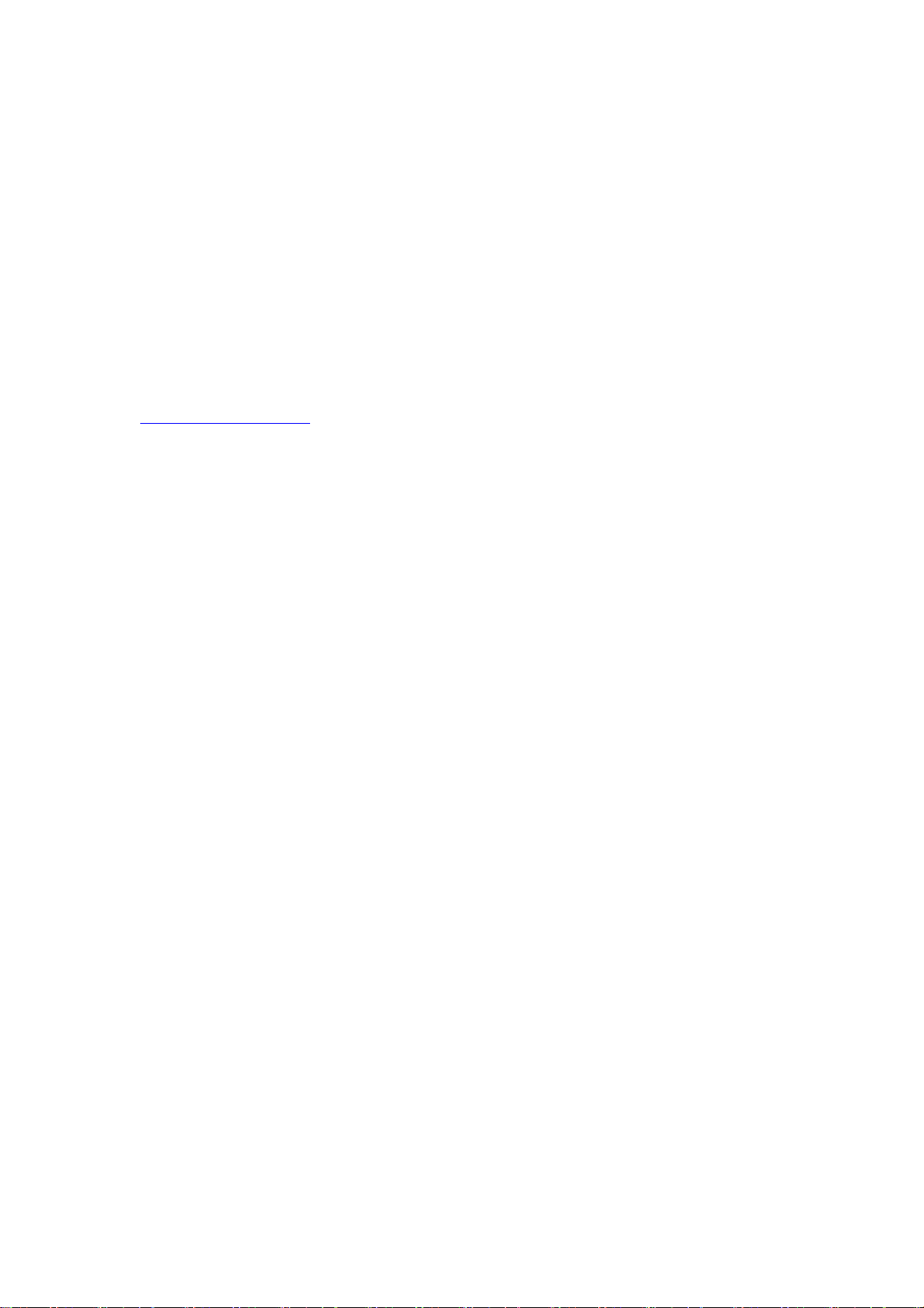
Page 13
6. Warranty
There is limited product quality warranty of one year since the purchase date from
the manufacturer. Product accessories and spare parts are not in warranty.
7. About Vividia Tech and Ablescope
Vividia Technologies and Ablescope are dedicated to developing and
marketing innovative, affordable products to meet the needs of our customers.
Vividia Technologies
info@vividia-tech.com
www.vividia-tech.com
Greenville, SC
USA
8. Distributor Information:
Distributor Name:
Distributor Contact information:
**** v5.0 ****
Other manuals for Ablescope VA-400
1
This manual suits for next models
6
Table of contents
Other Vividia Analytical Instrument manuals

Vividia
Vividia ME-610X User manual

Vividia
Vividia Ablescope VA-400 User manual
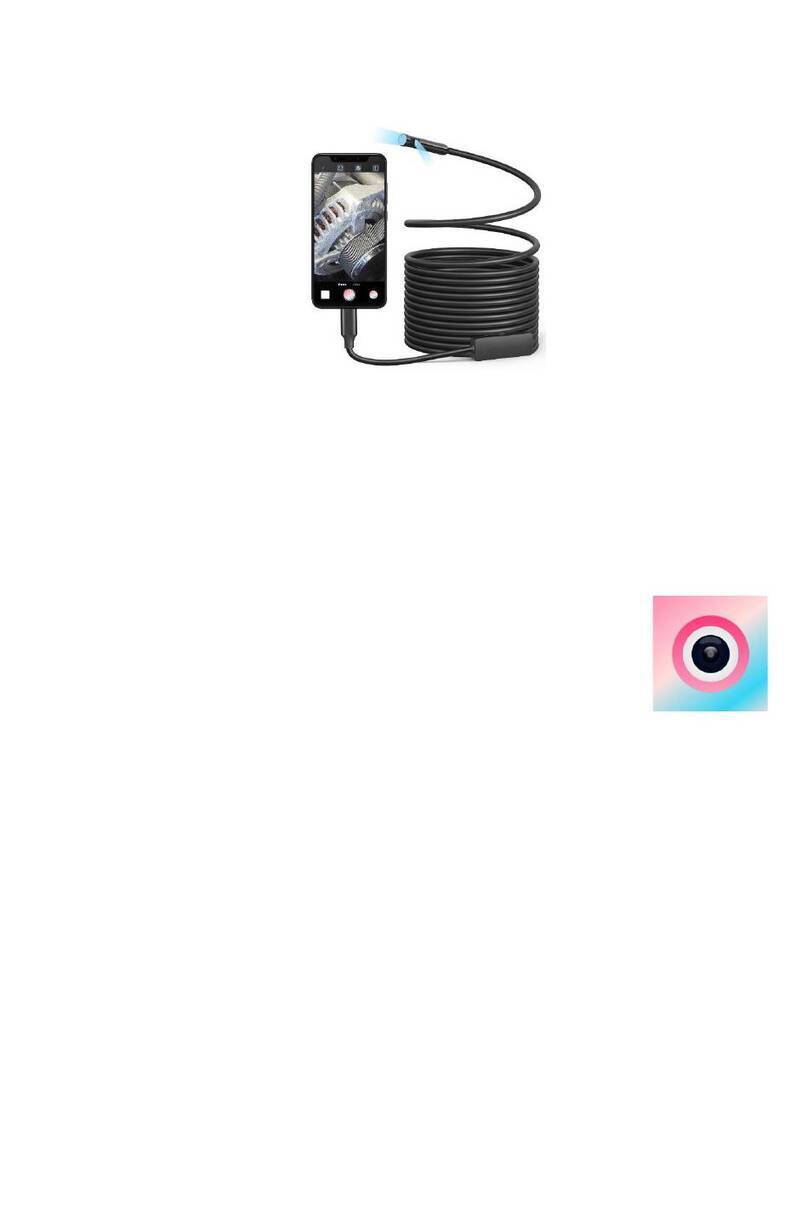
Vividia
Vividia BD-8050i User manual
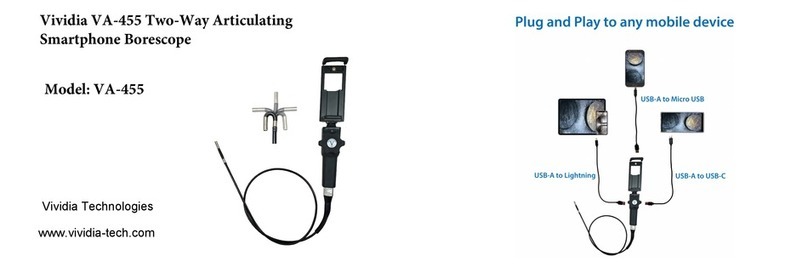
Vividia
Vividia VA-455 User manual
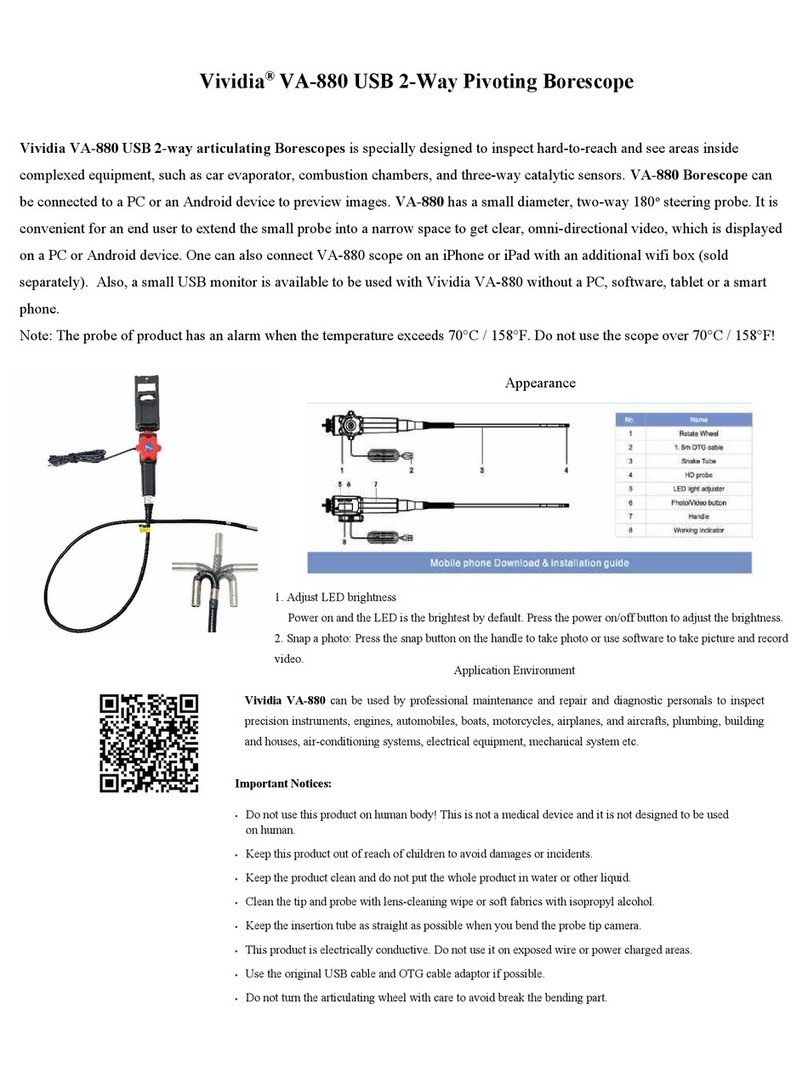
Vividia
Vividia VA-880 User manual

Vividia
Vividia Ablescope VA-400i User manual

Vividia
Vividia VA-450 User manual
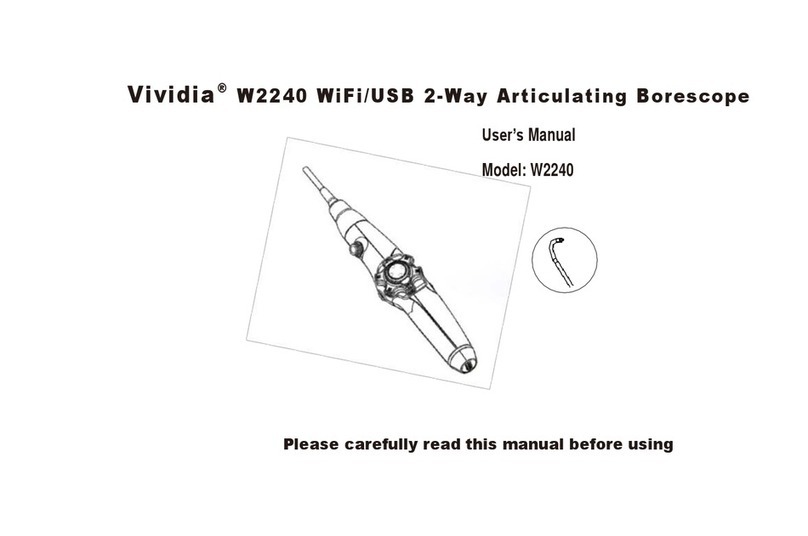
Vividia
Vividia W2240 User manual
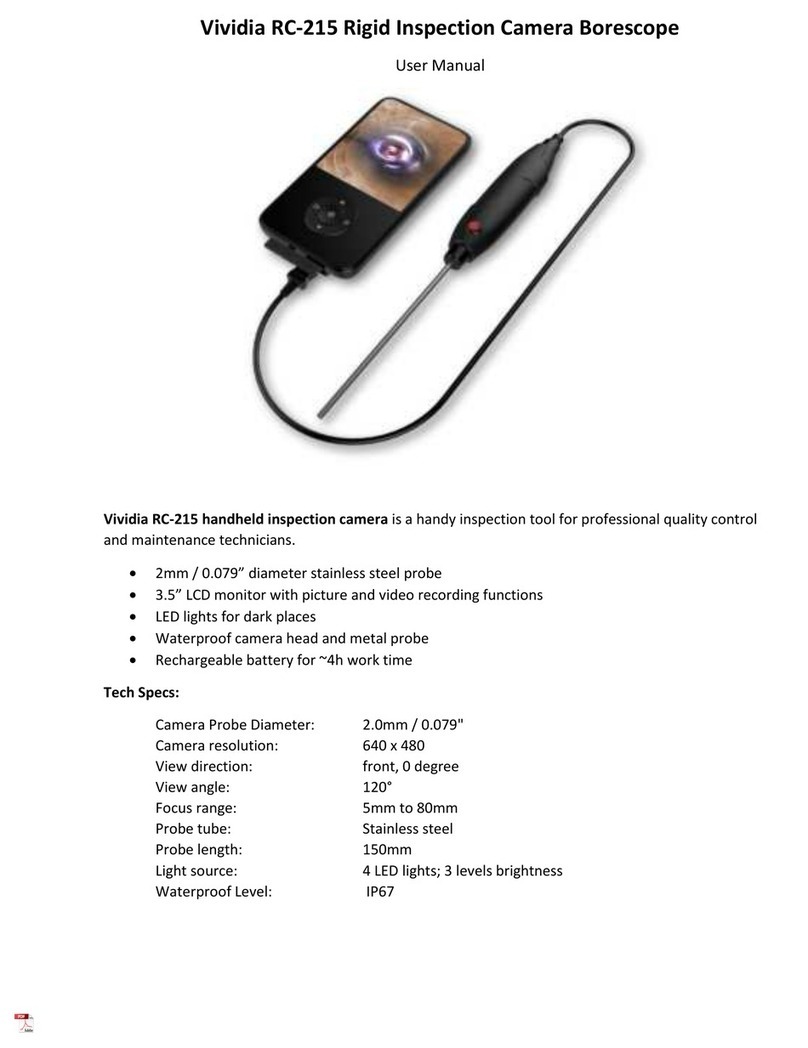
Vividia
Vividia RC-215 User manual

Vividia
Vividia RC-1615 User manual