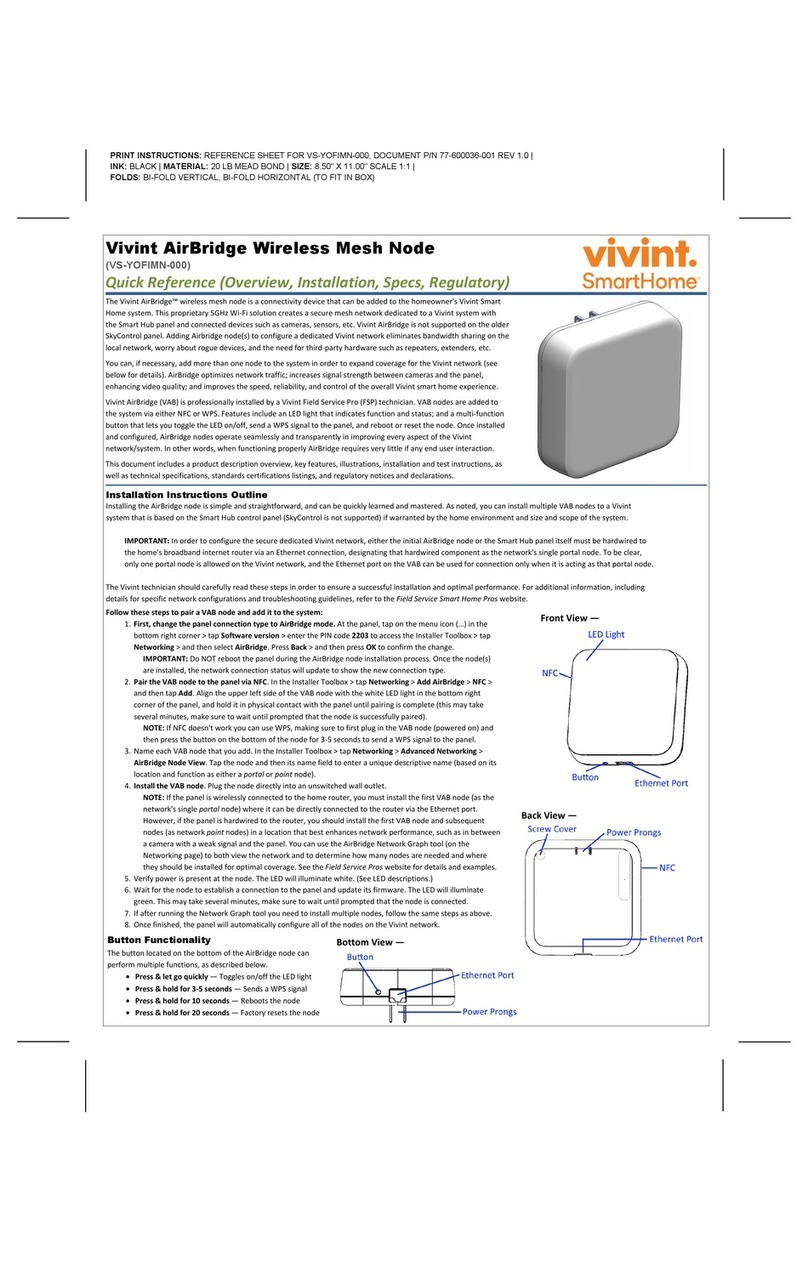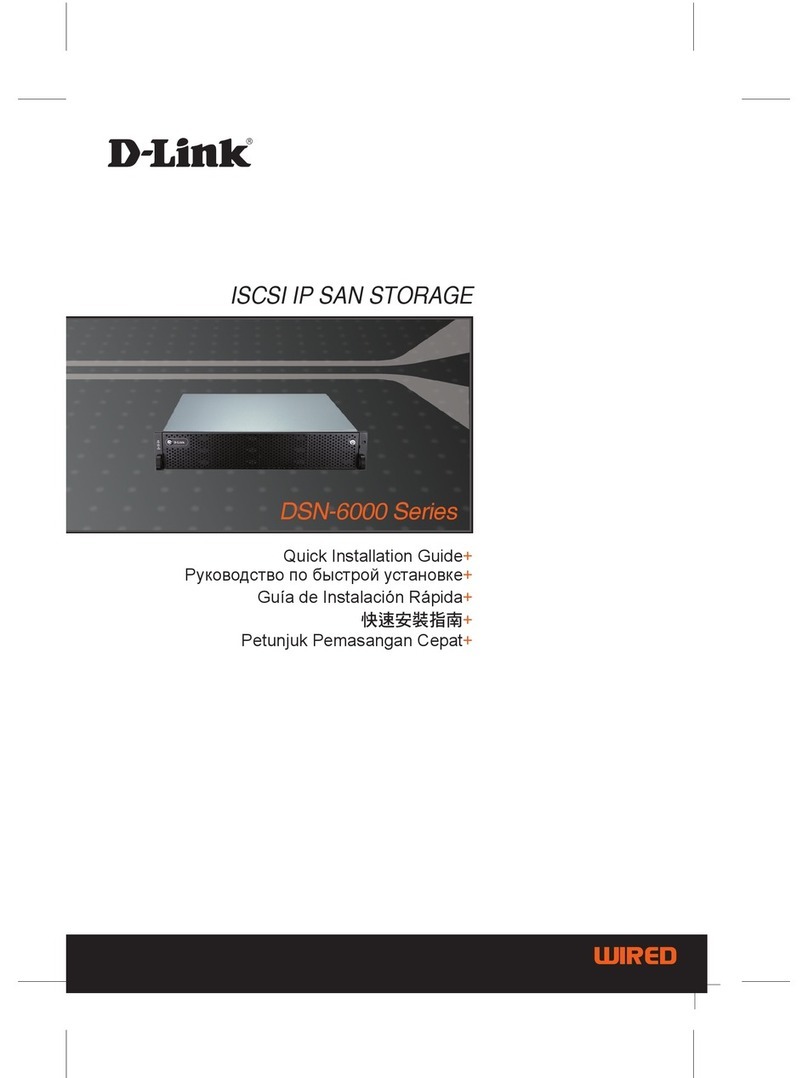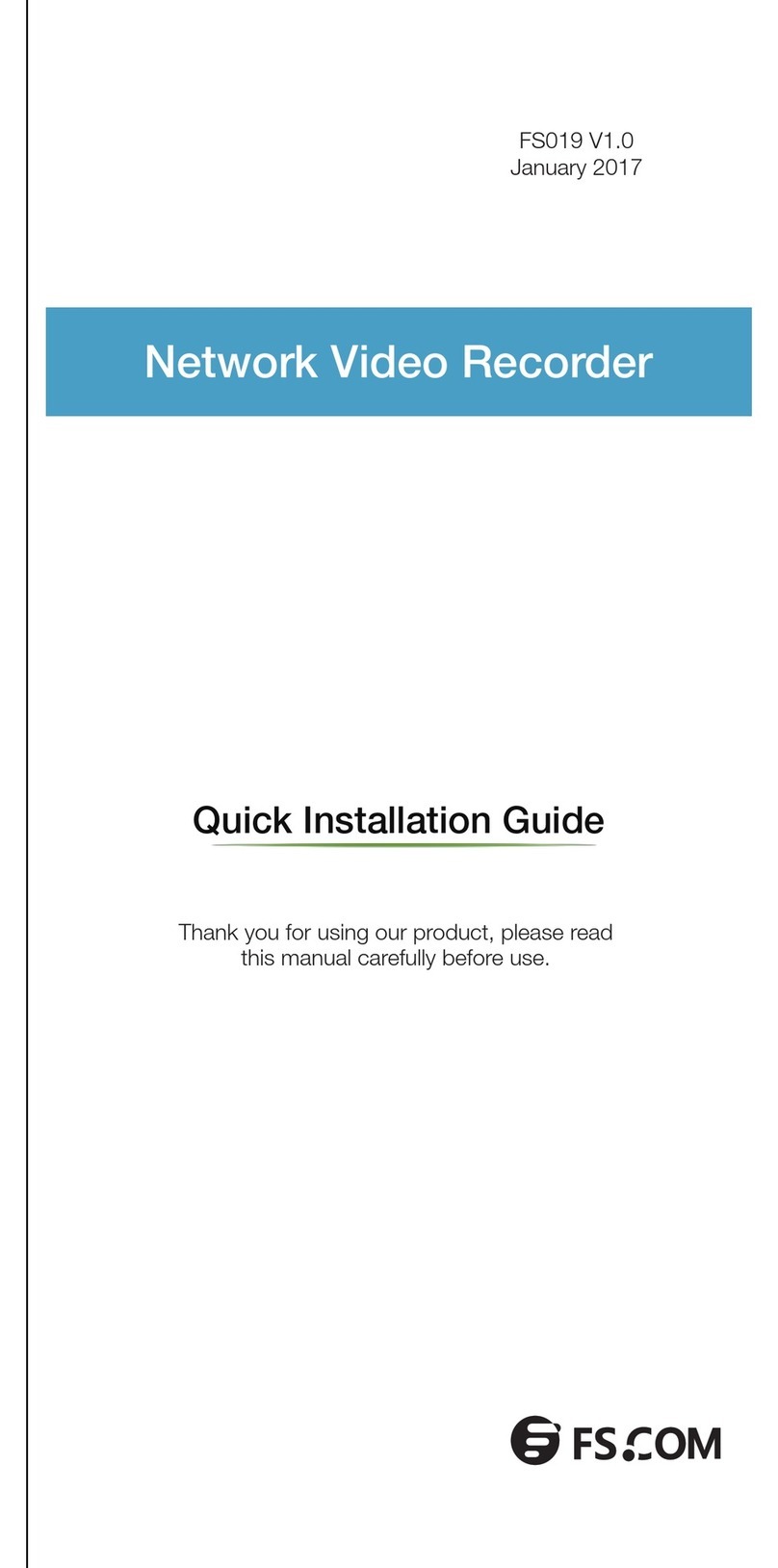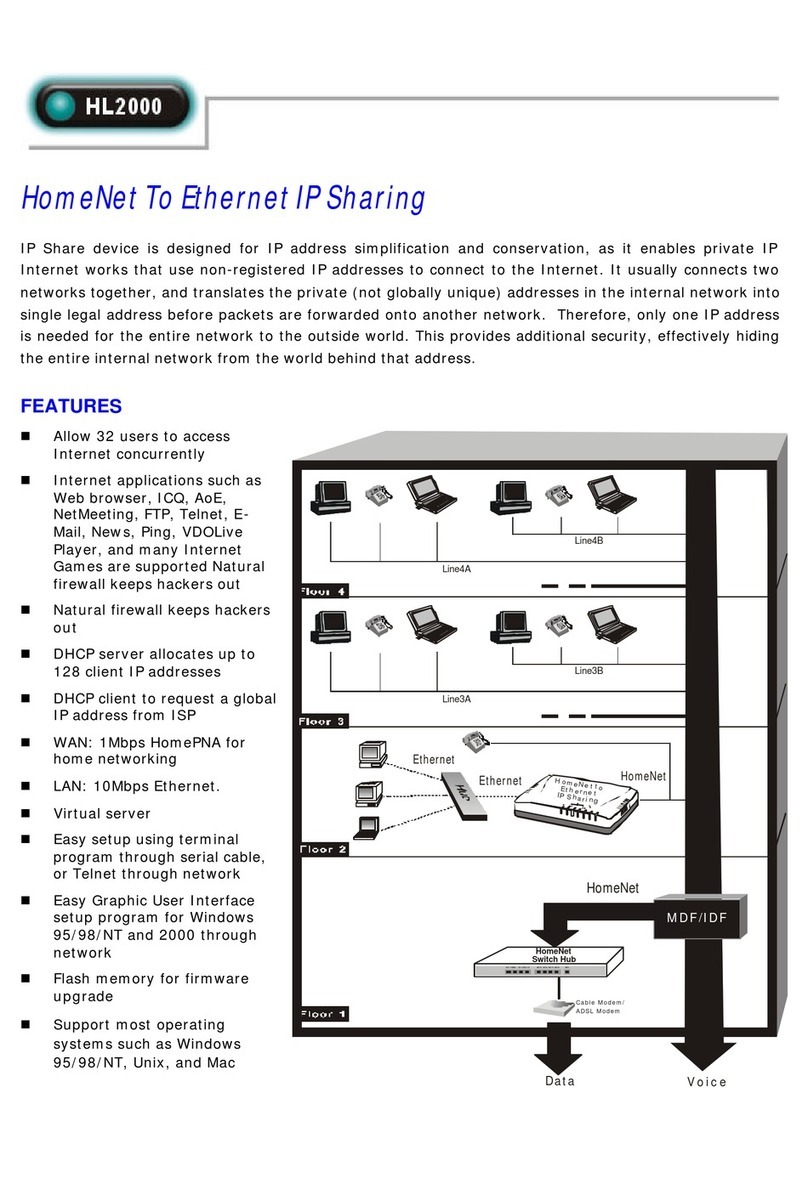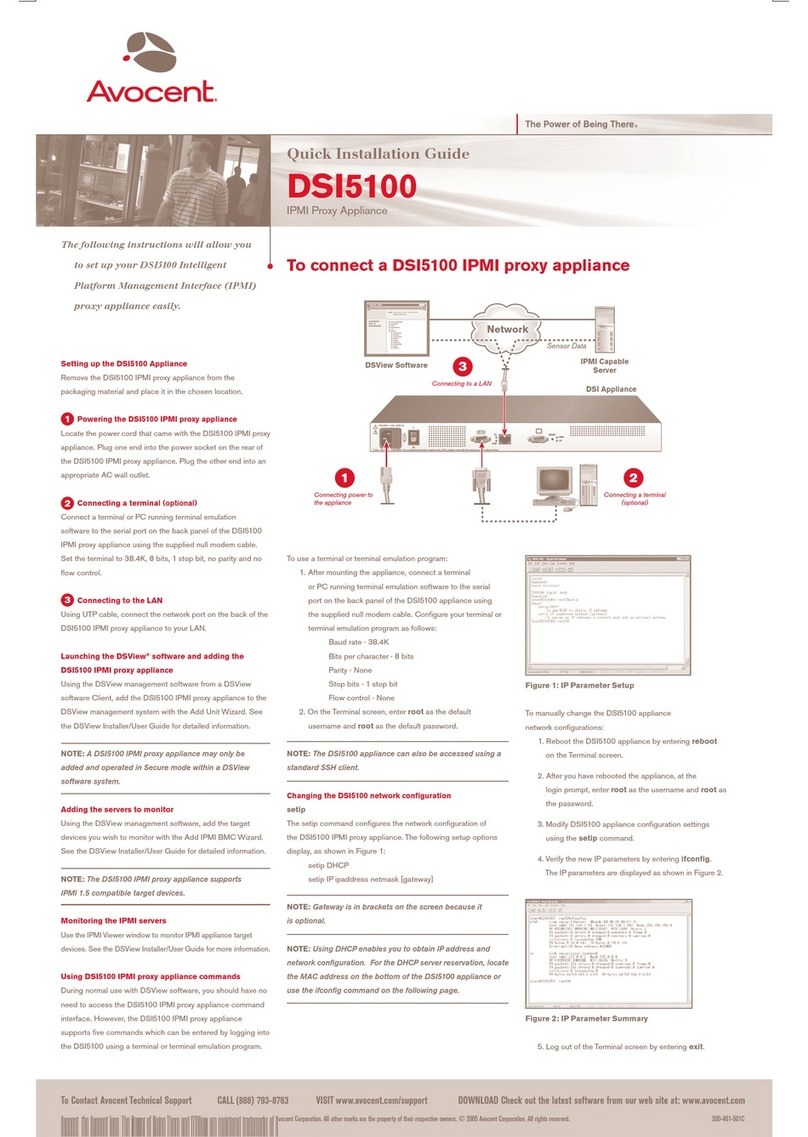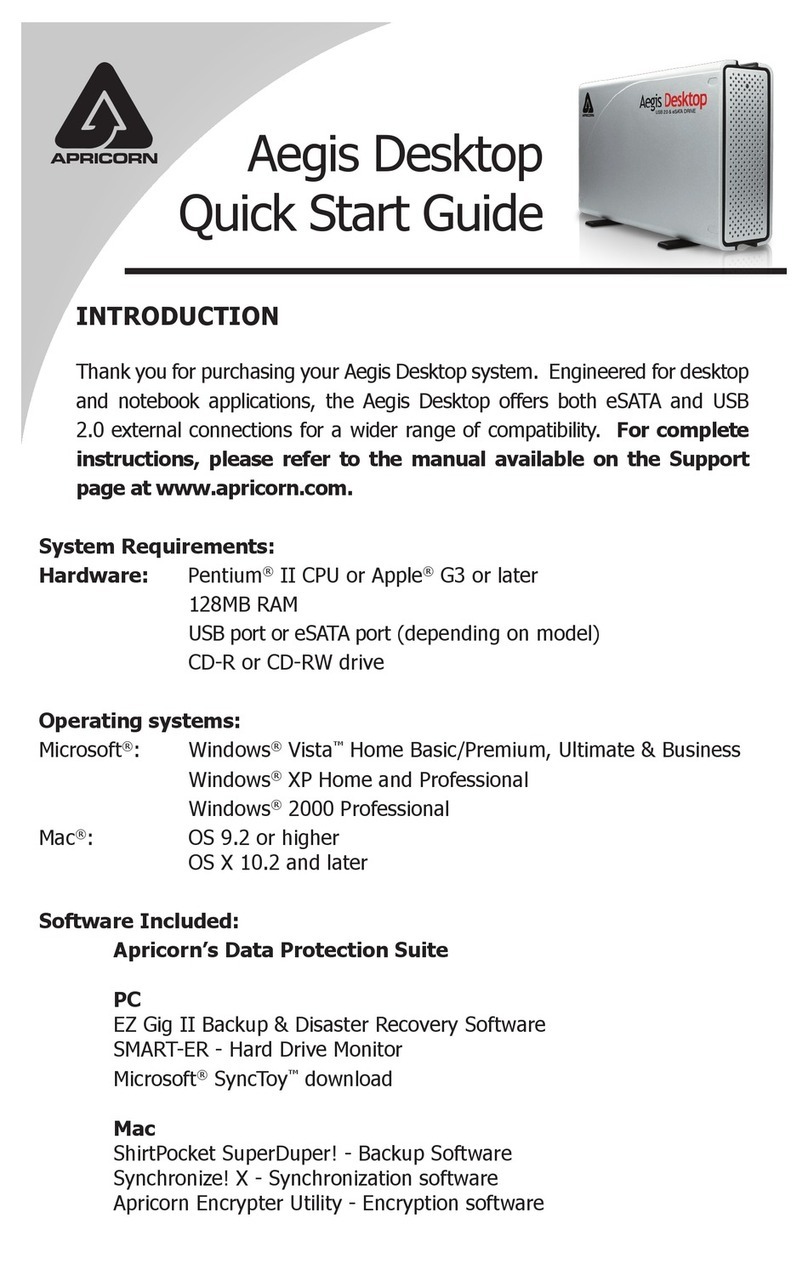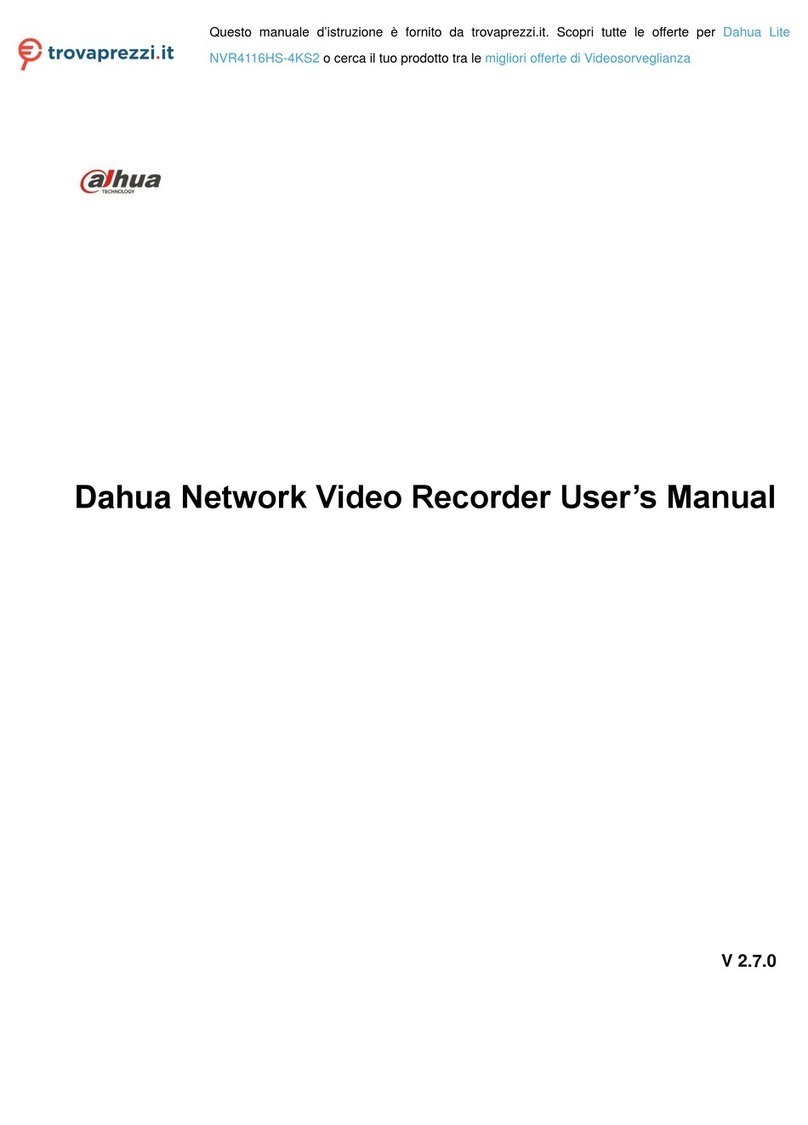Vivint Air Tower User manual

Installation Instructions Outline
Installing
the Air Tower is simple and straightforward, and can be quickly learned and mastered. As noted, you can install multiple Air Tower devices (i.e., nodes)
to
a Vivint system based on the Smart Hub (SkyControl is not supported) if warranted by the home environment and size and scope of the system.
IMPORTANT:In order to configure the dedicated Vivint network, either the initial Air Tower node or the Smart Hub itself must be hardwired to the
home's
broadband internet router via an Ethernet connection, designating that hardwired component as the network's single portal node. To be clear, only one
portal node is allowed, and the Ethernet port on the Air Tower can be used for connection only when it is acting as that portal node.
The Vivint technician
should carefully read these steps in order to ensure a successful installation and optimal performance. For additional information,
including
details for specific network configurations and troubleshooting guidelines, refer to the Field Service Smart Home Pros website.
The
Vivint Air Tower™ is a proprietary networking connectivity device that can be added to the homeowner's
Vivint Smart Home syste
m. This proprietary Tri-band Wi-Fi solution, that can be installed as either a dedicated
AP device or a mesh node,
creates a secure network dedicated to a Vivint system comprised of the Smart Hub®
,
Pro Display
® and connected devices such as cameras, sensors, etc. (Vivint Air Tower is not supported on the
older
SkyControl panel.) Adding the Air Tower to configure a dedicated Vivint network eliminates bandwidth
sharing
on the local network, worry about rogue devices, and the need for third-party hardware such as
repeaters,
extenders, etc.
Air
Tower optimizes network traffic; increases signal strength between cameras and the hub thereby enhanc
ing
video
quality; and improves the speed, reliability, and control of the overall Vivint smart home experience.
The
Air Tower is professionally installed by a Vivint Field Service Pro (FSP) technician. Air Tower devices can be
added to the
system via either NFC or Wi-Fi Connect. Features include an LED light that indicates onboarding
function and
real-time status; and a multi-purpose button that lets you toggle the LED on/off, and reboot or
reset the
device. Once installed and configured, the Air Tower operates seamlessly and transparently in
improving
every aspect of the Vivint network/system. In other words, when functioning properly the Air Tower
require
s very little if any end user interaction.
This document includes a product description
overview, key features, illustrations, and installation instructions,
as well as technic
al specifications, standards certifications and listings, and regulatory compliance references.
Vivint
Air Tower
(
VAT-02-000)
Quick Reference (Overview, Installation, Specs, Regulatory)
PRINT INSTRUCTIONS:
REFERENCE SHEET FOR VAT-02-000, DOCUMENT P/N 77-600056-001 REV 1.2 |
INK: BLACK | MATERIAL: 20 LB MEAD BOND | SIZE: 8.50" X 11.00" SCALE 1:1 |
FOLDS: BI-FOLD VERTICAL, BI-FOLD HORIZONTAL (TO FIT IN BOX)
Follow these steps to pair an Air Tower to the hub and add it to the system:
1. First, change the connection type to Air Tower mode.At the display, tap on the menu icon (…) > tap
Software version > enter the PIN code 2203 to access the Installer Toolbox > tap Networking > Vivint
Network > and then select Air Tower. Press Back > and then press OK to confirm the change.
IMPORTANT: Do NOT reboot the hub during the Air Tower installation process. Once the Air Tower is
installed, the network connection status will update to show the new connection type.
2. Pair the Air Tower to the hub via NFC. Connect the NFC USB dongle to the hub. In the Installer Toolbox
> tap
Networking > Vivint Network > Add Air Tower > NFC > and then tap Add. Align the front right
side of the Air
Tower (see the NFC sticker) with the NFC USB dongle, and hold them together until pairing is complete (this
may take several minutes, make sure to wait until prompted that pairing is successful).
NOTE: If NFC doesn't work you can use the Wi-Fi Connect method to pair the Air Tower.
3. Name each Air Tower that you add. In the Installer Toolbox > tap Networking > Vivint Network > Advanced
Networking > Air Tower Node View. Tap the node and then its name field to enter a unique descriptive
name (based on its location and function as either a portal or point node).
4. Install the Air Tower. Using the power supply, plug the device into an unswitched wall outlet.
NOTE: If the hub is wirelessly connected to the home router, you must install the first Air Tower (as the
network's single portal node) where it can be directly connected to the router via its RJ45 Ethernet port.
However, if the hub is hardwired to the router, you should install the first Air Tower and subsequent
nodes (as network point nodes) in a location that best enhances network performance, such as in
between a camera with a weak signal and the hub. You can use the AirBridge Network Graph tool (on the
Networking page) to both view the network and to determine how many nodes are needed and where
they should be installed for optimal coverage. See the Field Service Pros website for details and examples.
5. Verify power is present at the Air Tower. The LED will illuminate white. (See LED color descriptions.)
6. Wait for the Air Tower to establish a connection to the hub and update its firmware. The LED will illuminate
green. This may take several minutes.
7. If after running the Network Graph tool you need to install multiple devices, follow the same steps as above.
8. Once finished, the hub will automatically configure all of the Air Tower nodes on the Vivint network.
Air Tower (side view) —
Air Tower (front view) —
Multi-Purpose Button Functionality
The button located on the
side of the Air Tower device can perform multiple functions,
as described below
.
•Press & let go quickly — Toggles on/off the LED light
•Press & hold for 10 seconds — Reboots the device
•Press & hold for 20 seconds — Factory resets the device
4931 N 300 W Provo, UT 84604
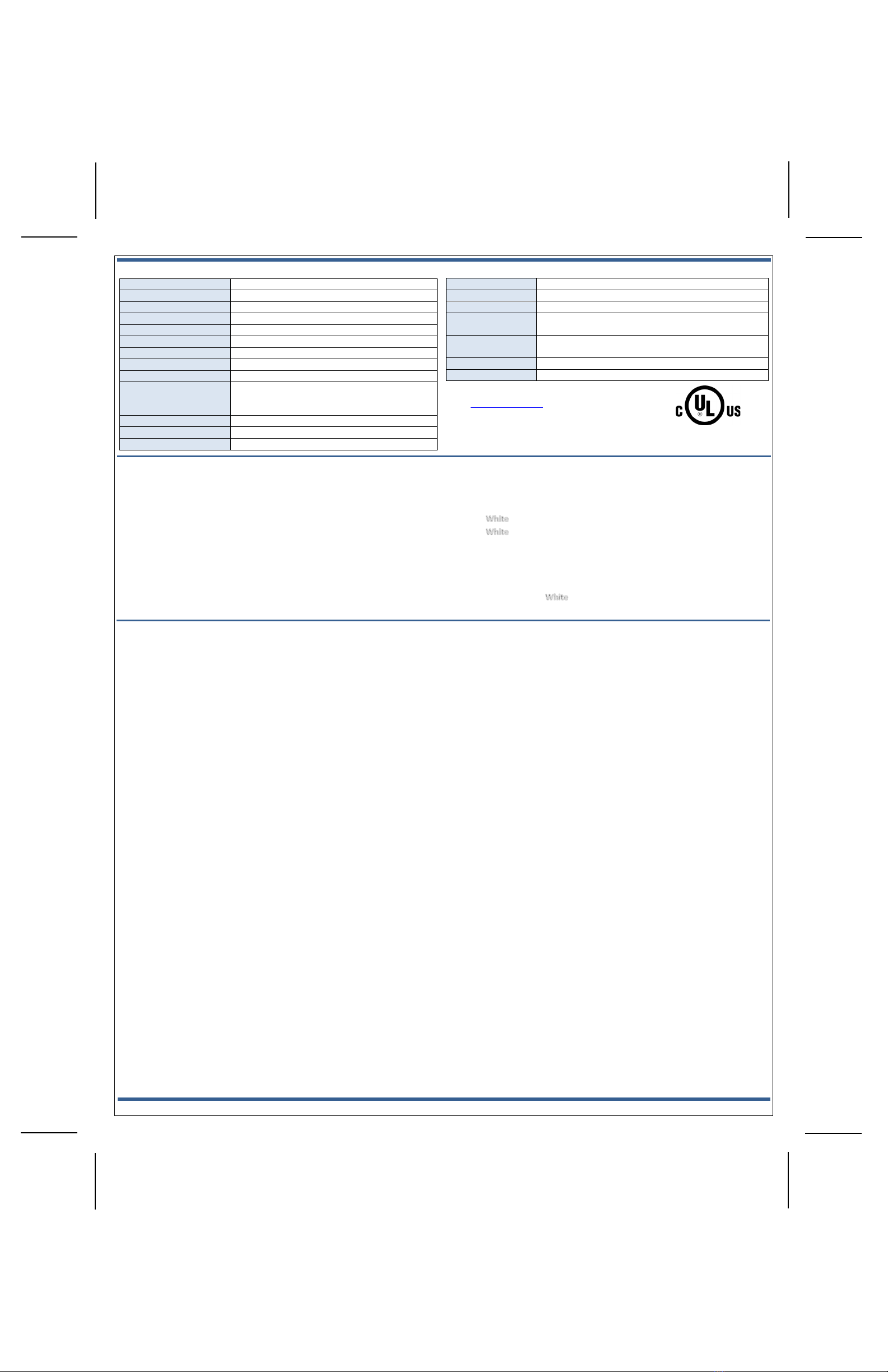
‡NOTE: Installation in a non-climate-controlled space with excessive ambient heat, such
as a garage or attic, will reduce useful/service life and should be avoided if possible
Technical / Hardware Specifications
Vivint Part Number (P/N)
VAT-02-000
Model Number (M/N)
BB02
Color
Dark Gray
Weight
18.3 oz. (approximate)
Dimensions
164mm x 185mm x 63mm (6.5 x 7.3 x 2.5 inches)
Power Usage
12V 2A
Backup Battery
None
Transmit Power MCS0
2.4GHz: +20dBm; 5GHz: +24dBm
Receive Sensitivity
2.4GHz: -93dBm; 5GHz: -92dBm
Connectivity (Frequency
Bands, Network Standards,
Ports)
Tri-band 2.4GHz (access point only), 5GHz low and high
(access point, station, or mesh); 801.11 a/b/g/n/ac/ax;
2x2 MU-MIMO; NFC; 10/100/1000 WAN
Communication Security
WPA2
Operating Temp. Limits
0° to 49°C ‡
Relative Humidity
15-85% Non-Condensing
FCC and I
SED Canada Regulatory Compliance Declarations*
CAUTION!
Unauthorized changes or modifications could void the user’s authority to operate the equipment.
This device has been tested and found to comply
with the limits for a Class B digital device, pursuant to Part 15 of FCC Rules and Industry Canada license-exempt RSS standard(s). Operation is subject to the following two conditions:
(1) This device may not cause harmful interference, and
(2) This device must accept any interference received, including interference that may cause undesired operation of the device.
These limits are designed to provide reasonable protection against harmful interference in a residential installation. This e
quipment gen
erates, uses, and can radiate radio frequency energy and, if not installed and used in accordance with
the instructions, may cause harmful interference to radio communications. However, there is no guarantee that interference wi
ll not occur in a particular
installation. If this equipment does cause harmful interference to radio or television
reception, which can be determined by turning the equipment off and on, the user is encouraged to try to correct the interfer
ence by one or more of the following measures:
•Reorient or relocate the receiving antenna.
•Increase the separation between the equipment and the receiver.
•Connect the equipment into an outlet on a circuit different from that to which the receiver is connected.
•Consult the dealer or an experienced radio/television technician for help.
This device meets all the other requirements specified in Part 15E, Section 15.407 of the FCC Rules:
(i)
The device for operation in the band 5150-5250 MHz is only for indoor use to reduce the potential for harmful interference to co-channel mobile satellite systems.
PRUDENCE!
Changements ou modifications pourraient annuler le droit de l'utilisateur à utiliser l'équipement non autorisées.
Conformément à la réglementation d'Industrie Canada, le présent
émetteur radio peut fonctionner avec une antenne d'un type et d'un gain maximal (ou inférieur) approuvé pour l'émetteur par I
ndustrie Canada. Dans le but de réduire les
risques de brouillage radioélectrique à l'intention des autres utilisateurs, il faut ch
oisir le type d'antenne et son gain de sorte que la puissance isotrope rayonnée équivalente (p.i.r.e.) ne dépasse pas l'intensité nécessaire à l'établissement
d'une communication satisfaisante.
Le présent appareil est conforme aux CNR
d’Industrie Canada applicables aux appareils radio exempts de licence. L’exploitation est autorisée aux deux conditions suivantes:
(1) l’appareil ne doit pas produire de brouillage, et
(2) l’utilisateur de l’appareil doit accepter tout brouillage radioélectrique subi, même si le brouillage est susceptible d’en compromettre le fonctionnement.
Ces limites sont conçues pour fournir une protection raisonnable contre les
interferences
nuisibles dans une installation résidentielle. Cet équipement génère, utilise et peut émettre une énergie de radiofréquence et, s'il n'est pas installé et utilisé conformément aux instructions, il peut causer des interférences nuisibles aux
communications radio. Cependant, il n'existe aucune garantie que des interférences no se pr
oduiront pas dans une installation particulière. Si cet équipement provoque des interférences nuisibles à la réception radio ou télévision, ce qui
peut être déterminé en mettant l'équipement hors et sous tension, l'utilisateur est encouragé à essayer de co
rriger l'interférence par une ou plusieurs des mesures suivantes:
•Réorienter ou déplacer l'antenne de réception.
•Augmentez la distance entre l'équipement et le récepteur.
•Connecter l'équipement à une sortie sur un circuit différent de celui sur lequel le récepteur est branché.
•Consulter le revendeur ou un technicien radio / télévision expérimenté pour de l'aide.
Le guide d’utilisation des dispositifs pour réseaux locaux doit inclure des instructions précises sur les restrictions susmen
tionnées, notamment:
(i)
Les dispositifs fonctionnant dans la bande 5150-5250 MHz sont réservés uniquement pour une utilisation à l’intérieur afin de réduire les risques de brouillage préjudiciable aux systèmes de satellites mobiles utilisant les mêmes canaux
FCC (U.S.)
and IC (Canada) Radiation Exposure Statement: This equipment complies with FCC and ISED radiation exposure limits set forth for an uncontrolled environment. This equipment should be installed and operated with greater
than
27 cm (10.6 in) between the radiator and your body.
Déclaration d'exposition aux radiations:
Cet équipement est conforme aux limites d'exposition aux rayonnements ISED établies pour un environnement non contrôlé. Cet équipement doit être installé et utilisé à plus de 27 cm entre le
radiateur et votre corps
.
© 2022 Vivint Inc. All Rights Reserved.| www.vivint.com | 1-800-216-5232 | Device M/N: BB02 | Doc P/N: 77-600056-001 Rev. 1.2
Wireless Product Notice
Wireless communications hardware provides reliable communication; however, there are some limitations which must be
observed.
•The transmitters are required to comply with all applicable wireless rules and regulations. As such, they have limited transmitter power and limited range.
•Wireless signals may be blocked by radio signals that occur on or near the wireless operating frequencies.
•
For indoor use only.
What the LED Light Colors Mean
The
Vivint Air Tower features an LED light located on the front directly above the logo
that
illuminates different colors in order to indicate various functions and status, as
described below.
•(Solid) — Powered on
•(Blinking) — Searching / pairing (press & hold for 3-5 seconds)
•Green (Solid) — Connected to the hub (successful)
•Green (Blinking) — Firmware update in progress
•Red (Solid) — Error connecting to the hub (failed)
•Red (Blinking) — Not connected to the hub / offline
•Yellow (Solid) > (Blinking) — Soft reboot (press & hold for 10 seconds)
•Yellow (Solid) > Red (Blinking) — Factory reset (press & hold for 20 seconds)
Standards Certifications & Listings
FCC
47CFR Part 15, Subpart B, Subpart C, and Subpart E
ISED Canada
CAN ICES-003, RSS-GEN; RSS-247
Safety Certification
cULus Listed
UL 62368-1
Standard for Safety for Audio/Video, Information and
Communication Technology Equipment
CSA C22.2 No. 62368-1
Standard for Safety for Audio/Video, Information and
Communication Technology Equipment
FCC ID:
2AAAS-BB02
IC:
10941A-BB02
Troubleshooting Tips
Possible failures with the
Vivint Air Tower and what to do in order to resolve:
•Air Tower is not pairing to the hub (NFC progress stops) –
Factory reset the device, and then try again
•Air Tower is not connecting to the hub –
Ensure the device is close enough to the hub (20 ft. recommended)
and does not have too many obstructions (walls, floors, etc.). Move
the device if possible.
•Camera is not connecting to the Air Tower –
Run the rebalance tool (Installer Toolbox > Vivint Network >
Advanced Networking > Air Tower View > Rebalance
Reboot the hub, then reset both the camera and the Air Tower
*For complete regulatory compliance information,
go to
: vivint.com/legal/fcc.
This manual suits for next models
1
Table of contents
Other Vivint Network Hardware manuals
Popular Network Hardware manuals by other brands
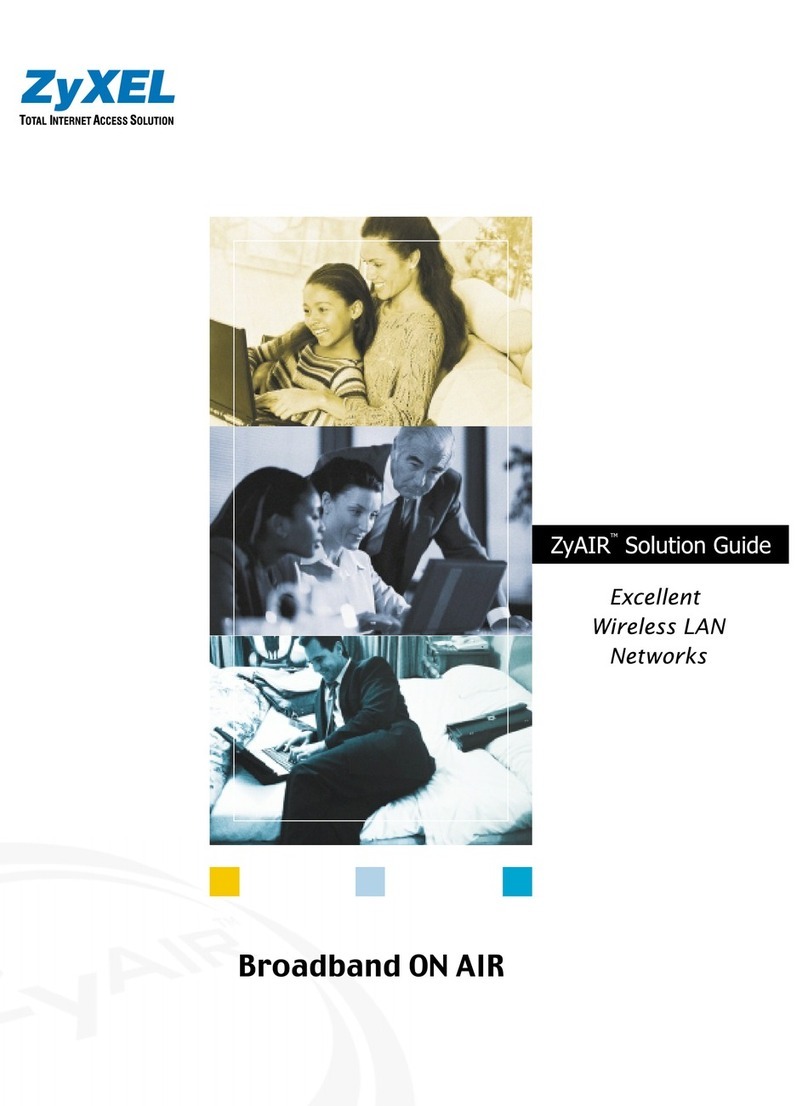
ZyXEL Communications
ZyXEL Communications ZYAIR Brochure & specs
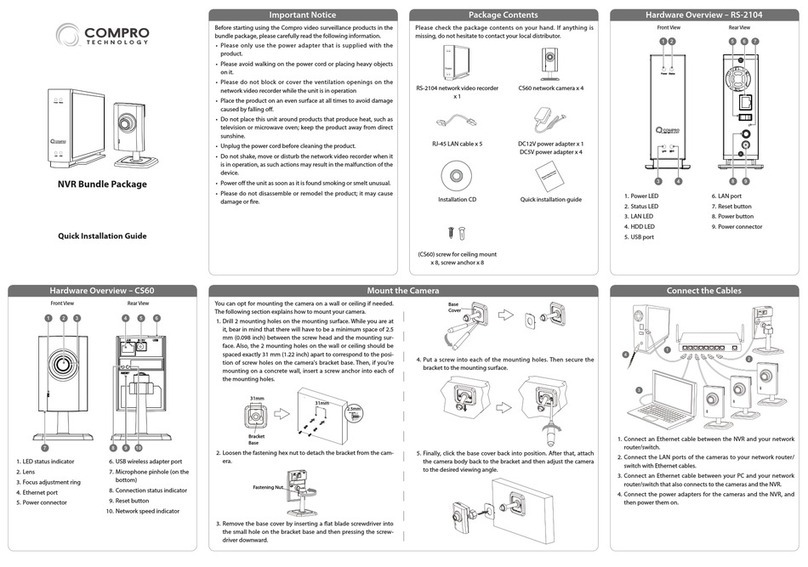
Compro Technology
Compro Technology RS-2104 Quick installation guide

Infrant Technologies
Infrant Technologies READYNAS 600 Getting started

Clavister
Clavister SG4300 Series Getting started guide

ei3
ei3 Amphion S14 Series user guide

H3C
H3C H3C S7500E Series instruction manual