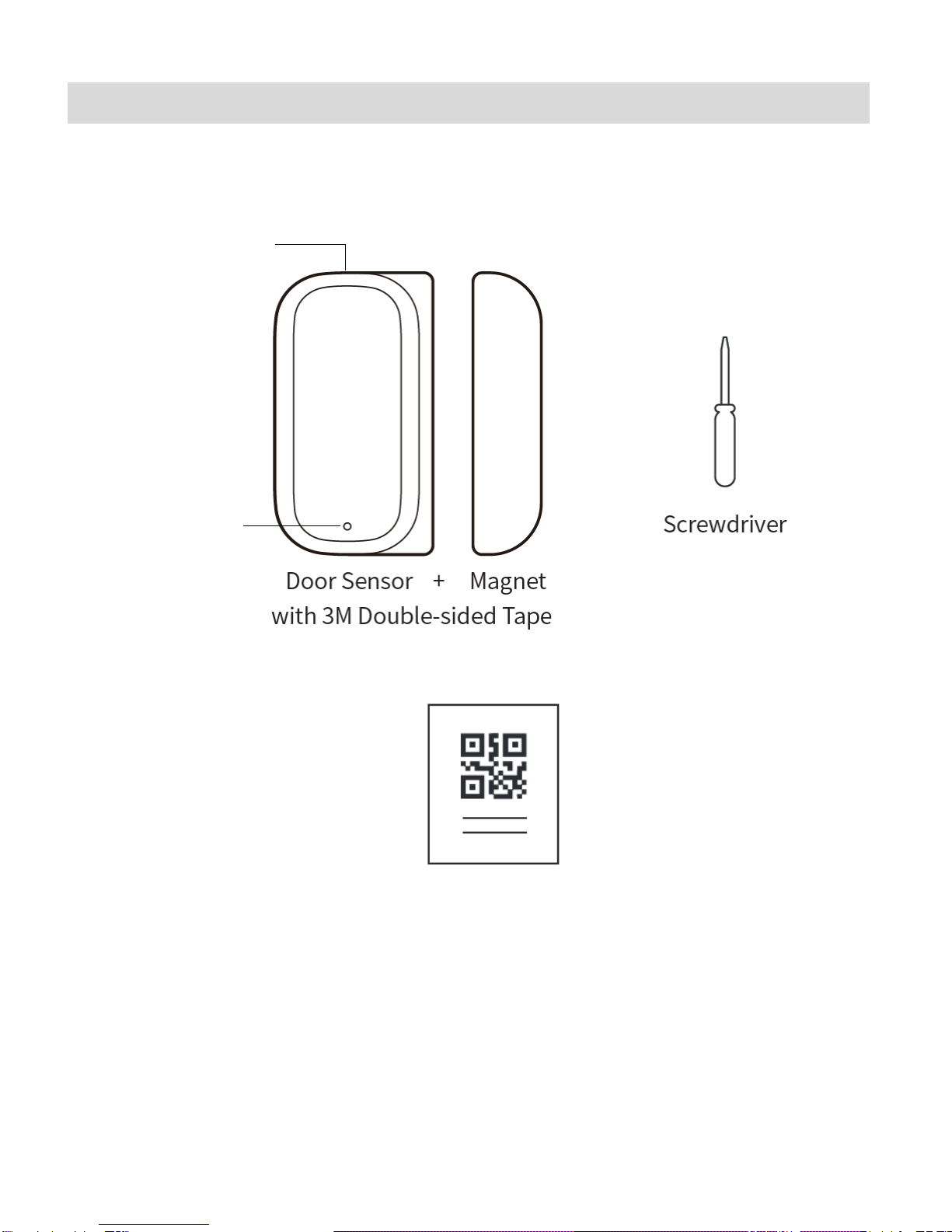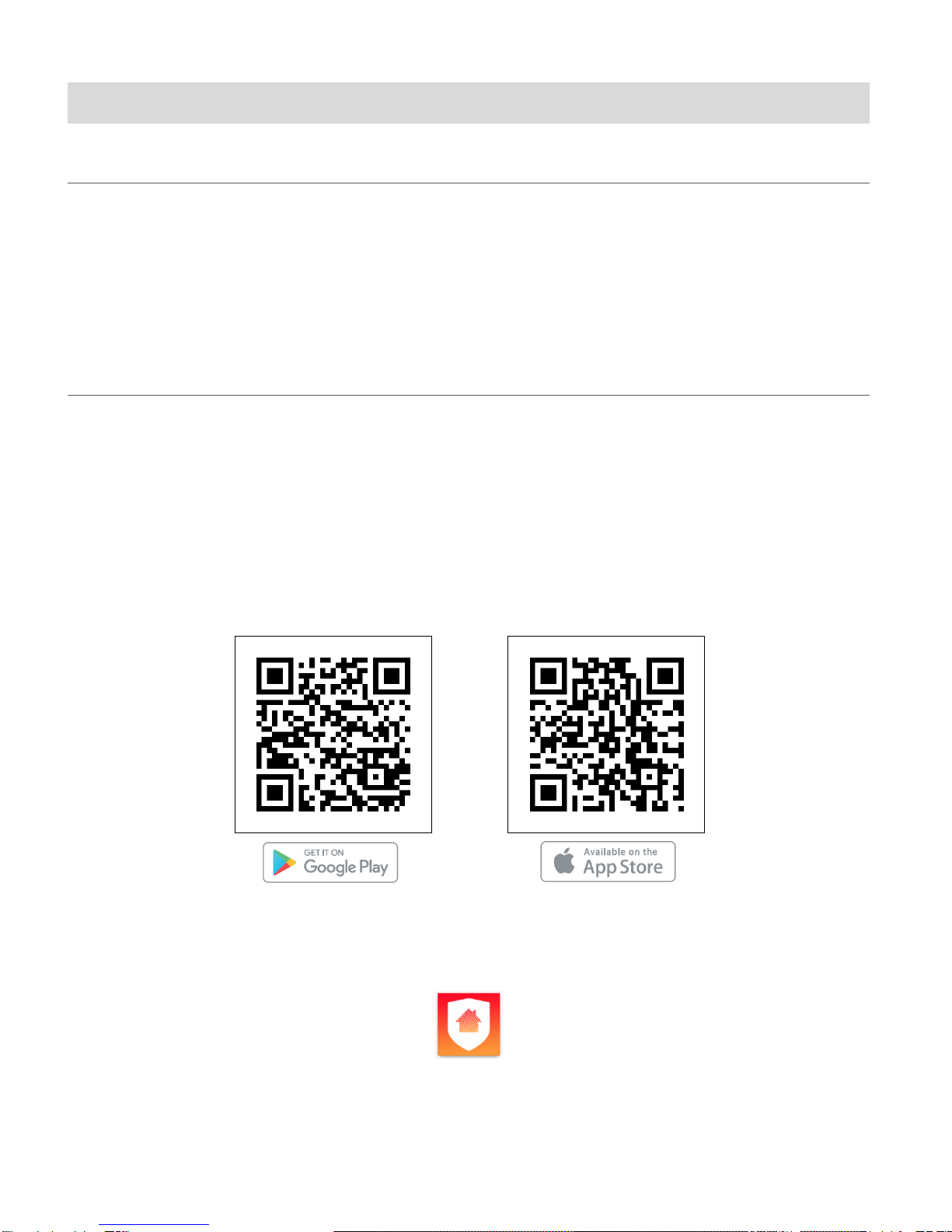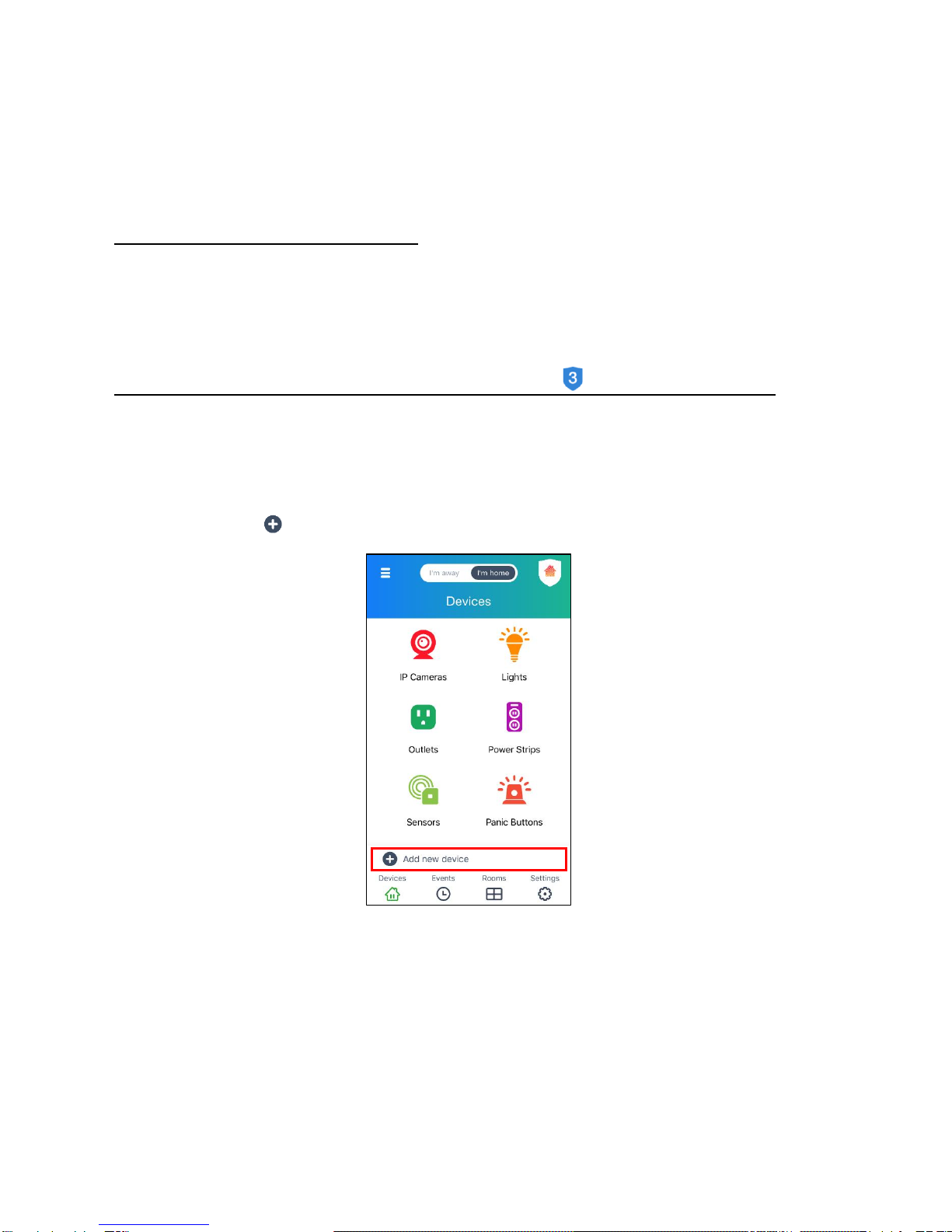TABLE OF CONTENTS
Introduction .................................................................................................................................. 2
Features ....................................................................................................................................... 2
What’s Included............................................................................................................................ 3
How to Install the Application ....................................................................................................... 3
MOBILE DEVICE – ANDROID AND IOS SYSTEM REQUIREMENTS ..................................................................................................................4
VIVITAR SMART HOME SECURITY – INSTALL AND LAUNCH..........................................................................................................................4
Connecting Your Device with the App........................................................................................... 5
INTRODUCTION.................................................................................................................................................................................5
QUICK OVERVIEW .............................................................................................................................................................................5
INITIAL SETUP...................................................................................................................................................................................6
Using Vivitar Smart Home Security ............................................................................................ 15
DASHBOARD ..................................................................................................................................................................................15
MAIN MENU..................................................................................................................................................................................18
NAVIGATION BAR ............................................................................................................................................................................35
SENSORS SCREEN ............................................................................................................................................................................36
DEVICES ........................................................................................................................................................................................39
SHARING DEVICES ...........................................................................................................................................................................41
RECONNECTING DEVICES ..................................................................................................................................................................43
HOME AND AWAY MODES ................................................................................................................................................................45
Technical Support....................................................................................................................... 47
Vivitar Warranty Card ................................................................................................................. 47