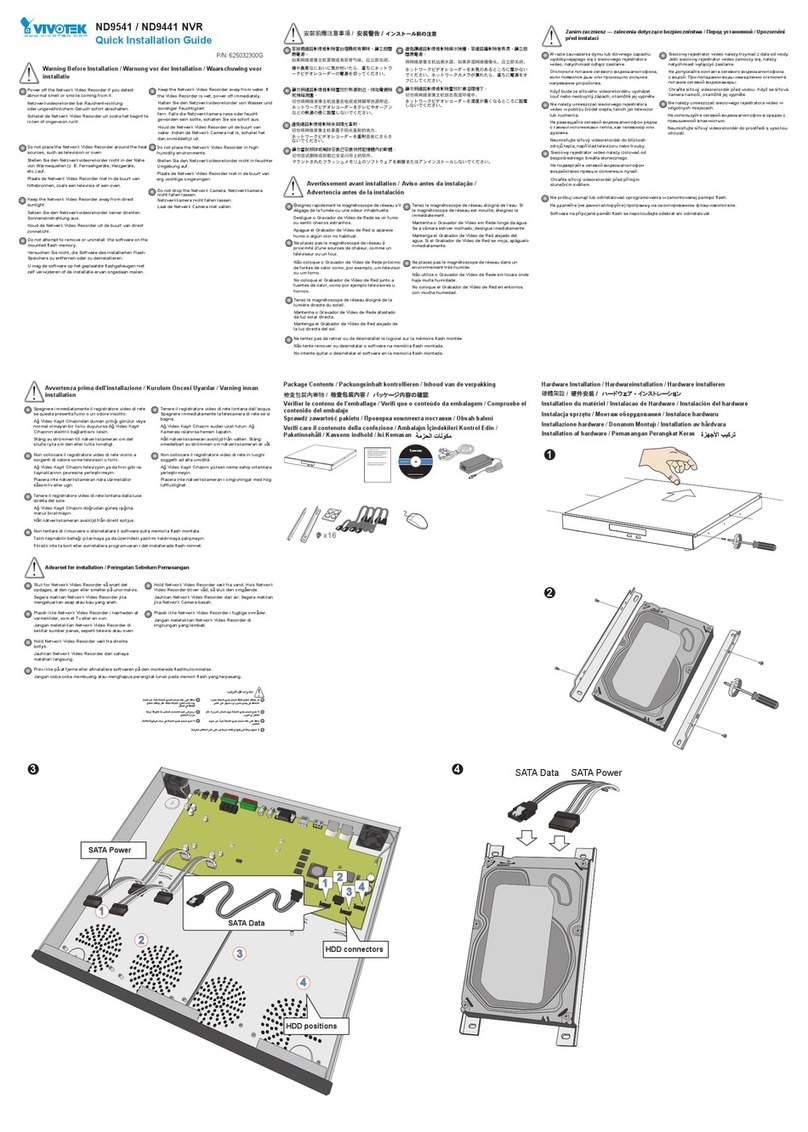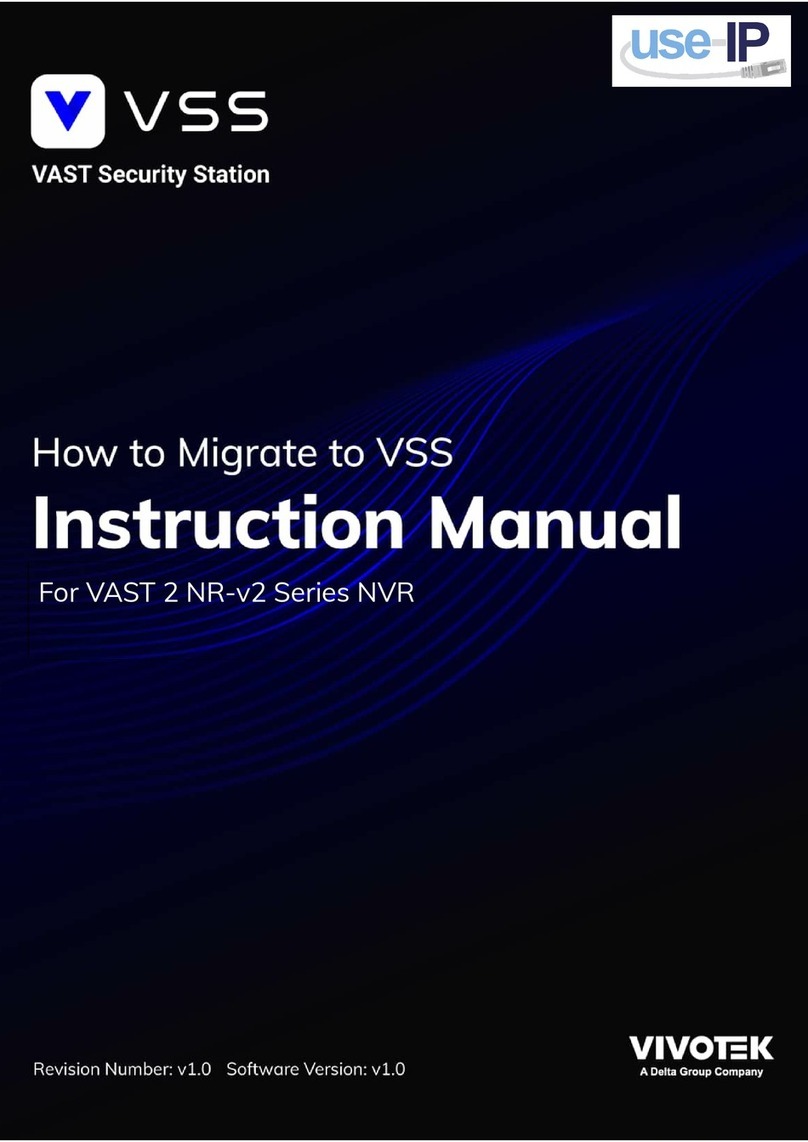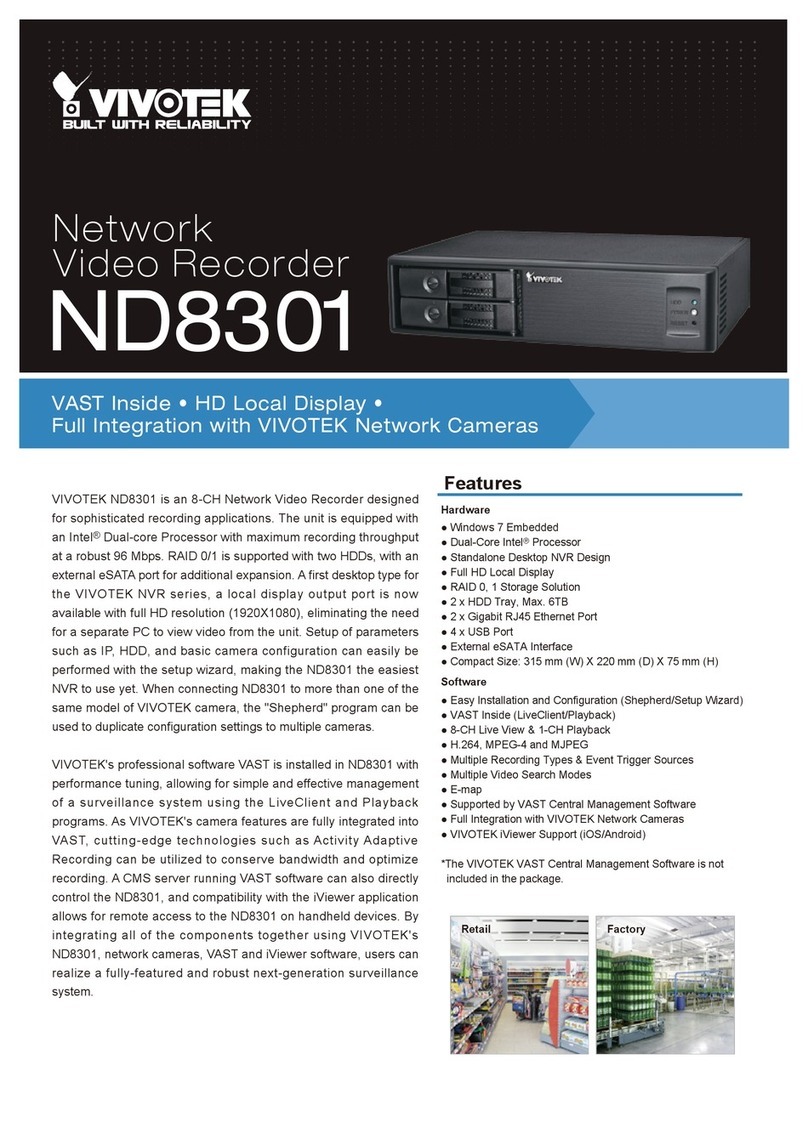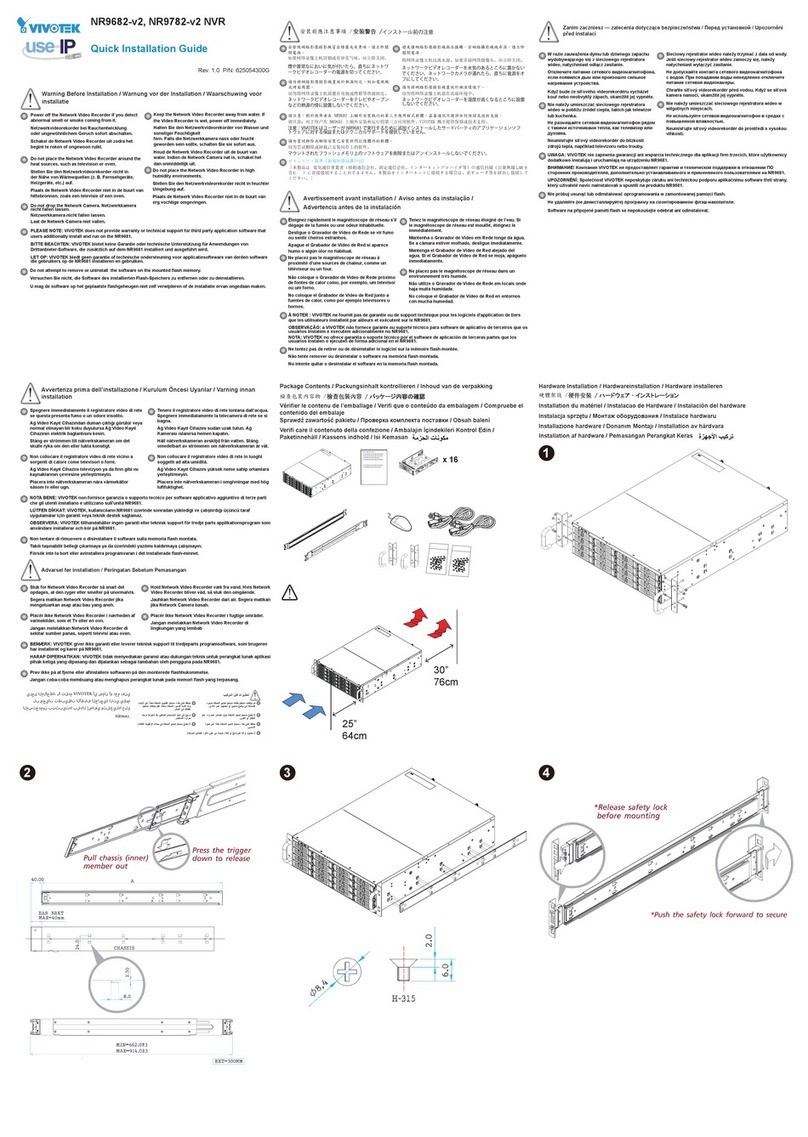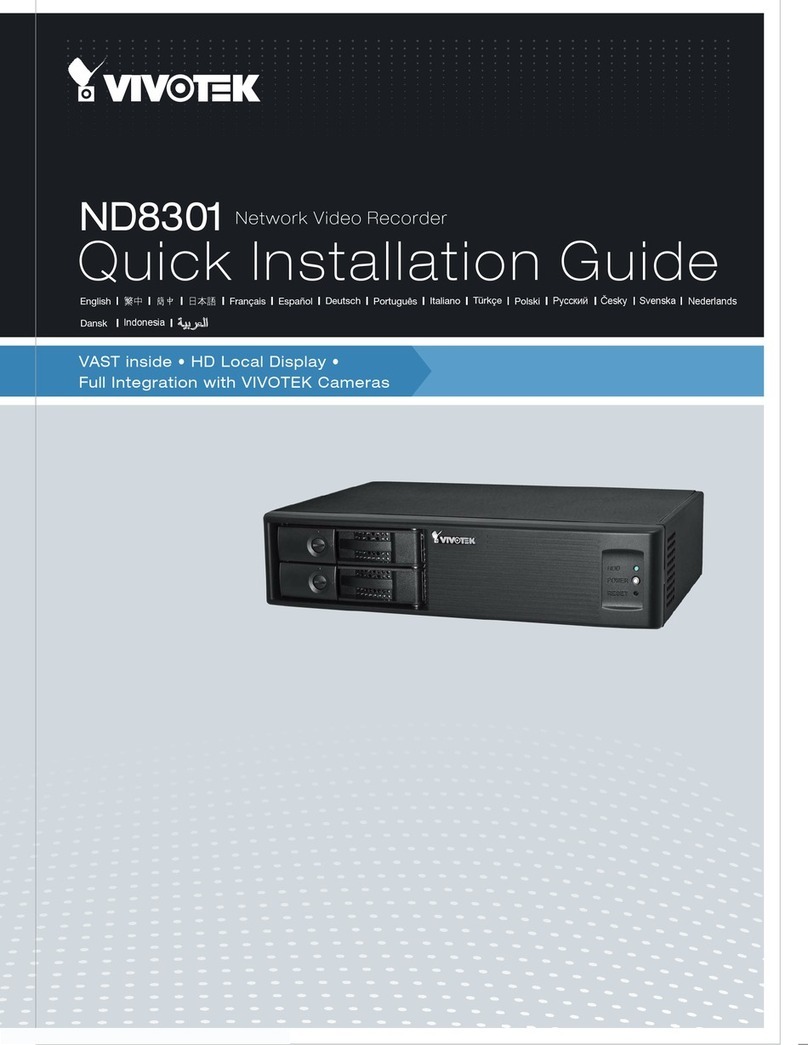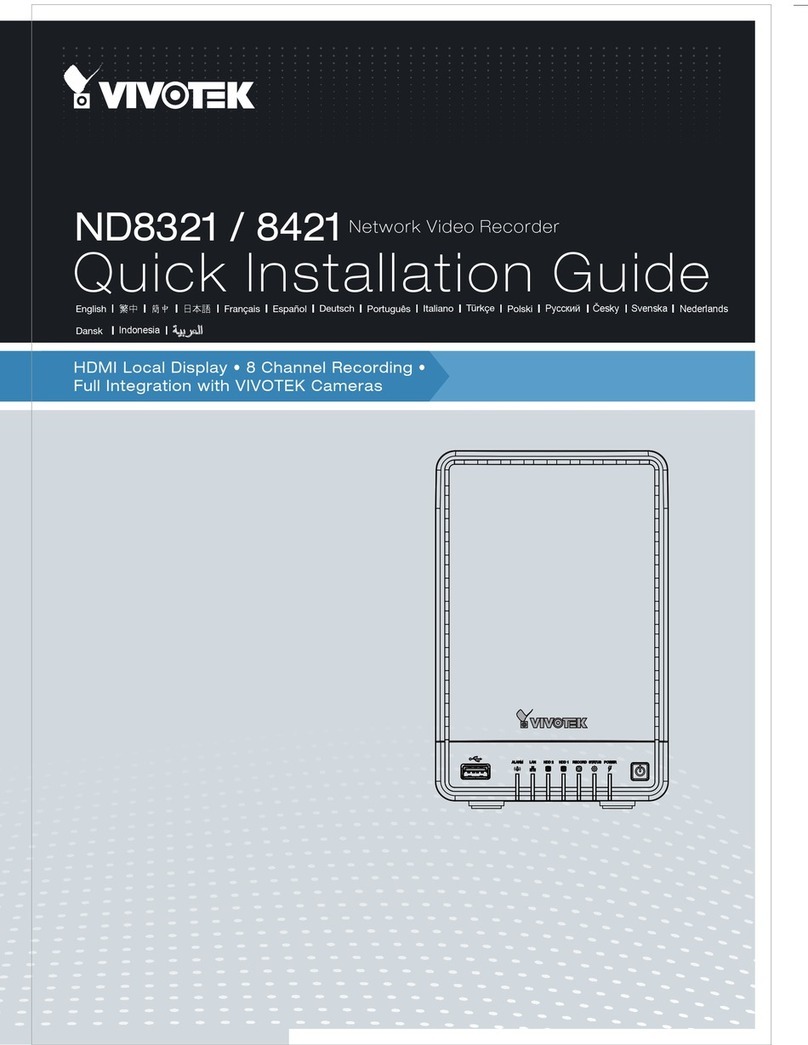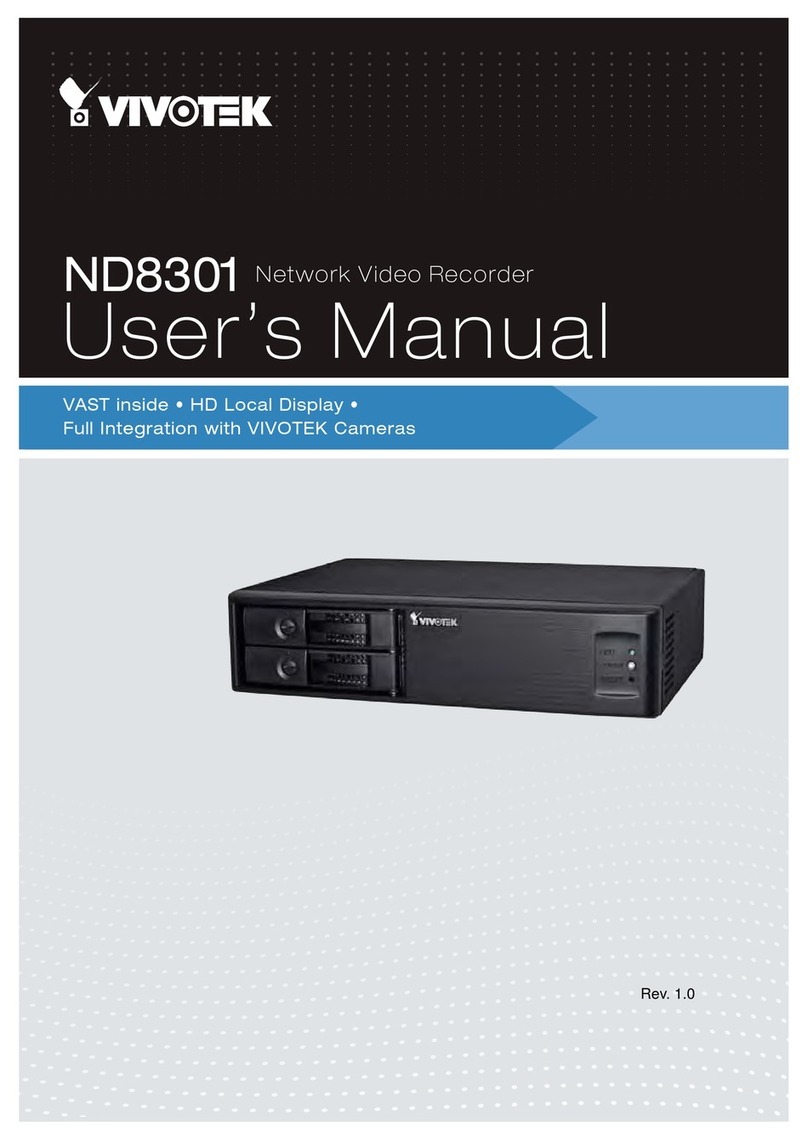VIVOTEK - Built with Reliability
User's Manual - 3
3-4-13. Settings - System - UPS........................................................................................................... 82
3-4-14. Settings - System - Log ............................................................................................................ 83
3-4-15. Settings - User.......................................................................................................................... 85
3-4-16. Settings - Storage..................................................................................................................... 87
3-4-17. Settings - Network .................................................................................................................... 89
Settings - Network - IP .......................................................................................................................... 89
Settings - DDNS.................................................................................................................................... 90
Settings - Service.................................................................................................................................. 91
3-5. Information ............................................................................................................................................ 92
Section Two Management over a Web Console ...................................................................................................... 93
Chapter Four Login and Getting Started .................................................................................................................. 94
4-1. Login ............................................................................................................................................................ 94
4-2. Graphical Layout and Screen Elements - Liveview...................................................................................... 98
4-2-1. Camera List Panel ............................................................................................................................. 99
4-2-2. Layout .............................................................................................................................................. 101
4-2-3. Layout contents ............................................................................................................................... 102
4-2-4. Logo & Menu ................................................................................................................................... 102
4-2-5. View Cell panel ................................................................................................................................ 103
Adding Cameras to View Cells................................................................................................................... 103
4-2-6. PTZ panel .........................................................................................................................................111
4-2-7. Alarm panel.......................................................................................................................................113
4-3. Graphical Layout and Screen Elements - Search recording clips...............................................................117
4-3-1. Camera List Panel ............................................................................................................................118
4-3-2. Search Recording Clips Layout ........................................................................................................119
4-3-3. Logo & Menu ....................................................................................................................................119
4-3-4. View Cells in Search Recording Clips.............................................................................................. 120
Search Recording Clips Control Panel ...................................................................................................... 121
4-3-5. Alarm Panel ..................................................................................................................................... 123
4-3-6. Calendar Panel ................................................................................................................................ 124
Chapter Five System Settings................................................................................................................................ 125
5-1. System ....................................................................................................................................................... 126
5-1-1. System - General............................................................................................................................. 126
5-1-2. System - Upgrade............................................................................................................................ 127
5-1-3. System - Backup.............................................................................................................................. 128
5-1-4. System - Maintenance ..................................................................................................................... 130
UPS support........................................................................................................................................ 131
5-1-5. System - Display.............................................................................................................................. 132
5-2. Network ...................................................................................................................................................... 133
5-2-1. Network - General............................................................................................................................ 133
5-2-2. Network - DDNS .............................................................................................................................. 134
5-2-3. Network - Service ............................................................................................................................ 136
5-2-4. Network - Utility................................................................................................................................ 137
5-3. Camera ...................................................................................................................................................... 138
5-3-1. Camera - General ............................................................................................................................ 138