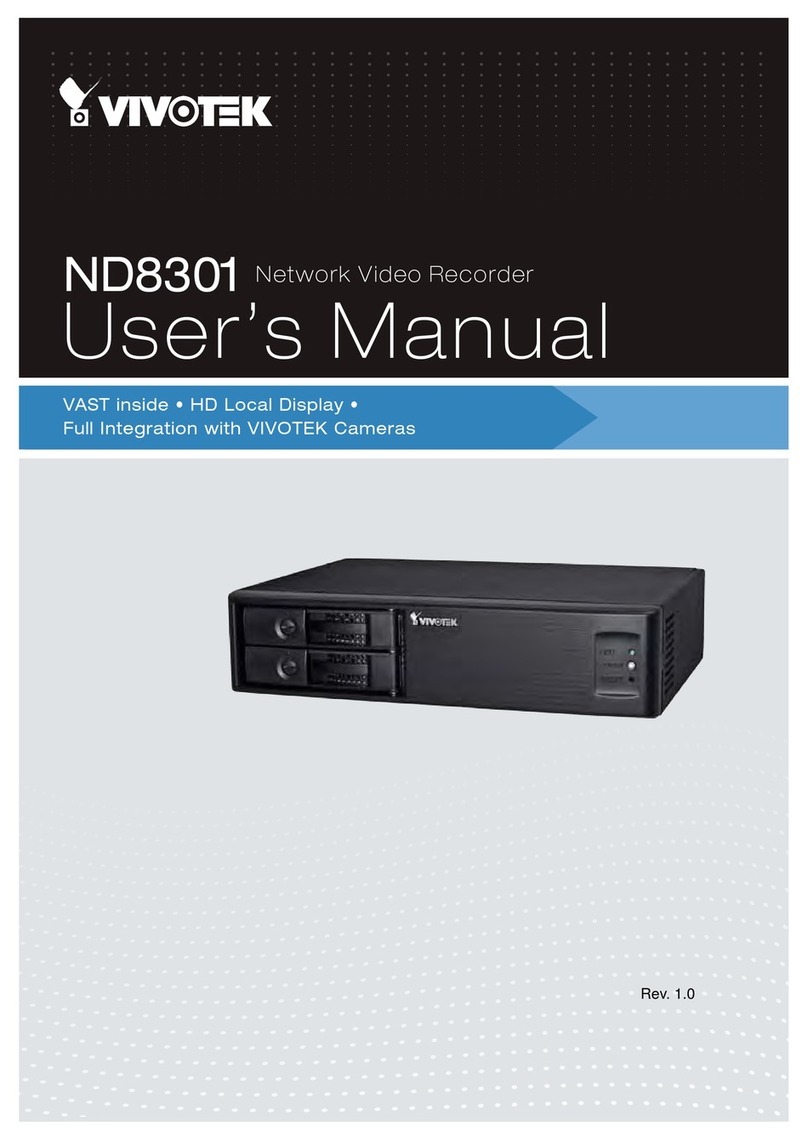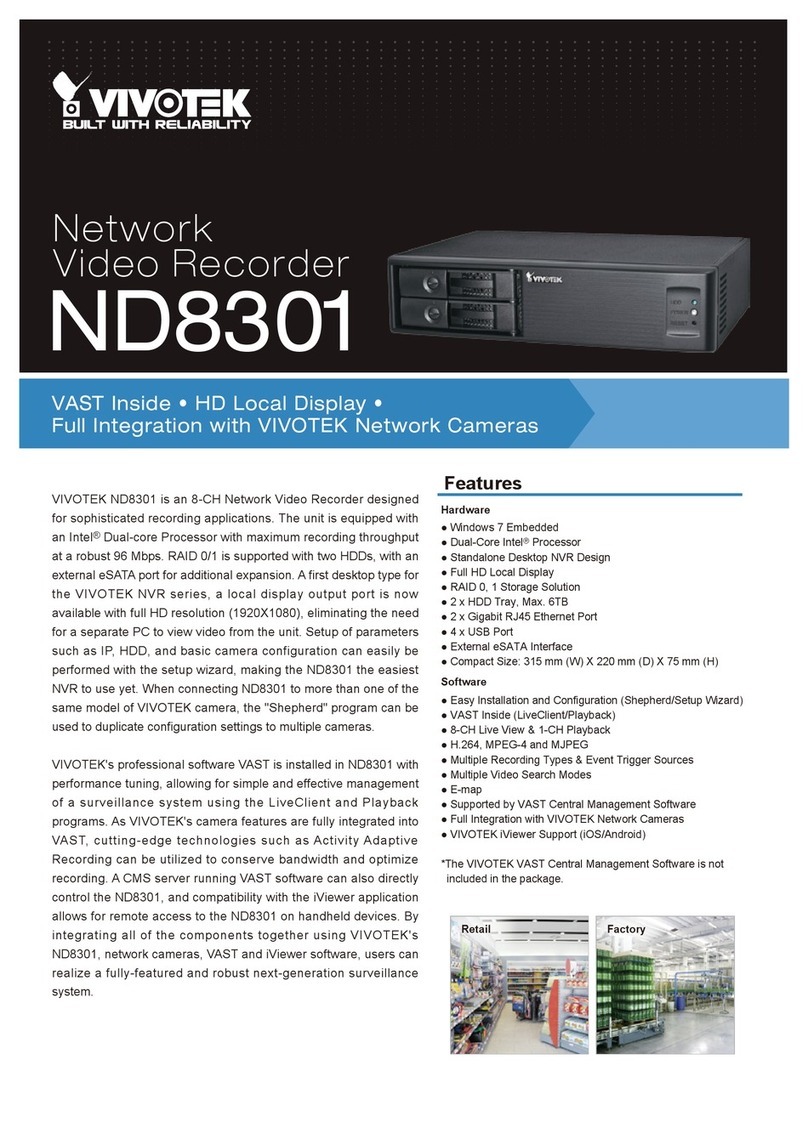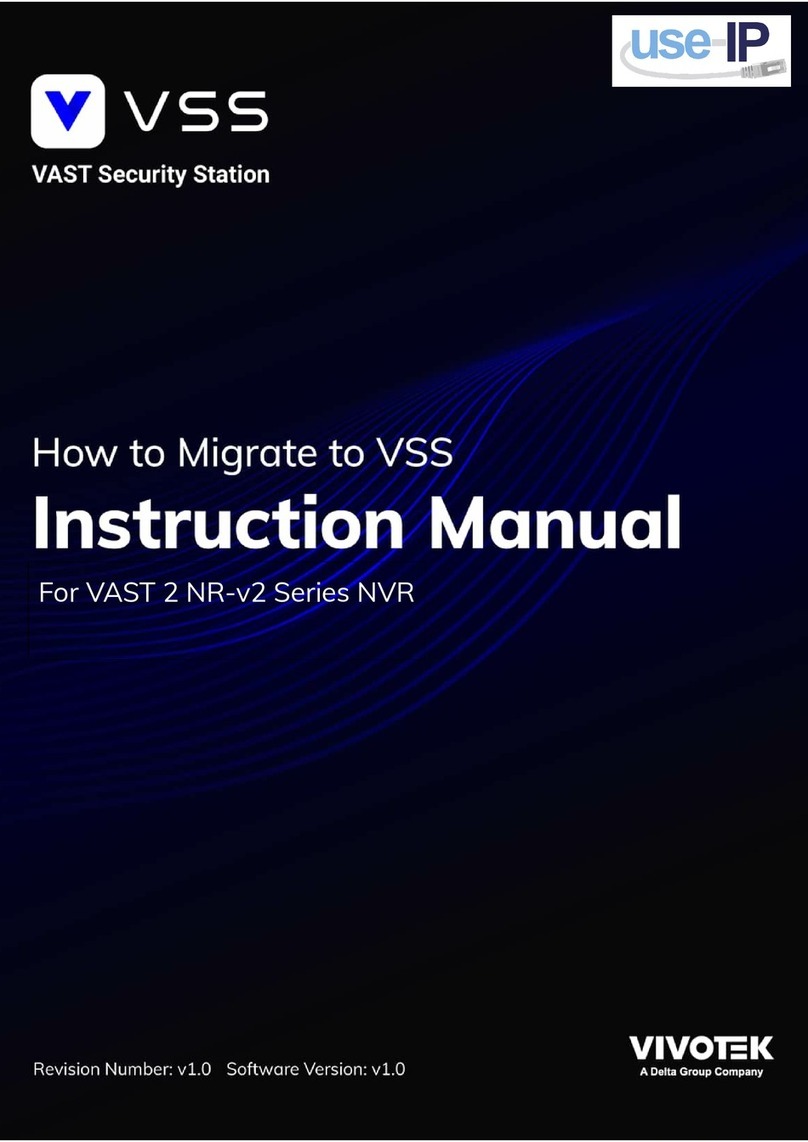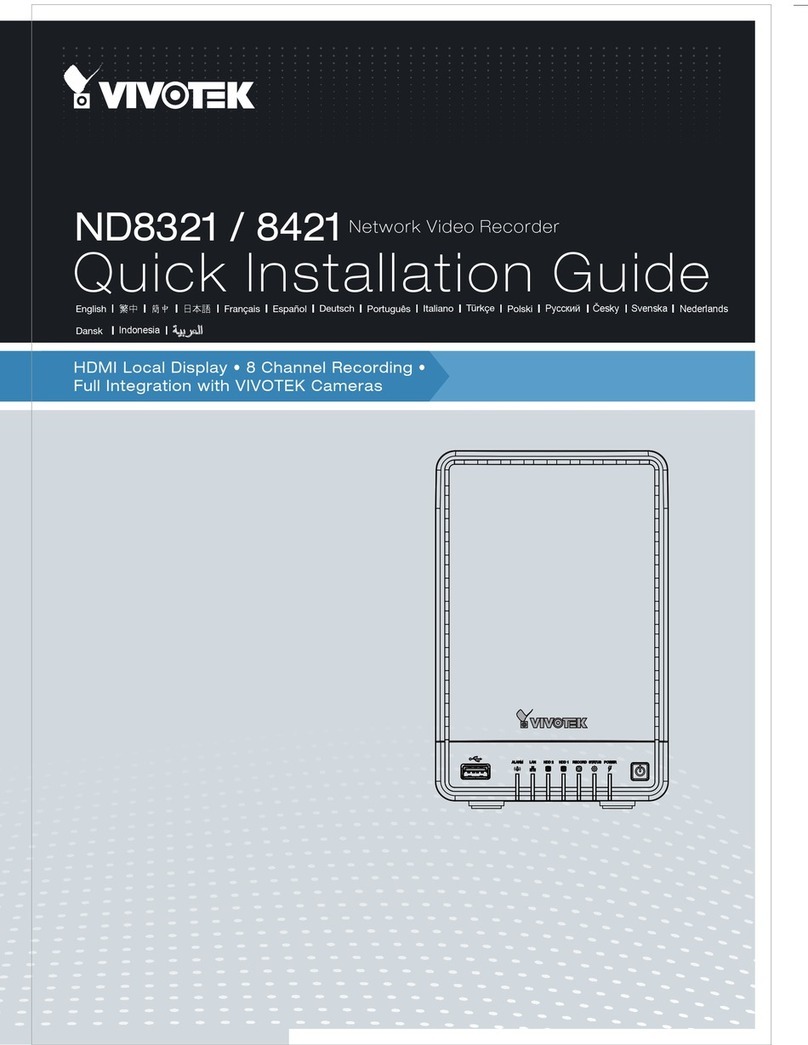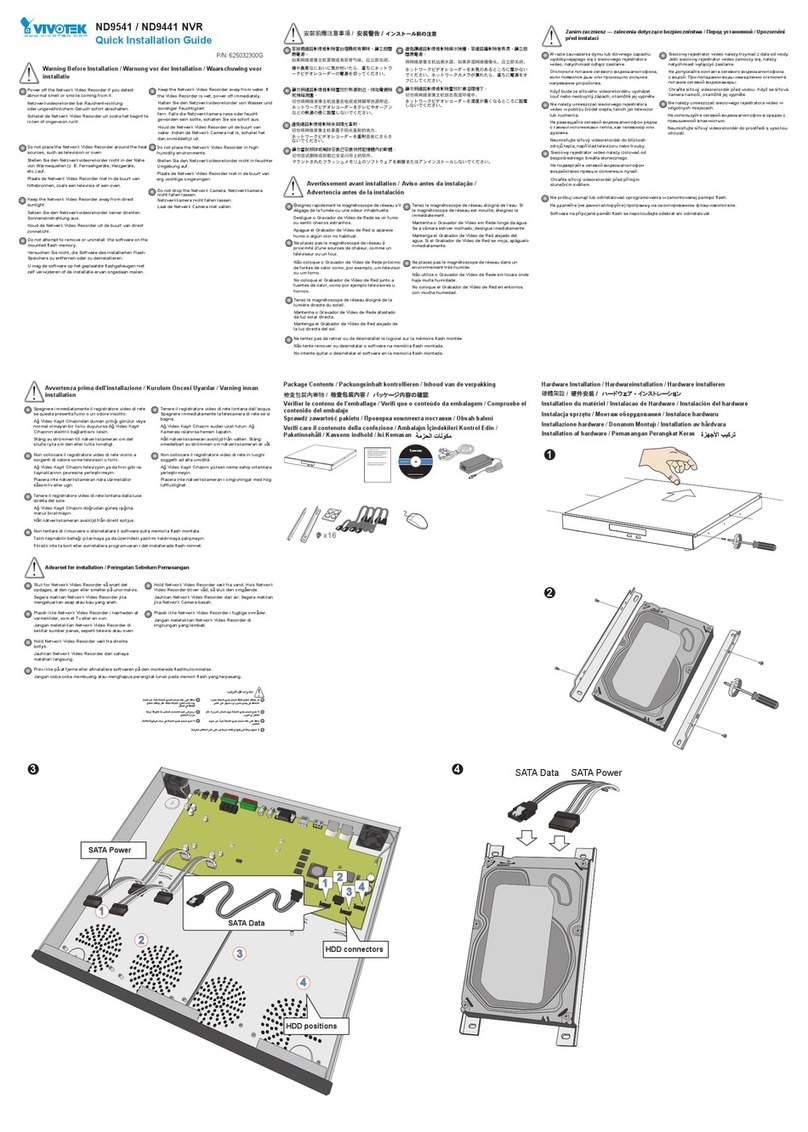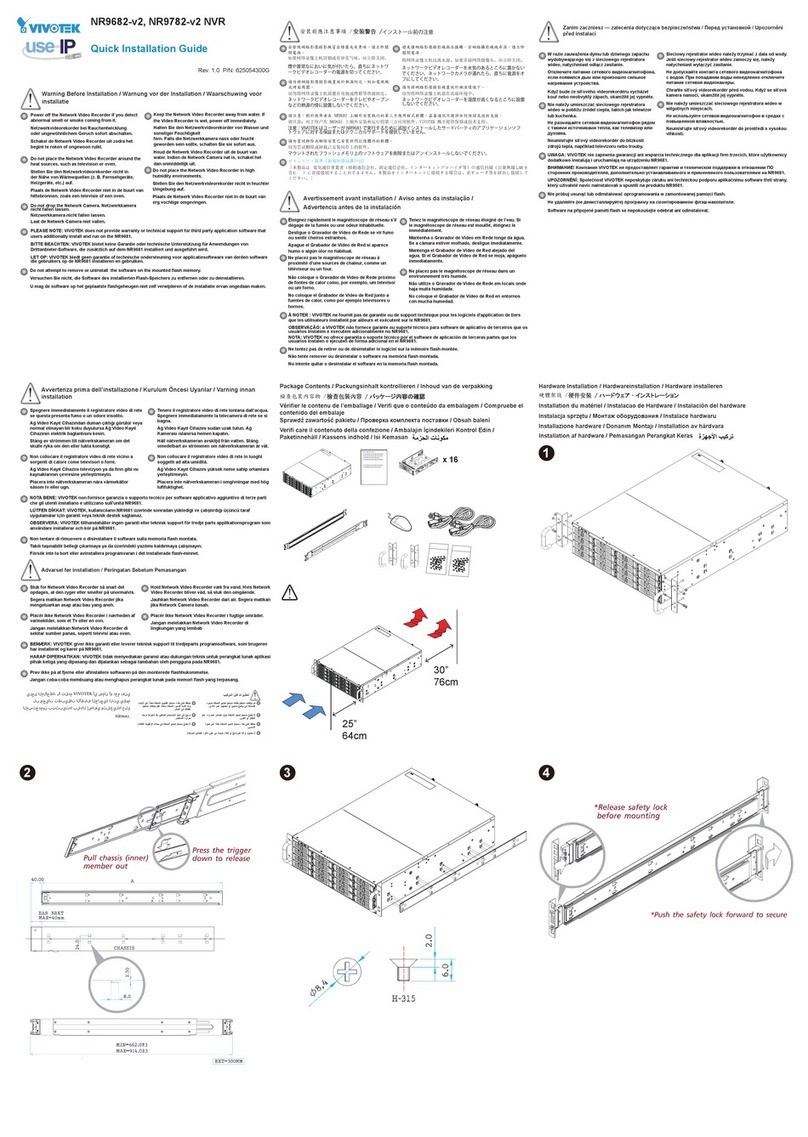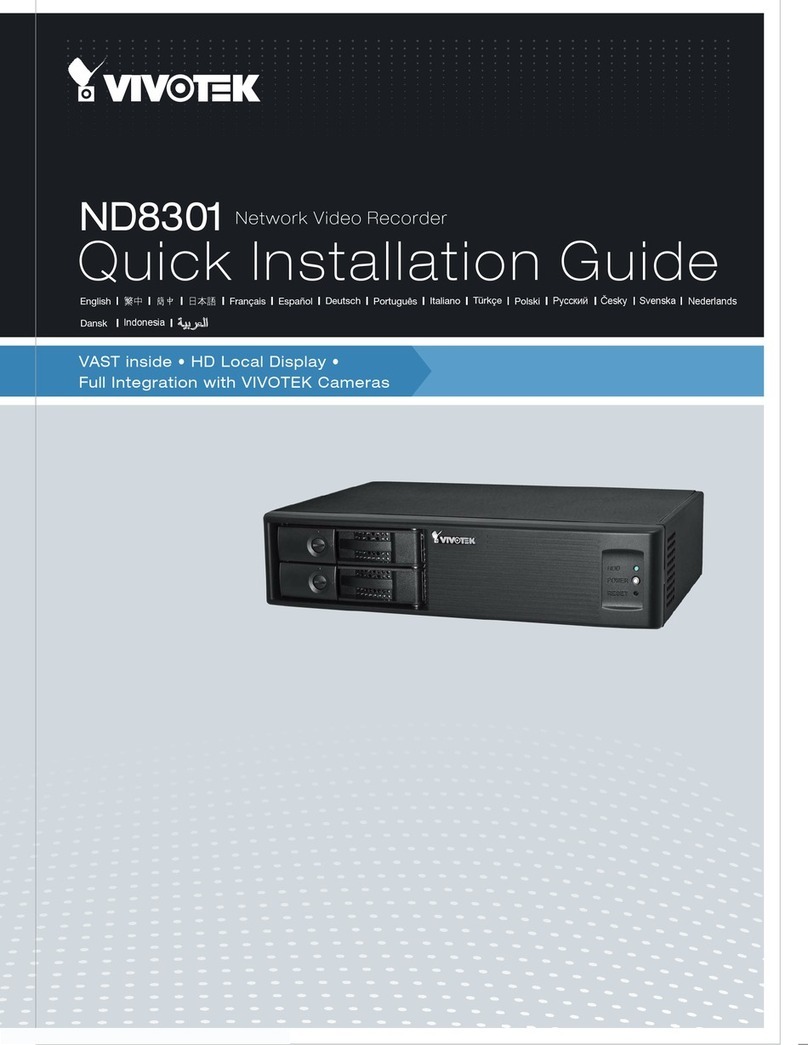VIVOTEK–Built with Reliability
User's Manual–3
3-5-5. Settings–Camera–Media ............................................................................................................ 96
3-5-6. Settings–Camera–Image.......................................................................................................... 102
3-5-7. Settings–Camera–Motion Detection......................................................................................... 104
3-5-8. Settings–Camera–PTZ settings................................................................................................ 105
3-5-9. Settings–Alarm–Alarm.............................................................................................................. 107
3-5-10. Settings–Alarm–Email ............................................................................................................ 120
3-5-11. Settings–System–Information ................................................................................................. 121
3-5-12. Settings–System–Maintenance .............................................................................................. 122
3-5-13. Settings–System–Display....................................................................................................... 123
3-5-14. Settings–System–PoE management...................................................................................... 124
3-5-15. Settings–System–Power management................................................................................... 125
3-5-16. Settings–System–UPS ........................................................................................................... 126
3-5-17. Settings–System–Log............................................................................................................. 127
3-5-18. Settings–User ......................................................................................................................... 129
3-5-19. Settings–Storage .................................................................................................................... 131
3-5-20. Settings–Network.................................................................................................................... 134
Settings–Network–IP........................................................................................................................... 134
Settings–DDNS................................................................................................................................... 139
Settings–Service ................................................................................................................................. 140
3-6. Devices ............................................................................................................................................... 144
GPS & G-sensor ................................................................................................................................. 144
3-7. Information .......................................................................................................................................... 145
Section Two Management over a Web Console .................................................................................................... 146
Chapter Four Login and Getting Started ................................................................................................................ 147
4-1. Login .......................................................................................................................................................... 147
4-2. Graphical Layout and Screen Elements–Liveview..................................................................................... 151
4-2-1. Camera List Panel ........................................................................................................................... 152
4-2-2. Layout .............................................................................................................................................. 154
4-2-3. Layout contents ............................................................................................................................... 155
4-2-4. Logo & Menu ................................................................................................................................... 155
4-2-5. View Cell panel ................................................................................................................................ 156
Adding Cameras to View Cells................................................................................................................... 156
4-2-6. PTZ panel ........................................................................................................................................ 165
4-2-7. Alarm panel...................................................................................................................................... 167
4-3. Graphical Layout and Screen Elements–Search recording clips ............................................................... 171
4-3-1. Camera List Panel ........................................................................................................................... 172
4-3-2. Search Recording Clips Layout ....................................................................................................... 173
4-3-3. Logo & Menu ................................................................................................................................... 173
4-3-4. View Cells in Search Recording Clips.............................................................................................. 174
Search Recording Clips Control Panel ...................................................................................................... 175
4-3-5. Alarm Panel ..................................................................................................................................... 177
4-3-6. Calendar Panel ................................................................................................................................ 178
Chapter Five System Settings................................................................................................................................ 179
Chapter Six Operation............................................................................................................................................ 181