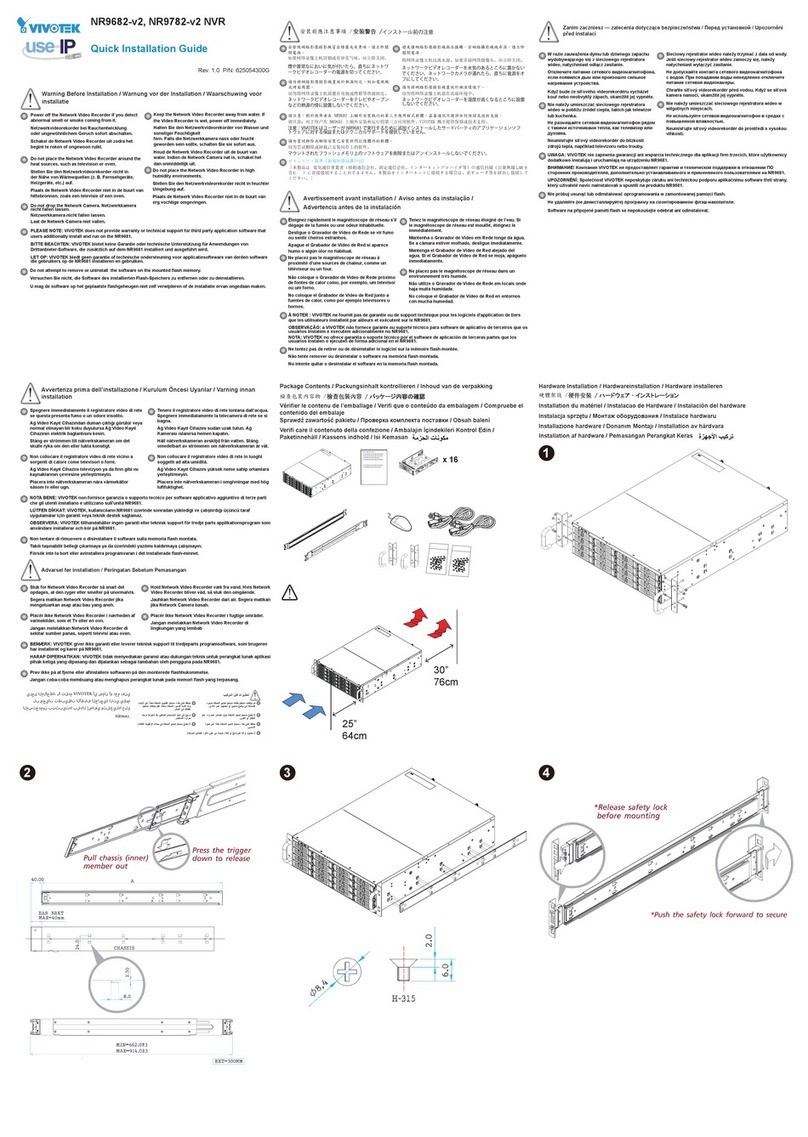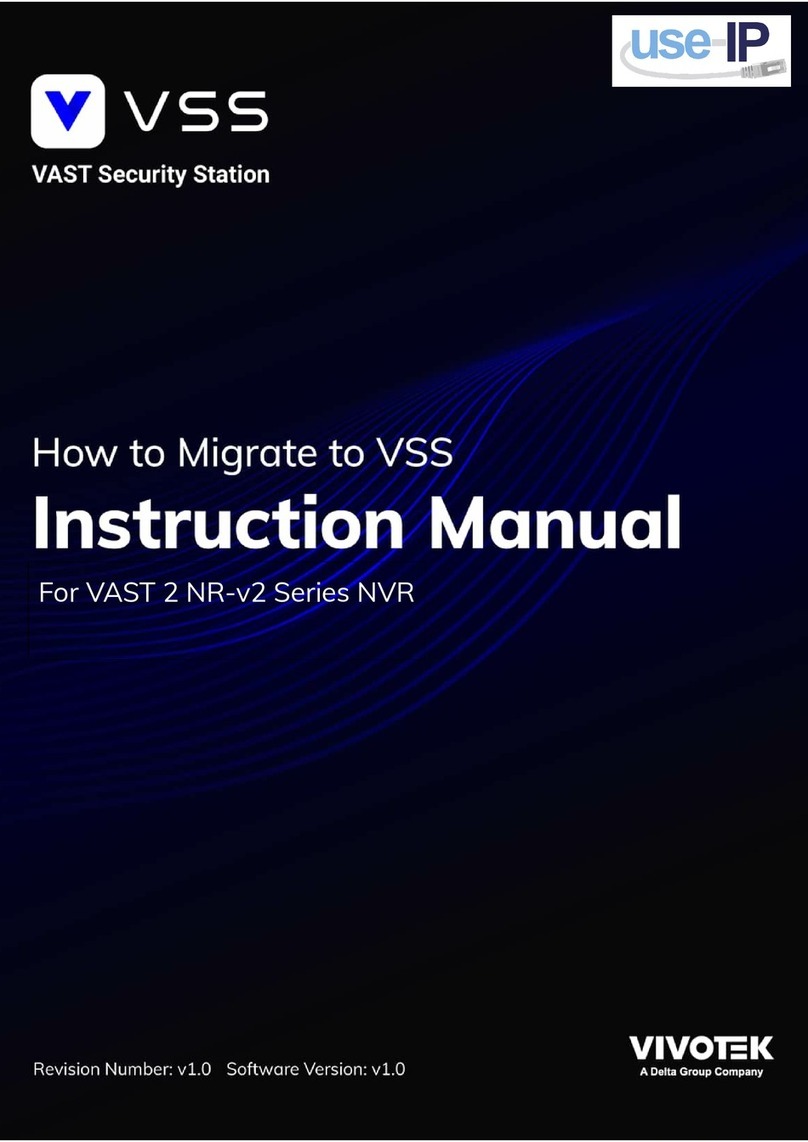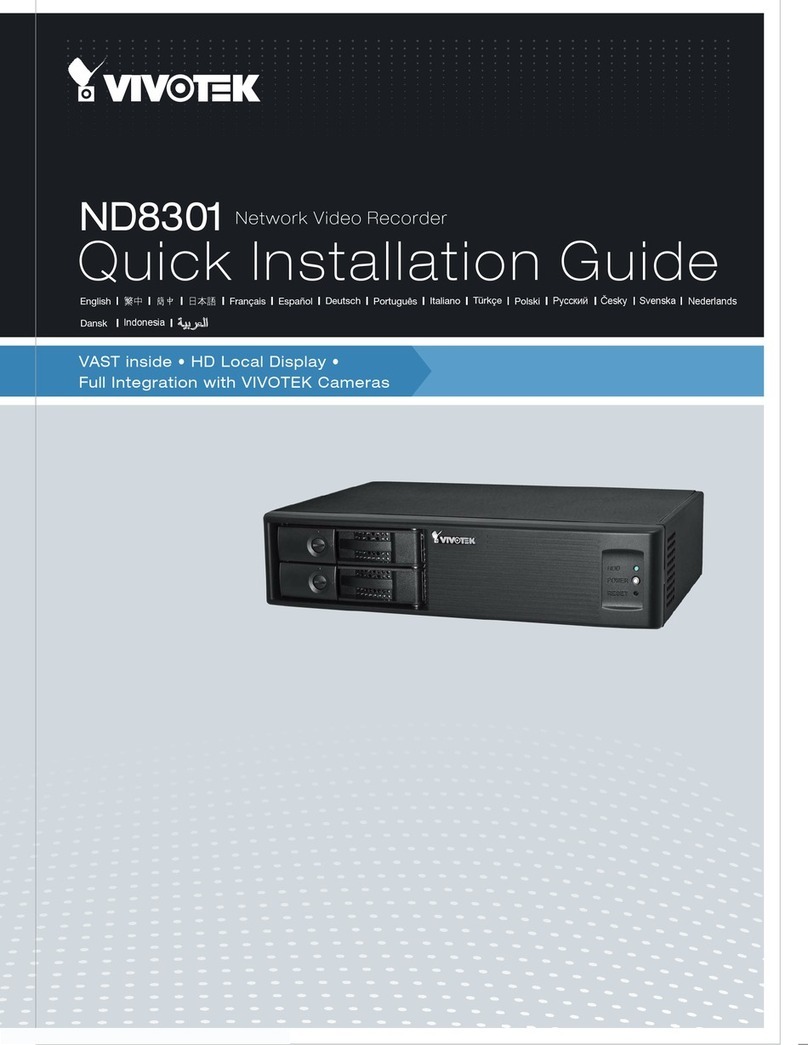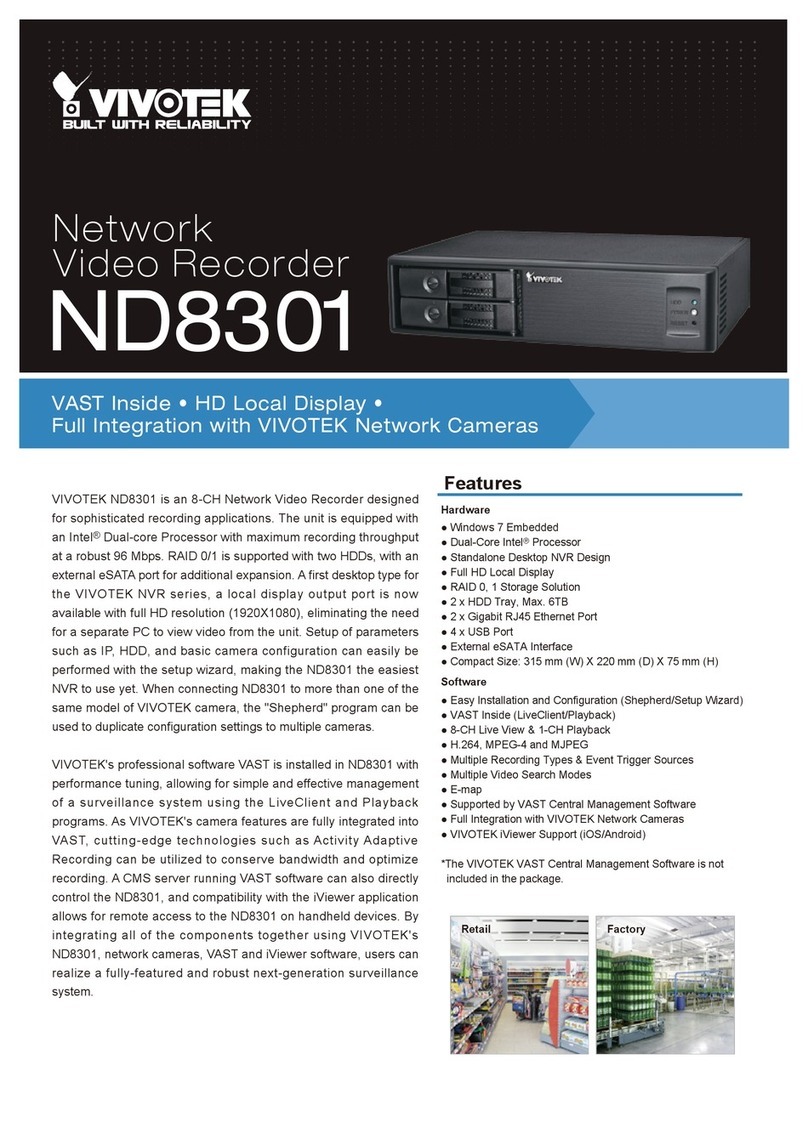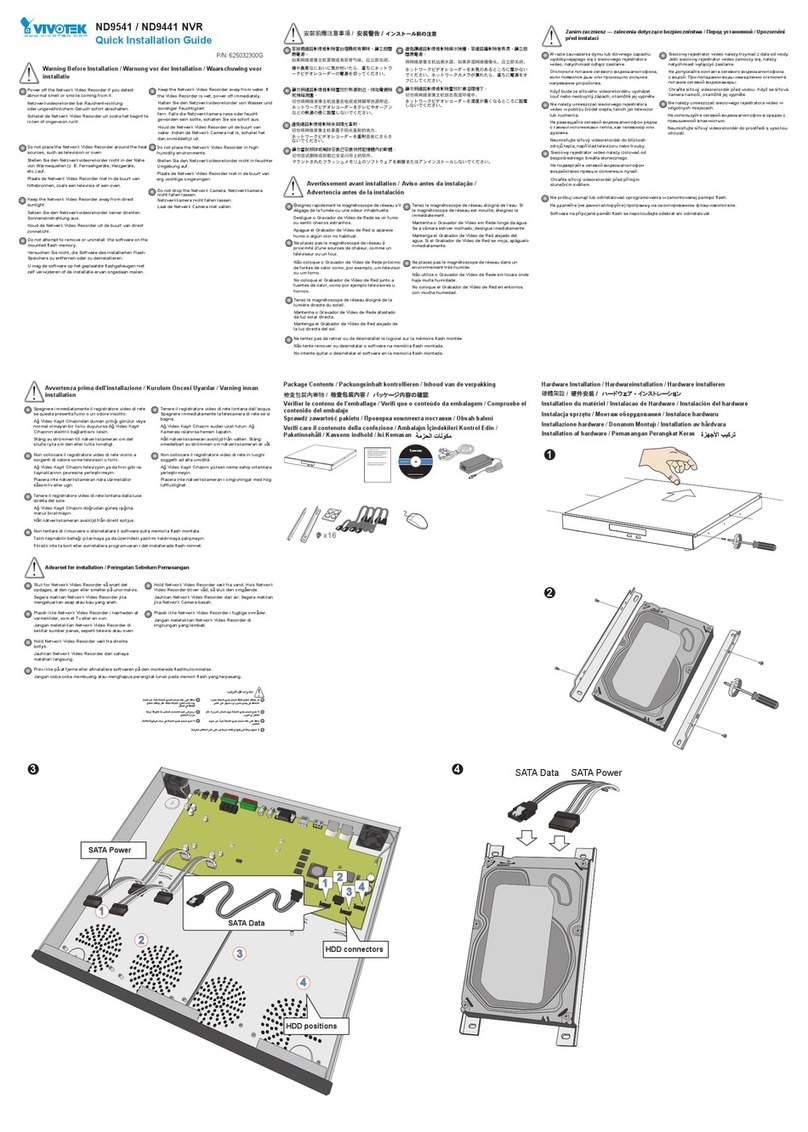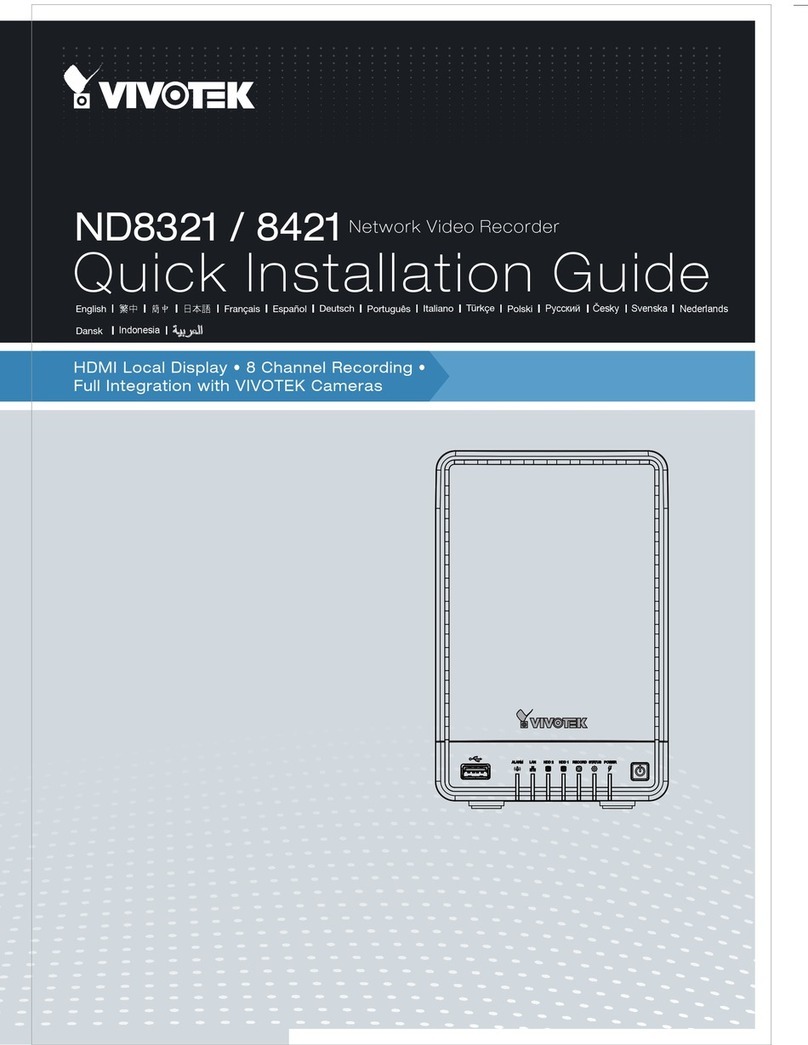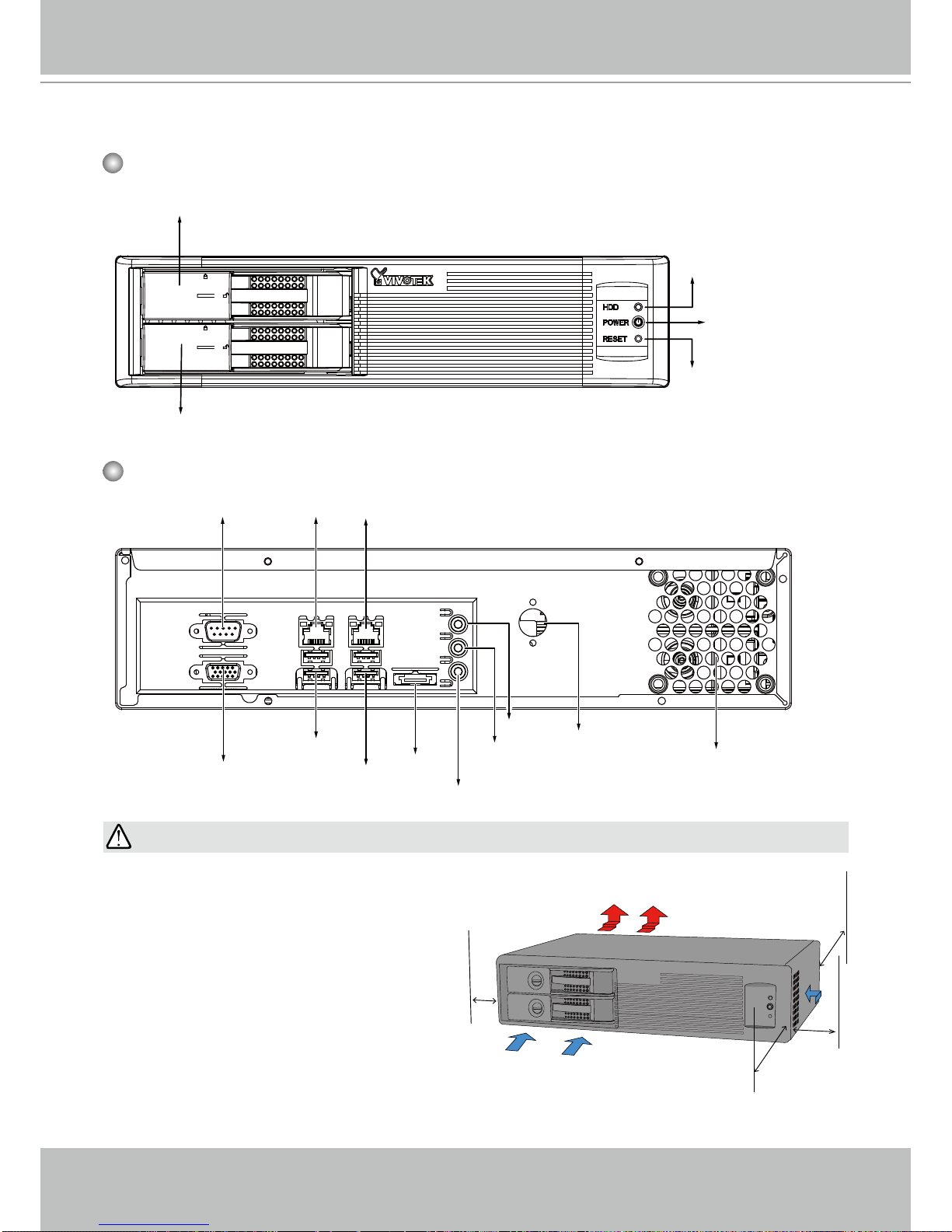VIVOTEK - A Leading Provider of Multimedia Communication Solutions
User's Manual - ii
Dual / Multiple Streams......................................................................................................42
Fisheye Display Modes......................................................................................................42
Refresh...............................................................................................................................47
Streaming Server ...............................................................................................................47
Get Public IP ......................................................................................................................47
Camera Settings ................................................................................................................48
Remove Live Video from the Video Monitoring Window ...........................................................48
How to Change the VAST LiveClient Layout....................................................................................49
Changing the Layout of the Live Video Monitoring Window......................................................49
Switch Video Channels ......................................................................................................49
Congure Layout Mode......................................................................................................49
Rotating Video Pages ........................................................................................................50
Edit Layout .........................................................................................................................50
Maximize the Live Video Monitoring Window............................................................................52
How to Manage Stations ..................................................................................................................54
Relay Settings ...........................................................................................................................54
How to Manage User Accounts ........................................................................................................55
The Default User Roles and Permissions of User Accounts .....................................................55
Manage a User Account............................................................................................................57
Add a New User Account ...................................................................................................57
Permission of the User Account ................................................................................................58
Delete the User Account ...........................................................................................................59
How to Set up Association Management..........................................................................................60
Association Management..........................................................................................................60
How to Set up Event Management...................................................................................................62
Event Management ...................................................................................................................62
How to Congure the Station General Settings................................................................................69
Server Settings..........................................................................................................................69
Log Settings ..............................................................................................................................69
Reboot Settings.........................................................................................................................70
How to Congure Station Network Settings .....................................................................................71
Port Settings..............................................................................................................................71
UPnP Settings...........................................................................................................................71
Proxy Settings ...........................................................................................................................71
Web Access Settings.................................................................................................................71
How to Edit Recording Stoage .........................................................................................................72
Recording Storage Settings ......................................................................................................72
Default Storage Group Settings .........................................................................................73
Add New Storage Group(s)................................................................................................76
How to Edit Recording Schedules....................................................................................................77