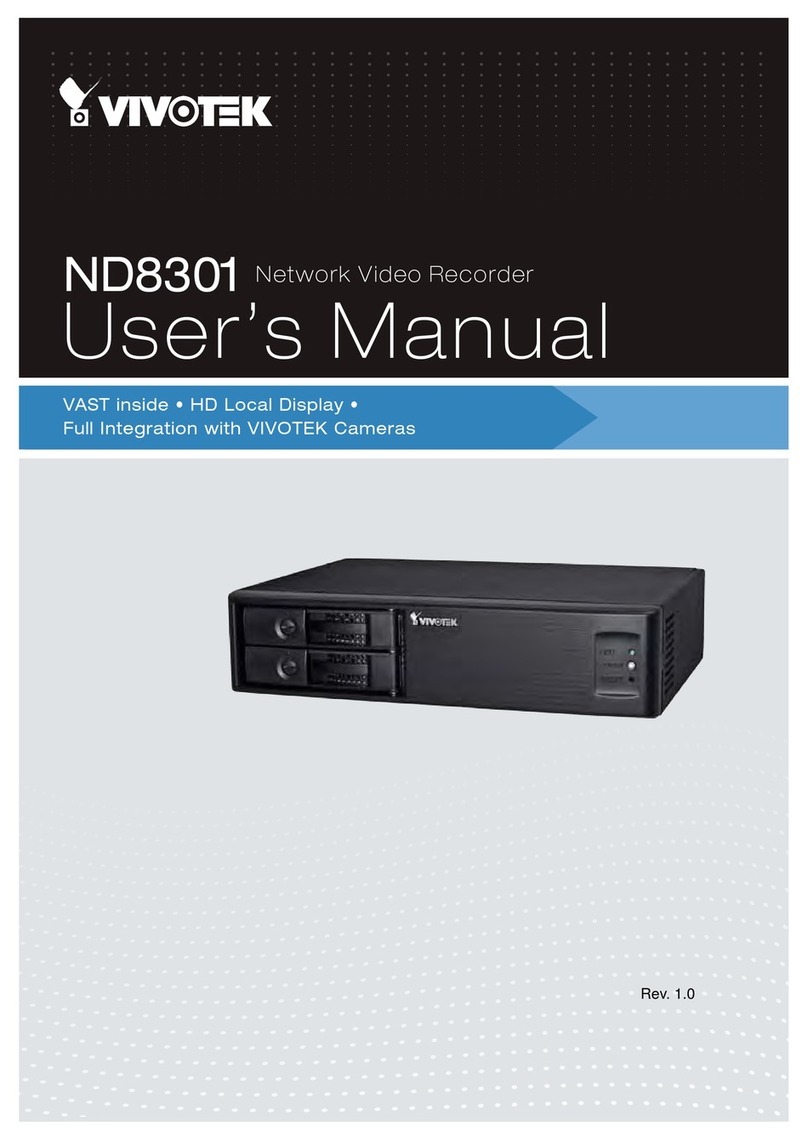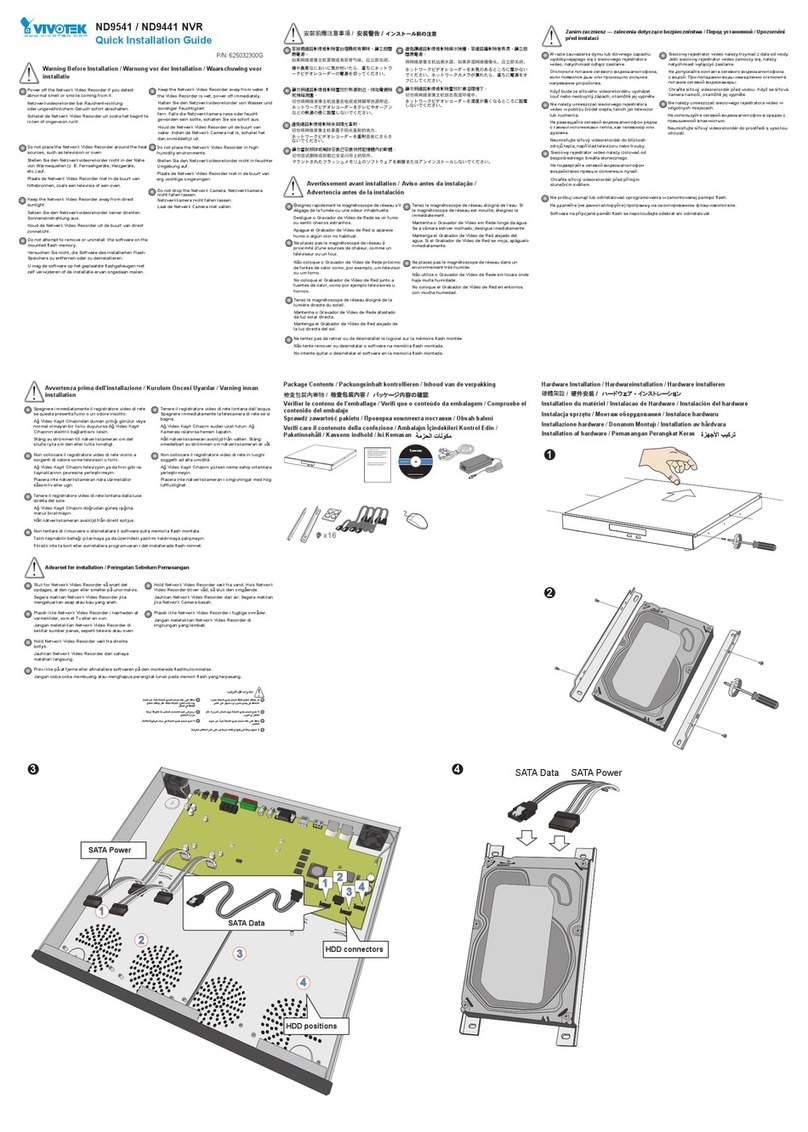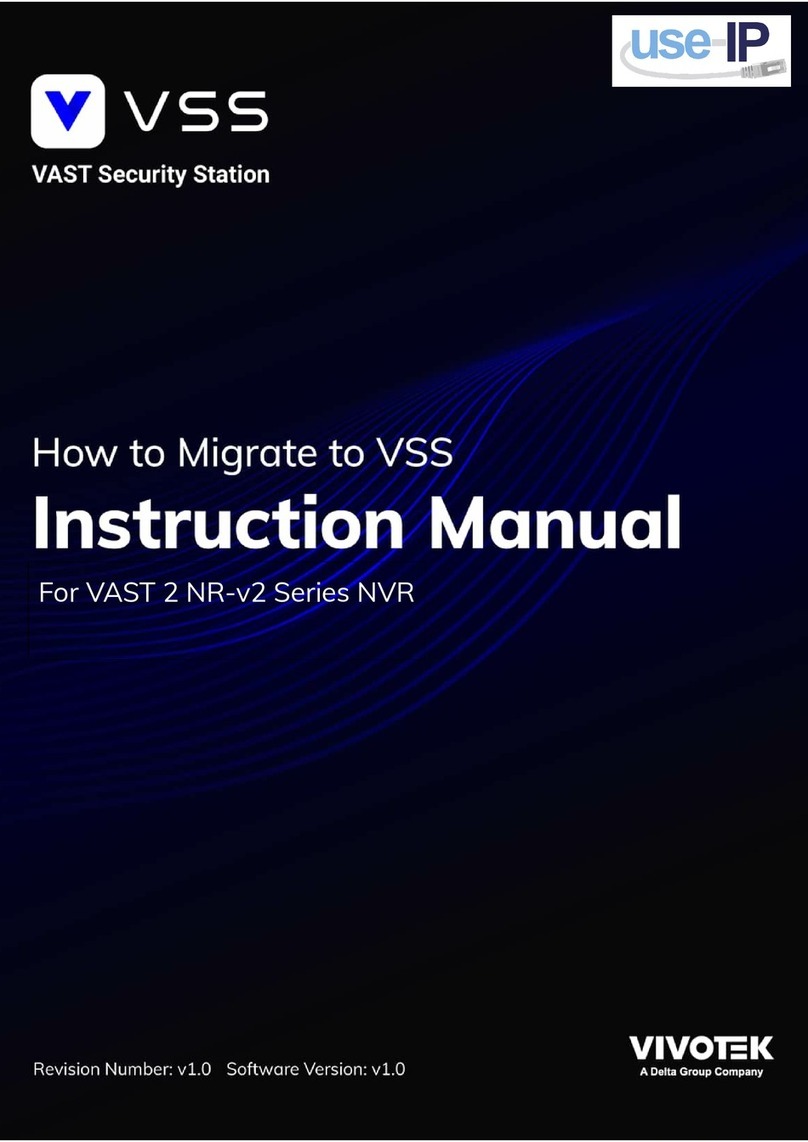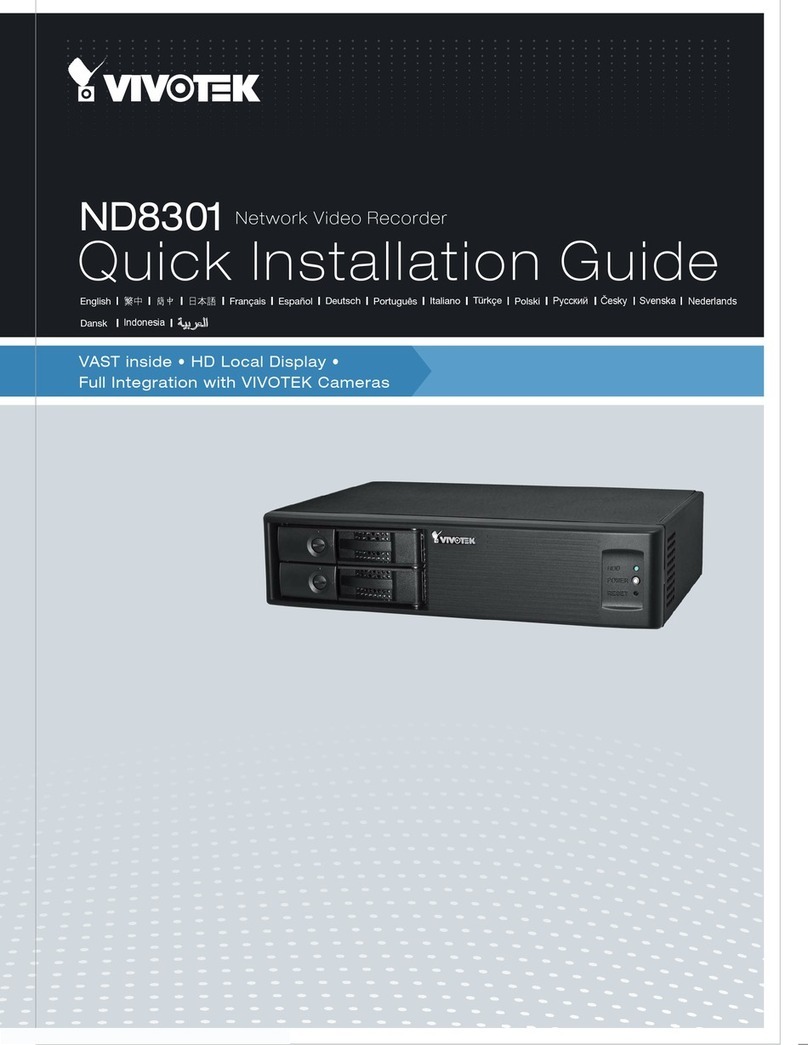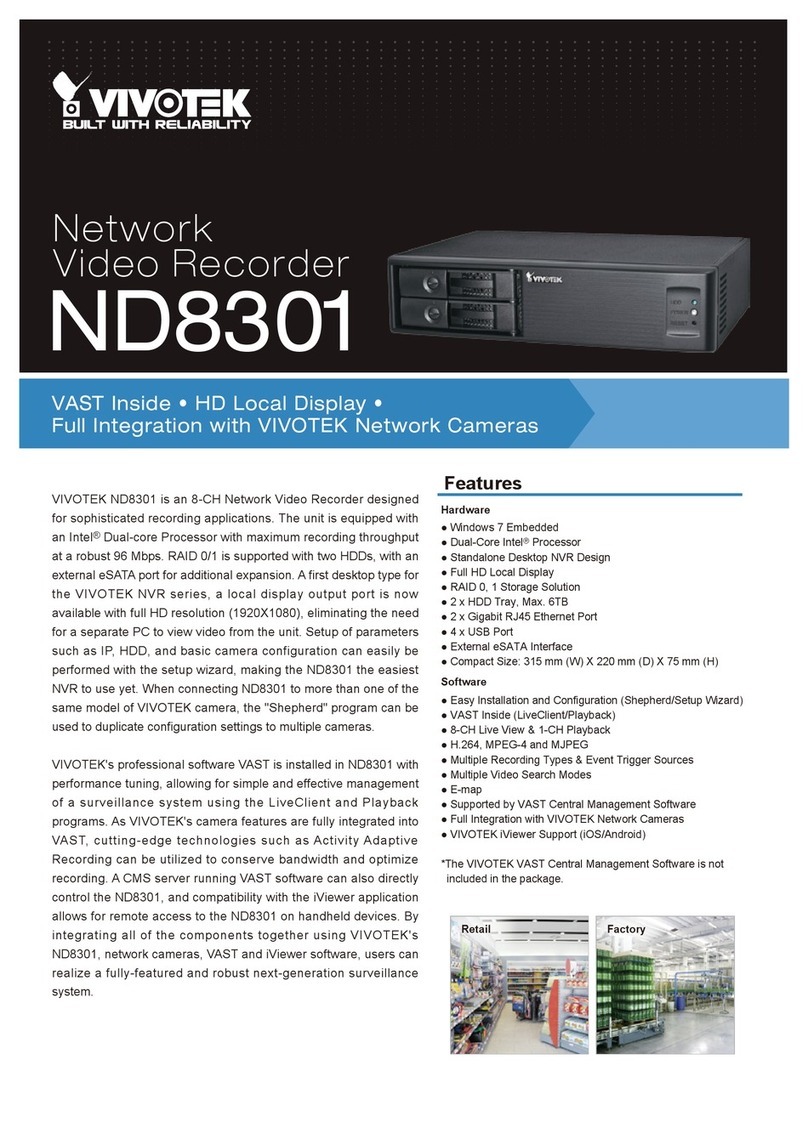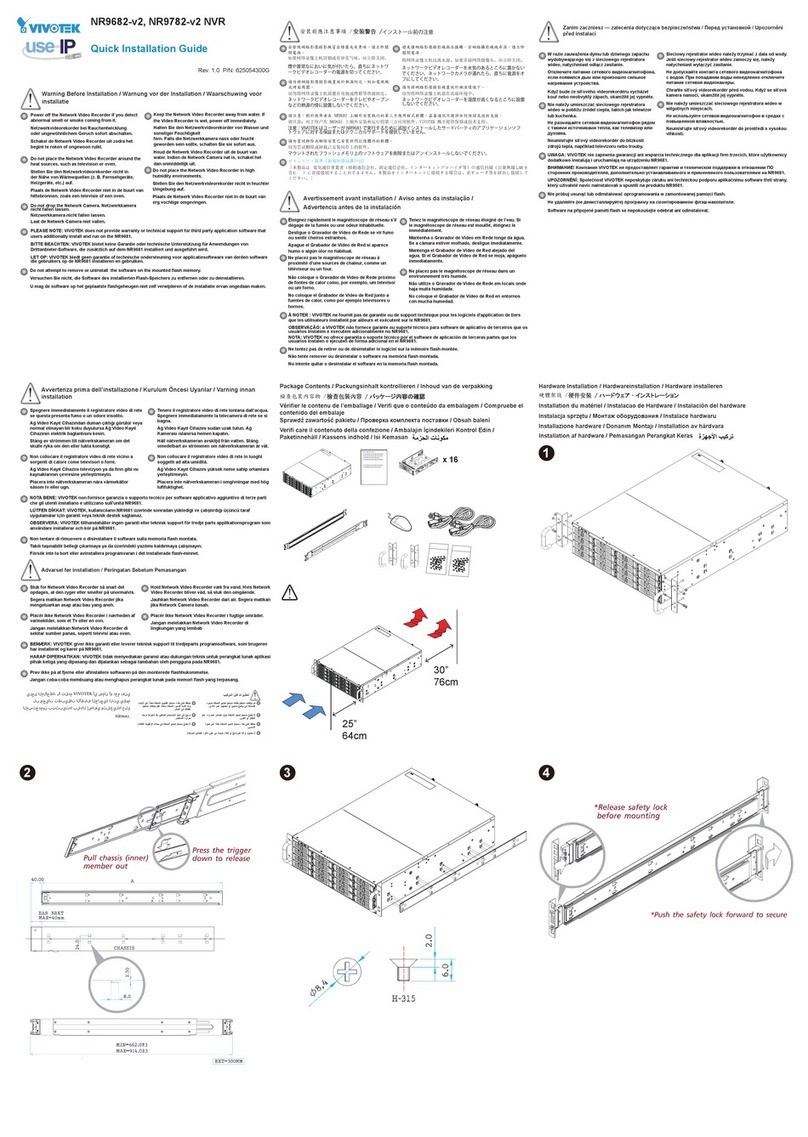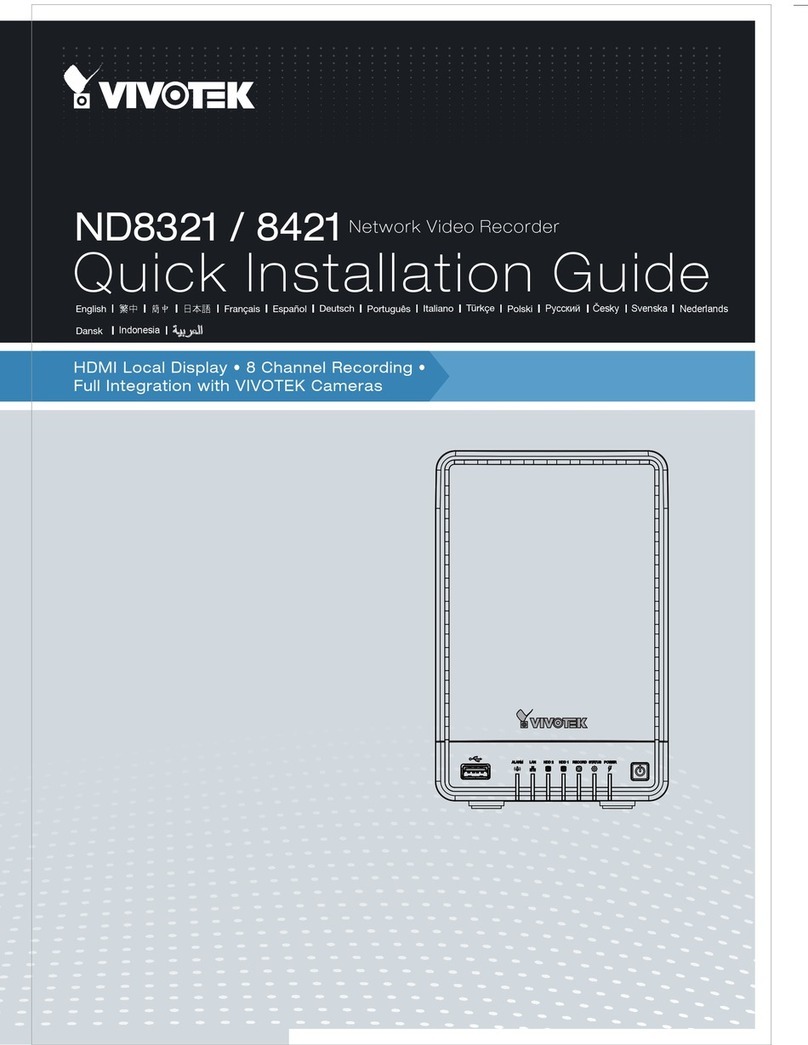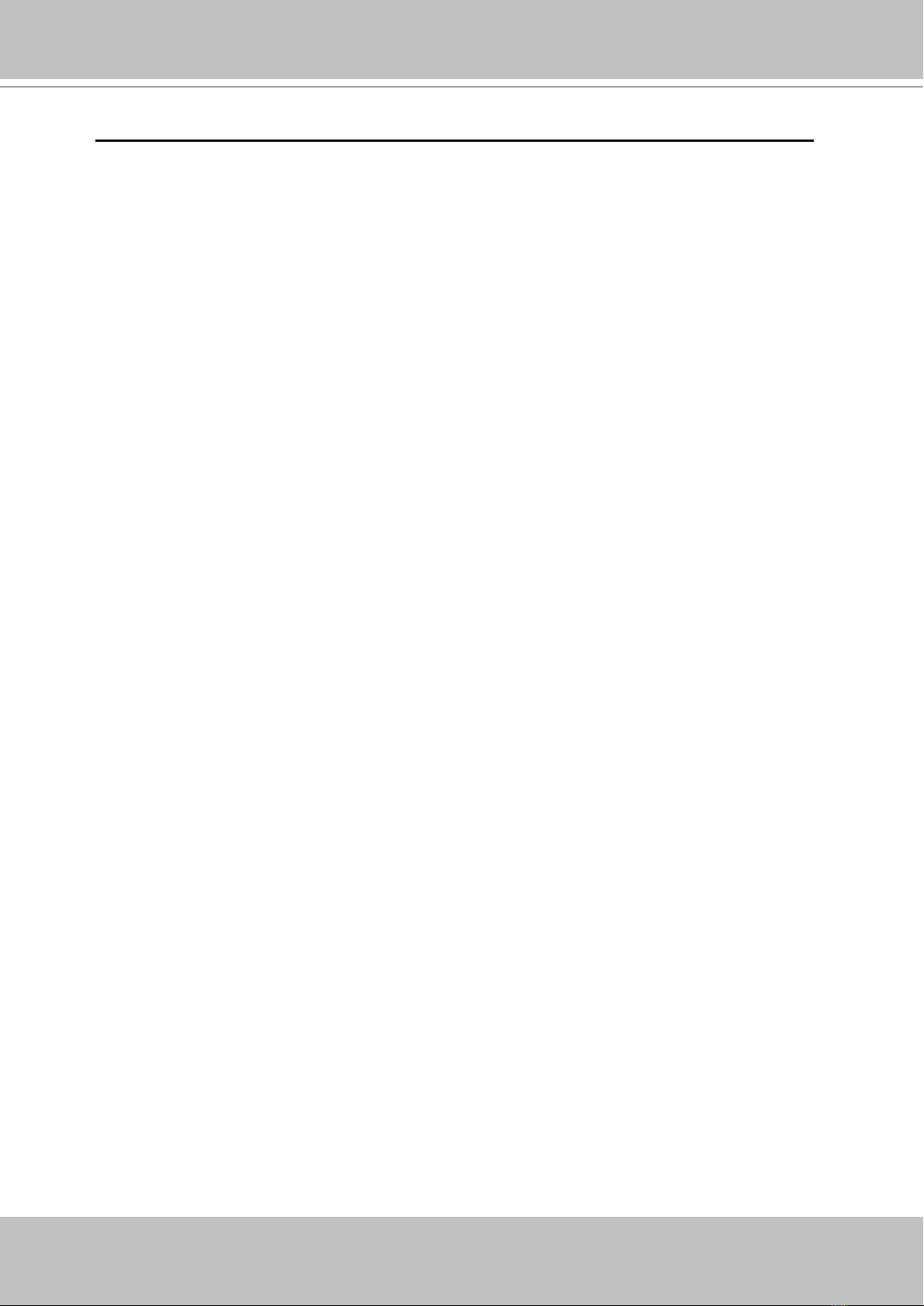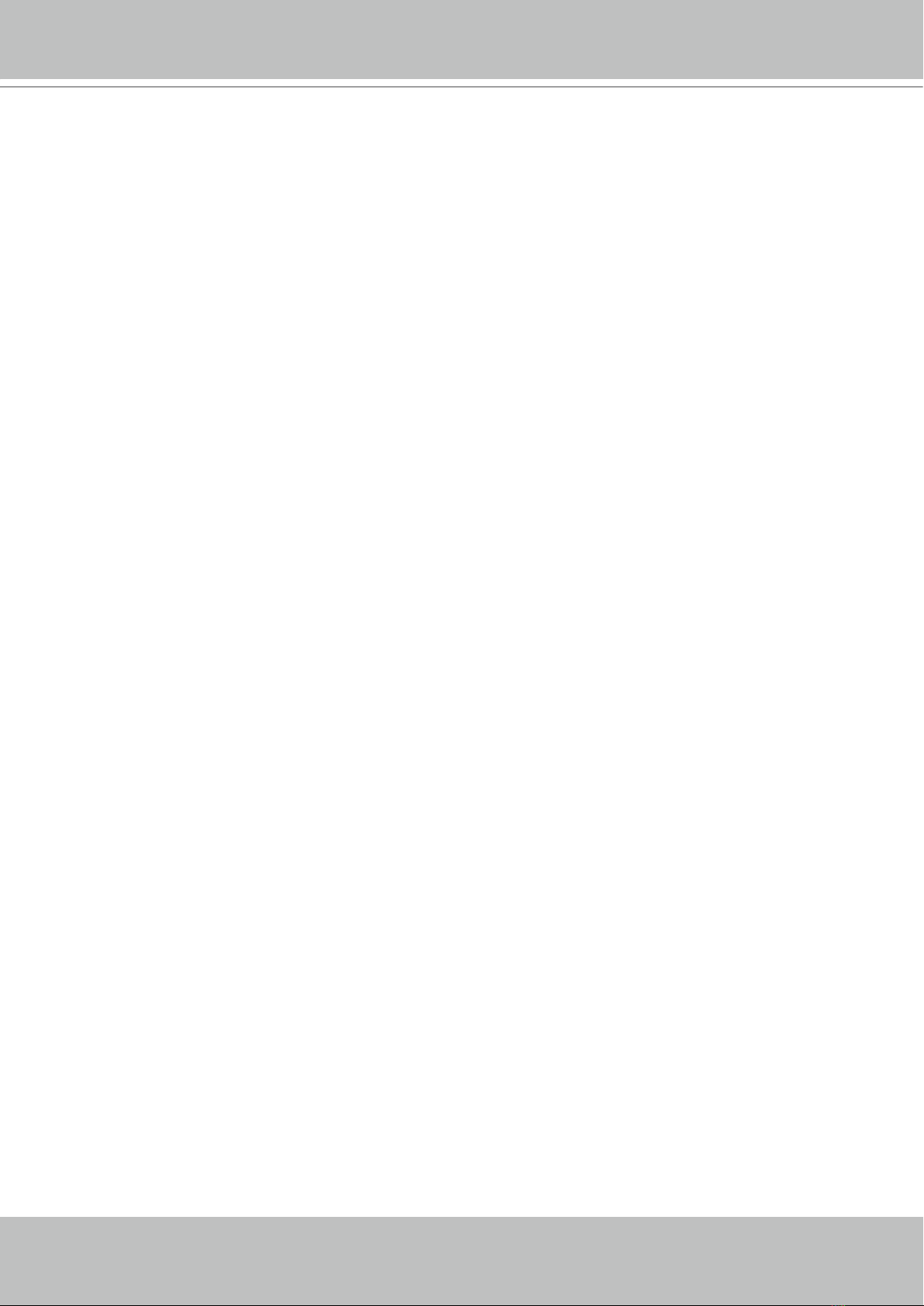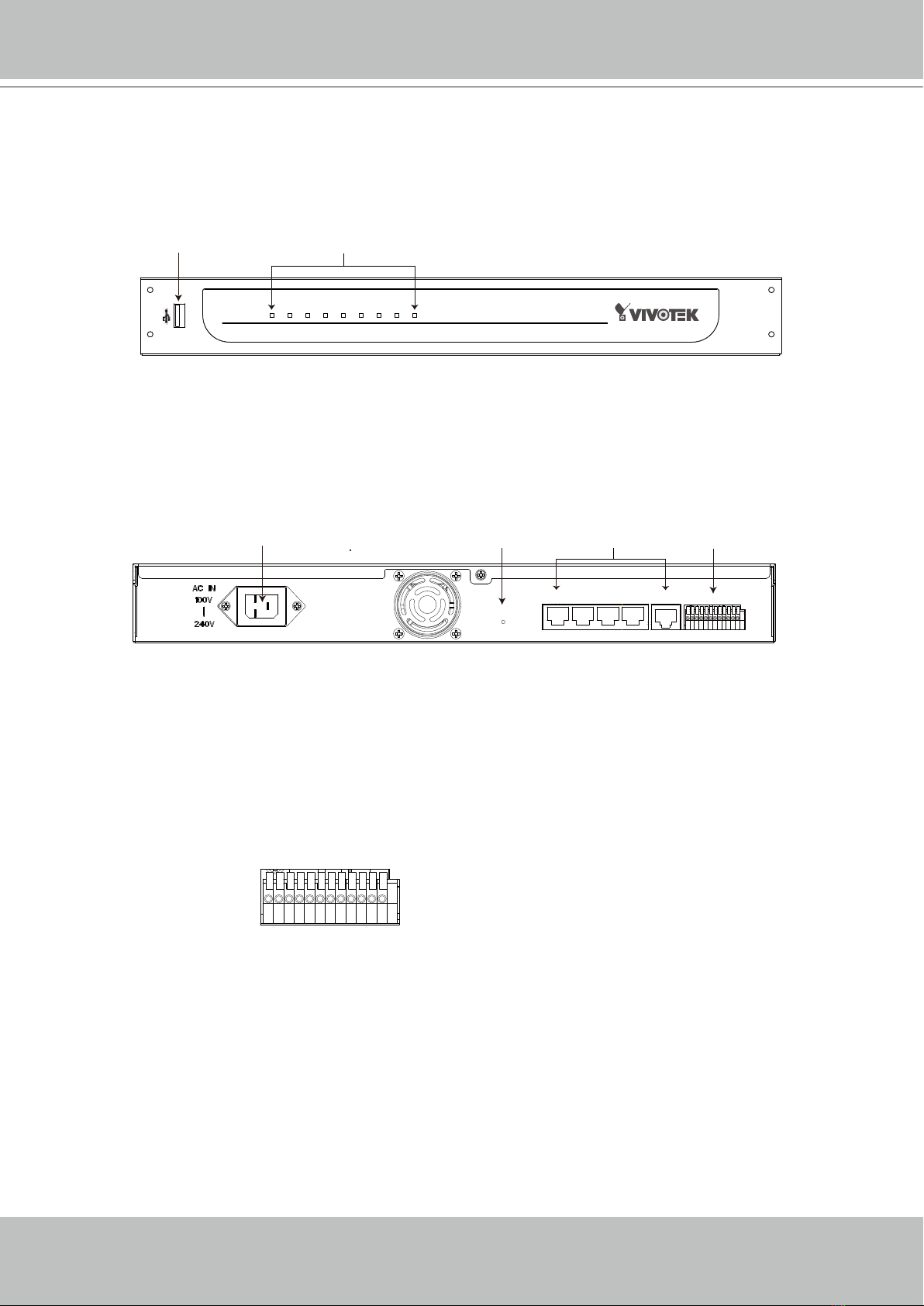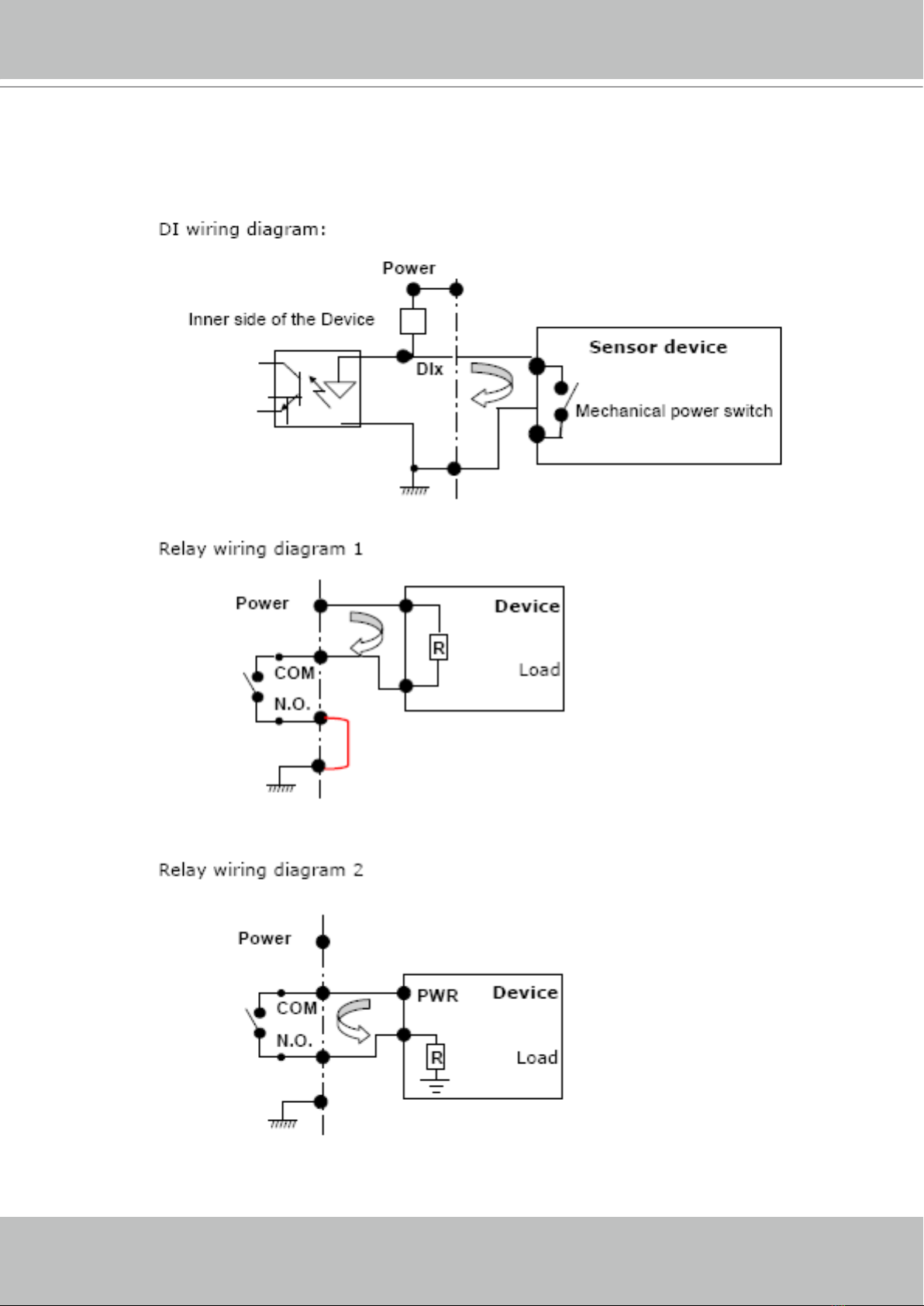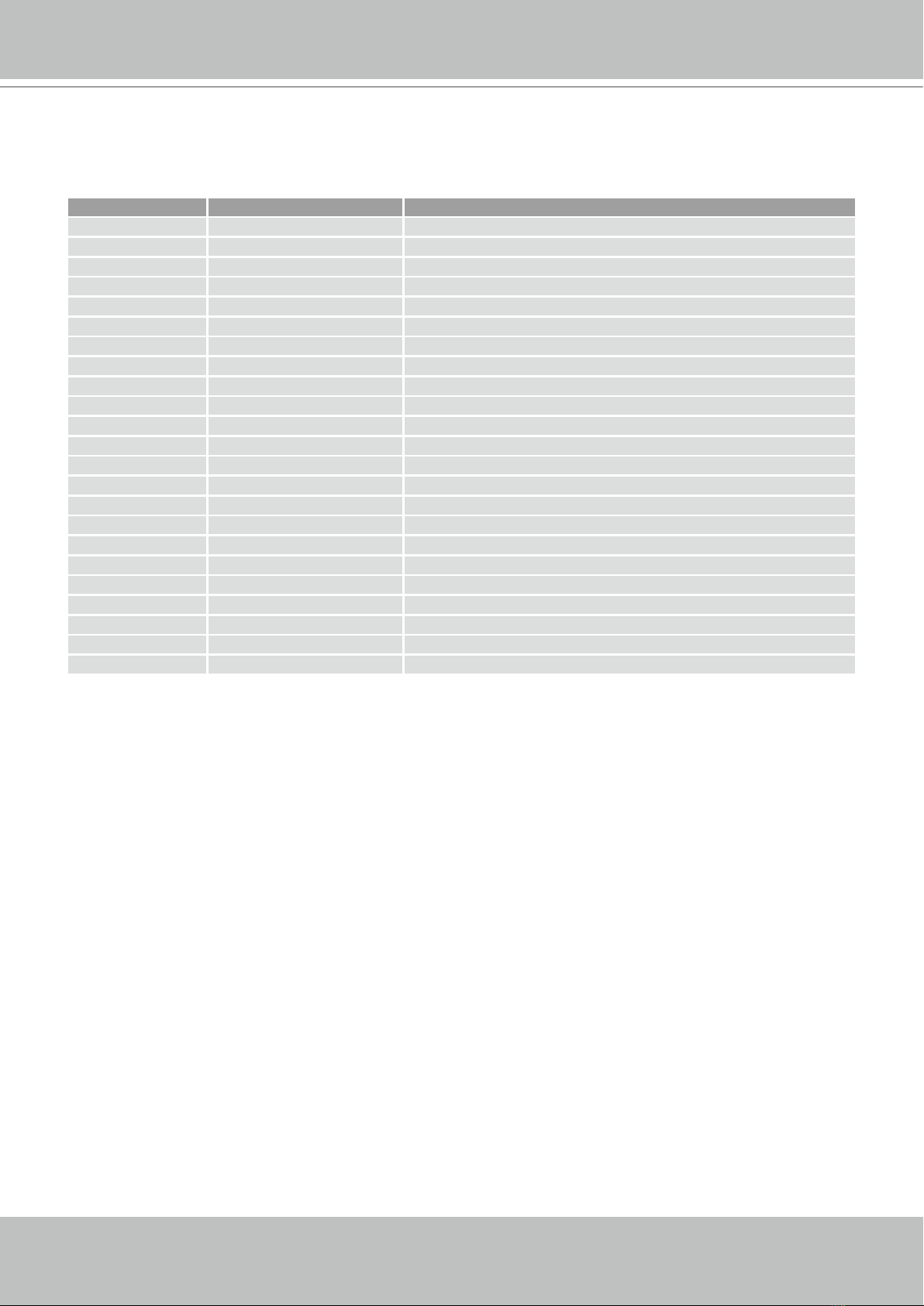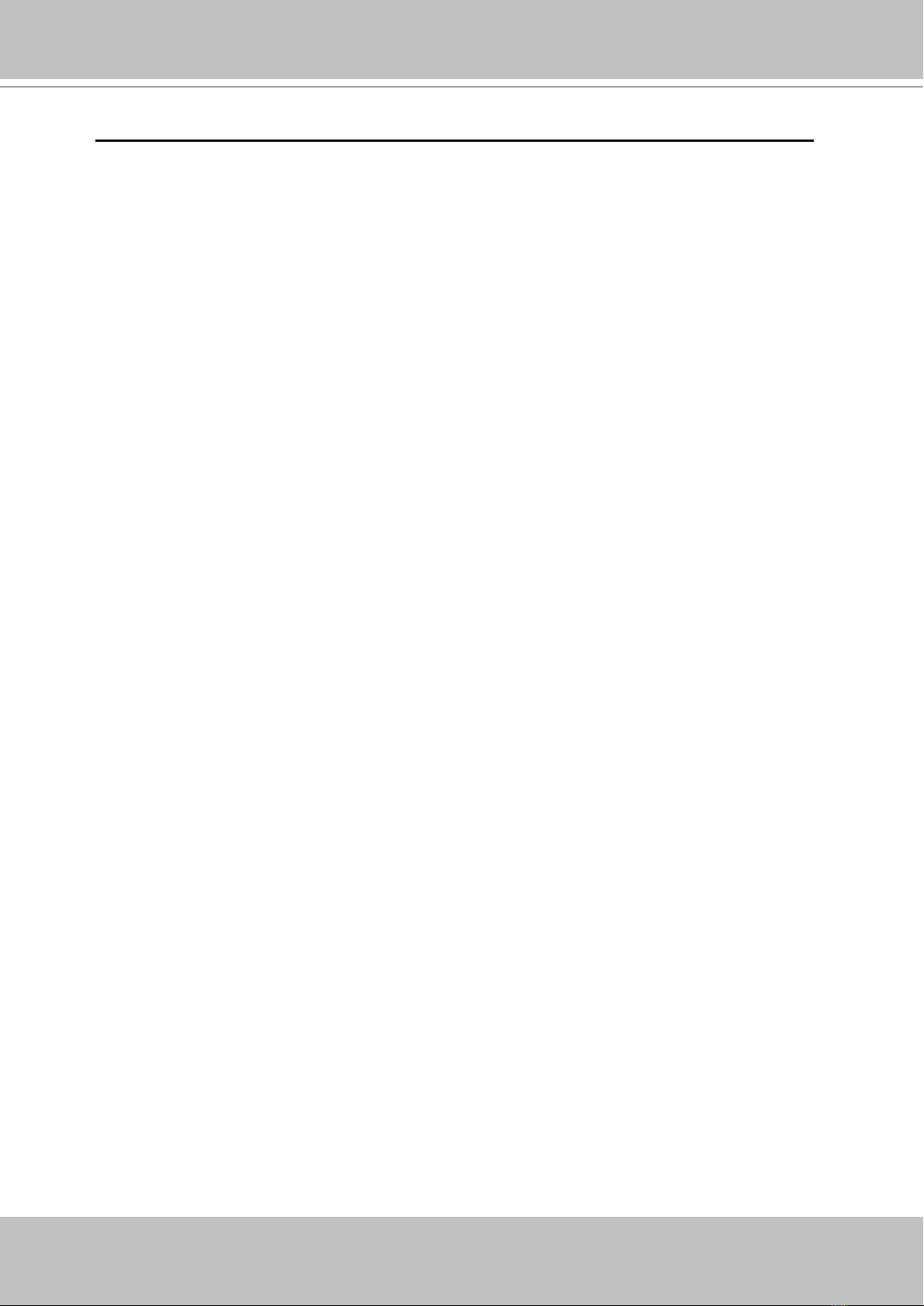
VIVOTEK - A Leading Provider of Multimedia Communication Solutions
2 - User's Manual
Table of Contents
Overview.......................................................................................................................................................3
Read before use��������������������������������������������������������������������������������������������������������������������������������������3
Package contents������������������������������������������������������������������������������������������������������������������������������������3
Physical description���������������������������������������������������������������������������������������������������������������������������������4
Installation ....................................................................................................................................................7
Hardware installation�������������������������������������������������������������������������������������������������������������������������������7
Network deployment��������������������������������������������������������������������������������������������������������������������������������8
Home Page.................................................................................................................................................16
Conguration ..............................................................................................................................................18
Device ���������������������������������������������������������������������������������������������������������������������������������������������������18
Network �������������������������������������������������������������������������������������������������������������������������������������������������20
LAN �������������������������������������������������������������������������������������������������������������������������������������������������������20
Access list ���������������������������������������������������������������������������������������������������������������������������������������������21
DDNS ����������������������������������������������������������������������������������������������������������������������������������������������������22
Security �������������������������������������������������������������������������������������������������������������������������������������������������24
Schedule �����������������������������������������������������������������������������������������������������������������������������������������������26
Recording Policy �����������������������������������������������������������������������������������������������������������������������������������28
Trigger ���������������������������������������������������������������������������������������������������������������������������������������������������31
System ��������������������������������������������������������������������������������������������������������������������������������������������������34
Maintenance������������������������������������������������������������������������������������������������������������������������������������������36
Backup ��������������������������������������������������������������������������������������������������������������������������������������������������37
System log���������������������������������������������������������������������������������������������������������������������������������������������38
Monitor........................................................................................................................................................39
User Interface of Monitor Page �������������������������������������������������������������������������������������������������������������39
Functions of Monitor Page ��������������������������������������������������������������������������������������������������������������������41
History ........................................................................................................................................................44
User Interface of History Page ��������������������������������������������������������������������������������������������������������������44
Functions of History Page ���������������������������������������������������������������������������������������������������������������������45
Appendix.....................................................................................................................................................50
Technical Specications ������������������������������������������������������������������������������������������������������������������������50