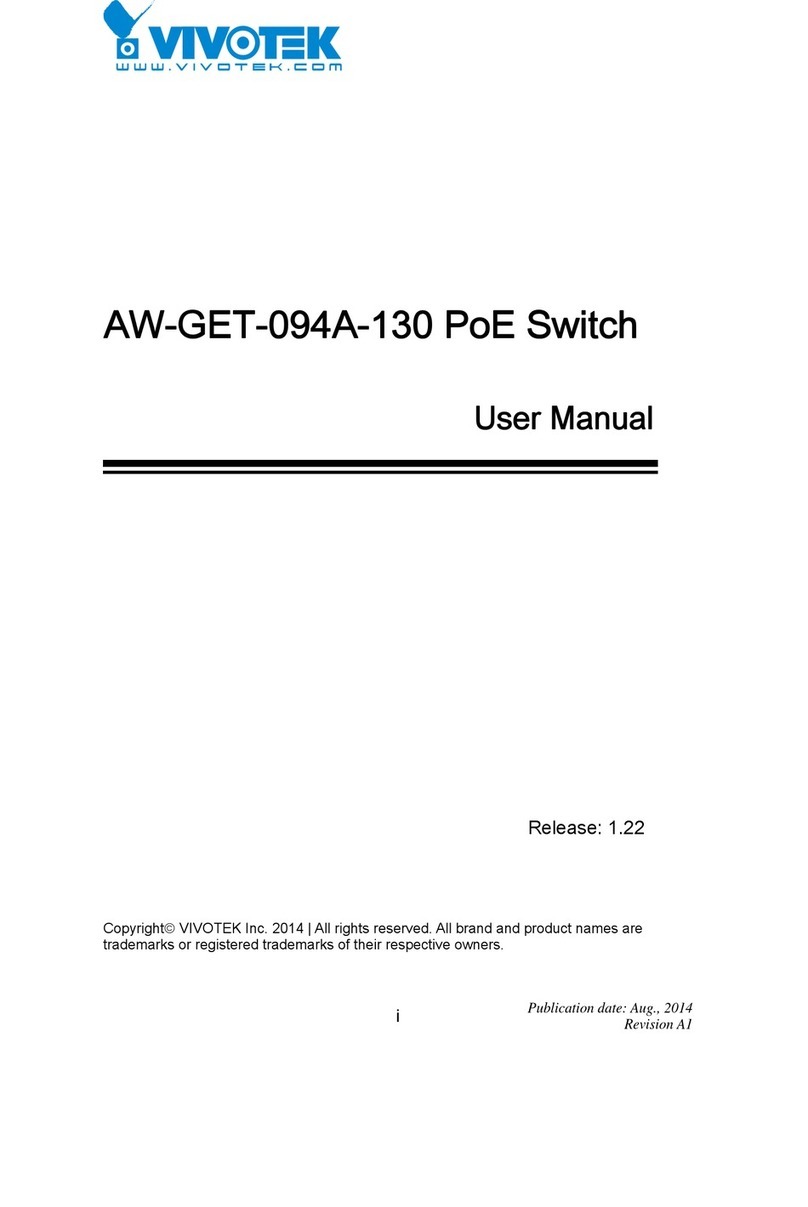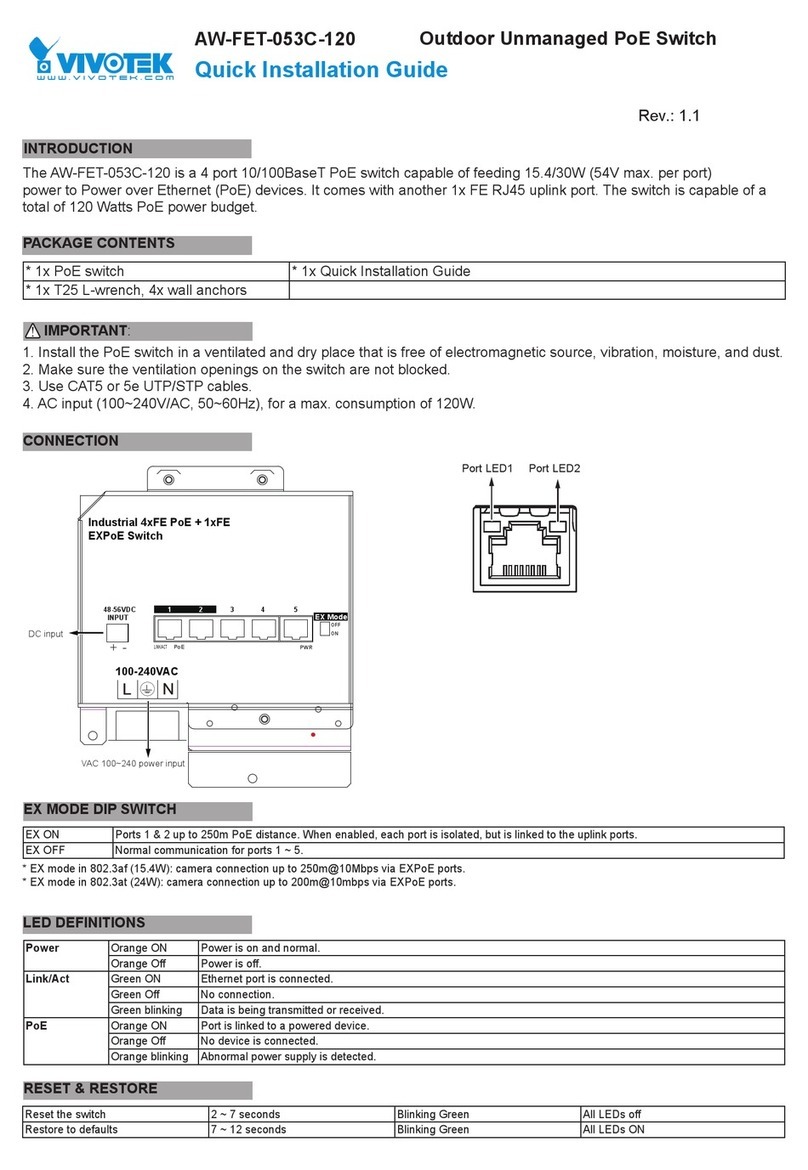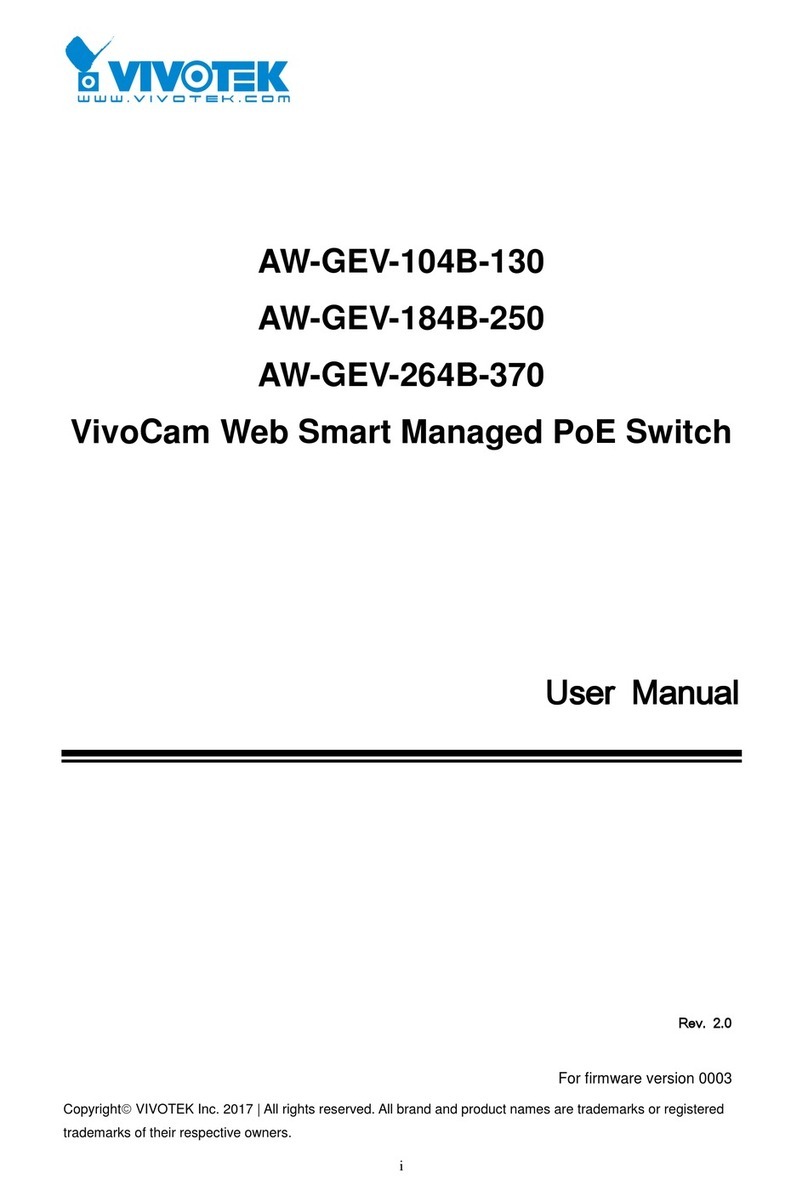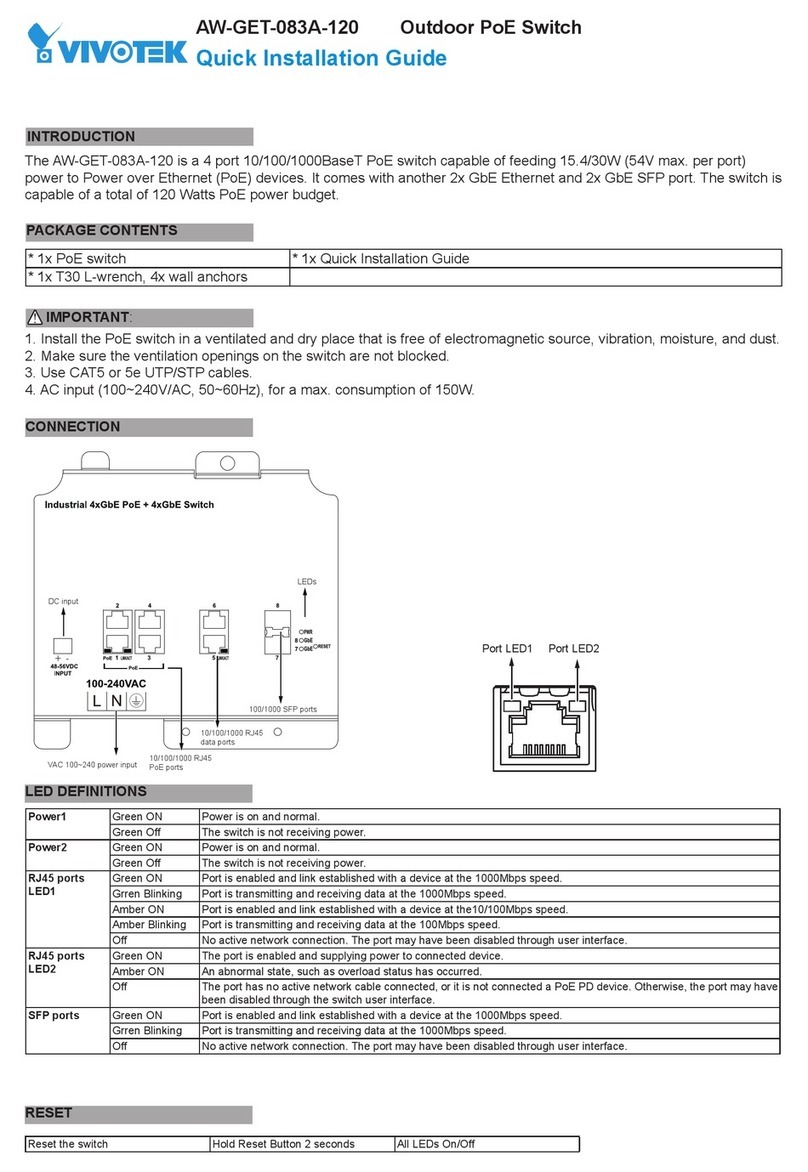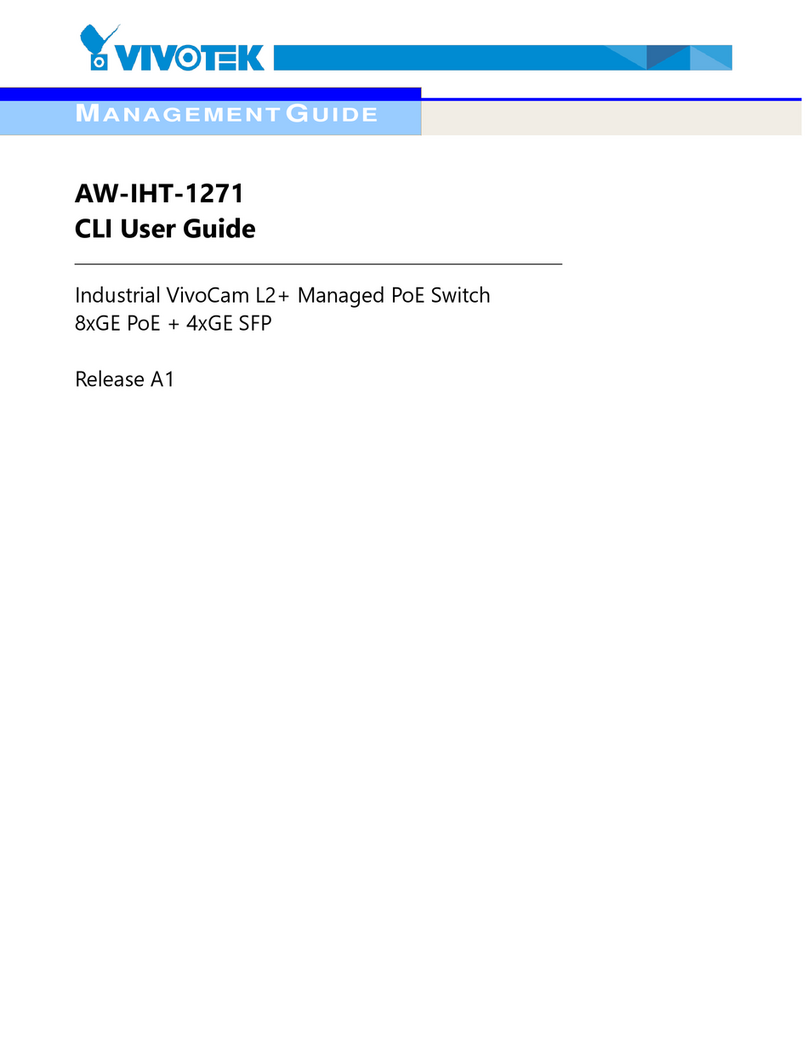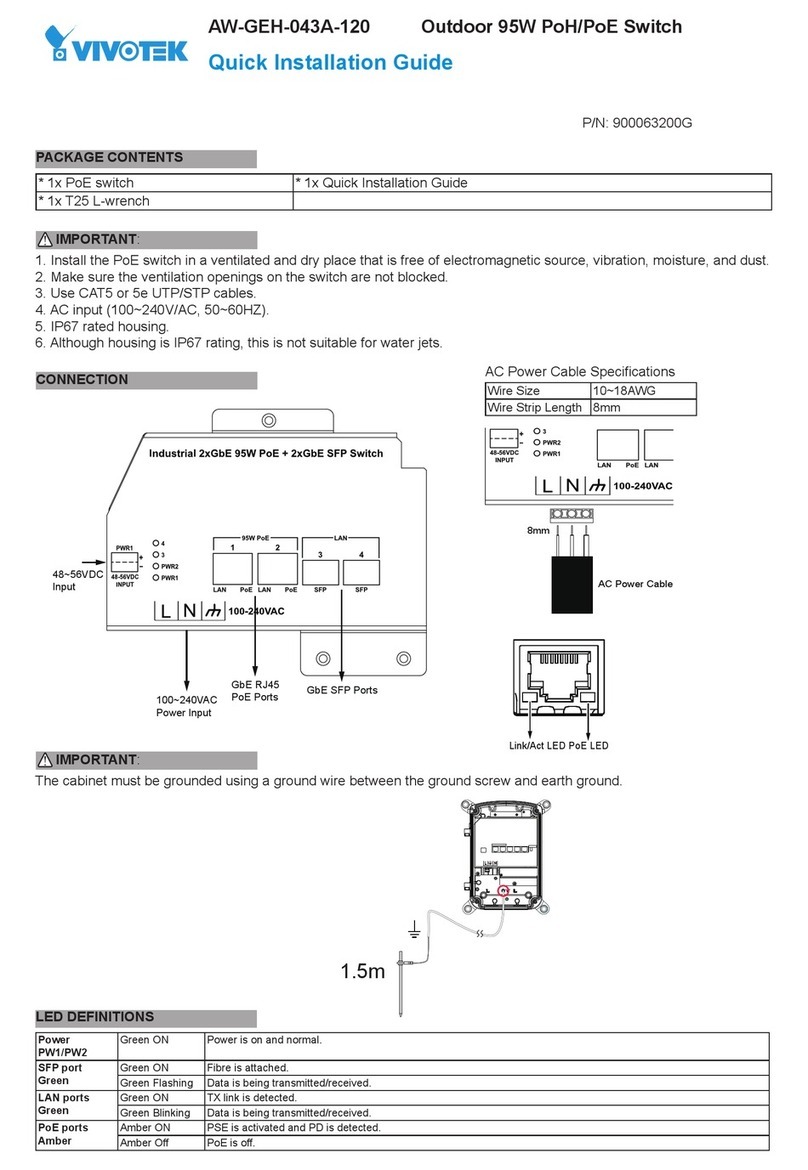User Manual rev. 1.1. Aug. 2015 6
4‐2GreenEthernet....................................................................................................................................191
4‐2.1PortPowerSavings...............................................................................................................................191
4‐3Ports...................................................................................................................................................192
4‐3.1TrafficOverview....................................................................................................................................192
4‐3.2QosStatistics.........................................................................................................................................194
4‐3.3QCLStatus.............................................................................................................................................196
4‐3.4DetailedStatistics.................................................................................................................................198
4‐4DHCP...................................................................................................................................................201
4‐4.1Server....................................................................................................................................................201
4-4.1.1 Statistics.....................................................................................................................................201
4-4.1.2 Binding........................................................................................................................................202
4-4.1.3 Declined IP.................................................................................................................................203
4‐4.2SnoopingTable......................................................................................................................................204
4‐4.3DetailedStatistics.................................................................................................................................205
4‐5Security...............................................................................................................................................207
4‐5.1Network................................................................................................................................................207
4-5.1.1 Port Security..............................................................................................................................207
4-5.1.2 NAS.............................................................................................................................................212
4-5.1.3 ARP Inspection..........................................................................................................................219
4-5.1.4 IP Source Guard.......................................................................................................................220
4‐5.2AAA.......................................................................................................................................................222
4-5.2.1 RADIUS Overview....................................................................................................................222
4-5.2.2 RADIUS Details.........................................................................................................................224
4‐5.3Switch...................................................................................................................................................229
4-5.3.1 RMON.........................................................................................................................................229
4‐6LACP...................................................................................................................................................237
4‐6.1SystemStatus........................................................................................................................................237
4‐6.3PortStatistics........................................................................................................................................240
4‐7LoopProtection...................................................................................................................................242
4‐8SpanningTree.....................................................................................................................................243
4‐8.1BridgeStatus.........................................................................................................................................243
4‐8.2PortStatus............................................................................................................................................244
4‐8.3PortStatistics........................................................................................................................................245
4‐9IPMC...................................................................................................................................................246
4‐9.1IGMPSnooping.....................................................................................................................................246
4-9.1.1 Status..........................................................................................................................................246
4-9.1.2 Group Information.....................................................................................................................248
4‐10LLDP..................................................................................................................................................250
4‐10.1Neighbour...........................................................................................................................................250
4‐11PoE....................................................................................................................................................261
4‐12MACTable.........................................................................................................................................263
4‐13VLANs...............................................................................................................................................265
4‐13.1VLANMembership..............................................................................................................................265
4‐13.2VLANPort............................................................................................................................................267
4‐14VCL....................................................................................................................................................269
4‐14.1MAC‐basedVLAN................................................................................................................................269
4‐14.2Protocol‐basedVLAN..........................................................................................................................270
4-14.2.1 Protocol to Group....................................................................................................................270