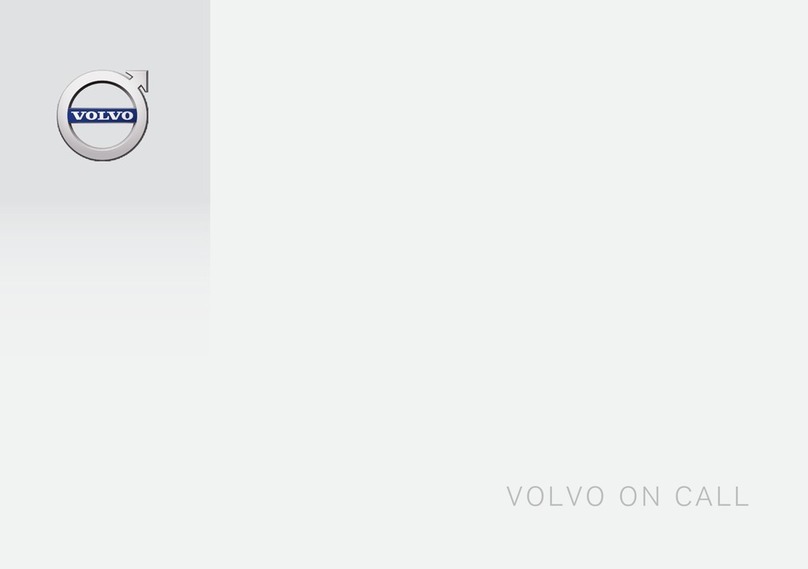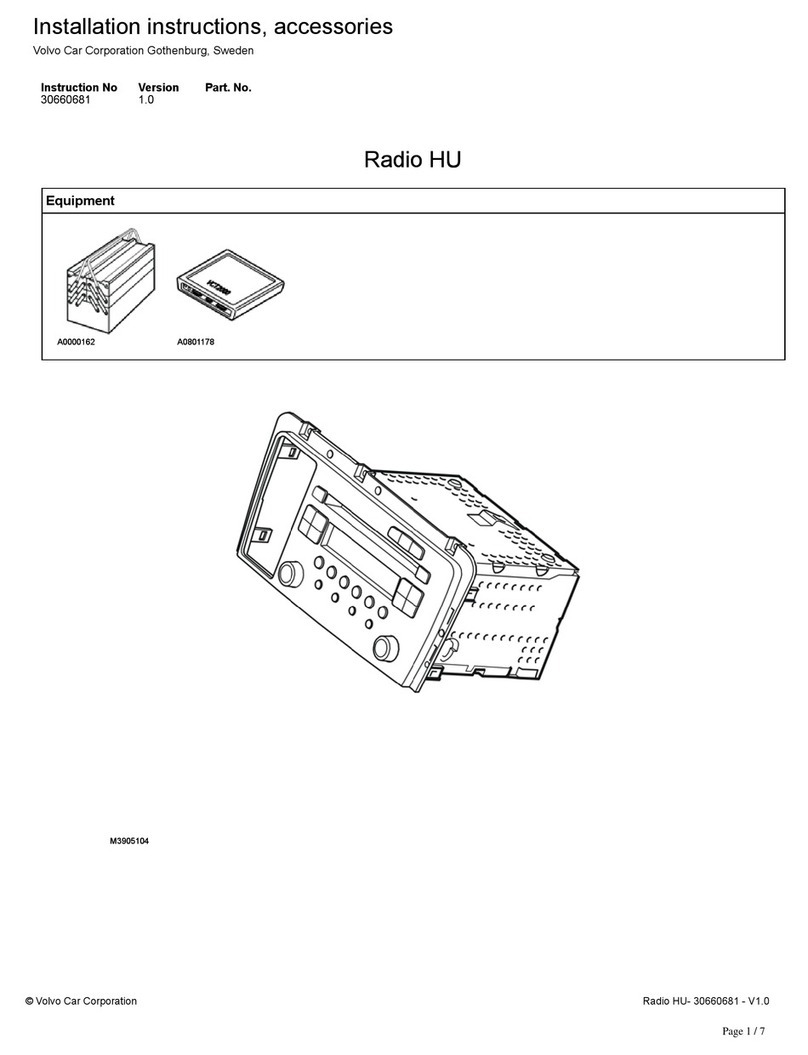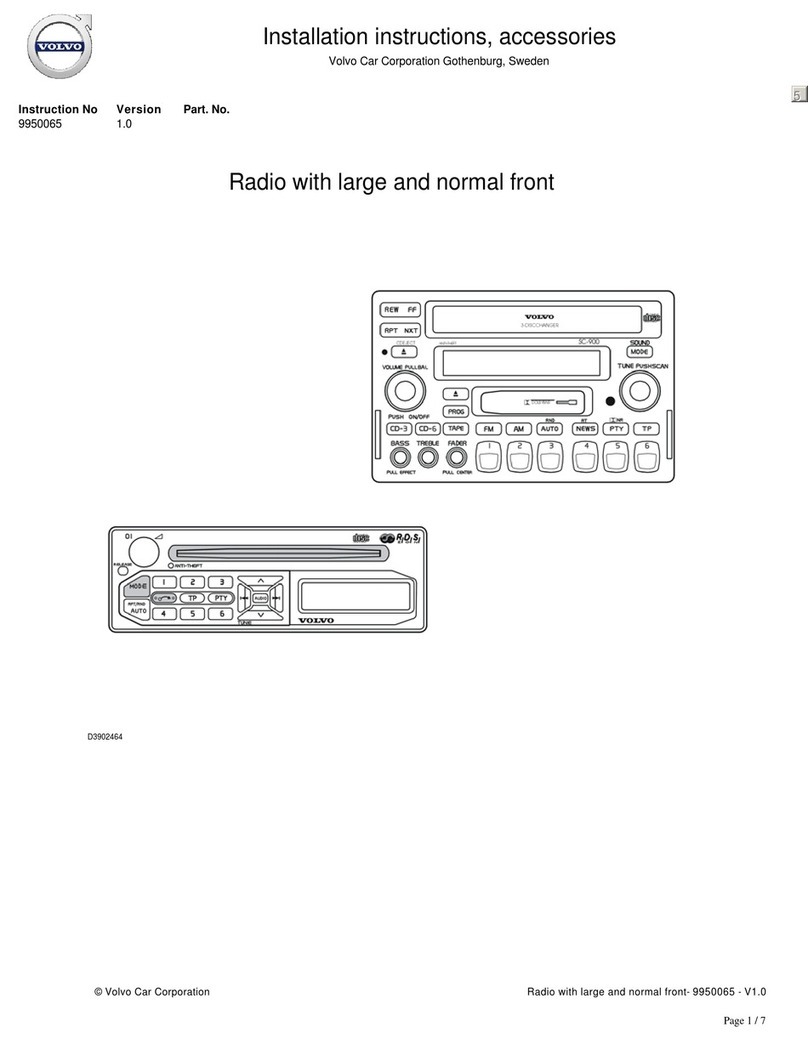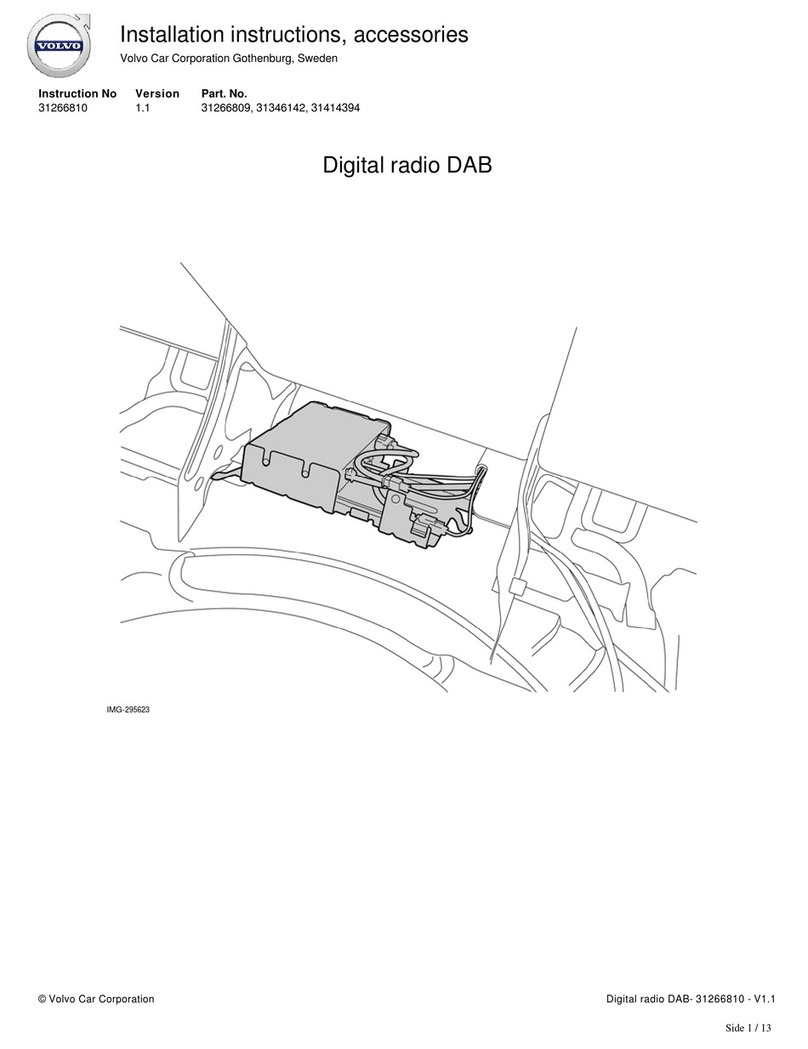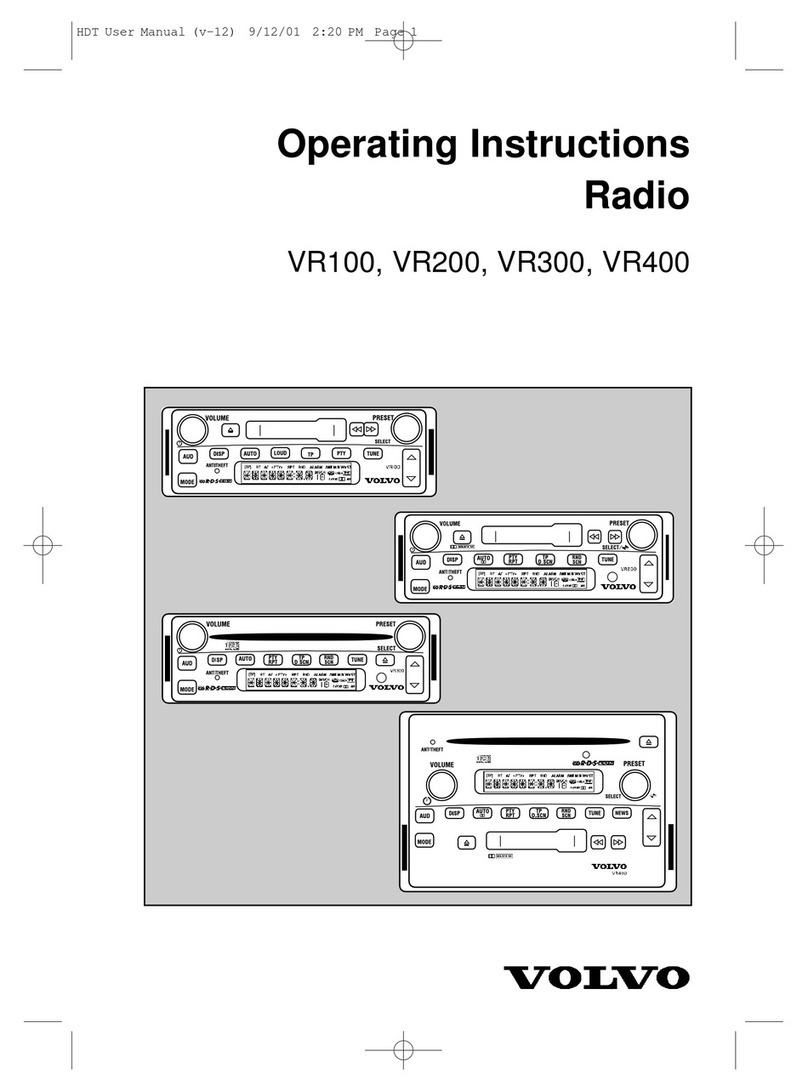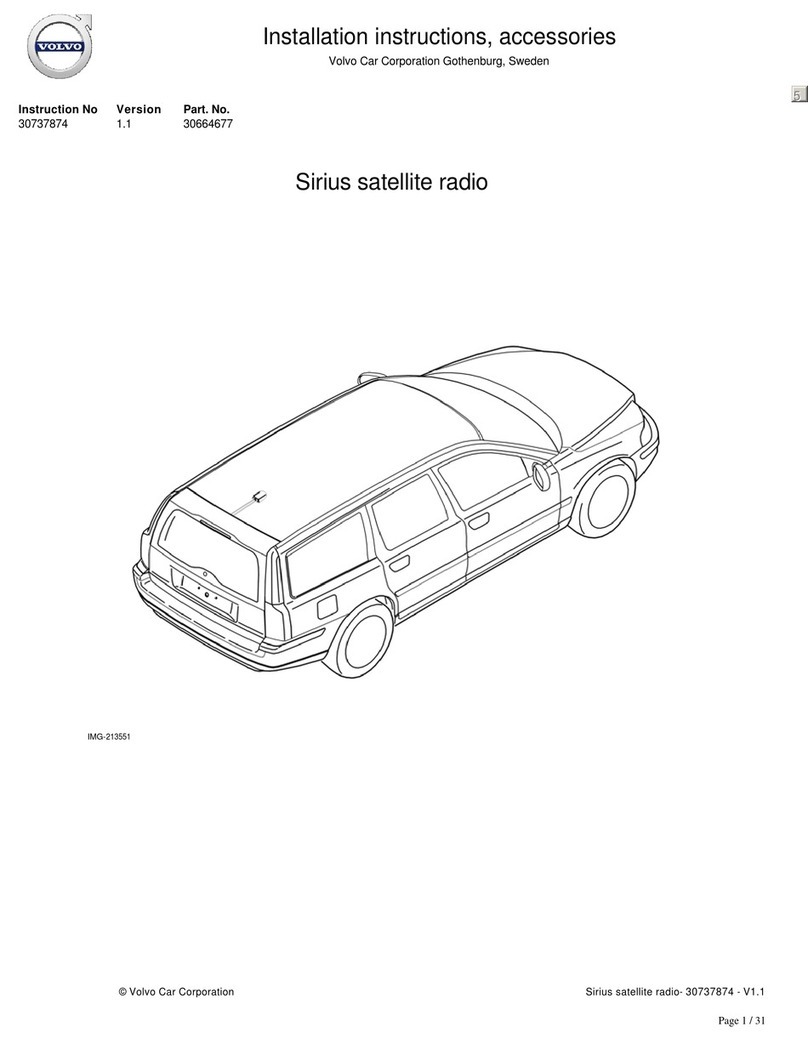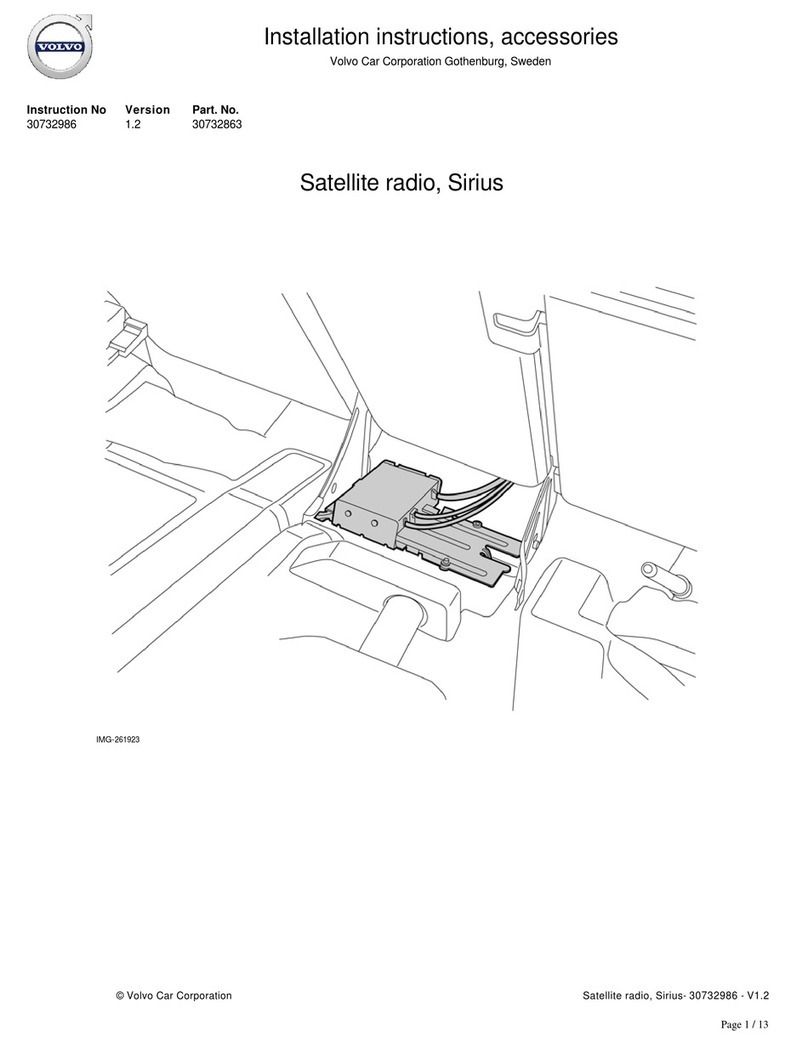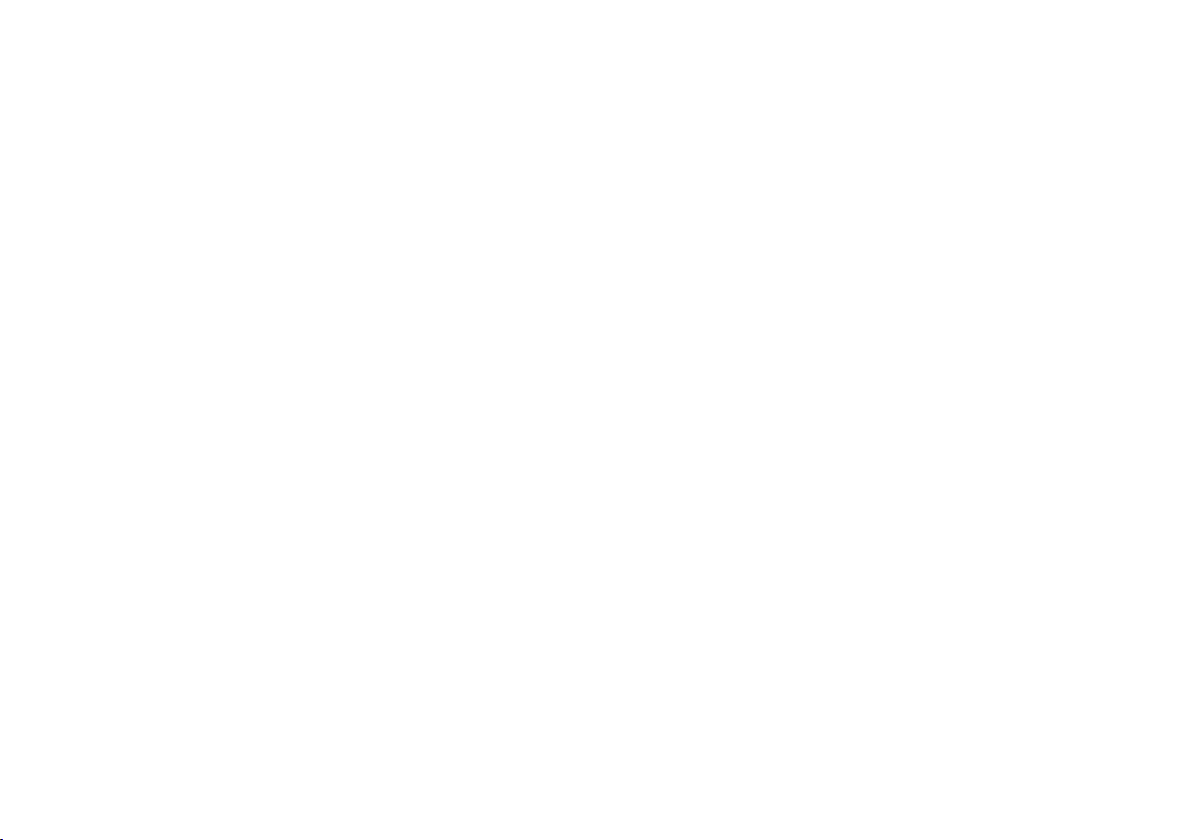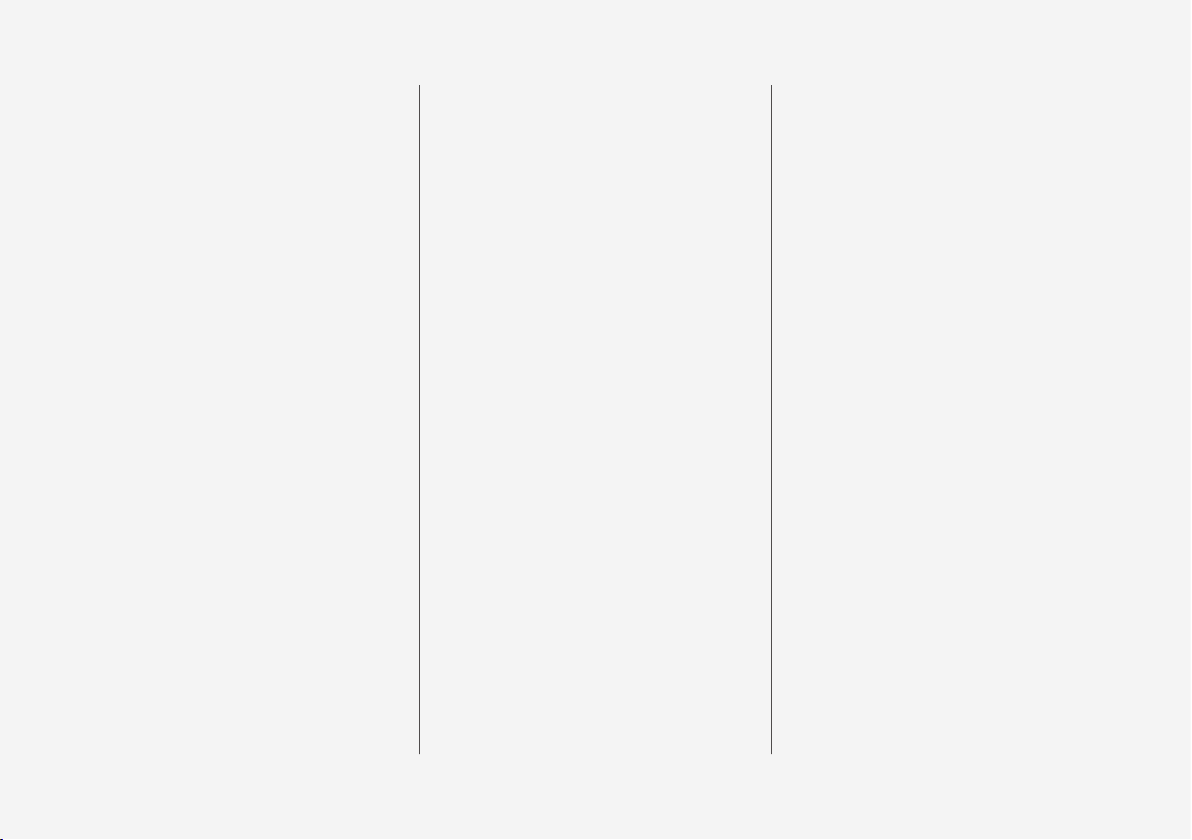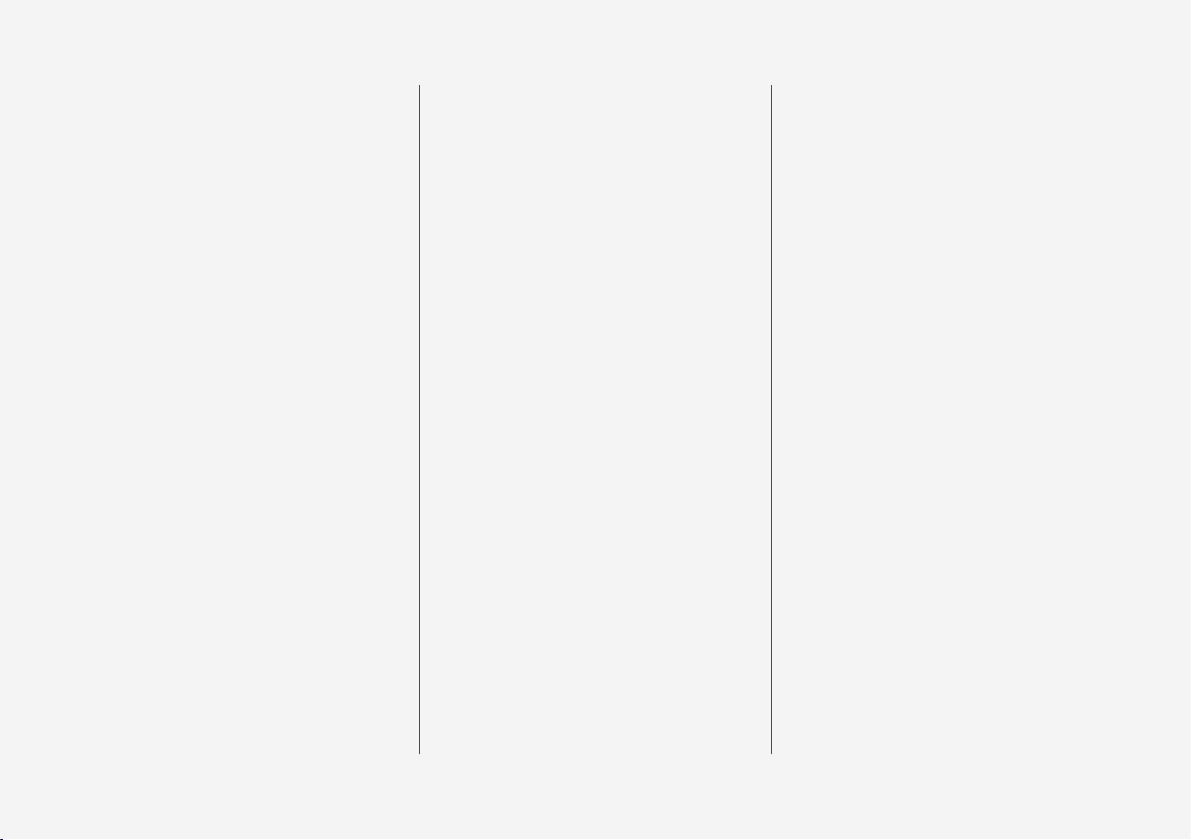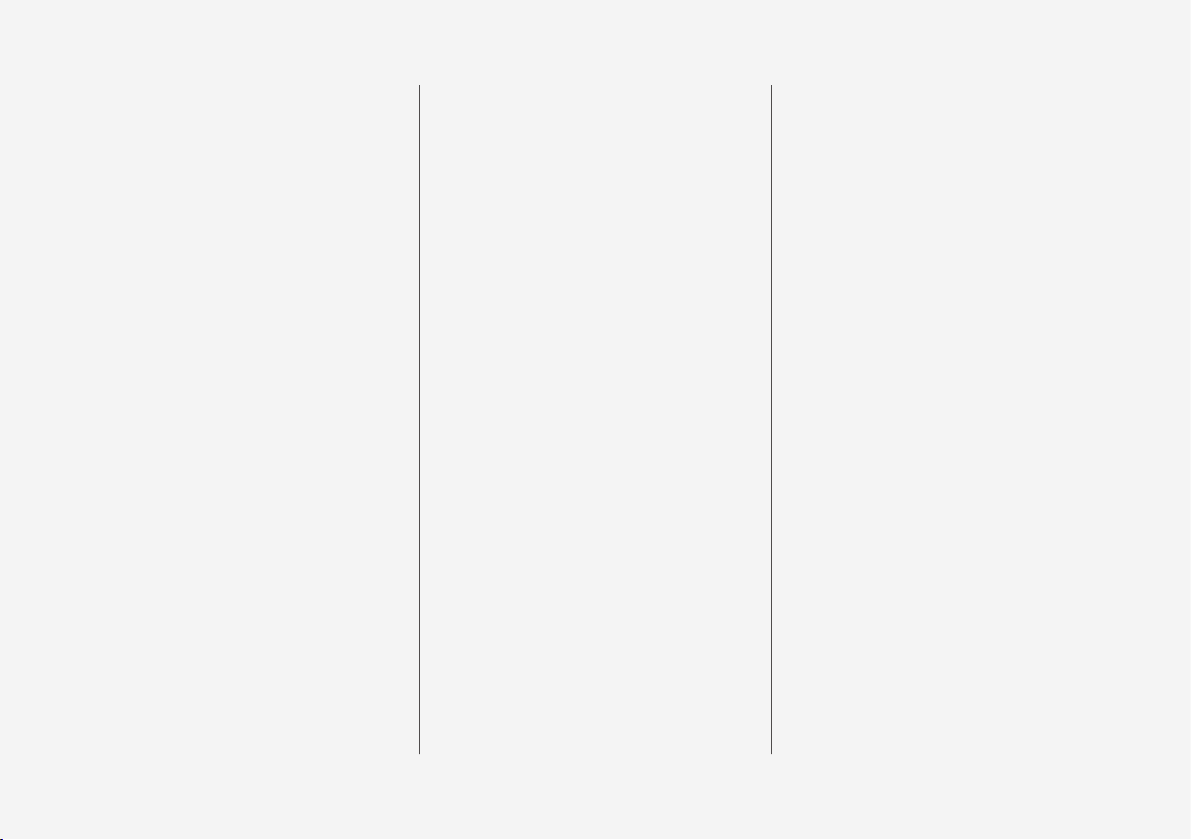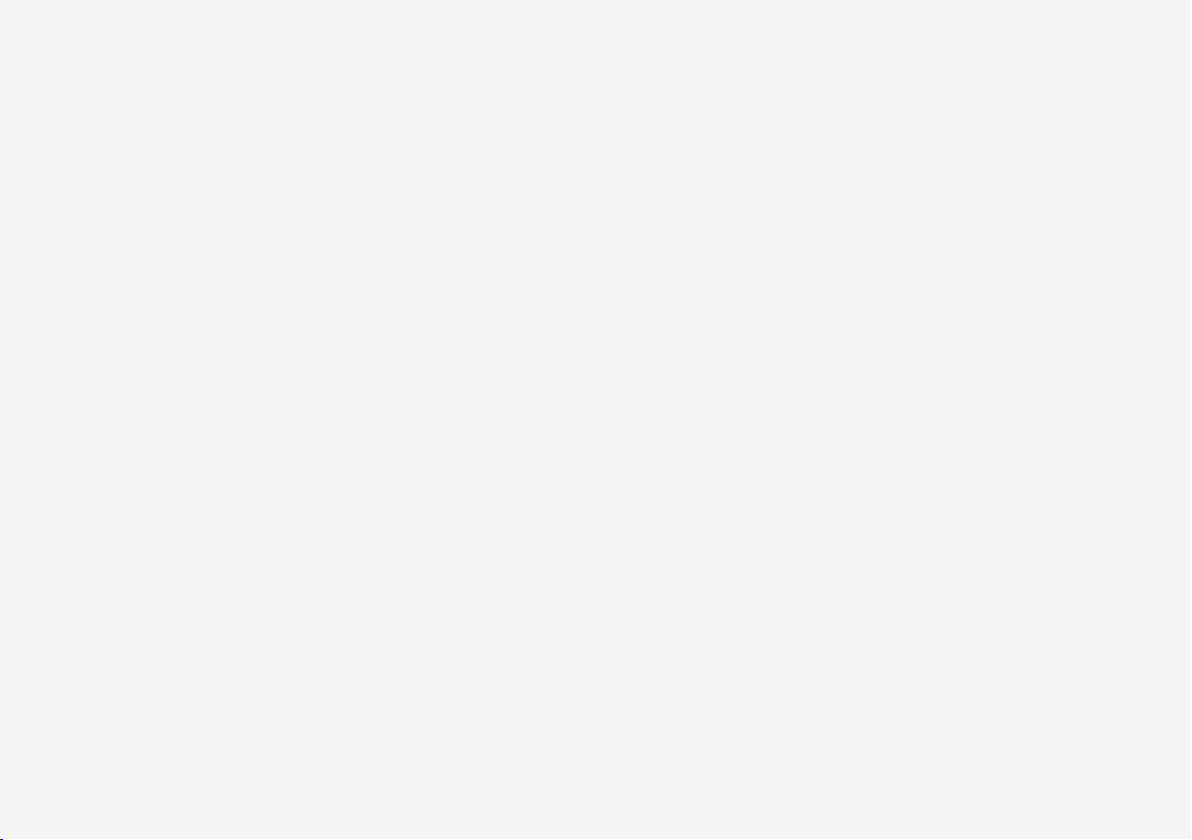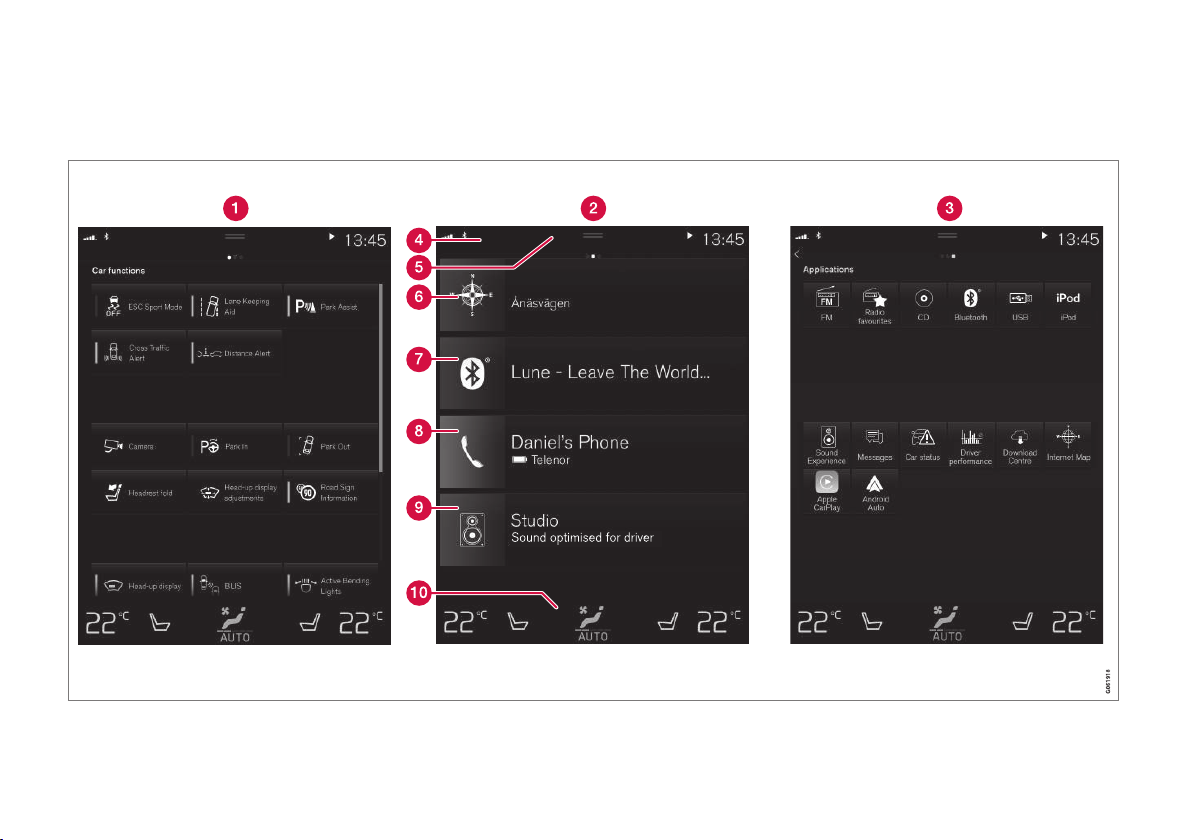3
DRIVER SUPPORT
Park Assist Camera (PAC)*34
Starting the Park Assist Camera (PAC)*36
INFOTAINMENT
The infotainment system 38
Sound settings 38
Radio 39
Changing and searching for radio
stations 39
RBDS radio 41
HD Radio™reception 41
Switching HD Radio on and off 43
HD Radio limitations 43
HD Radio sub-channels 44
SiriusXM®Satellite radio*45
Using SiriusXM®Satellite radio*46
SiriusXM®Satellite radio*settings 47
SiriusXM Travel Link*48
SiriusXM Travel Link - Weather 50
SiriusXM Travel Link - Alerts 51
SiriusXM Travel Link - Fuel 52
SiriusXM Travel Link - Sports 53
Radio settings 54
Media player 54
Playing media 55
Gracenote 57
Media searches 58
CD (media) player*59
Streaming media through a Blue-
tooth connection 59
Connecting a Bluetooth®device 59
Playing media through the USB socket 60
Connecting a device via the USB socket 60
Video 60
Media sound settings 61
Apple CarPlay 61
Apple CarPlay settings 63
Android auto*64
Android Auto*settings 65
Media player technical data 66
Phone 67
Pairing a cell phone 68
Connecting/disconnecting a cell phone 69
Handling phone calls 70
Handling text messages 71
Managing the phone book 72
Phone settings 73
Text message settings 73
Bluetooth settings 73
Internet connected vehicle 74
Connecting to the Internet 74
Tethering (Wi-Fi sharing) 76