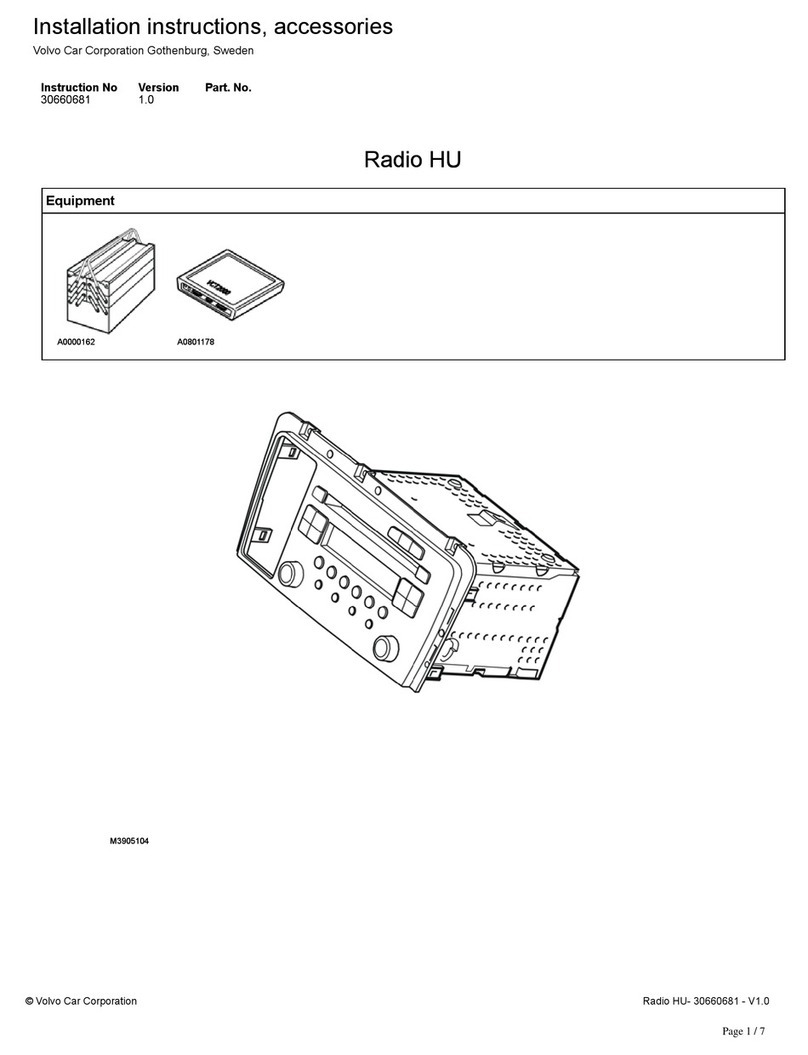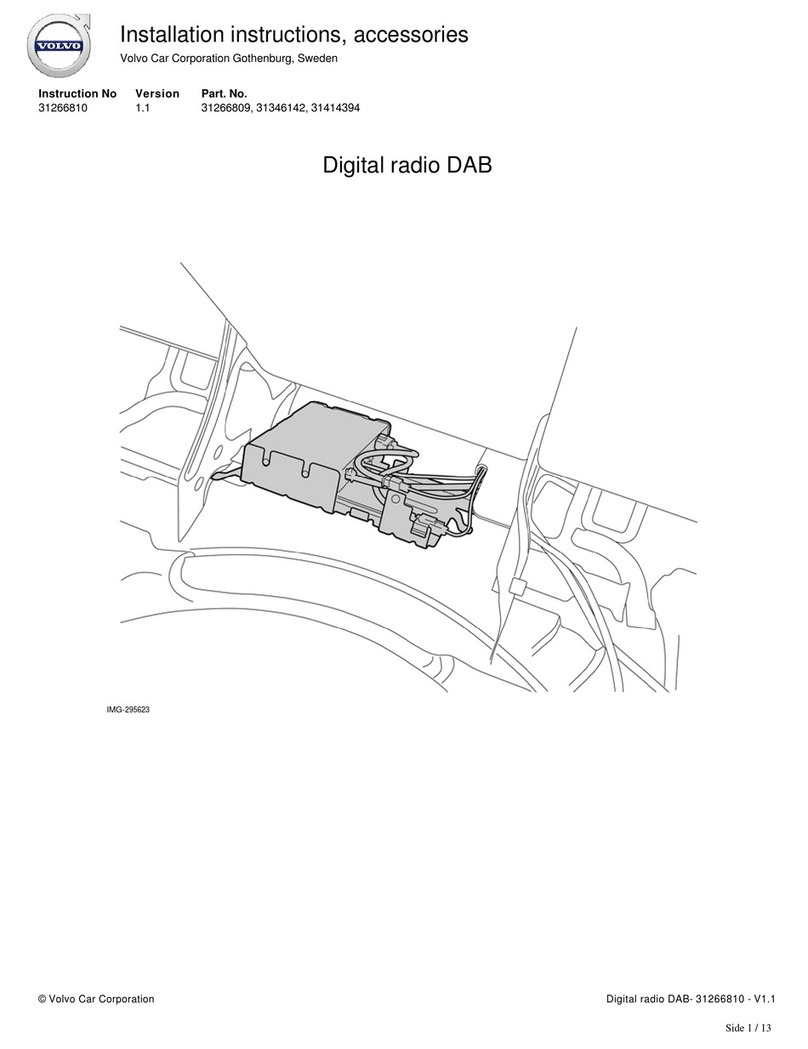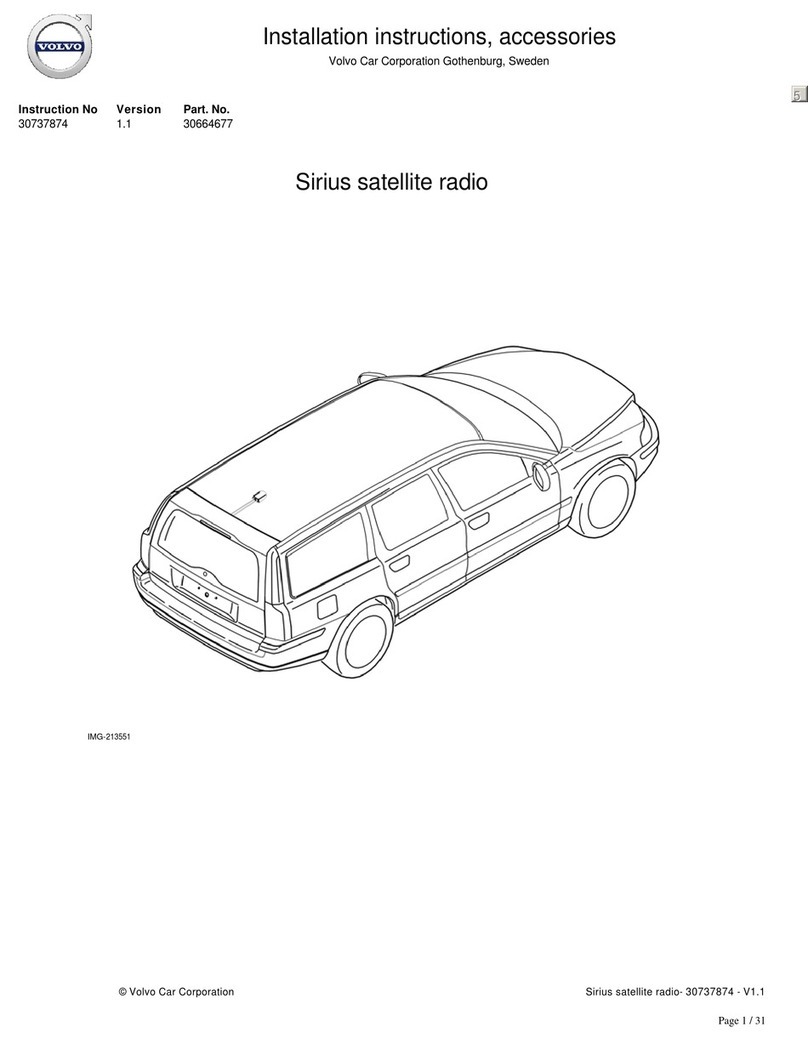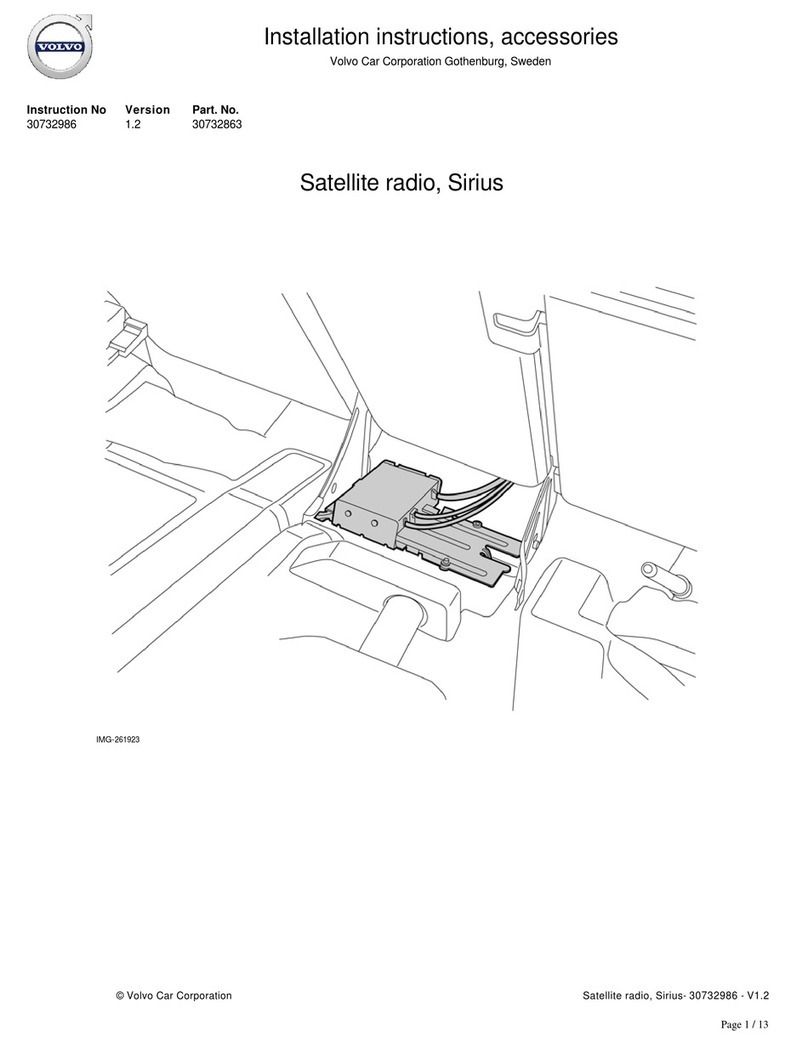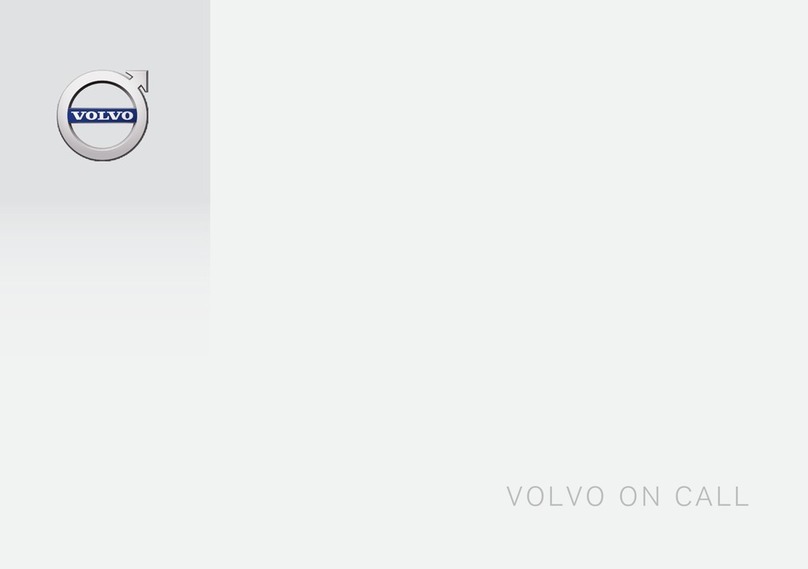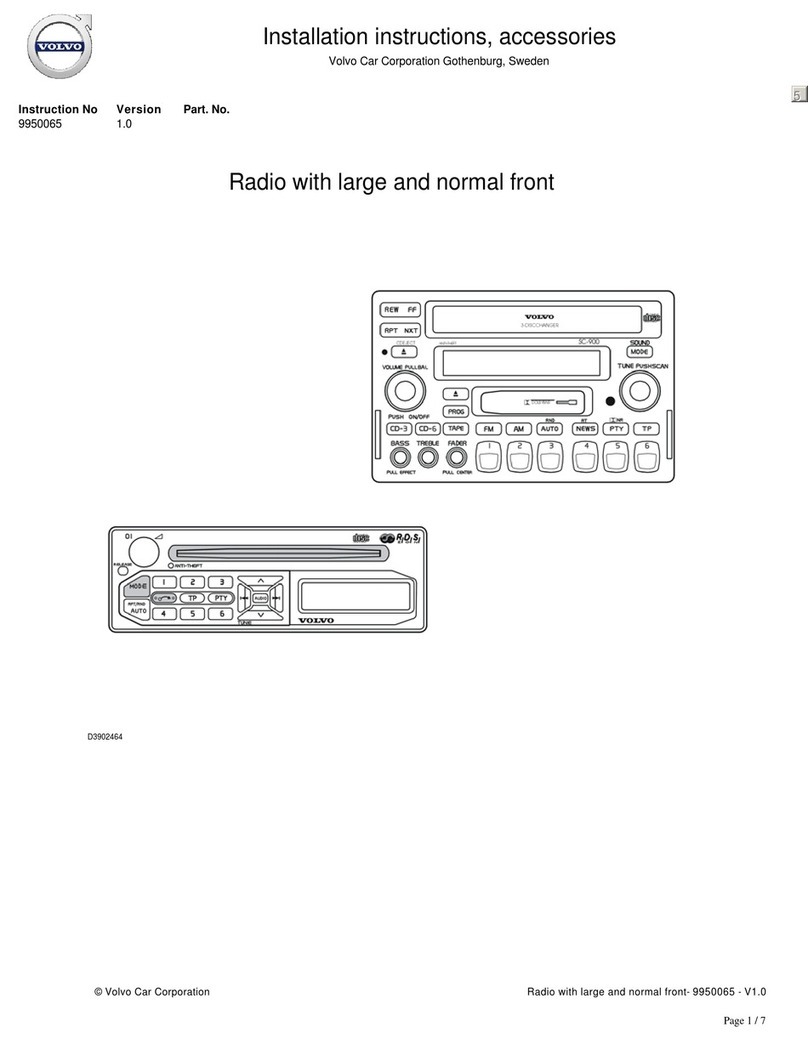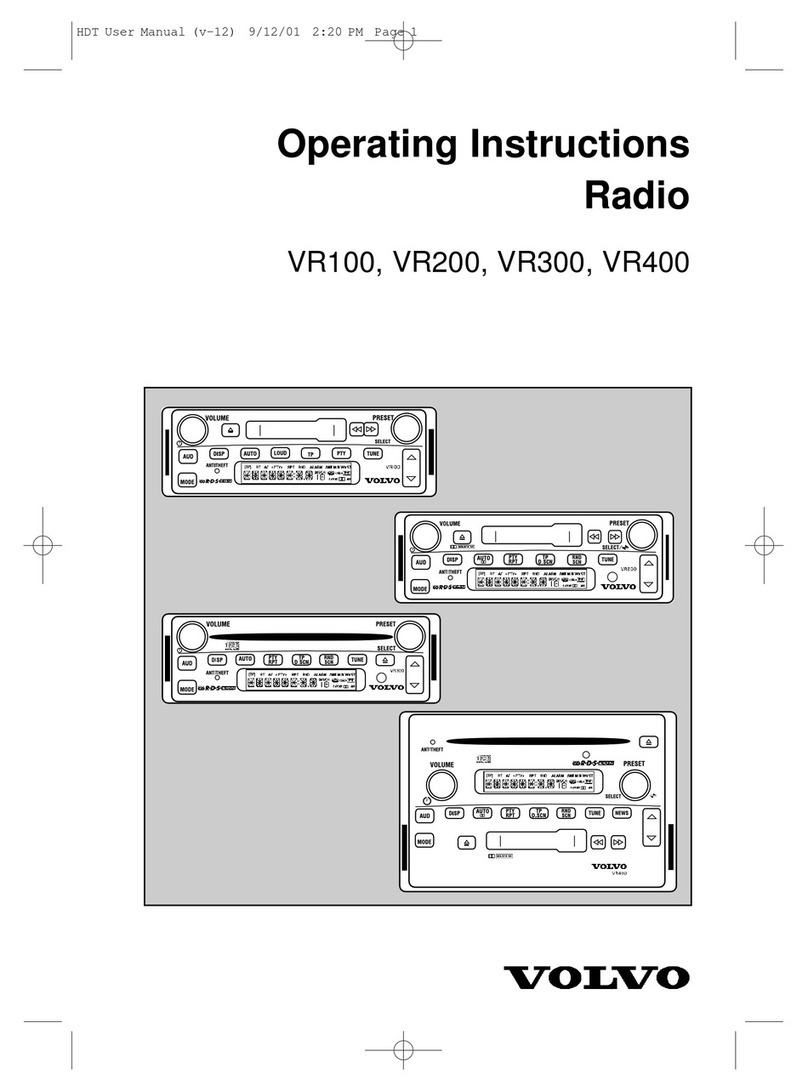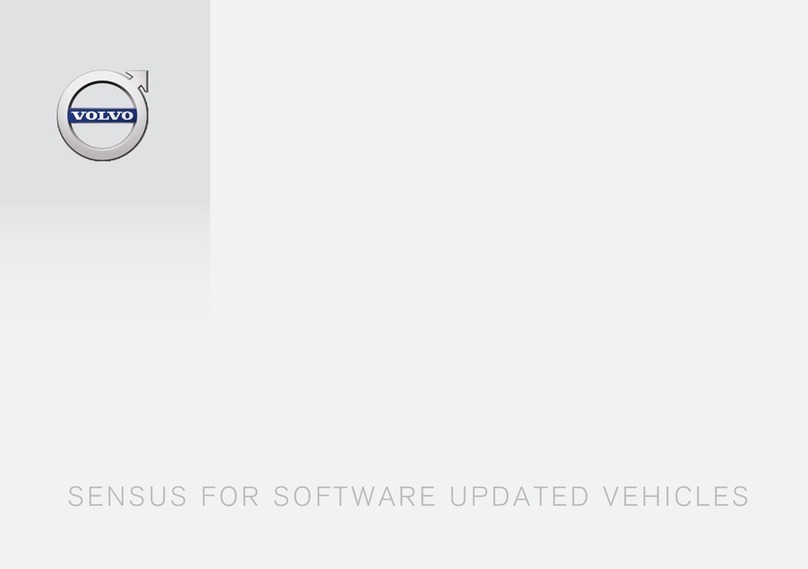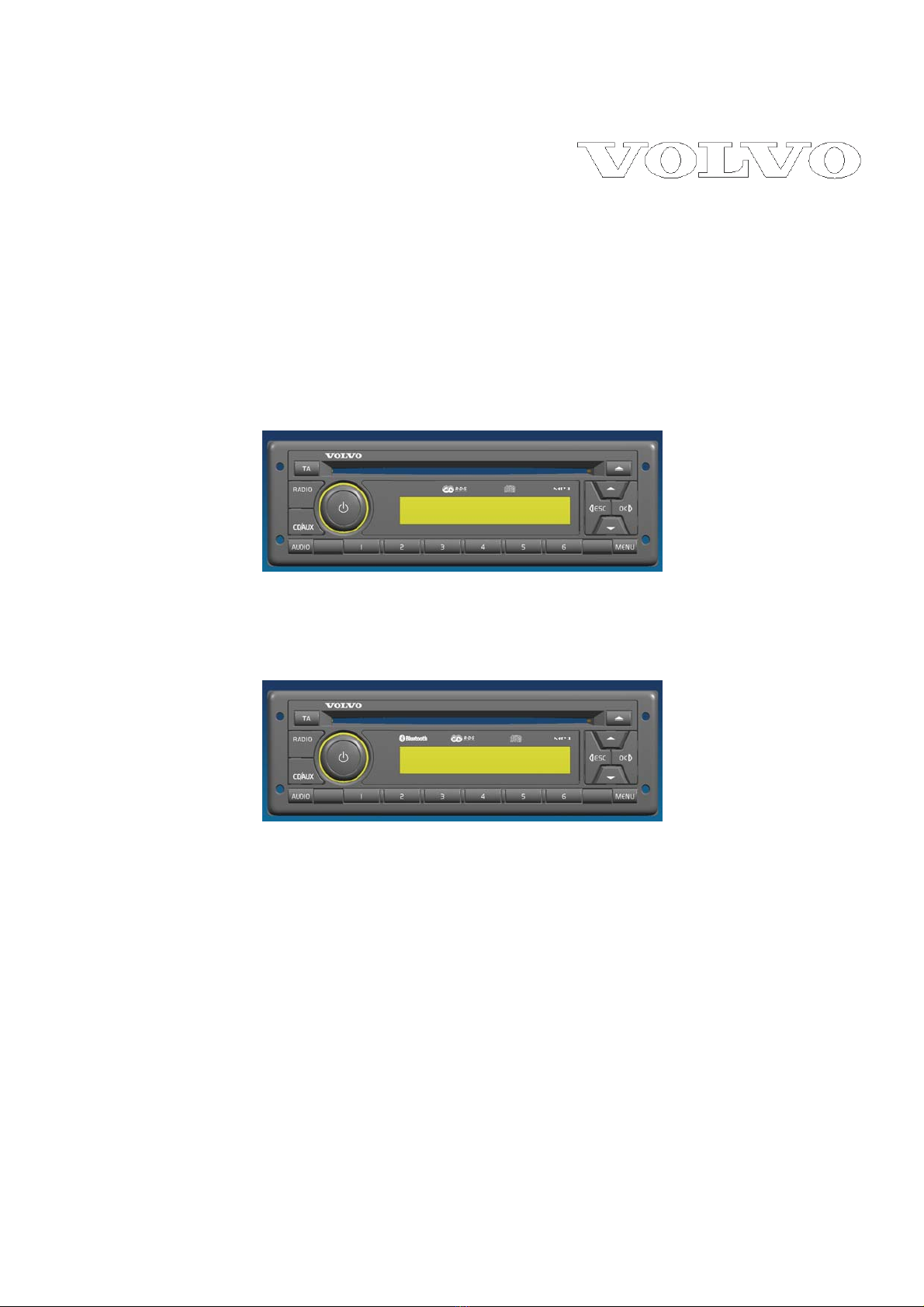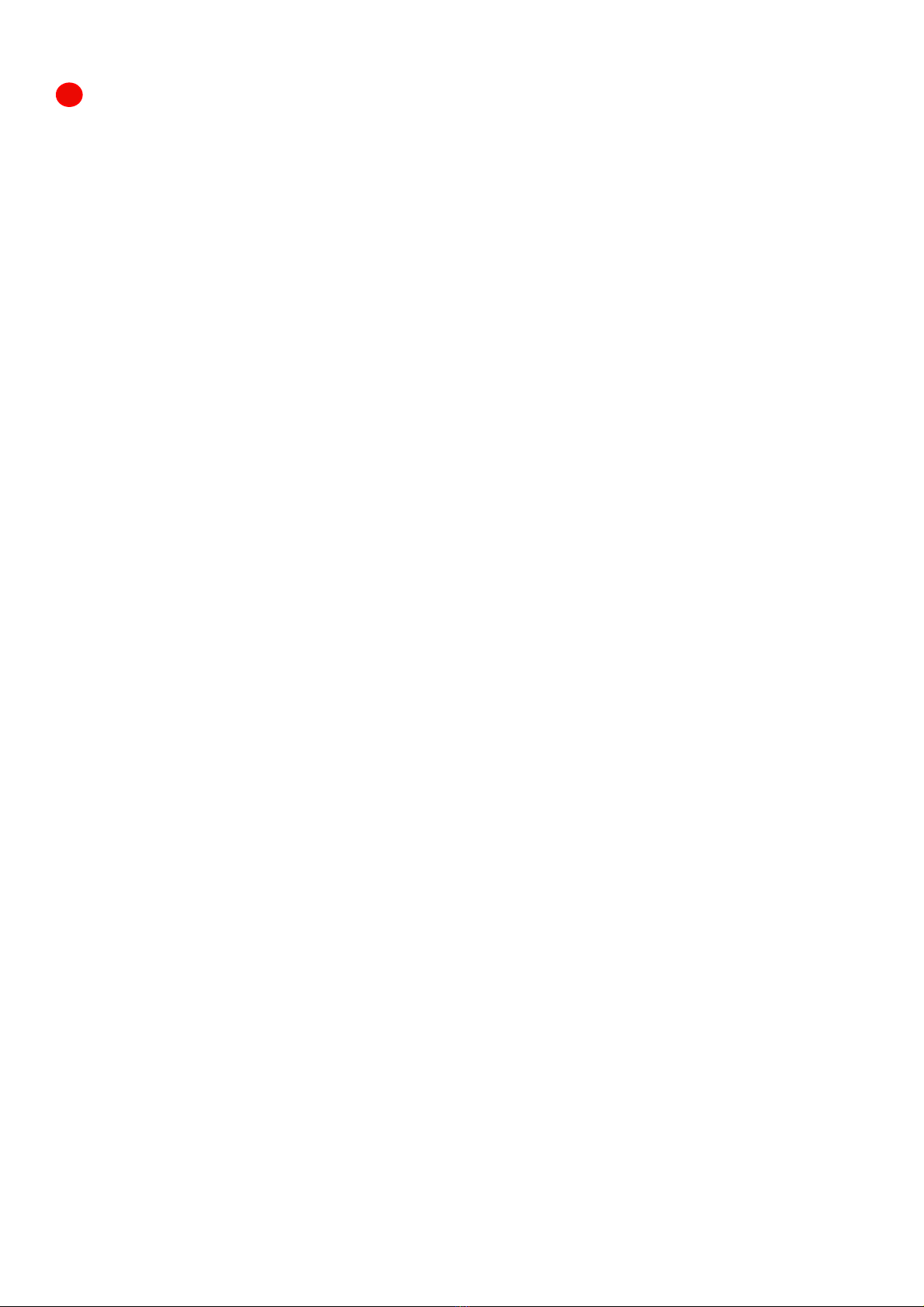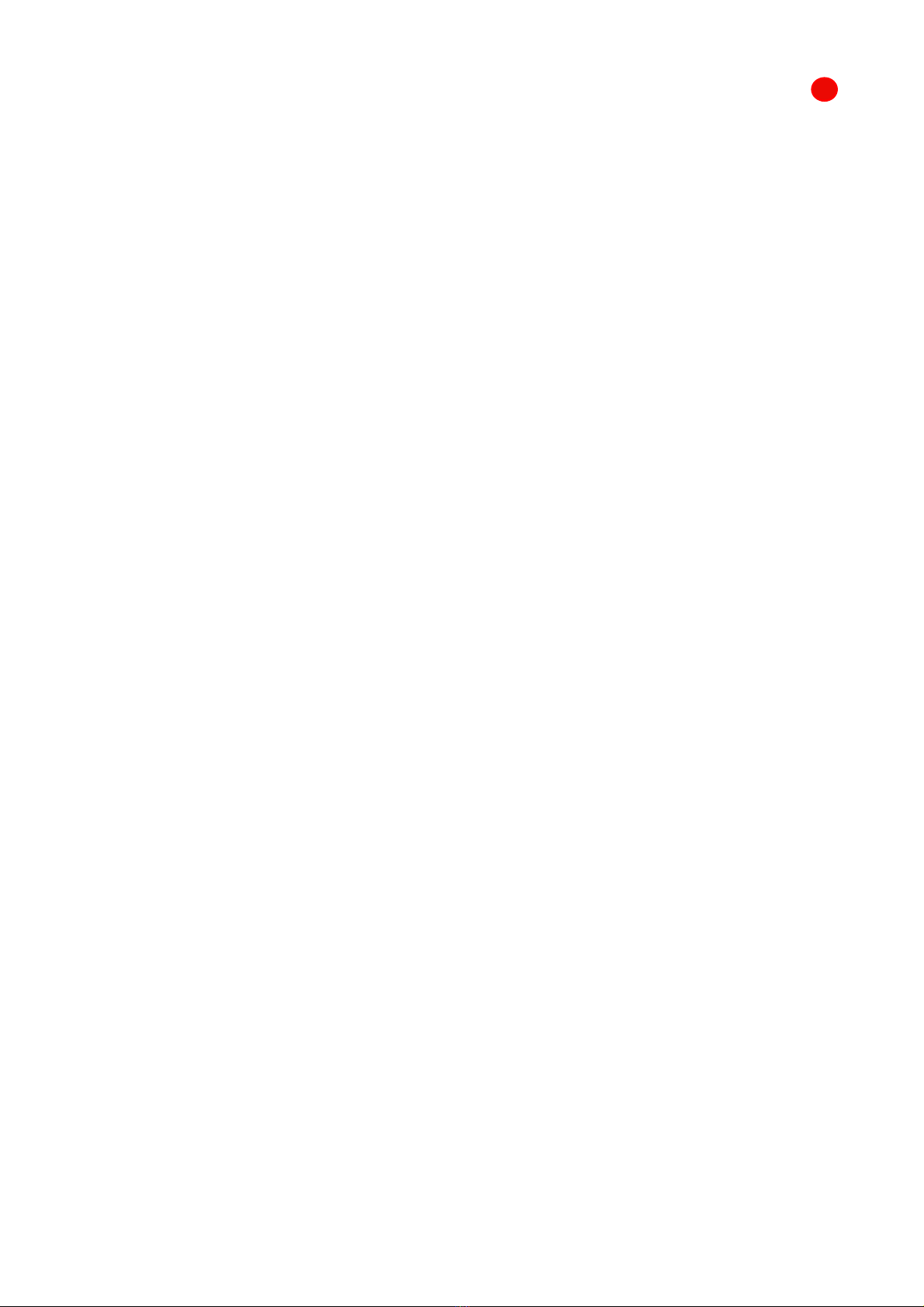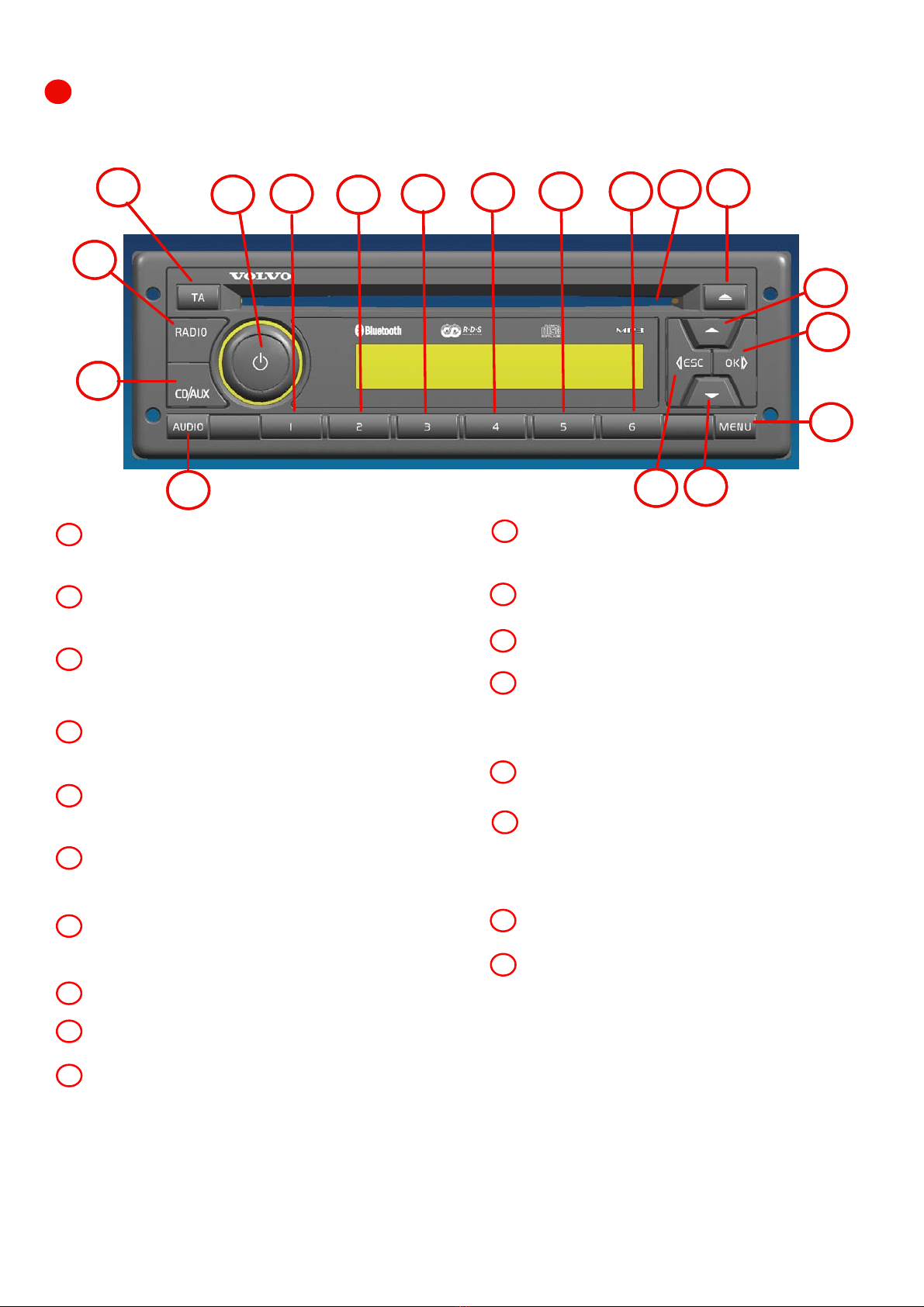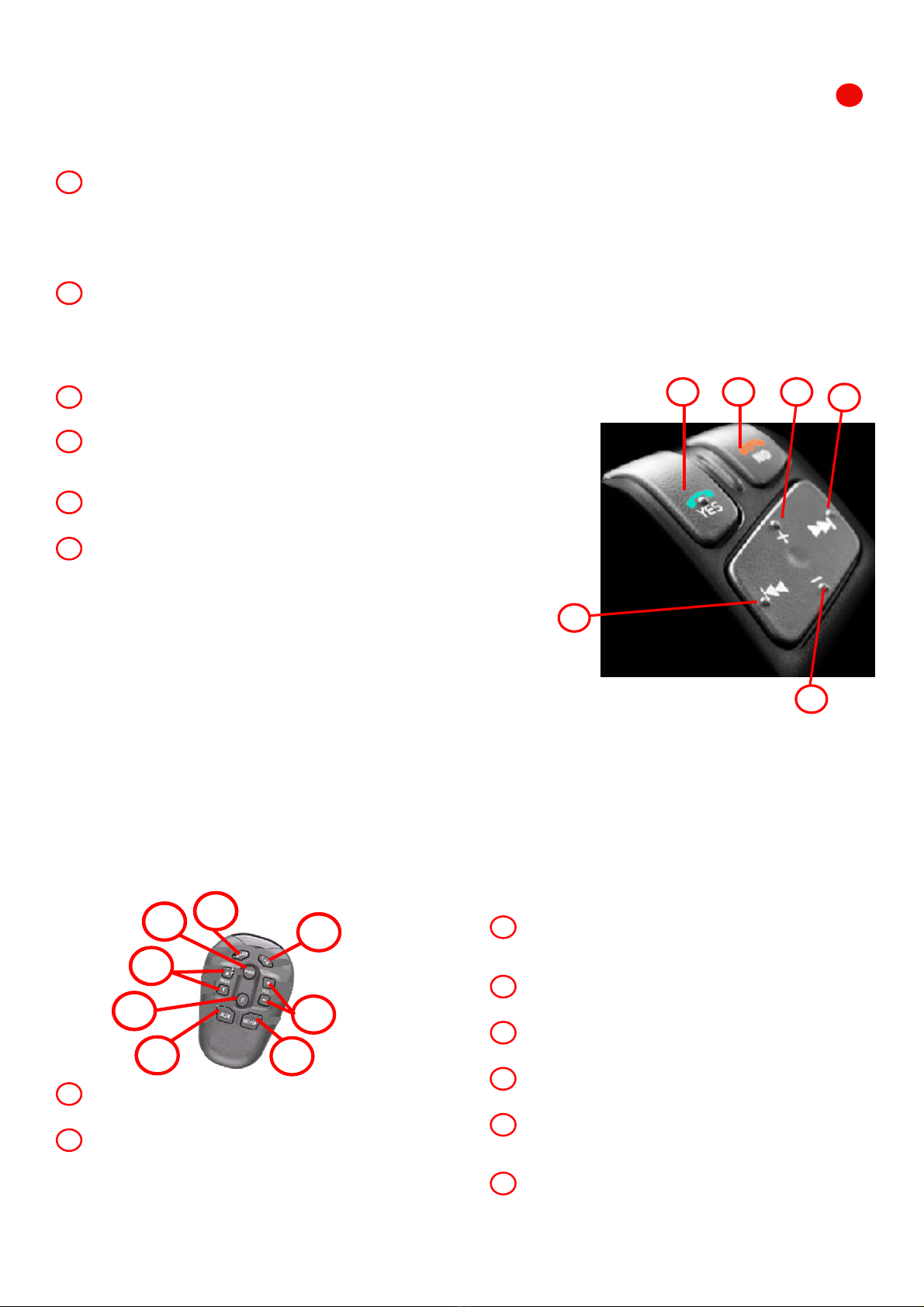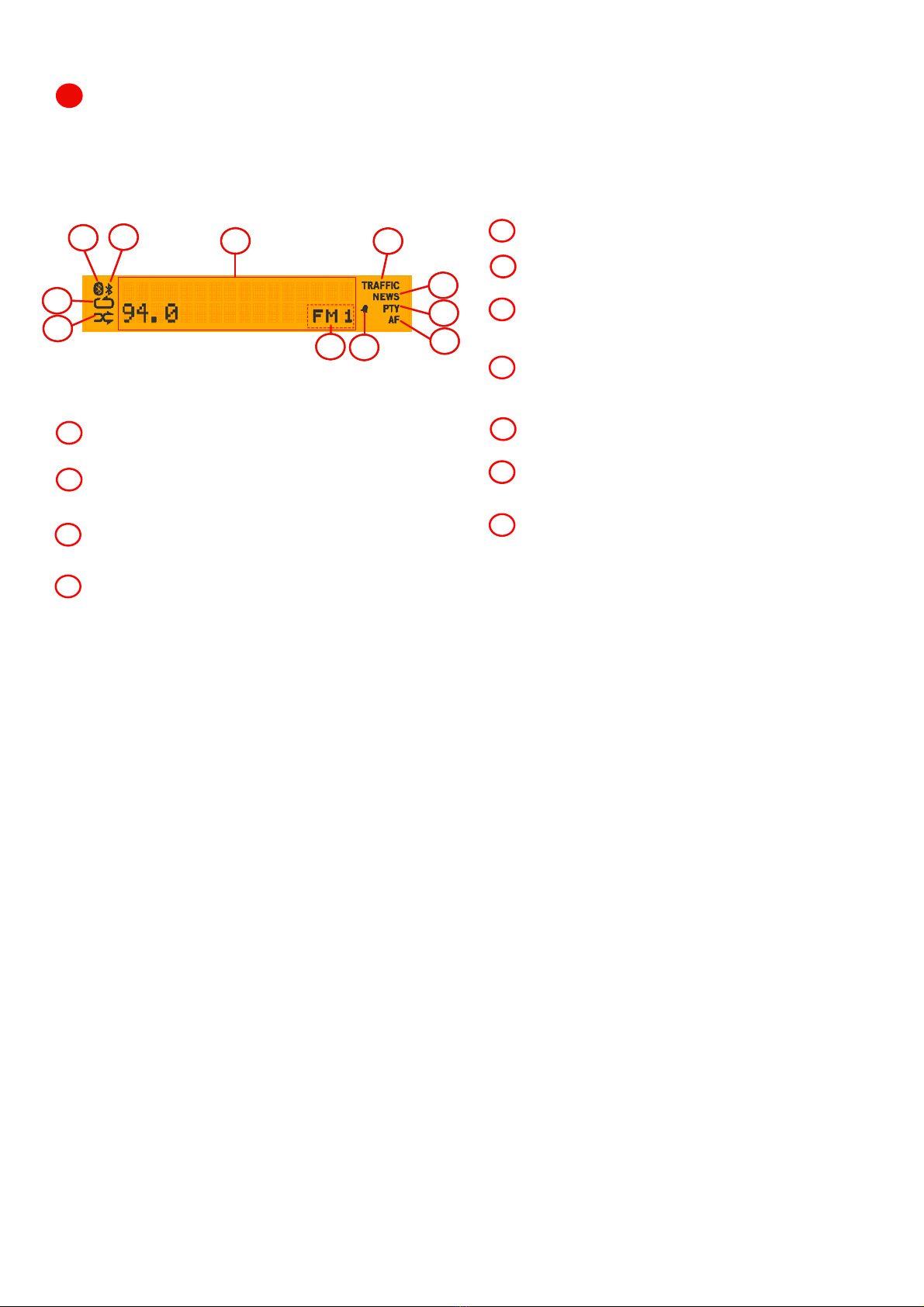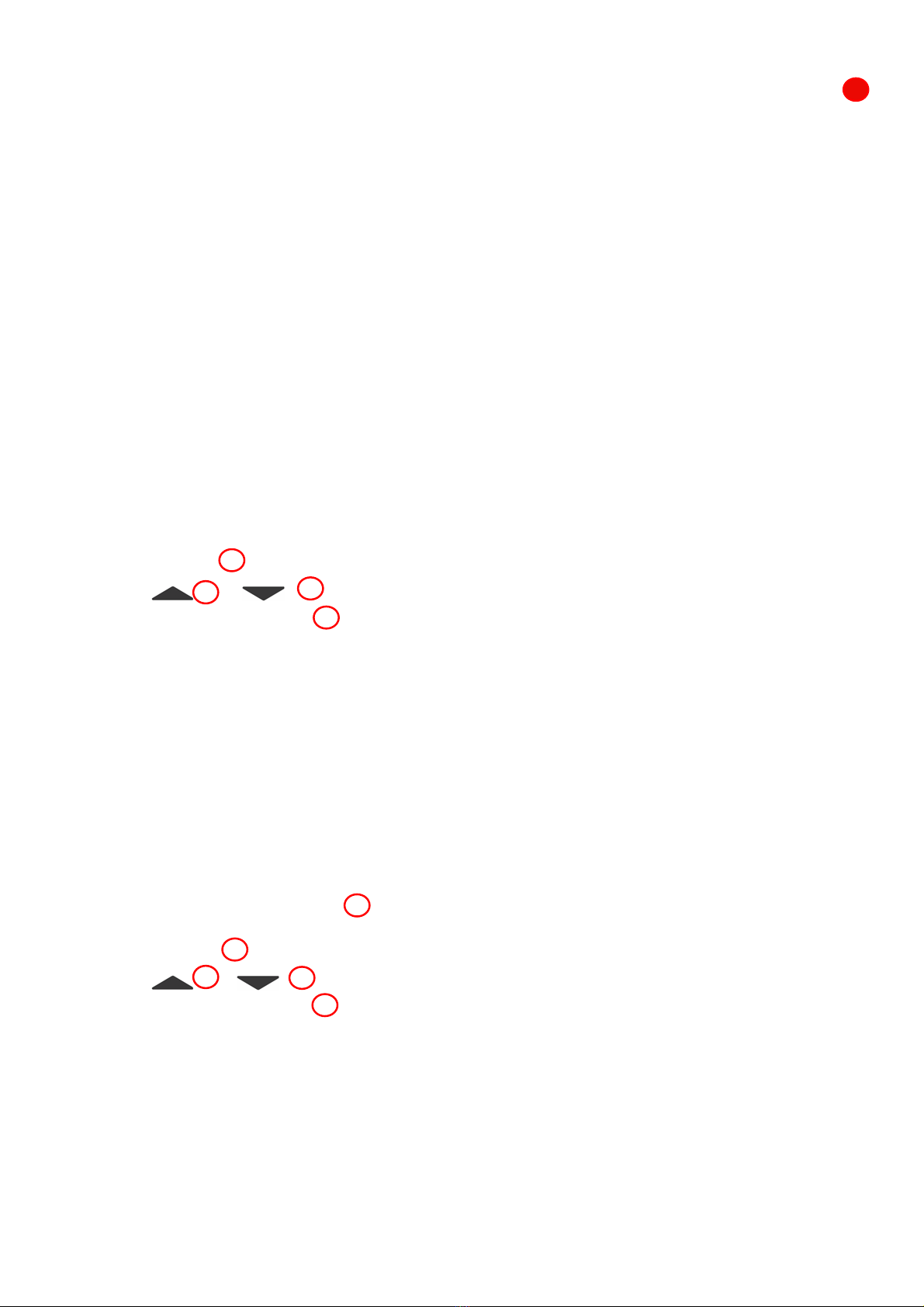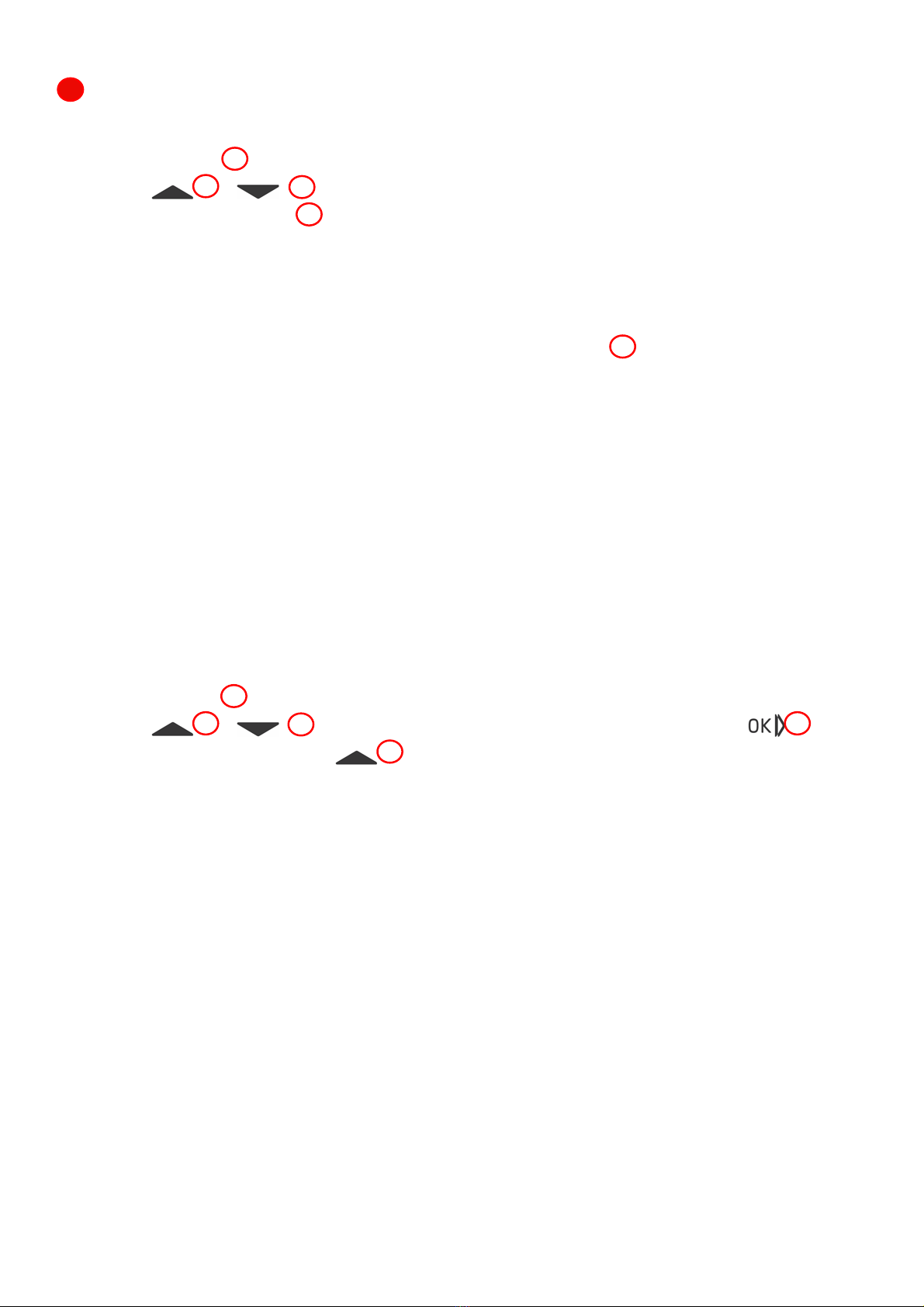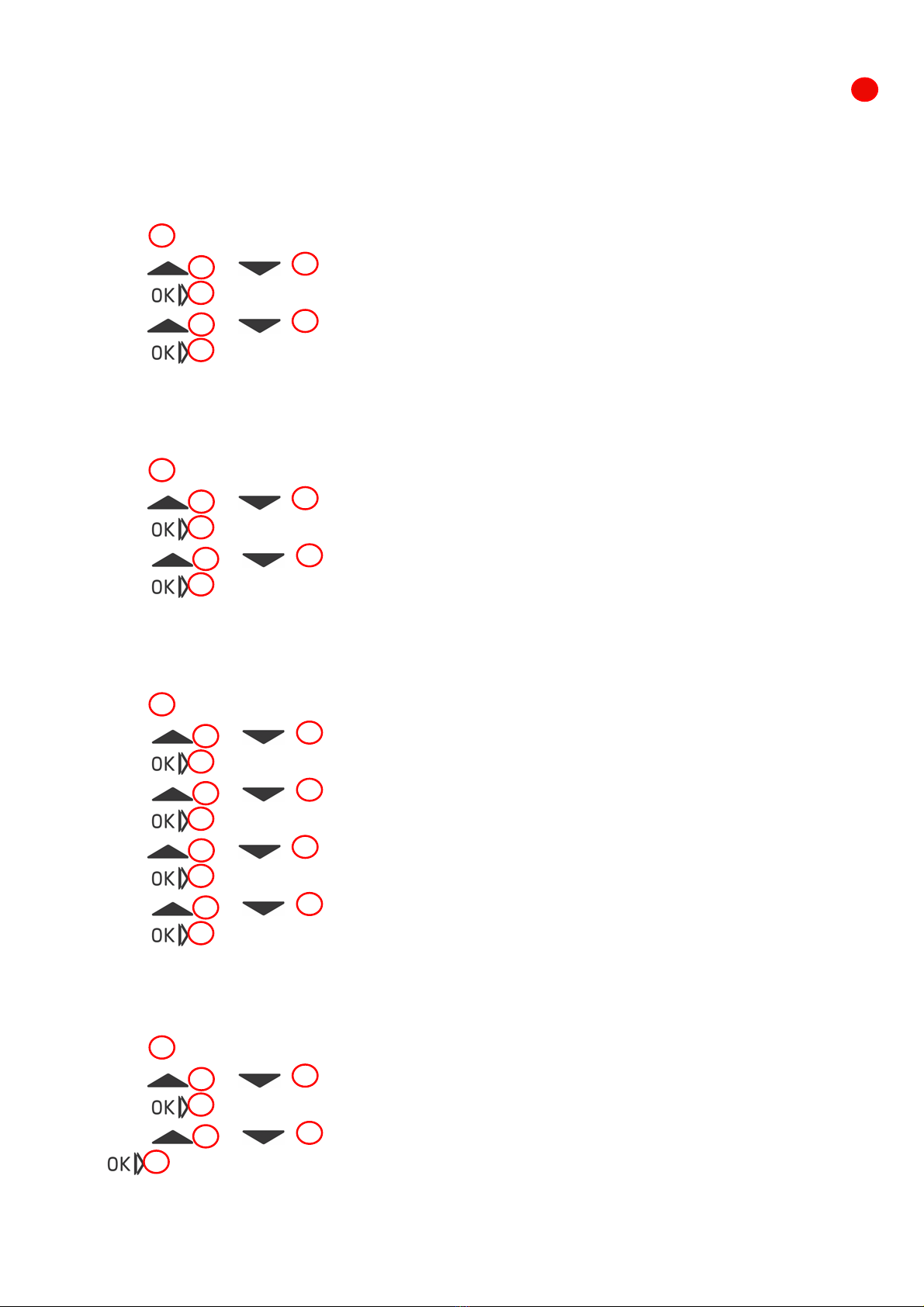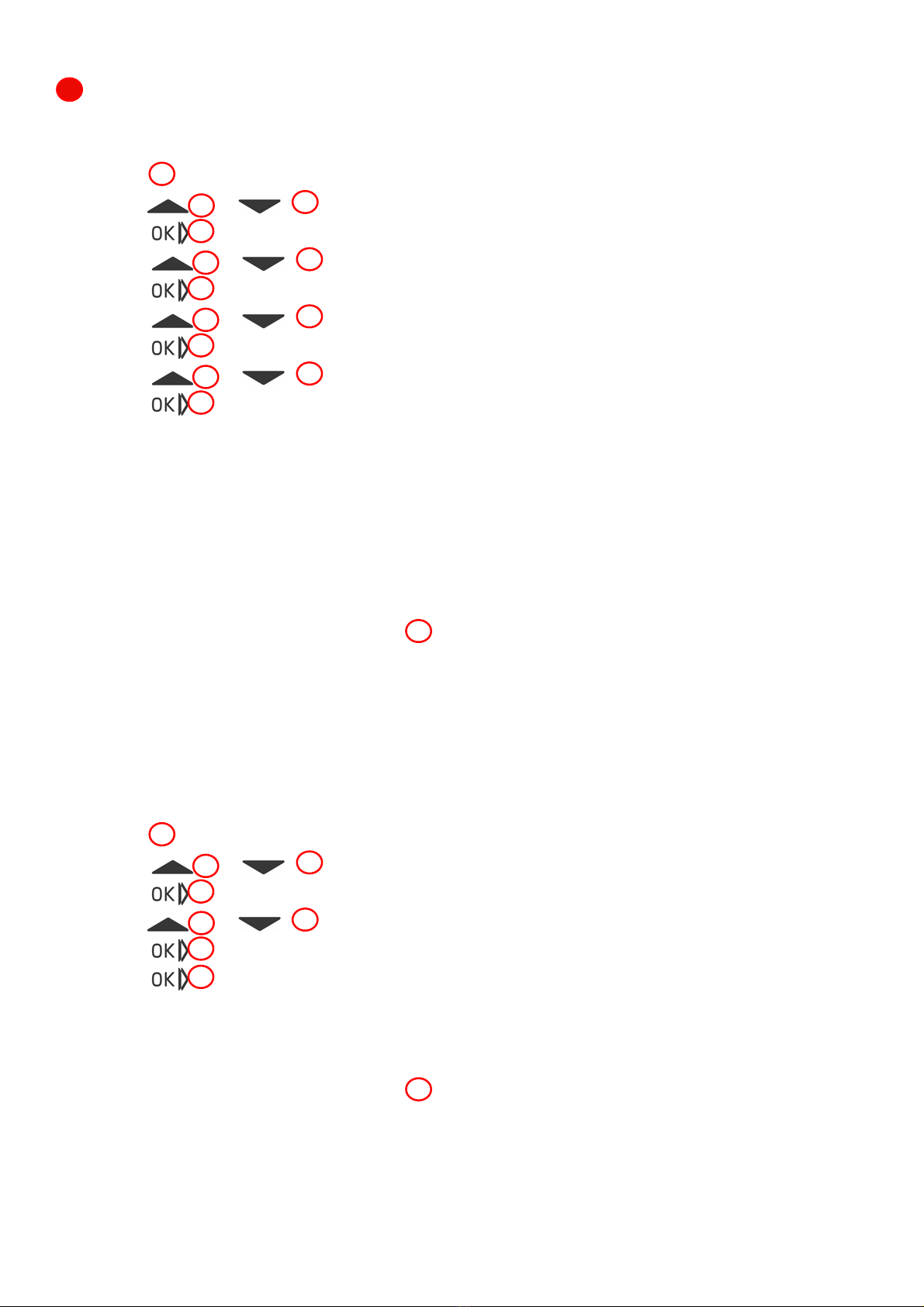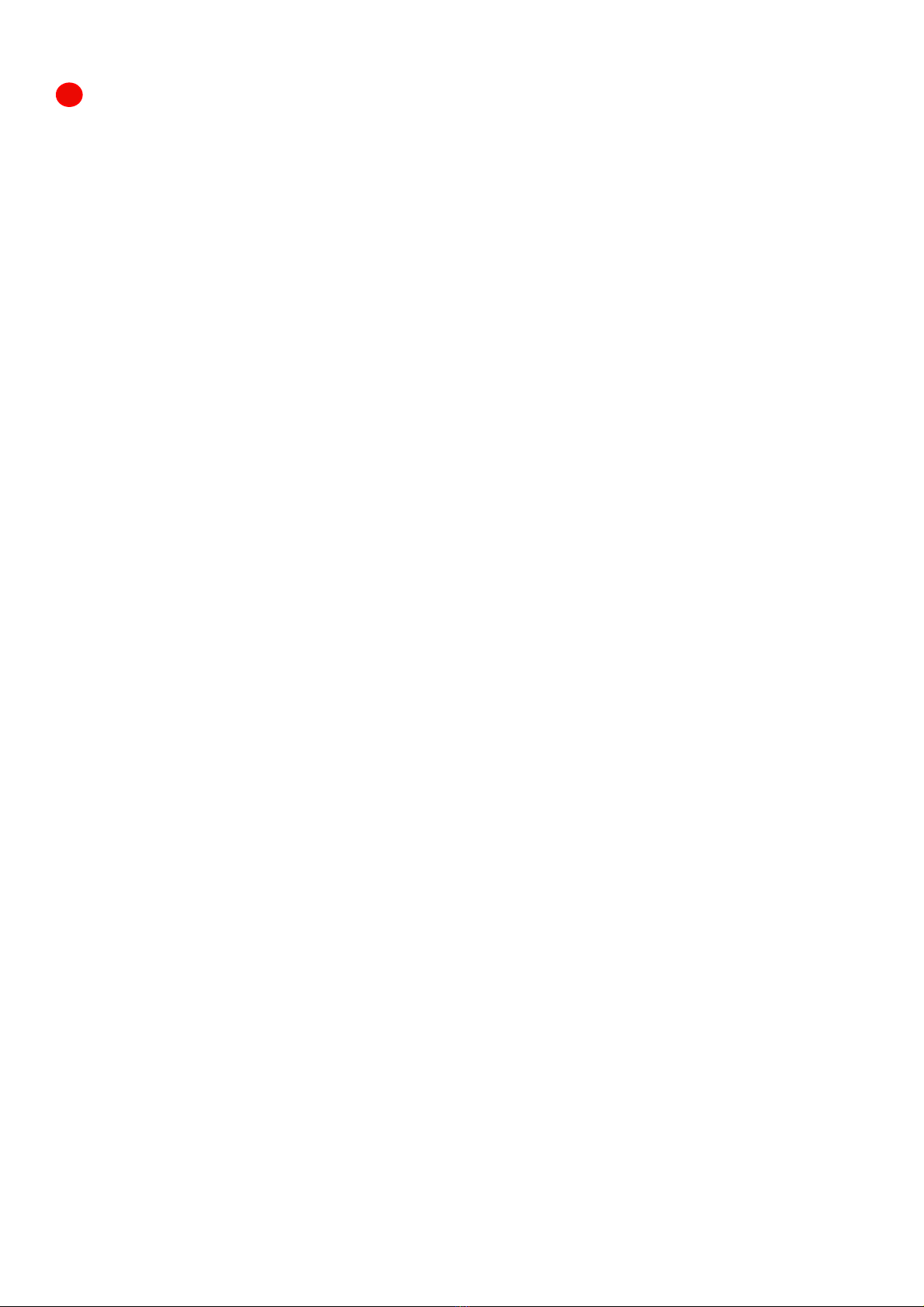
2
Table of Contents
Table of Contents.......................................................................................................................................................... 2
Introduction ................................................................................................................................................................. 3
Safe Operation of the Radio................................................................................................................................................. 3
General Overview ......................................................................................................................................................... 4
Radio / CD Controls Quick Reference Guide .......................................................................................................................... 4
Steering Wheel Controls Quick Reference Guide.................................................................................................................... 5
Remote Control Quick Reference Guide ................................................................................................................................ 5
Display Quick Reference Guide............................................................................................................................................. 6
Radio LCD Display..............................................................................................................................................................................................6
Radio Data System (RDS).................................................................................................................................................... 7
Program Identification (PI Code).........................................................................................................................................................................7
Program Service Name (PS Code)........................................................................................................................................................................7
Alternative Frequency (AF Code).........................................................................................................................................................................7
Traffic Announcement and News.........................................................................................................................................................................7
Traffic / News Announcements Rejection.............................................................................................................................................................8
Enhanced Information Concerning Other Networks (EON).....................................................................................................................................8
Emergency Announcement .................................................................................................................................................................................8
Program Type (PTY)...........................................................................................................................................................................................8
Clock.................................................................................................................................................................................. 9
Displaying the Time............................................................................................................................................................................................9
12- or 12-Hour Format .......................................................................................................................................................................................9
Setting the Clock................................................................................................................................................................................................9
Turning ON/OFF the Alarm .................................................................................................................................................................................9
Setting the Alarm...............................................................................................................................................................................................9
Anti Theft Code..................................................................................................................................................................10
Main Functions ........................................................................................................................................................... 11
Power................................................................................................................................................................................11
Switching On & Off, Mute and Pause of the Audio System...................................................................................................................................11
Radio Mode .......................................................................................................................................................................11
Band Selection (FM and AM Mode)....................................................................................................................................................................11
Seek in radio mode..........................................................................................................................................................................................11
Manually tuning...............................................................................................................................................................................................11
Presets............................................................................................................................................................................................................11
Scan in radio mode..........................................................................................................................................................................................12
Adjusting Volume Up and Down........................................................................................................................................................................12
Adjusting Bass Up and Down ............................................................................................................................................................................12
Adjusting Treble Up and Down..........................................................................................................................................................................12
Adjusting Balance Left and Right.......................................................................................................................................................................12
Adjusting Fader Front and Back.........................................................................................................................................................................12
Speakers Selection...........................................................................................................................................................................................13
Activate / Deactivate Speed Dependant Volume .................................................................................................................................................13
CD Mode ...........................................................................................................................................................................13
Switch to CD Mode (From any other mode e.g. Radio Mode)...............................................................................................................................13
Eject a CD.......................................................................................................................................................................................................13
Change a Track on a CD...................................................................................................................................................................................13
Fast Forward or Fast Reverse on a CD...............................................................................................................................................................13
Play Tracks on a CD or music file in Random Order.............................................................................................................................................14
Repeat Tracks on a CD or music file..................................................................................................................................................................14
Change to next another folder on a CD..............................................................................................................................................................14
Scan a CD .......................................................................................................................................................................................................14
USB Mode..........................................................................................................................................................................15
Switch to USB Mode (From any other mode e.g. Radio Mode) .............................................................................................................................15
Disconect a USB..............................................................................................................................................................................................15
Change a Track on a USB.................................................................................................................................................................................15
Fast Forward or Fast Reverse on a USB .............................................................................................................................................................15
Play Tracks on a USB or music file in Random Order...........................................................................................................................................15
Repeat Tracks on a USB...................................................................................................................................................................................16
Change to another Folder on a USB...................................................................................................................................................................16
Scan a USB......................................................................................................................................................................................................16
iPod Mode .........................................................................................................................................................................16
Switch to iPod Mode (From any other mode e.g. Radio Mode).............................................................................................................................16
Disconect an iPod ............................................................................................................................................................................................16
Change a Track on an iPod...............................................................................................................................................................................17
Fast Forward or Fast Reverse on an iPod...........................................................................................................................................................17
Play Tracks on an iPod in Random Order ...........................................................................................................................................................17
Repeat Tracks on an iPod.................................................................................................................................................................................17
Scan an iPod....................................................................................................................................................................................................17
AUX Mode .......................................................................................................................................................................................................18
Bluetooth Handsfree Phone Mode ......................................................................................................................................18
Bluetooth Activation.........................................................................................................................................................................................18
Add a Phone....................................................................................................................................................................................................18
Activate Another Phone....................................................................................................................................................................................19
Delete a Phone................................................................................................................................................................................................19
Delete all Phones.............................................................................................................................................................................................19
Tips and Tricks ................................................................................................................................................................................................19