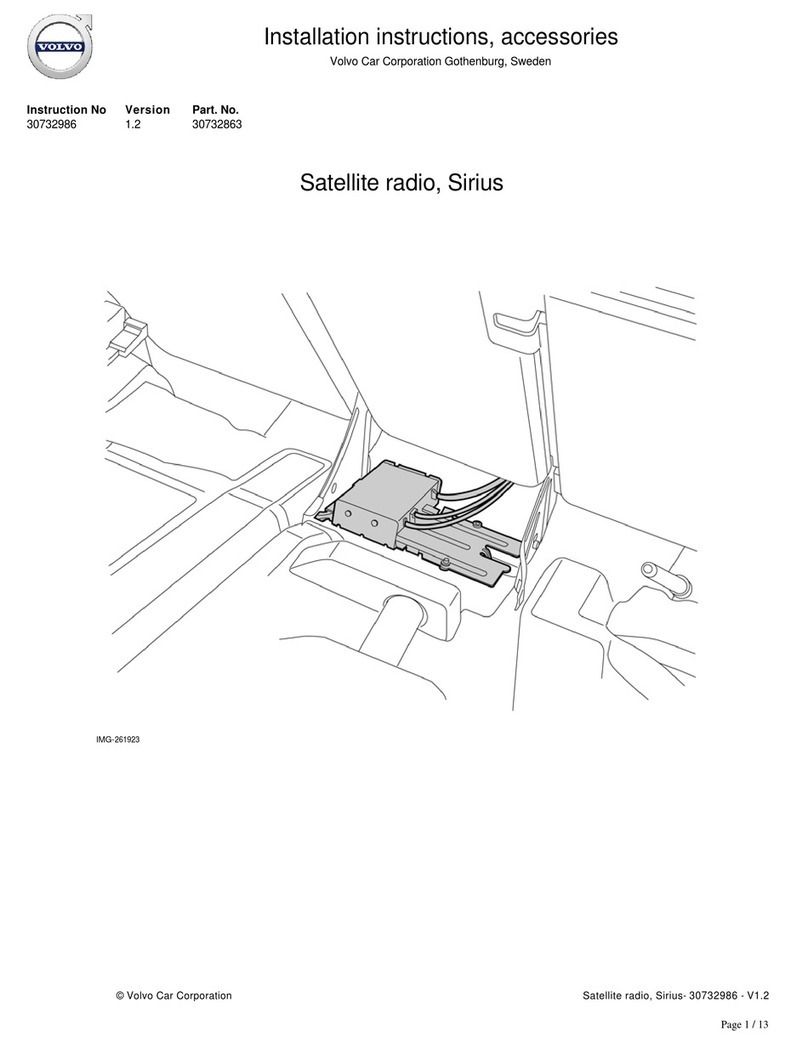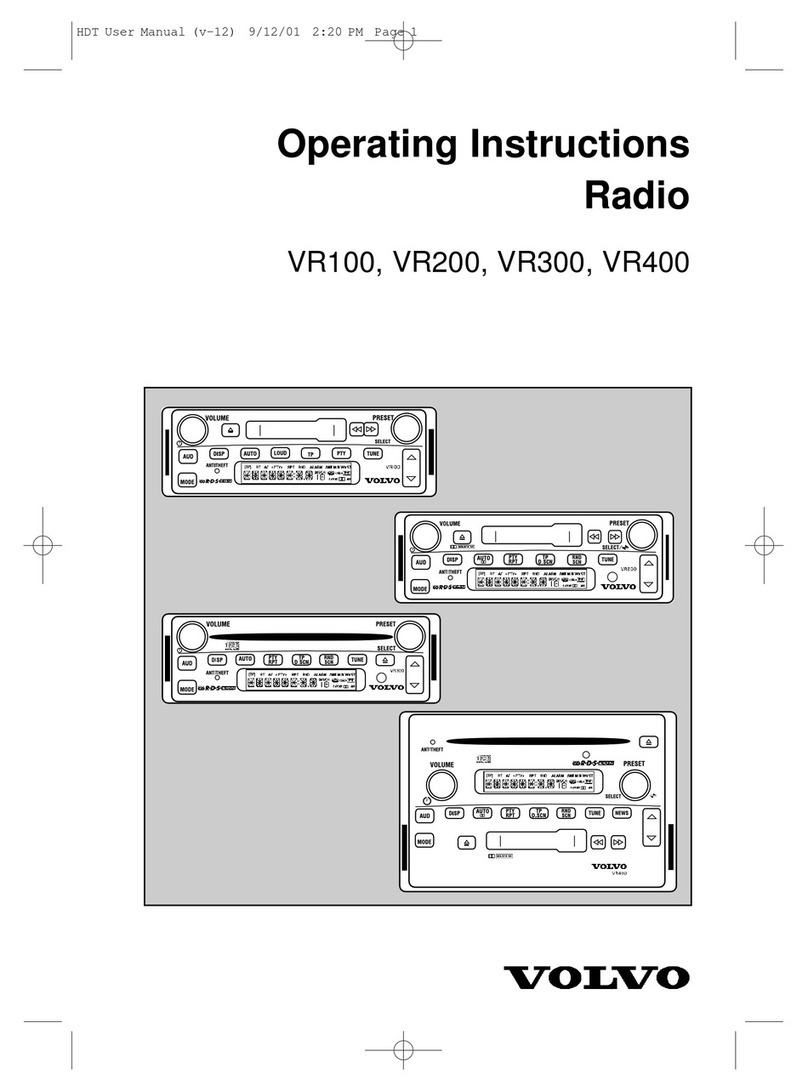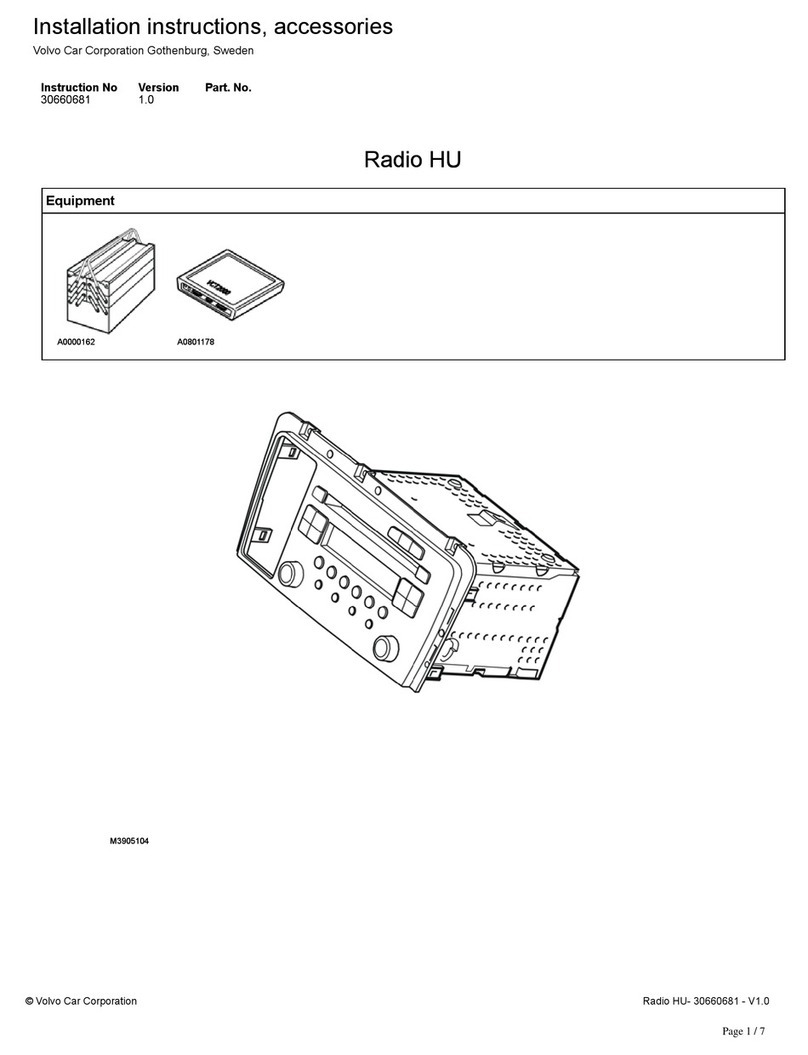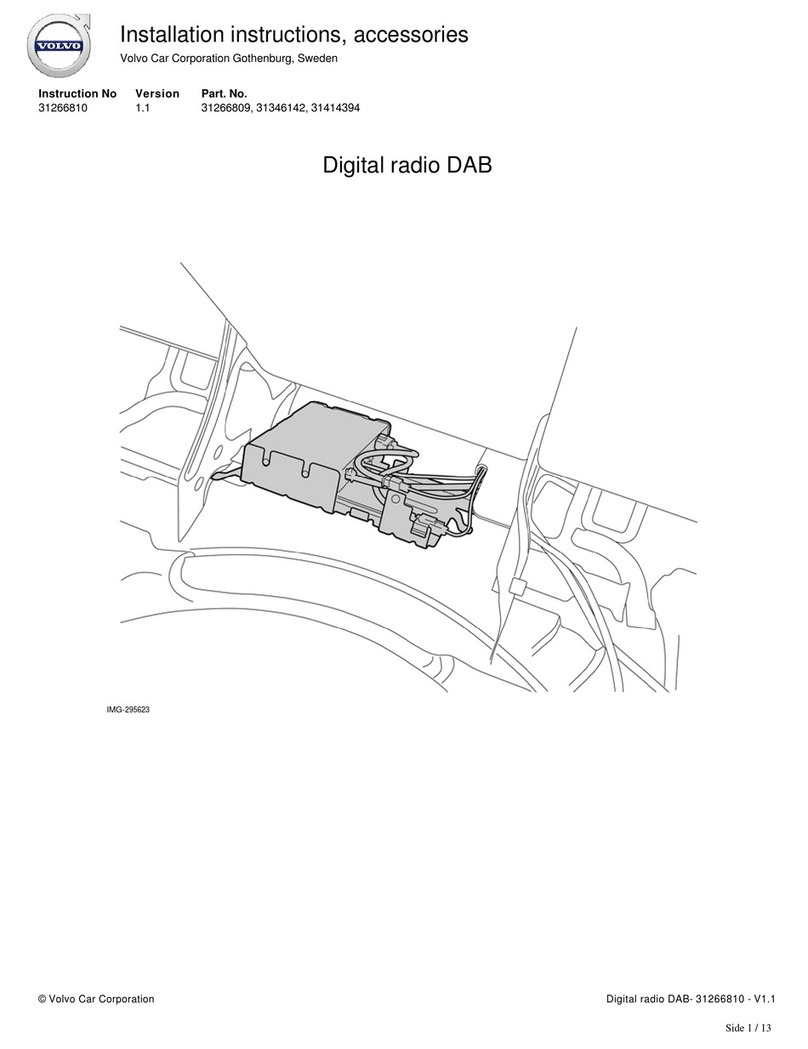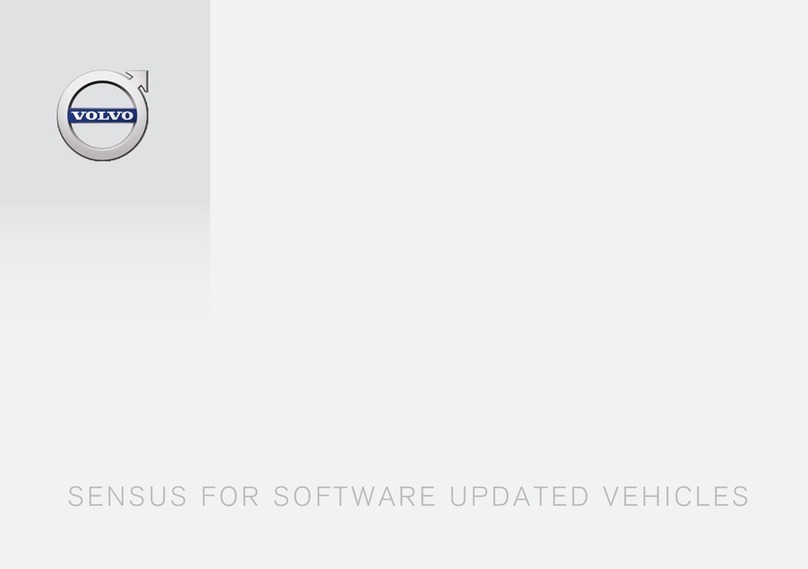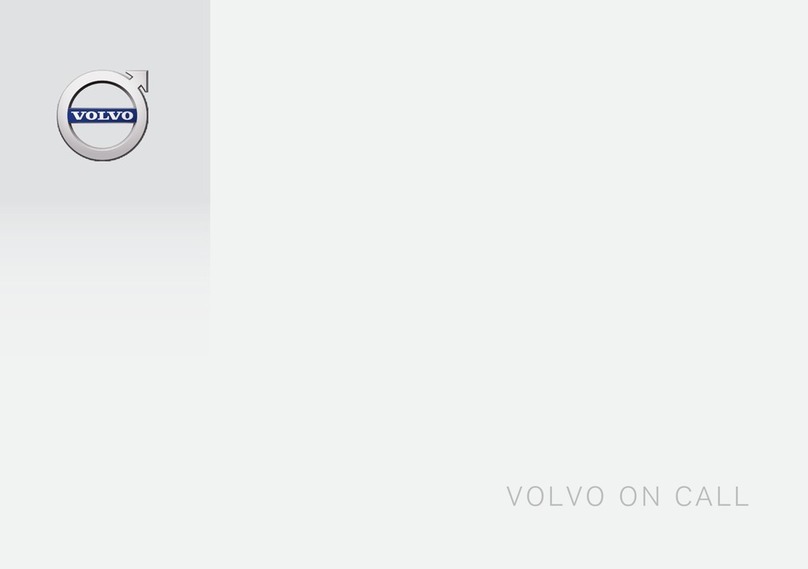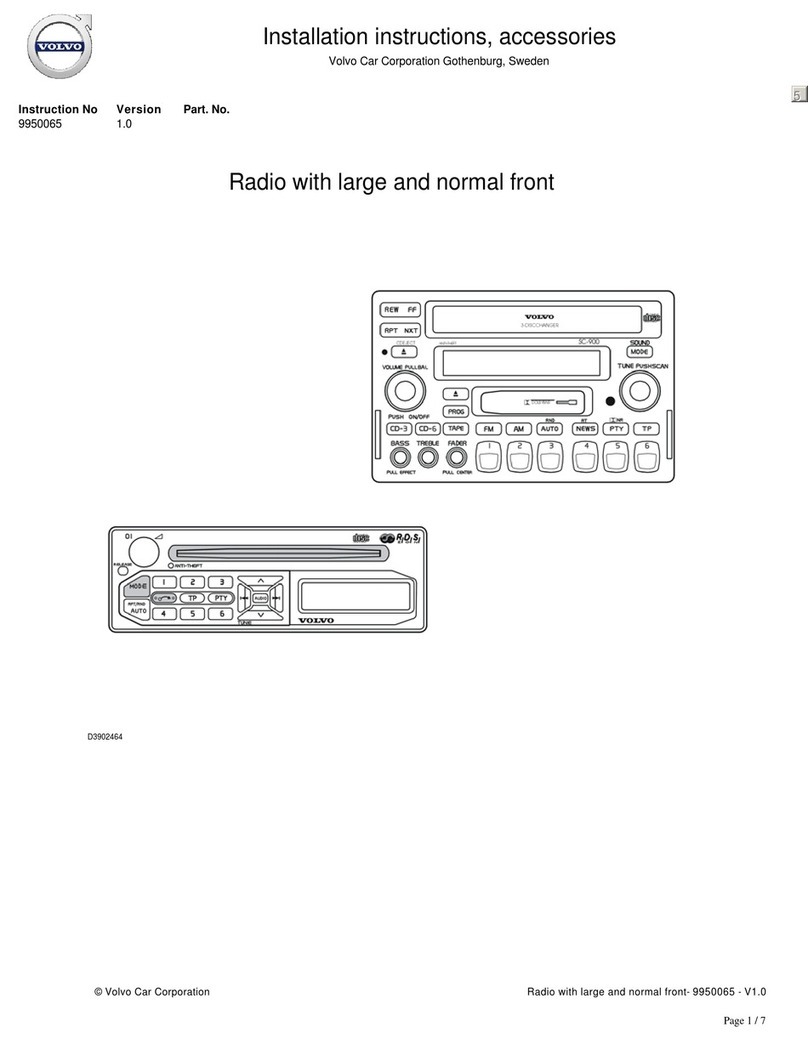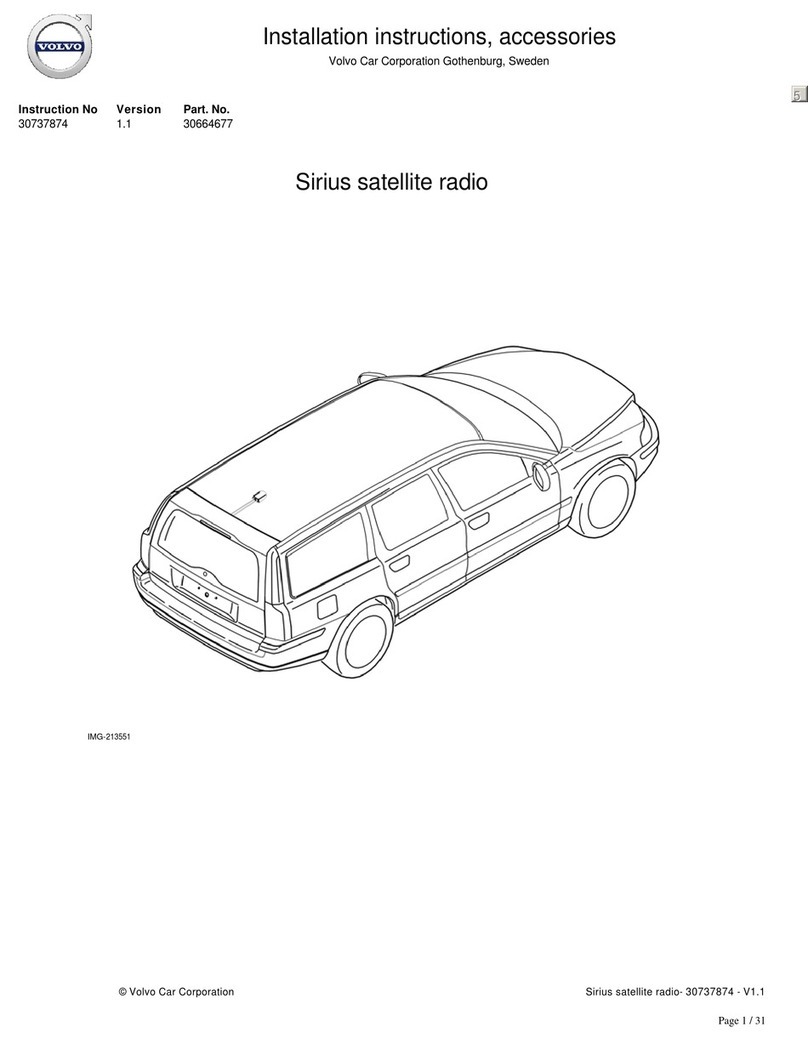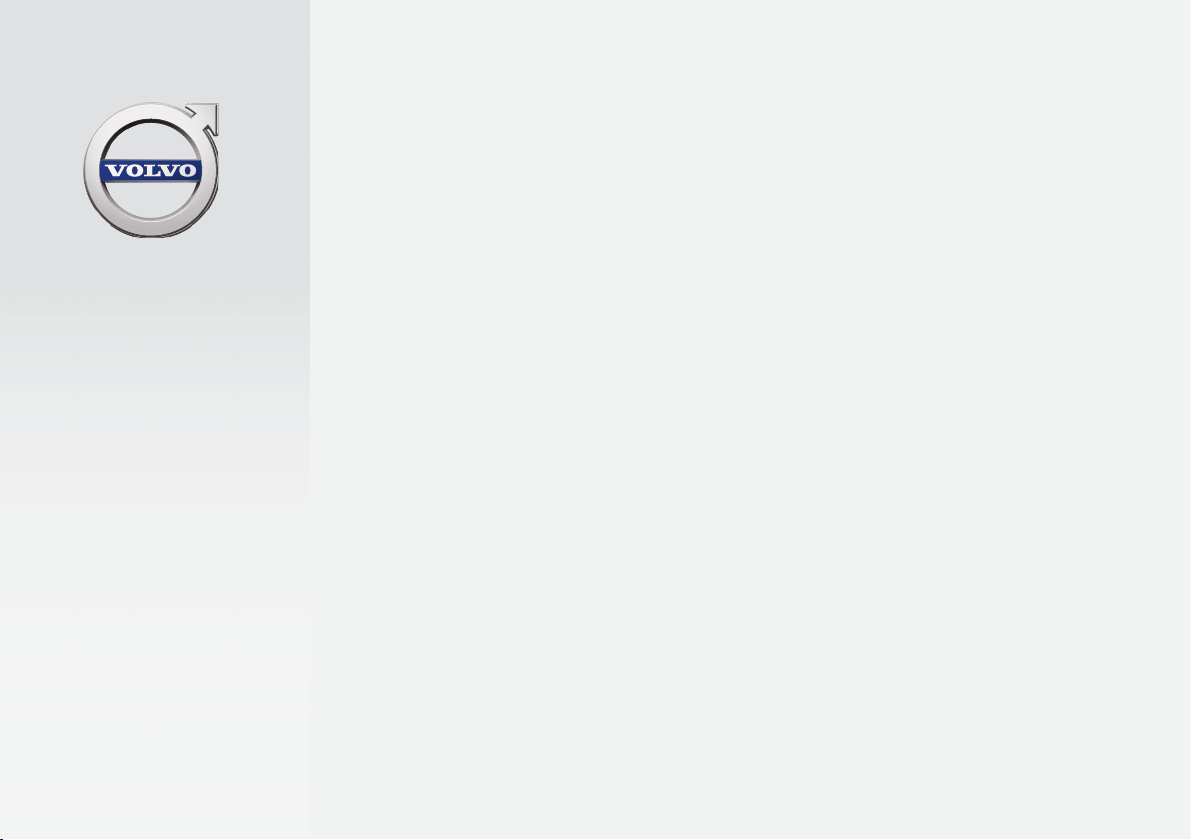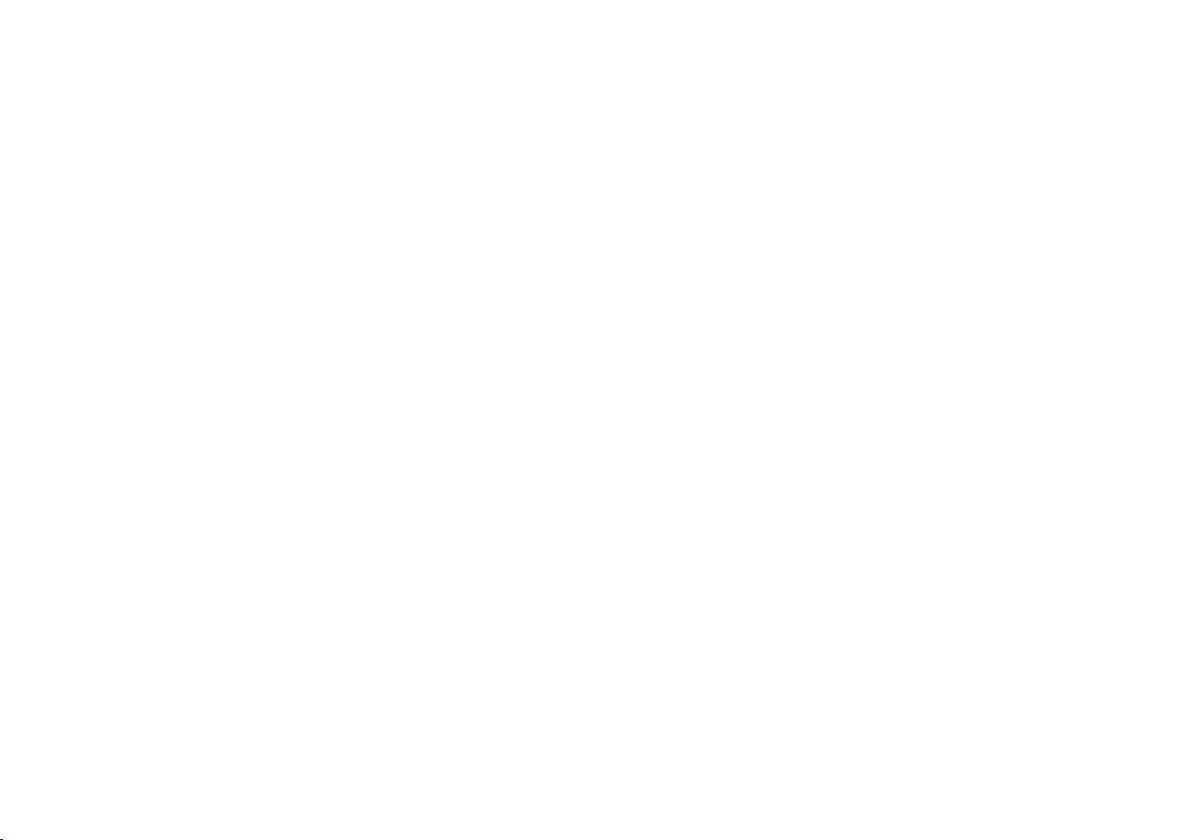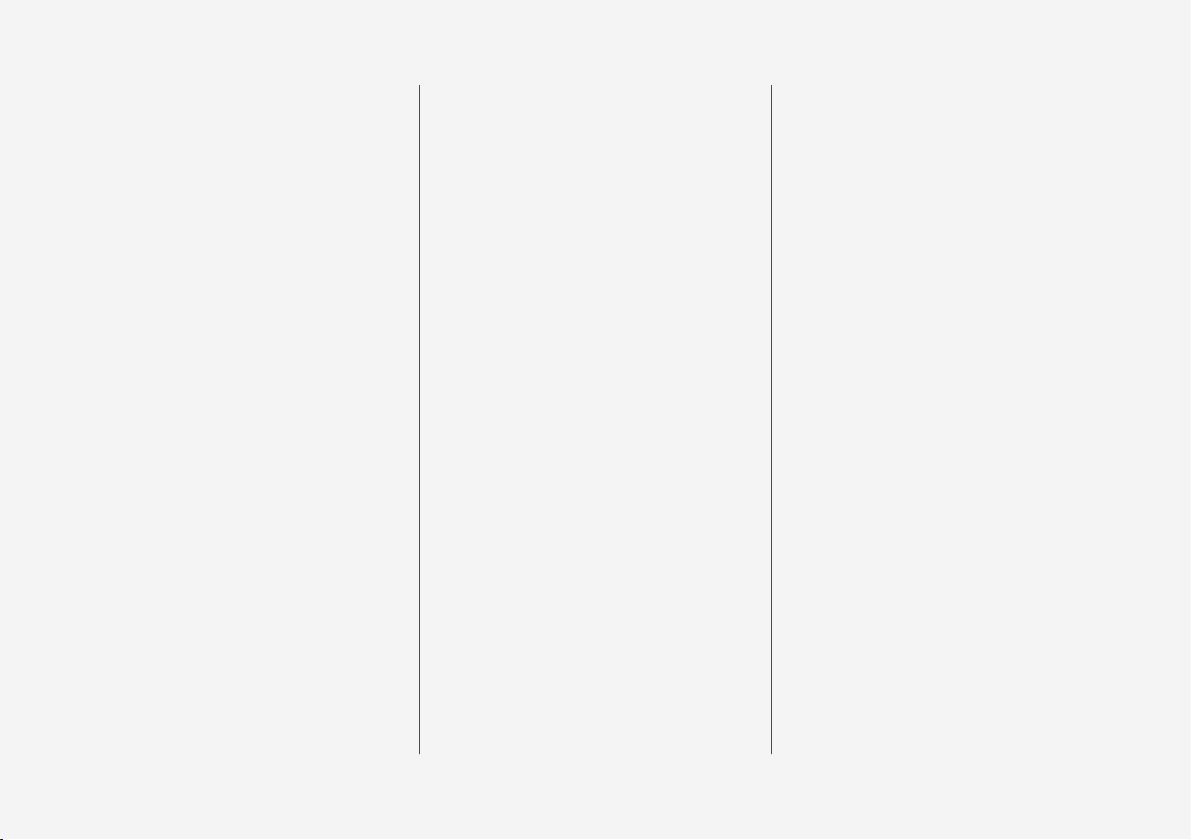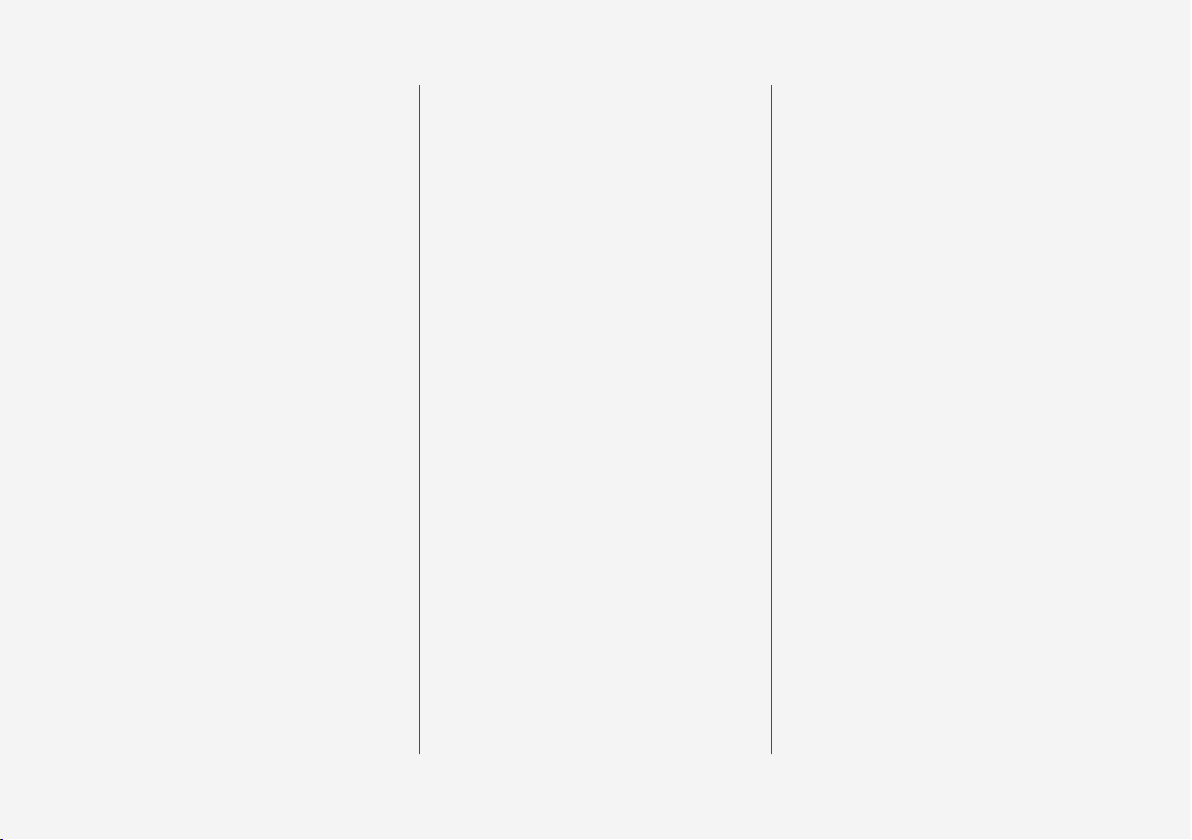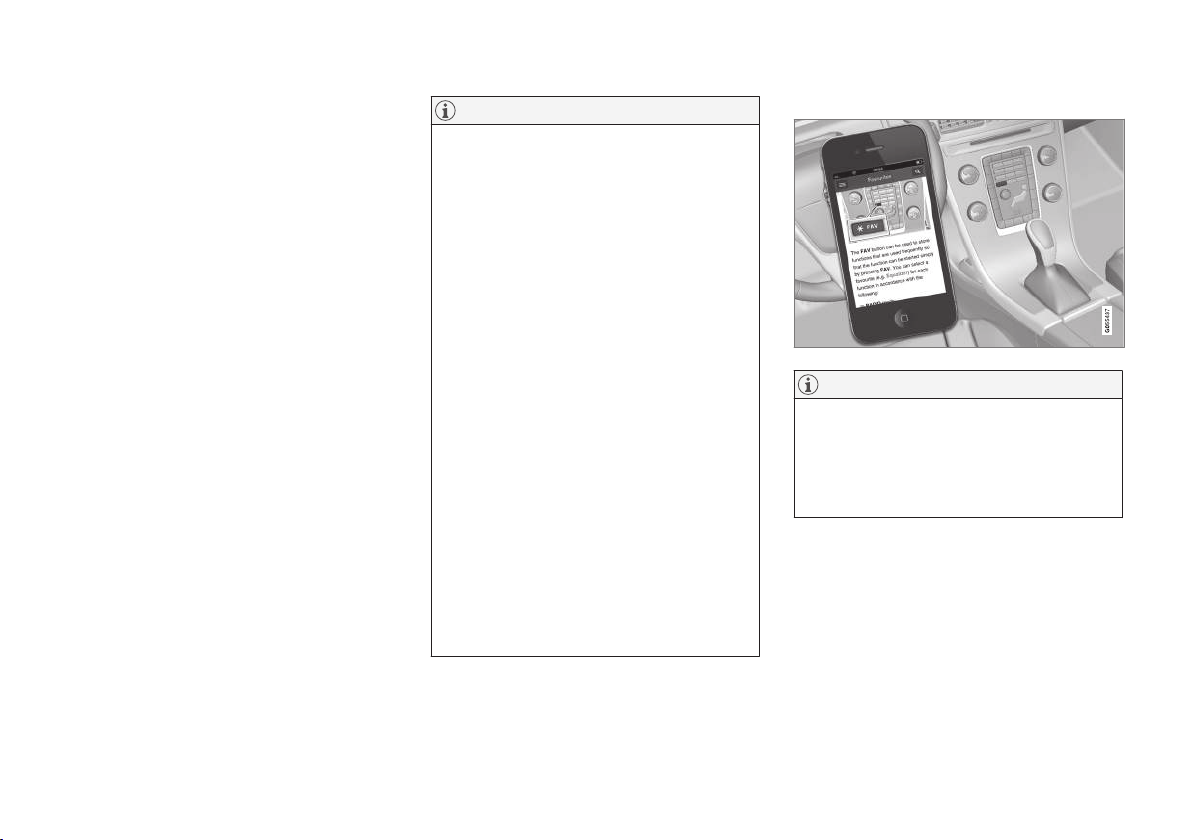INTRODUCTION
6
Introduction
This supplement complements your vehicle's
owner's information.
If you are uncertain as to any of your vehicle's
features or functions, consult your printed own-
er'smanual or the on-board owner's information.
If you have any further questions, please contact
a Volvo retailer or other representative of the
Volvo Car Corporation.
All information, illustrations and specifications
contained in this owner's information are based
on the latest product information available at the
time of publication. Volvo reserves the right to
make model changes at any time, or to change
specifications or design without notice and with-
out incurring obligation.
©Volvo Car Corporation
Options and accessories
Optional or accessory equipment described in
this manual is indicated by an asterisk.
Optional or accessory equipment may not be
available in all countries or markets. Please note
that some vehicles may be equipped differently,
depending on special legal requirements.
Contact your Volvo retailer for additional informa-
tion.
NOTE
•Do not export your Volvo to another
country before investigating that coun-
try's applicable safety and exhaust emis-
sion requirements. In some cases it may
be difficult or impossible to comply with
these requirements. Modifications to the
emission control system(s) may render
your Volvo not certifiable for legal opera-
tion in the U.S., Canada and other coun-
tries.
•All information, illustrations and specifica-
tions contained in this manual are based
on the latest product information availa-
ble at the time of publication. Please note
that some vehicles may be equipped dif-
ferently, depending on special legal
requirements. Optional equipment descri-
bed in this manual may not be available in
all markets.
•Some of the illustrations shown are
generic and may not depict the exact
model for which this manual is intended.
•Volvo reserves the right to make model
changes at any time, or to change speci-
fications or design without notice and
without incurring obligation.
The owner's manual in mobile devices
NOTE
The owner's manual mobile app can be down-
loaded at www.volvocars.com.
The mobile app also contains videos and
searchable content, and provides easy naviga-
tion between the various articles.