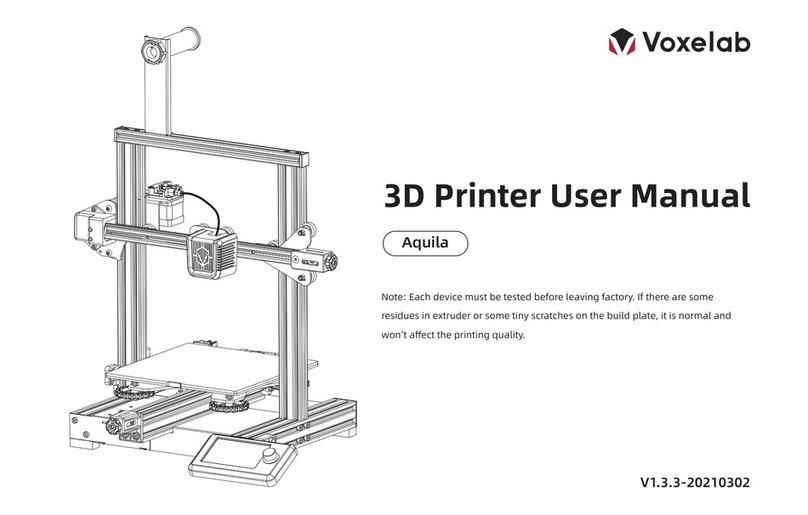Electrical Requirements
Always use the device with a properly grounded outlet. Do not refit device plug.
Do not use Proxima 8.9 in damp or wet environment. Do not expose Proxima 8.9 under
sunshine.
In case of device damage, please use the power supply provided by Voxelab.
Avoid using the device during an thunderstorm. In case of uncertain accident, please
unplug the power of device if you do not use it for a long period.
Personal Safety
Please don’t directly touch the photopolymer resin with hands.
Please put on gloves and masks during operation.
Please don’t look at the light source directly without protective device.
Do not operate the device while you are tired or under the influence of drugs, alcohol
or medication.
Photopolymer Resin
Requirements
Please make sure you use
the Voxelab photopolymer
resin or the photopolymer
resin from the brands
accepted by Voxelab.
Legal Notice
Photopolymer Resin Storage
Unused photopolymer resin needs to be stored in a dark, dry, cool place, and out of
the reach of children. Ensure the bottle body logo faces in an eye-catching and visible
direction.
Cautions
Operate the device in a well-ventilated environment.
Do not leave the device unattended for long.
Do not make any modifications to the device.
Do not operate the device in bright light environment.
Never use the device for illegal activities.
Never use the device to make any food storage vessels.
Never use the device to make any electrical appliance.
Never put the model into your mouth.
Do not remove the models with force.
02
Flashforge shall not be responsible for any safety incident caused by the
customers‘s own modification or disassembly of the equipment.
All the information in this document is subject to any amendment or change
without the official authorization from Voxelab.
Second edition(April 2021)
@Copyright 2021 Zhejiang Flashforge 3D Technology Co., Ltd. All rights reserved