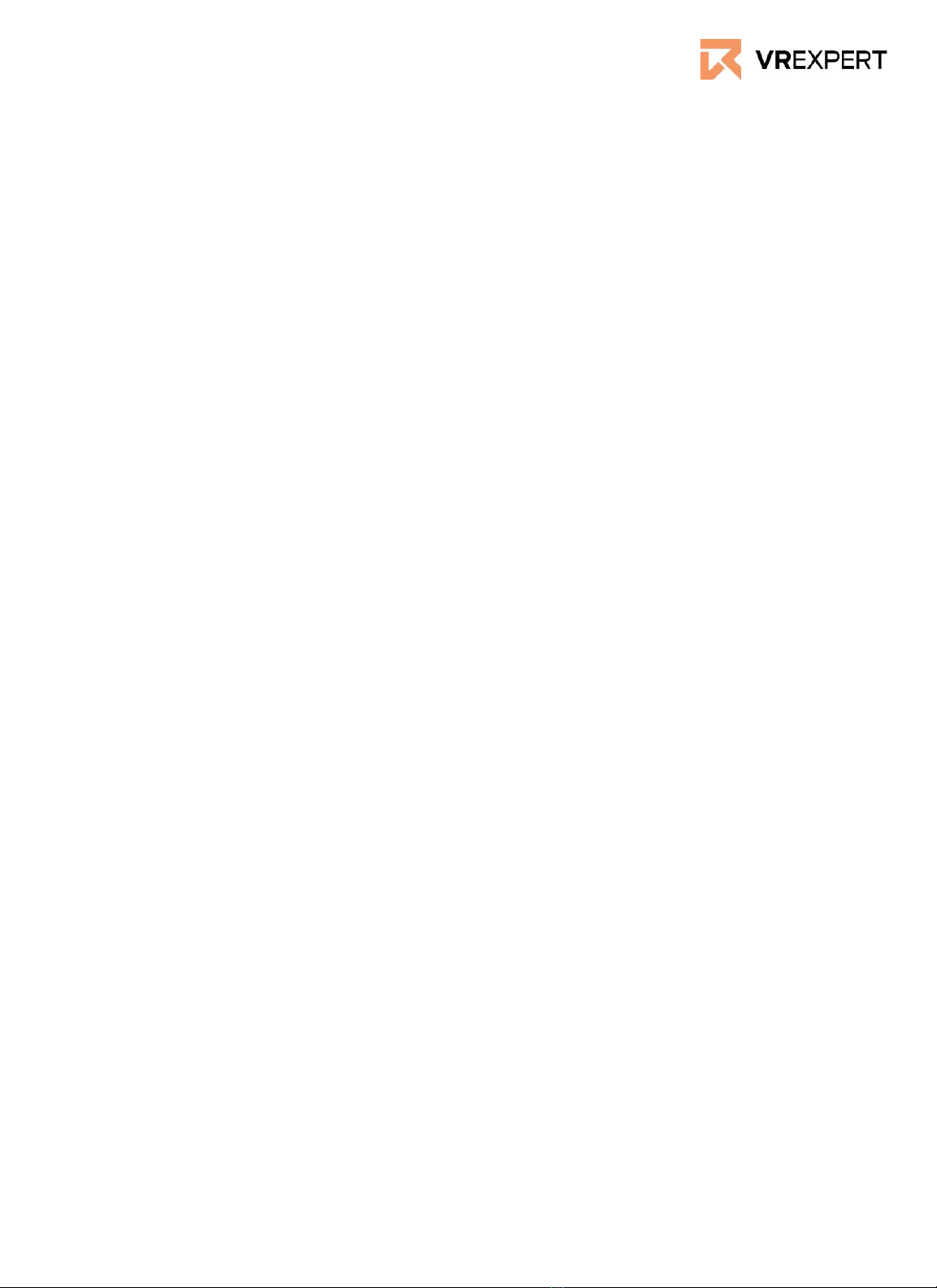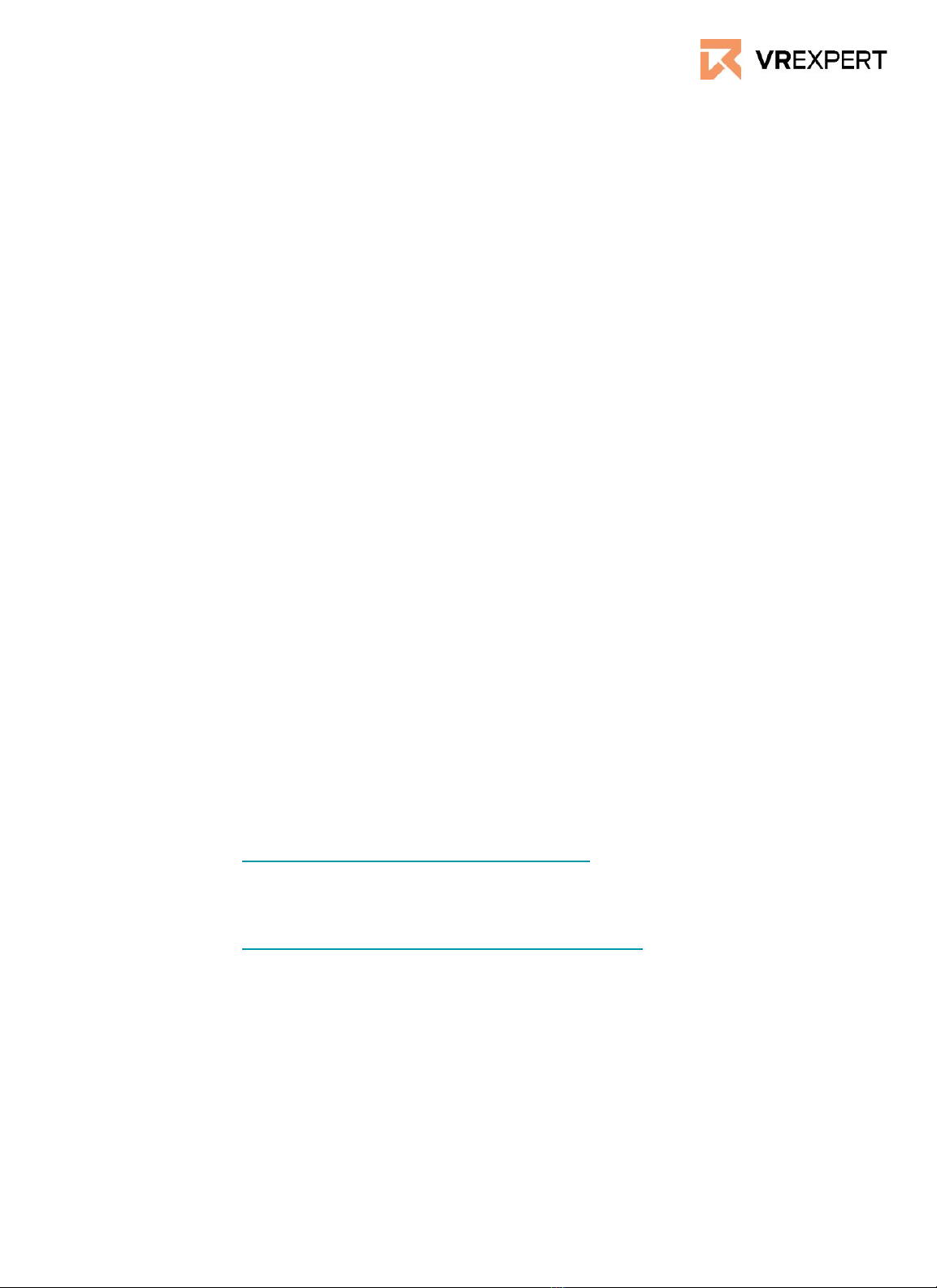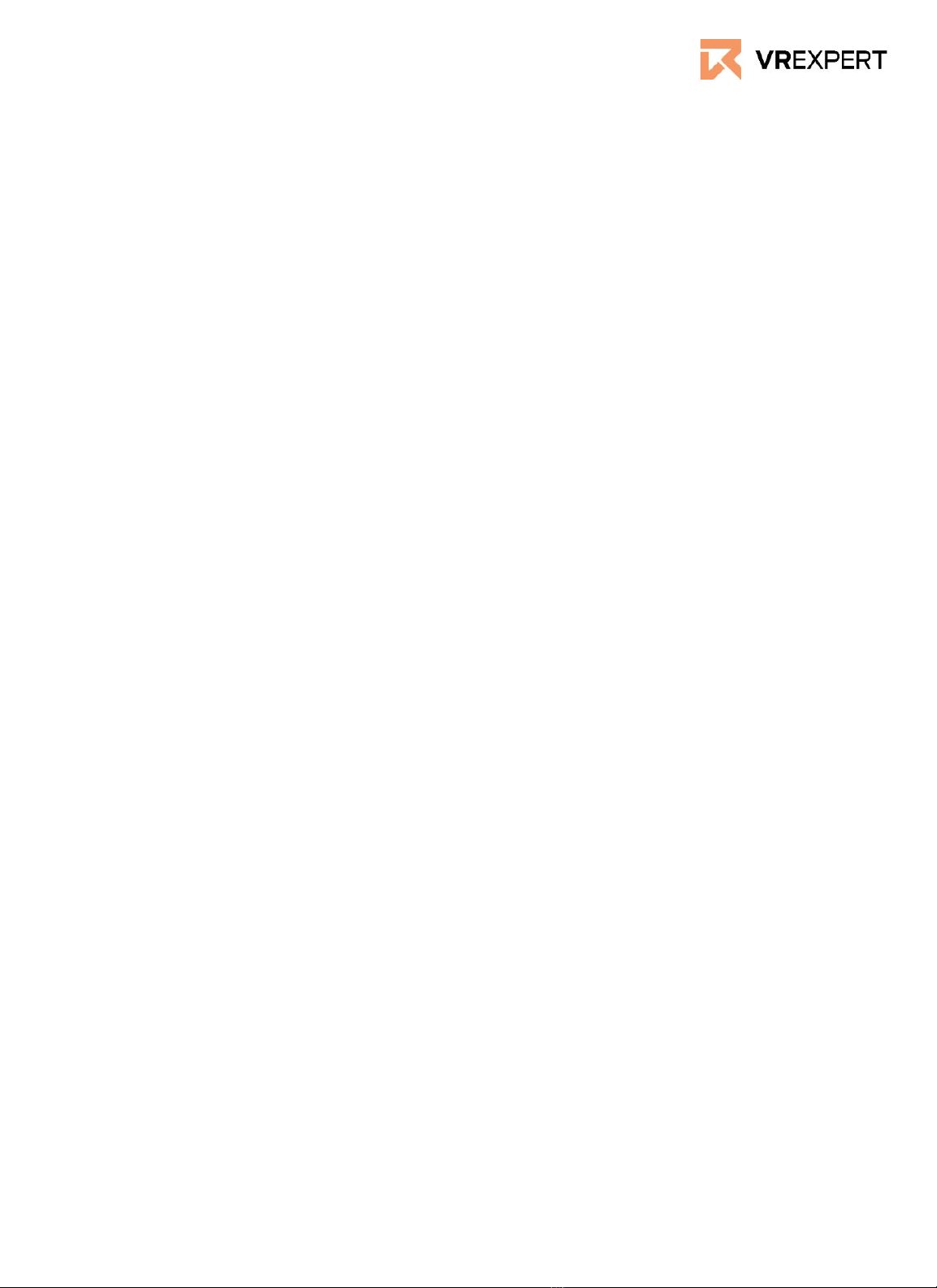How to Install
1. Download the Meta Quest app from the Apple App store or Google Play
Store.
2. Create a Meta account or login with your existing Meta account.
a. To create a Meta account visit the Meta.com website or use the
app.
b. Sign up with your email address, Facebook or instagram account.
c. You will receive a verification code to complete the registration.
5. Put on the Meta Quest 2 and follow the instructions on the screen. You
will set up the controllers, wifi, safety and software update.
6. The final step of the installation will give you a pairing code to connect
your device with the phone application.
a. Open the meta application on your phone and login with your
account details.
b. When Wi-Fi and bluetooth are enabled on your phone and on the
headset, the headset will pair automatically.
c. Alternatively, you can pair the device with the Oculus phone app:
Menu > Devices > Pair Your Headset > Quest 2 > Continue. Enter
pairing code > tap check mark.
7. The Meta Quest 2 is now installed and ready to use.
How to access wifi settings
1. Press on your right Oculus Touch controller to open the universal menu.
2. Hover over the clock on the left-hand side of the universal menu. When
Quick settings appears, select it to open the Quick settings panel.
3. Select Wi-Fi.
4. Select the toggle to turn Wi-Fi on, select the Wi-Fi network that you
want to connect to and enter the password.
5. Select Connect.
Connect your headset to Wifi from the mobile app
1. Turn on your headset and open the Meta Quest mobile app on your
phone.
2. Click on Menu at the bottom, then click on Devices.
3. Select the headset you are currently using.
4. Under Headset settings, click on Wi-Fi, then select the Wi-Fi network
you want to connect to and enter the password.
Meta Quest 2 - Guide